Eautionlea.online pop up is a browser-based scam that is used to deceive computer users into registering for push notifications that go directly to the desktop or the browser. This web-page will deliver the message stating that the user should click ‘Allow’ in order to enable Flash Player, download a file, connect to the Internet, watch a video, access the content of the web site, and so on.
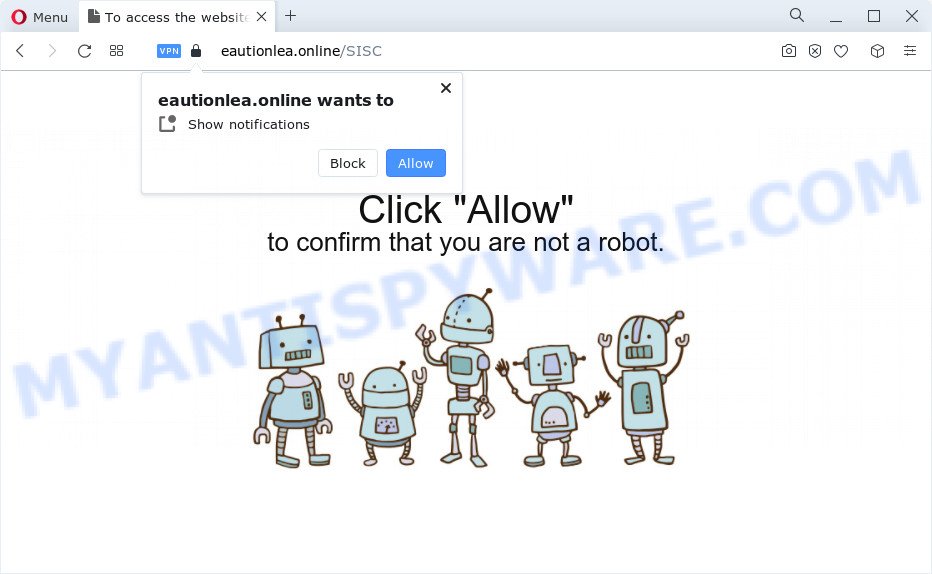
Once click on the ‘Allow’, the Eautionlea.online web page gets your permission to send spam notifications in form of pop-up adverts in the right bottom corner of your screen. The spam notifications will essentially be ads for ‘free’ online games, giveaway scams, dubious browser add-ons, adult web-sites, and fake downloads as on the image below.

To end this intrusive behavior and remove Eautionlea.online spam notifications, you need to modify browser settings that got changed by adware. For that, follow the Eautionlea.online removal guide below. Once you remove Eautionlea.online subscription, the push notifications will no longer appear on your desktop.
Threat Summary
| Name | Eautionlea.online popup |
| Type | push notifications advertisements, popup advertisements, pop-up virus, popups |
| Distribution | malicious pop up ads, adware, social engineering attack, PUPs |
| Symptoms |
|
| Removal | Eautionlea.online removal guide |
How does your personal computer get infected with Eautionlea.online pop ups
Some research has shown that users can be redirected to Eautionlea.online from dubious advertisements or by potentially unwanted apps and adware. Adware is something that created in order to show third-party ads to the user without asking his permission. Adware takes control of internet browsers and redirects them to undesired web-sites like the Eautionlea.online every time you browse the Net. Adware software can end up on your computer in various ways. Most commonly is when you install free software and forget to uncheck the box for the optional apps installation.
Many of the free programs out there install browser toolbars, hijackers, adware and potentially unwanted programs along with them without your knowledge. One has to be attentive while installing freeware in order to avoid accidentally installing additional software. It’s important that you pay attention to the EULA (End User License Agreements) and choose the Custom, Manual or Advanced installation mode as it will typically disclose what additional software will also be installed.
So, obviously, you need to get rid of the adware software as soon as possible. Use the free step-by-step guide below. This guide will allow you clean your personal computer of adware and thereby delete the Eautionlea.online annoying popup advertisements.
How to remove Eautionlea.online advertisements from Chrome, Firefox, IE, Edge
In order to remove Eautionlea.online pop-ups, start by closing any programs and pop ups that are open. If a pop up won’t close, then close your web browser (Firefox, Internet Explorer, Microsoft Edge and Chrome). If a program won’t close then please restart your device. Next, follow the steps below.
To remove Eautionlea.online pop ups, perform the steps below:
- Manual Eautionlea.online ads removal
- Automatic Removal of Eautionlea.online pop ups
- Stop Eautionlea.online pop up ads
- To sum up
Manual Eautionlea.online ads removal
First try to get rid of Eautionlea.online pop ups manually; to do this, follow the steps below. Of course, manual adware removal requires more time and may not be suitable for those who are poorly versed in system settings. In this case, we recommend that you scroll down to the section that describes how to remove Eautionlea.online popup advertisements using free utilities.
Uninstall unwanted or recently installed software
Some PUPs, browser hijacking programs and adware can be deleted by uninstalling the free software they came with. If this way does not succeed, then looking them up in the list of installed applications in Microsoft Windows Control Panel. Use the “Uninstall” command in order to get rid of them.
Press Windows button ![]() , then press Search
, then press Search ![]() . Type “Control panel”and press Enter. If you using Windows XP or Windows 7, then click “Start” and select “Control Panel”. It will open the Windows Control Panel as displayed on the image below.
. Type “Control panel”and press Enter. If you using Windows XP or Windows 7, then click “Start” and select “Control Panel”. It will open the Windows Control Panel as displayed on the image below.

Further, click “Uninstall a program” ![]()
It will open a list of all apps installed on your computer. Scroll through the all list, and remove any questionable and unknown programs.
Remove Eautionlea.online notifications from web browsers
If you’re in situation where you don’t want to see push notifications from the Eautionlea.online web-page. In this case, you can turn off web notifications for your web-browser in Microsoft Windows/Apple Mac/Android. Find your web browser in the list below, follow steps to get rid of internet browser permissions to show push notifications.
|
|
|
|
|
|
Remove Eautionlea.online pop up ads from Google Chrome
In this step we are going to show you how to reset Chrome settings. potentially unwanted apps such as the adware can make changes to your web-browser settings, add toolbars and unwanted extensions. By resetting Google Chrome settings you will remove Eautionlea.online advertisements and reset unwanted changes caused by adware. However, your saved bookmarks and passwords will not be lost. This will not affect your history, passwords, bookmarks, and other saved data.
First launch the Google Chrome. Next, click the button in the form of three horizontal dots (![]() ).
).
It will open the Google Chrome menu. Select More Tools, then click Extensions. Carefully browse through the list of installed plugins. If the list has the addon signed with “Installed by enterprise policy” or “Installed by your administrator”, then complete the following guide: Remove Chrome extensions installed by enterprise policy.
Open the Chrome menu once again. Further, click the option called “Settings”.

The browser will display the settings screen. Another solution to display the Google Chrome’s settings – type chrome://settings in the internet browser adress bar and press Enter
Scroll down to the bottom of the page and press the “Advanced” link. Now scroll down until the “Reset” section is visible, as displayed below and click the “Reset settings to their original defaults” button.

The Google Chrome will display the confirmation prompt as displayed in the following example.

You need to confirm your action, click the “Reset” button. The web browser will run the task of cleaning. When it’s finished, the web-browser’s settings including startpage, search provider and newtab page back to the values which have been when the Google Chrome was first installed on your computer.
Delete Eautionlea.online ads from IE
By resetting Microsoft Internet Explorer browser you return your internet browser settings to its default state. This is basic when troubleshooting problems that might have been caused by adware software which causes unwanted Eautionlea.online pop-ups.
First, launch the Microsoft Internet Explorer, click ![]() ) button. Next, press “Internet Options” as displayed in the following example.
) button. Next, press “Internet Options” as displayed in the following example.

In the “Internet Options” screen select the Advanced tab. Next, click Reset button. The IE will open the Reset Internet Explorer settings dialog box. Select the “Delete personal settings” check box and click Reset button.

You will now need to restart your device for the changes to take effect. It will remove adware software that causes intrusive Eautionlea.online advertisements, disable malicious and ad-supported web-browser’s extensions and restore the Microsoft Internet Explorer’s settings such as newtab page, default search provider and home page to default state.
Remove Eautionlea.online pop up ads from Mozilla Firefox
Resetting Mozilla Firefox web-browser will reset all the settings to their default state and will remove Eautionlea.online advertisements, malicious add-ons and extensions. Essential information such as bookmarks, browsing history, passwords, cookies, auto-fill data and personal dictionaries will not be removed.
First, run the Mozilla Firefox and press ![]() button. It will display the drop-down menu on the right-part of the web browser. Further, click the Help button (
button. It will display the drop-down menu on the right-part of the web browser. Further, click the Help button (![]() ) as displayed in the following example.
) as displayed in the following example.

In the Help menu, select the “Troubleshooting Information” option. Another way to open the “Troubleshooting Information” screen – type “about:support” in the browser adress bar and press Enter. It will show the “Troubleshooting Information” page as displayed in the figure below. In the upper-right corner of this screen, press the “Refresh Firefox” button.

It will show the confirmation dialog box. Further, click the “Refresh Firefox” button. The Mozilla Firefox will start a procedure to fix your problems that caused by the Eautionlea.online adware. After, it’s finished, press the “Finish” button.
Automatic Removal of Eautionlea.online pop ups
Spyware, adware, potentially unwanted apps and browser hijackers can be difficult to remove manually. Do not try to delete this applications without the aid of malicious software removal utilities. In order to fully remove adware from your device, run professionally developed tools, like Zemana Anti Malware, MalwareBytes AntiMalware and Hitman Pro.
How to remove Eautionlea.online pop-ups with Zemana Anti-Malware (ZAM)
If you need a free utility that can easily get rid of Eautionlea.online pop up advertisements, then use Zemana Anti-Malware. This is a very handy program, which is primarily developed to quickly detect and delete adware and malware affecting browsers and changing their settings.
Download Zemana on your personal computer by clicking on the link below.
165082 downloads
Author: Zemana Ltd
Category: Security tools
Update: July 16, 2019
After the download is finished, close all windows on your computer. Further, start the install file called Zemana.AntiMalware.Setup. If the “User Account Control” dialog box pops up as on the image below, click the “Yes” button.

It will open the “Setup wizard” that will assist you install Zemana Anti-Malware (ZAM) on the device. Follow the prompts and do not make any changes to default settings.

Once install is complete successfully, Zemana AntiMalware will automatically run and you can see its main window as shown in the following example.

Next, click the “Scan” button to start checking your computer for the adware that causes Eautionlea.online ads in your internet browser. Depending on your PC, the scan can take anywhere from a few minutes to close to an hour.

After that process is finished, you’ll be displayed the list of all found threats on your computer. Make sure to check mark the items which are unsafe and then click “Next” button.

The Zemana Anti Malware (ZAM) will remove adware that causes multiple undesired popups. Once disinfection is complete, you can be prompted to restart your computer.
Use Hitman Pro to remove Eautionlea.online pop up ads
Hitman Pro is one of the most useful utilities for uninstalling adware, PUPs and other malicious software. It can detect hidden adware in your PC and delete all harmful folders and files related to adware software. Hitman Pro will help you to get rid of Eautionlea.online ads from your PC system and Internet Explorer, Mozilla Firefox, Google Chrome and Microsoft Edge. We strongly advise you to download this utility as the developers are working hard to make it better.
Installing the Hitman Pro is simple. First you will need to download HitmanPro on your computer from the link below.
After the downloading process is complete, open the directory in which you saved it. You will see an icon like below.

Double click the Hitman Pro desktop icon. After the tool is launched, you will see a screen as shown in the following example.

Further, click “Next” button to find adware software which causes unwanted Eautionlea.online pop-ups. Depending on your PC system, the scan may take anywhere from a few minutes to close to an hour. When the scanning is complete, it will show the Scan Results similar to the one below.

When you are ready, press “Next” button. It will open a prompt, press the “Activate free license” button.
Run MalwareBytes Free to remove Eautionlea.online advertisements
You can get rid of Eautionlea.online popup advertisements automatically through the use of MalwareBytes AntiMalware (MBAM). We recommend this free malicious software removal utility because it may easily remove browser hijackers, adware software, PUPs and toolbars with all their components such as files, folders and registry entries.
Installing the MalwareBytes Free is simple. First you’ll need to download MalwareBytes AntiMalware on your computer from the following link.
327301 downloads
Author: Malwarebytes
Category: Security tools
Update: April 15, 2020
When the download is complete, close all windows on your PC. Further, run the file named MBSetup. If the “User Account Control” prompt pops up as displayed in the figure below, click the “Yes” button.

It will open the Setup wizard which will assist you install MalwareBytes on the computer. Follow the prompts and don’t make any changes to default settings.

Once installation is finished successfully, click “Get Started” button. Then MalwareBytes AntiMalware (MBAM) will automatically start and you can see its main window as displayed on the image below.

Next, click the “Scan” button . MalwareBytes AntiMalware utility will start scanning the whole computer to find out adware which cause unwanted Eautionlea.online popup ads. This task can take some time, so please be patient. While the tool is scanning, you can see count of objects and files has already scanned.

Once finished, it will open the Scan Results. In order to remove all items, simply press “Quarantine” button.

The MalwareBytes Anti Malware (MBAM) will remove adware that causes annoying Eautionlea.online advertisements and move the selected threats to the program’s quarantine. After that process is done, you may be prompted to restart your PC. We recommend you look at the following video, which completely explains the process of using the MalwareBytes Free to get rid of browser hijackers, adware and other malicious software.
Stop Eautionlea.online pop up ads
Enabling an ad-blocking program such as AdGuard is an effective way to alleviate the risks. Additionally, ad-blocker applications will also protect you from malicious advertisements and webpages, and, of course, block redirection chain to Eautionlea.online and similar webpages.
Installing the AdGuard is simple. First you’ll need to download AdGuard by clicking on the following link.
26908 downloads
Version: 6.4
Author: © Adguard
Category: Security tools
Update: November 15, 2018
After downloading it, run the downloaded file. You will see the “Setup Wizard” screen like the one below.

Follow the prompts. After the install is done, you will see a window such as the one below.

You can click “Skip” to close the install application and use the default settings, or click “Get Started” button to see an quick tutorial which will allow you get to know AdGuard better.
In most cases, the default settings are enough and you don’t need to change anything. Each time, when you run your computer, AdGuard will launch automatically and stop undesired ads, block Eautionlea.online, as well as other malicious or misleading web sites. For an overview of all the features of the application, or to change its settings you can simply double-click on the AdGuard icon, that is located on your desktop.
To sum up
Once you’ve done the step-by-step instructions above, your PC should be clean from this adware and other malware. The Google Chrome, Internet Explorer, Microsoft Edge and Mozilla Firefox will no longer show undesired Eautionlea.online web-page when you surf the Internet. Unfortunately, if the guidance does not help you, then you have caught a new adware software, and then the best way – ask for help.
Please create a new question by using the “Ask Question” button in the Questions and Answers. Try to give us some details about your problems, so we can try to help you more accurately. Wait for one of our trained “Security Team” or Site Administrator to provide you with knowledgeable assistance tailored to your problem with the intrusive Eautionlea.online pop-up advertisements.


















