What is JS/Redirector.NDS
JS/Redirector.NDS is a dangerous computer threat that belongs to the Adware category. Adware is form of malicious software created to inject adverts into your Internet surfing or even desktop experience. Adware can be designed to modify your startpage, search engine, search results, or even add toolbars to your browser. Adware run in the background when you are online, and adware can slow down your PC and affect its performance.
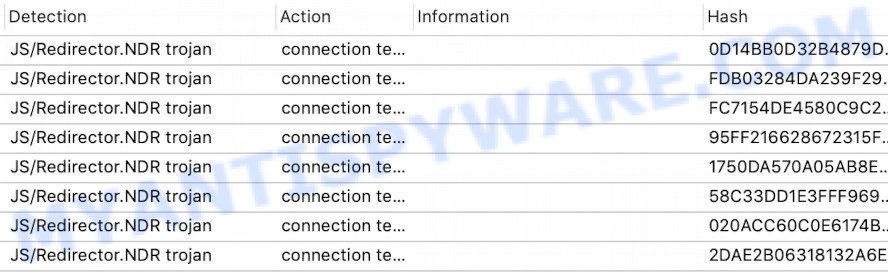
Antivirus software detects the JS/Redirector.NDS adware
Another reason why you need to remove adware is its online data-tracking activity. Adware can install a component that enables its creator to track which web sites you visit, which products you look at upon those pages. They are then able to select the type of advertisements they show you. So, if you had adware on your personal computer, there is a good chance you have another that is gathering and sharing your data with third parties, without your knowledge.

Unwanted ads
In this article we will discuss how can you remove JS/Redirector.NDS adware from the computer manually or with free malware removal tools compatible with compatible with modern operating systems.
How does JS/Redirector.NDS get on your device
Adware usually is bundled with freeware . So, when you installing free applications, carefully read the disclaimers, choose the Custom or Advanced installation method to watch for bundled applications that are being installed, because some of the applications are potentially unwanted programs and adware.
Threat Summary
| Name | JS/Redirector.NDS |
| Type | adware software, PUP (potentially unwanted program), pop ups, pop up ads, pop up virus |
| Symptoms |
|
| Removal | JS/Redirector.NDS removal guide |
How to remove JS/Redirector.NDS adware (removal steps)
There exist several free malware removal tools. Also it is possible to delete JS/Redirector.NDS manually. But we recommend to combine all these methods below into the one removal algorithm. Follow the steps of the guide. Read it once, after doing so, please bookmark this page (or open it on your smartphone) as you may need to shut down your internet browser or reboot your PC.
To remove JS/Redirector.NDS, perform the following steps:
- How to manually delete JS/Redirector.NDS
- Automatic Removal of JS/Redirector.NDS adware software
- How to stay safe online
- Finish words
How to manually delete JS/Redirector.NDS
This part of the post is a step-by-step guidance that will show you how to remove JS/Redirector.NDS adware manually. You just need to carefully complete each step. In this case, you do not need to install any additional tools.
Uninstall recently added adware
When troubleshooting a computer, one common step is go to Windows Control Panel and uninstall suspicious apps. The same approach will be used in the removal of JS/Redirector.NDS adware. Please use instructions based on your Microsoft Windows version.
Make sure you have closed all internet browsers and other programs. Press CTRL, ALT, DEL keys together to open the Windows Task Manager.

Click on the “Processes” tab, look for something questionable that is the JS/Redirector.NDS adware then right-click it and select “End Task” or “End Process” option. Most commonly, malware masks itself to avoid detection by imitating legitimate MS Windows processes. A process is particularly suspicious: it is taking up a lot of memory (despite the fact that you closed all of your programs), its name is not familiar to you (if you’re in doubt, you can always check the program by doing a search for its name in Google, Yahoo or Bing).
Next, remove any unknown and suspicious programs from your Control panel.
Windows 10, 8.1, 8
Now, press the Windows button, type “Control panel” in search and press Enter. Choose “Programs and Features”, then “Uninstall a program”.

Look around the entire list of apps installed on your PC. Most likely, one of them is an adware. Choose the questionable application or the program that name is not familiar to you and uninstall it.
Windows Vista, 7
From the “Start” menu in Microsoft Windows, choose “Control Panel”. Under the “Programs” icon, choose “Uninstall a program”.

Select the questionable or any unknown programs, then click “Uninstall/Change” button to uninstall this unwanted program from your PC system.
Windows XP
Click the “Start” button, select “Control Panel” option. Click on “Add/Remove Programs”.

Select an unwanted program, then click “Change/Remove” button. Follow the prompts.
Remove JS/Redirector.NDS from Chrome
This step will show you how to reset Google Chrome browser settings to original settings. This can remove JS/Redirector.NDS and fix some browsing issues, especially after adware infection. Your saved bookmarks, form auto-fill information and passwords won’t be cleared or changed.
Open the Google Chrome menu by clicking on the button in the form of three horizontal dotes (![]() ). It will display the drop-down menu. Select More Tools, then click Extensions.
). It will display the drop-down menu. Select More Tools, then click Extensions.
Carefully browse through the list of installed extensions. If the list has the extension labeled with “Installed by enterprise policy” or “Installed by your administrator”, then complete the following guide: Remove Google Chrome extensions installed by enterprise policy otherwise, just go to the step below.
Open the Google Chrome main menu again, click to “Settings” option.

Scroll down to the bottom of the page and click on the “Advanced” link. Now scroll down until the Reset settings section is visible, as shown on the image below and click the “Reset settings to their original defaults” button.

Confirm your action, click the “Reset” button.
Remove JS/Redirector.NDS from Firefox by resetting internet browser settings
If the Firefox internet browser program is hijacked, then resetting its settings can help. The Reset feature is available on all modern version of Mozilla Firefox. A reset can fix many issues by restoring Firefox settings such as search provider by default, new tab page and home page to their default state. It’ll keep your personal information like browsing history, bookmarks, passwords and web form auto-fill data.
Launch the Mozilla Firefox and click the menu button (it looks like three stacked lines) at the top right of the web-browser screen. Next, click the question-mark icon at the bottom of the drop-down menu. It will open the slide-out menu.

Select the “Troubleshooting information”. If you are unable to access the Help menu, then type “about:support” in your address bar and press Enter. It bring up the “Troubleshooting Information” page as displayed on the image below.

Click the “Refresh Firefox” button at the top right of the Troubleshooting Information page. Select “Refresh Firefox” in the confirmation prompt. The Mozilla Firefox will start a procedure to fix your problems that caused by the JS/Redirector.NDS adware. Once, it’s done, click the “Finish” button.
Get rid of JS/Redirector.NDS adware from Internet Explorer
In order to restore all internet browser start page, newtab page and default search provider you need to reset the IE to the state, that was when the MS Windows was installed on your computer.
First, start the Internet Explorer, then press ‘gear’ icon ![]() . It will open the Tools drop-down menu on the right part of the web-browser, then press the “Internet Options” as shown on the image below.
. It will open the Tools drop-down menu on the right part of the web-browser, then press the “Internet Options” as shown on the image below.

In the “Internet Options” screen, select the “Advanced” tab, then press the “Reset” button. The Microsoft Internet Explorer will open the “Reset Internet Explorer settings” prompt. Further, click the “Delete personal settings” check box to select it. Next, press the “Reset” button as on the image below.

Once the process is complete, click “Close” button. Close the Internet Explorer and restart your device for the changes to take effect. This step will help you to restore your web browser’s new tab, default search engine and home page to default state.
Automatic Removal of JS/Redirector.NDS adware software
Best JS/Redirector.NDS removal utility should scan for and delete adware, malware, PUPs, toolbars, keyloggers, browser hijackers, worms, Trojans, and ads generators. The key is locating one with a good reputation and these features. Most quality programs listed below offer a free scan and malicious software removal so you can find and delete unwanted applications without having to pay.
How to remove JS/Redirector.NDS adware software with Zemana Anti-Malware (ZAM)
If you need a free utility that can easily remove JS/Redirector.NDS , then use Zemana Anti Malware (ZAM). This is a very handy program, which is primarily developed to quickly detect and remove adware and malware affecting internet browsers and changing their settings.
Click the link below to download Zemana Anti-Malware. Save it on your Microsoft Windows desktop or in any other place.
165094 downloads
Author: Zemana Ltd
Category: Security tools
Update: July 16, 2019
Once the downloading process is finished, close all programs and windows on your PC system. Double-click the install file called Zemana.AntiMalware.Setup. If the “User Account Control” prompt pops up as on the image below, click the “Yes” button.

It will open the “Setup wizard” that will help you install Zemana Anti-Malware on your PC system. Follow the prompts and do not make any changes to default settings.

Once install is complete successfully, Zemana Anti-Malware will automatically start and you can see its main screen as shown below.

Now press the “Scan” button . Zemana AntiMalware (ZAM) program will scan through the whole computer for the JS/Redirector.NDS adware software. This process can take quite a while, so please be patient. While the Zemana Free is checking, you can see how many objects it has identified either as being malicious software.

Once the scan is complete, Zemana Free will open you the results. All detected threats will be marked. You can remove them all by simply click “Next” button. The Zemana will remove JS/Redirector.NDS adware and move the selected threats to the program’s quarantine. When disinfection is complete, you may be prompted to restart the device.
Use Hitman Pro to get rid of JS/Redirector.NDS adware
The HitmanPro tool is free (30 day trial) and easy to use. It can check and remove malware, potentially unwanted programs and adware in Mozilla Firefox, IE, MS Edge and Chrome internet browsers and thereby remove all unwanted JS/Redirector.NDS pop-up ads. Hitman Pro is powerful enough to find and delete harmful registry entries and files that are hidden on the device.

- First, visit the page linked below, then click the ‘Download’ button in order to download the latest version of Hitman Pro.
- Once the downloading process is finished, double click the HitmanPro icon. Once this tool is started, press “Next” button to perform a system scan for the JS/Redirector.NDS adware. While the HitmanPro utility is scanning, you can see how many objects it has identified as being infected by malware.
- After the scan get finished, you can check all items detected on your personal computer. In order to delete all items, simply click “Next” button. Now press the “Activate free license” button to begin the free 30 days trial to delete all malware found.
How to remove JS/Redirector.NDS with MalwareBytes
If you are still having problems with the JS/Redirector.NDS adware — or just wish to check your computer occasionally for adware and other malware — download MalwareBytes Free. It is free for home use, and scans for and removes various undesired programs that attacks your PC system or degrades device performance. MalwareBytes can delete adware, PUPs as well as malicious software, including ransomware and trojans.
Please go to the following link to download the latest version of MalwareBytes Free for Microsoft Windows. Save it to your Desktop.
327319 downloads
Author: Malwarebytes
Category: Security tools
Update: April 15, 2020
When downloading is finished, close all applications and windows on your computer. Double-click the set up file called MBSetup. If the “User Account Control” prompt pops up as shown on the image below, click the “Yes” button.

It will open the Setup wizard which will help you install MalwareBytes Anti-Malware on your personal computer. Follow the prompts and don’t make any changes to default settings.

Once install is complete successfully, click “Get Started” button. MalwareBytes Free will automatically start and you can see its main screen as on the image below.

Now click the “Scan” button . MalwareBytes Anti-Malware (MBAM) tool will begin scanning the whole personal computer to find out the JS/Redirector.NDS adware software. This procedure can take quite a while, so please be patient. During the scan MalwareBytes Anti-Malware (MBAM) will scan for threats exist on your personal computer.

When MalwareBytes Anti-Malware (MBAM) is complete scanning your device, it will display the Scan Results. Review the report and then press “Quarantine” button. The MalwareBytes Free will begin to delete JS/Redirector.NDS adware. After disinfection is done, you may be prompted to reboot the computer.

We recommend you look at the following video, which completely explains the process of using the MalwareBytes to remove adware, hijacker and other malicious software.
How to stay safe online
Run ad blocking program such as AdGuard in order to stop ads, malvertisements, pop-ups and online trackers, avoid having to install malicious and adware browser plug-ins and add-ons that affect your computer performance and impact your computer security. Surf the Net anonymously and stay safe online!
- Installing the AdGuard is simple. First you’ll need to download AdGuard by clicking on the link below. Save it on your MS Windows desktop or in any other place.
Adguard download
26913 downloads
Version: 6.4
Author: © Adguard
Category: Security tools
Update: November 15, 2018
- After downloading it, run the downloaded file. You will see the “Setup Wizard” program window. Follow the prompts.
- After the setup is finished, click “Skip” to close the installation program and use the default settings, or click “Get Started” to see an quick tutorial which will assist you get to know AdGuard better.
- In most cases, the default settings are enough and you do not need to change anything. Each time, when you start your PC system, AdGuard will start automatically and stop unwanted ads, block malicious and misleading webpages. For an overview of all the features of the program, or to change its settings you can simply double-click on the icon called AdGuard, which can be found on your desktop.
Finish words
Now your PC should be clean of the JS/Redirector.NDS virus. We suggest that you keep Zemana (to periodically scan your PC for new adwares and other malware) and AdGuard (to help you block intrusive ads and harmful web sites). Moreover, to prevent any adware software, please stay clear of unknown and third party applications, make sure that your antivirus program, turn on the option to detect potentially unwanted software.
If you need more help with JS/Redirector.NDS related issues, go to here.



















