What is Securitycheck.networ?
According to computer security professionals, Securitycheck.network is a website that uses social engineering to deceive iPhone users into believing that the device has been affected by 4 viruses. This web page invites visitors to download and install the “My Security” app to remove viruses, otherwise the viruses can completely block the IPhone and SIM card and delete important system files.
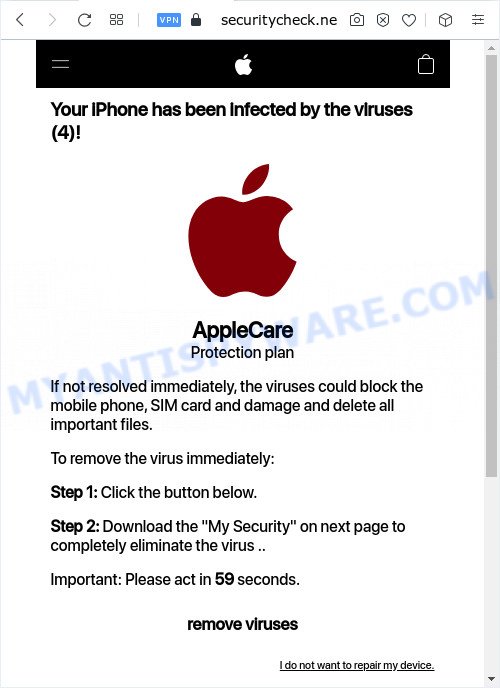
Securitycheck.network pop-ups
Securitycheck.network and similar websites are designed to deceive gullible visitors. Therefore, you cannot trust any information posted on such websites, you need to ignore all warnings, refuse to follow the links and click the recommended buttons. Your best bet is to try closing this site as soon as it opens on your browser screen. Security experts warn that it is very dangerous to install any apps recommended by scam websites, and in case of accidental installation of such programs, immediately uninstall it and check the Apple device for malware. If you would like to free your device of the Securitycheck.network pop ups and are unable to do so, you can follow the instructions below.
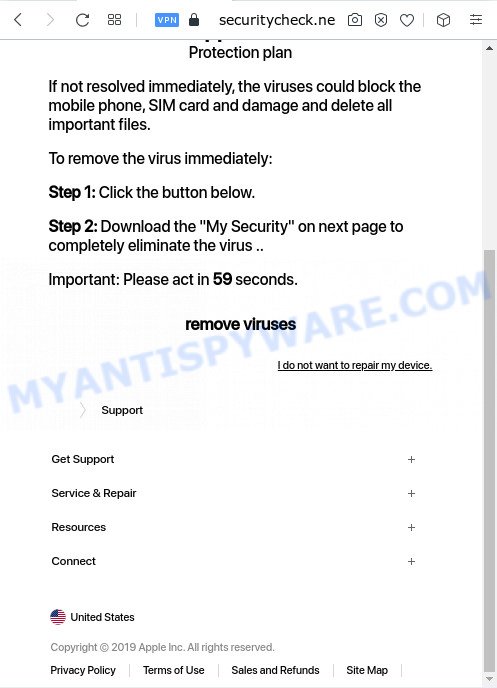
Securitycheck.network pop-up scam
Cyber threat analysts have determined that users are redirected to Securitycheck.network by adware or from misleading advertisements. Adware is considered a potentially security threat because it often installed on Apple OS without the knowledge of the user. Adware usually just presents annoying ads, but sometimes adware can be used to obtain your confidential data.
Threat Summary
| Name | Securitycheck.network |
| Type | phishing, scam, fake alerts, tech support scam |
| Symptoms |
|
| Removal | Securitycheck.network removal guide |
How does Adware get on your Apple device
Most of unwanted ads and popups come from browser toolbars and/or add-ons, BHOs (browser helper objects) and third-party apps. In many cases, these items claim itself as applications which improve your experience on the Internet by providing a fast and interactive start page or a search engine that does not track you. Remember, how to avoid the unwanted programs. Be cautious, launch only reputable apps which download from reputable sources. NEVER install any unknown and suspicious software.
Text presented in the Securitycheck.network pop-ups:
Your iPhone has been infected by the viruses (4)!
AppleCare Protection plan
If not resolved immediately, the viruses could block the mobile phone, SIM card and damage and delete all important files.To remove the virus immediately:
Step 1: Click the button below.
Step 2: Download the “My Security” on next page to completely eliminate the virus ..
Important: Please act in 59 seconds.
remove viruses
I do not want to repair my device.Support
Get Support
Service & Repair
Resources
Connect
United States
Copyright © 2019 Apple Inc. All rights reserved.
Privacy Policy
Terms of Use
Sales and Refunds
Site Map
Take a deep breath. Learn everything you should know about Securitycheck.network pop up removal, how to remove adware from your web-browser and Apple OS. Find the best free adware and malware removal tools here!
How to remove Securitycheck.network from the Apple OS
The adware is a form of malware that you might have difficulty in uninstalling it from your Apple device. Thankfully, you’ve found the effective pop ups removal tutorial in this blog post. Both the manual removal solution and the automatic removal solution will be provided below and you can just select the one that best for you. If you’ve any questions or need help then type a comment below. Certain of the steps below will require you to close this website. So, please read the step-by-step guidance carefully, after that bookmark it or open it on your smartphone for later reference.
To remove Securitycheck.network, follow the steps below:
- Remove unwanted profiles on Apple device
- Remove Securitycheck.network associated software by using the Finder
- Remove Securitycheck.network related files and folders
- Scan your Mac with MalwareBytes
- Remove Securitycheck.network from Safari, Chrome, Firefox
- Run AdBlocker to block Securitycheck.network and stay safe online
- Finish words
Remove unwanted profiles on Apple device
Adware can make changes to the Apple device such as malicious changes to browser settings, and the addition of malicious system profiles. You need to check the system preferences, find and remove malicious profiles and ensure your settings are as you expect.
Click the System Preferences icon ( ![]() ) in the Dock, or choose Apple menu (
) in the Dock, or choose Apple menu ( ![]() ) > System Preferences.
) > System Preferences.

In System Preferences, click Profiles, then select a profile associated with Securitycheck.network.

Click the minus button ( – ) located at the bottom-left of the Profiles screen to remove the profile.
Note: if you do not see Profiles in the System Preferences, that means there are no profiles installed on your Mac device, which is normal.
Remove Securitycheck.network associated software by using the Finder
In order to delete browser hijackers, PUPs and adware, open the Finder and click on “Applications”. Check the list of installed software. For the ones you do not know, run an Internet search to see if they are potentially unwanted programs, adware software and browser hijackers. If yes, delete them off. Even if they are just a applications that you do not use, then uninstalling them off will increase your MAC start up time and speed dramatically.

- Open the Finder.
- Click “Applications”.
- It will open a list of all apps installed on the computer.
- Scroll through the all list, and uninstall suspicious and unknown programs. Pay maximum attention to the application you installed last.
- Drag the questionable program from the Applications folder to the Trash.
- Empty Trash.
Remove Securitycheck.network related files and folders
Now you need to try to find Securitycheck.network related files and folders, and then delete them manually. You need to look for these files in certain directories. To quickly open them, we recommend using the “Go to Folder…” command.
Click on the Finder icon. From the menu bar, select Go and click “Go to Folder…”. As a result, a small window opens that allows you to quickly open a specific directory.

Check for Securitycheck.network generated files in the /Library/LaunchAgents folder

In the “Go to Folder…” window, type the following text and press Go:
/Library/LaunchAgents

This will open the contents of the “/Library/LaunchAgents” folder. Look carefully at it and pay special attention to recently created files, as well as files that have a suspicious name. Move all suspicious files to the Trash. A few examples of files: installapp.plist, Securitycheck.network.plist, search.plist, macsearch.plist and com.machelper.plist. Most often, browser hijackers, adware and PUPs create several files with similar names.
Check for Securitycheck.network generated files in the /Library/Application Support folder

In the “Go to Folder…” window, type the following text and press Go:
/Library/Application Support

This will open the contents of the “Application Support” folder. Look carefully at its contents, pay special attention to recently added/changed folder. Move all suspicious folders to the Trash.
Check for Securitycheck.network generated files in the “~/Library/LaunchAgents” folder

In the “Go to Folder…” window, type the following text and press Go:
~/Library/LaunchAgents

Proceed in the same way as with the “/Library/LaunchAgents” and “/Library/Application Support” folders. Look for suspicious and recently added files. Move all suspicious files to the Trash.
Check for Securitycheck.network generated files in the /Library/LaunchDaemons folder
In the “Go to Folder…” window, type the following text and press Go:
/Library/LaunchDaemons

Carefully browse the entire list of files and pay special attention to recently created files, as well as files that have a suspicious name. Move all suspicious files to the Trash. A few examples of files to be deleted: com.macsearch.plist, com.Securitycheck.network.plist, com.machelper.plist, com.search.plist and com.installapp.plist. In most cases, adware software, potentially unwanted programs and browser hijackers create several files with similar names.
Scan your Mac with MalwareBytes
If you carefully followed the previous steps, then you should be able to remove Securitycheck.network. Of course, very often browser hijackers, adware and potentially unwanted programs hides on a Mac, disguising itself as legitimate apps and files. Therefore, in some cases, it is difficult for an inexperienced user to decide whether a particular file is part of adware, potentially unwanted programs and browser hijackers. Therefore, we recommend you to run MalwareBytes to scan the Mac device.
Please go to the following link to download the latest version of MalwareBytes Anti Malware (MBAM) for Mac OS.
21178 downloads
Author: Malwarebytes
Category: Security tools
Update: September 10, 2020
When the downloading process is complete, close all applications and windows on your computer. Run the saved file. Follow the prompts.
The MalwareBytes Free will automatically start and you can see its main screen as on the image below.

Now click the “Scan” button to perform a system scan with this tool for the adware related to the Securitycheck.network pop ups. Depending on your MAC OS, the scan may take anywhere from a few minutes to close to an hour. When a threat is detected, the number of the security threats will change accordingly. Wait until the the scanning is complete.

After the scan get finished, a list of all items found is created. Review the report and then click the “Quarantine” button. The MalwareBytes AntiMalware (MBAM) will start to remove adware that causes Securitycheck.network scam in your web browser.
Remove Securitycheck.network from Safari, Chrome, Firefox
If you’re still seeing Securitycheck.network popup that won’t go away, you might have harmful extensions installed on your browser. Check your web browser for unwanted addons using the steps below.
You can also try to remove Securitycheck.network pop ups by reset Chrome settings. |
If you are still experiencing issues with Securitycheck.network pop up removal, you need to reset Mozilla Firefox browser. |
|
Run AdBlocker to block Securitycheck.network and stay safe online
Enabling an ad blocker application like AdGuard is an effective way to alleviate the risks. Additionally, ad-blocking apps will also protect you from harmful advertisements and web-pages, and, of course, block redirection chain to Securitycheck.network and similar webpages.

AdGuard can be downloaded from the following link.
3896 downloads
Author: © Adguard
Category: Security tools
Update: January 17, 2018
Once the downloading process is finished, run the downloaded file. You will see the “Setup Wizard” screen. Follow the prompts.
Each time, when you start your MAC, AdGuard will launch automatically and stop intrusive pop-up advertisements, block Securitycheck.network, as well as other malicious or misleading websites.
Finish words
Now your MAC should be clean of the adware software that causes Securitycheck.network scam in your browser. We suggest that you keep MalwareBytes Anti Malware (MBAM) (to periodically scan your machine for new adware softwares and other malicious software) and AdGuard (to help you stop undesired pop-up ads and harmful web-sites). Moreover, to prevent any adware, please stay clear of unknown and third party programs.
If you need more help with Securitycheck.network scam related issues, go to here.



















