Globalvideo.fun is a deceptive webpage which uses social engineering to deceive users into allowing its push notifications to deliver unwanted adverts to the web browser. When you visit the Globalvideo.fun web site that wants to send you spam notifications, you’ll be greeted with a confirmation request that asks whether you want to agree to them or not. Your options will be ‘Block’ and ‘Allow’.
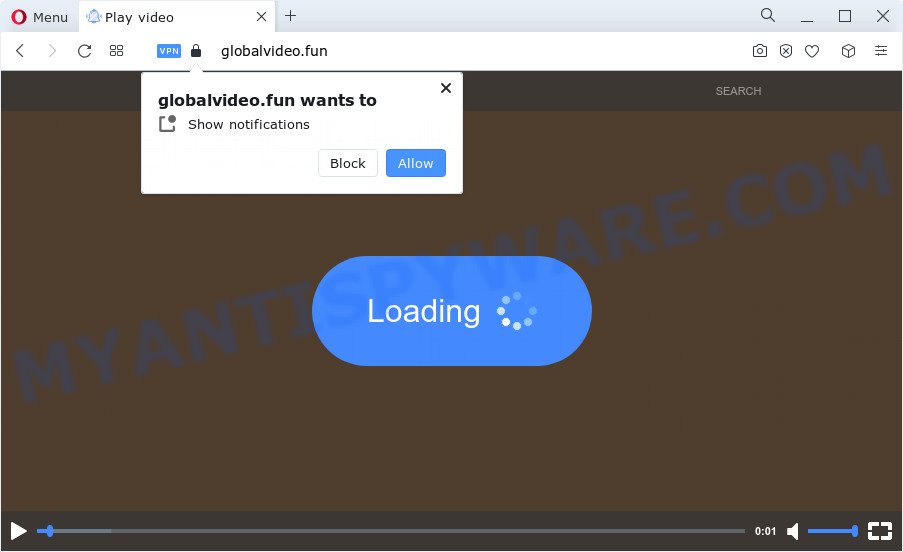
Once click on the ‘Allow’ button, the Globalvideo.fun web page gets your permission to send push notifications in form of pop up ads in the right bottom corner of your screen. The devs behind Globalvideo.fun use these push notifications to bypass pop up blocker and therefore display a lot of unwanted advertisements. These ads are used to promote dubious internet browser plugins, free gifts scams, fake software, and adult web-pages.

The best method to unsubscribe from Globalvideo.fun push notifications open your internet browser’s settings and perform the Globalvideo.fun removal guide below. Once you remove notifications subscription, the Globalvideo.fun pop-ups advertisements will no longer appear on your web-browser.
Threat Summary
| Name | Globalvideo.fun popup |
| Type | push notifications ads, pop-up virus, pop up ads, pop ups |
| Distribution | social engineering attack, PUPs, dubious pop up ads, adware |
| Symptoms |
|
| Removal | Globalvideo.fun removal guide |
How did you get infected with Globalvideo.fun pop ups
Security researchers have determined that users are redirected to Globalvideo.fun by adware or from shady ads. Adware software’s basic purpose is to present ads. These advertisements are often presented as sponsored links, pop ups or push notifications. Clicks on the advertisements produce a monetary payoff for the software producers. Adware software can work like Spyware, since it sends personal information such as searches and trends to advertisers.
Adware usually is bundled within freeware that downloaded from the World Wide Web. Which means that you need to be proactive and carefully read the Terms of use and the License agreement properly. For the most part, adware and potentially unwanted apps will be clearly described, so take the time to carefully read all the information about the software that you downloaded and want to install on your personal computer.
We strongly recommend that you perform the guide below that will allow you to get rid of Globalvideo.fun pop-up advertisements using the standard features of Windows and some proven freeware.
How to remove Globalvideo.fun pop-ups (removal guidance)
The answer is right here on this web page. We have put together simplicity and efficiency. It will allow you easily to clean your personal computer of adware software that cause pop-ups. Moreover, you can choose manual or automatic removal solution. If you are familiar with the PC then use manual removal, otherwise use the free anti-malware utility created specifically to remove adware. Of course, you can combine both methods. Certain of the steps below will require you to exit this web-site. So, please read the few simple steps carefully, after that bookmark it or open it on your smartphone for later reference.
To remove Globalvideo.fun pop ups, execute the following steps:
- Manual Globalvideo.fun pop up advertisements removal
- Remove potentially unwanted software using Microsoft Windows Control Panel
- Remove Globalvideo.fun notifications from web-browsers
- Remove Globalvideo.fun pop ups from Microsoft Internet Explorer
- Get rid of Globalvideo.fun from Firefox by resetting browser settings
- Remove Globalvideo.fun advertisements from Chrome
- Automatic Removal of Globalvideo.fun pop ups
- How to block Globalvideo.fun
- Finish words
Manual Globalvideo.fun pop up advertisements removal
Looking for a method to remove Globalvideo.fun pop ups manually without downloading any applications? Then this section of the blog post is just for you. Below are some simple steps you can take. Performing these steps requires basic knowledge of browser and Microsoft Windows setup. If you are not sure that you can follow them, it is better to use free tools listed below that can help you remove Globalvideo.fun popups.
Remove potentially unwanted software using Microsoft Windows Control Panel
We suggest that you start the computer cleaning procedure by checking the list of installed programs and uninstall all unknown or dubious software. This is a very important step, as mentioned above, very often the harmful programs such as adware software and hijackers may be bundled with freeware. Uninstall the unwanted software can get rid of the undesired advertisements or browser redirect.
- If you are using Windows 8, 8.1 or 10 then click Windows button, next click Search. Type “Control panel”and press Enter.
- If you are using Windows XP, Vista, 7, then click “Start” button and click “Control Panel”.
- It will open the Windows Control Panel.
- Further, press “Uninstall a program” under Programs category.
- It will display a list of all apps installed on the computer.
- Scroll through the all list, and uninstall suspicious and unknown software. To quickly find the latest installed applications, we recommend sort applications by date.
See more details in the video instructions below.
Remove Globalvideo.fun notifications from web-browsers
If you’ve allowed the Globalvideo.fun spam notifications, you might notice that this webpage sending requests, and it can become annoying. To better control your PC system, here’s how to delete Globalvideo.fun spam notifications from your internet browser.
Google Chrome:
- Click on ‘three dots menu’ button at the top right hand corner of the browser window.
- In the menu go to ‘Settings’, scroll down to ‘Advanced’ settings.
- Scroll down to the ‘Privacy and security’ section, select ‘Site settings’.
- Go to Notifications settings.
- Find the Globalvideo.fun URL and click the three vertical dots button next to it, then click on ‘Remove’.

Android:
- Open Google Chrome.
- In the right upper corner of the browser window, tap on Google Chrome’s main menu button, represented by three vertical dots.
- In the menu tap ‘Settings’, scroll down to ‘Advanced’.
- In the ‘Site Settings’, tap on ‘Notifications’, locate the Globalvideo.fun URL and tap on it.
- Tap the ‘Clean & Reset’ button and confirm.

Mozilla Firefox:
- In the right upper corner of the Firefox window, click on the three horizontal stripes to expand the Main menu.
- Select ‘Options’ and click on ‘Privacy & Security’ on the left hand side of the browser window.
- Scroll down to the ‘Permissions’ section and click the ‘Settings’ button next to ‘Notifications’.
- Select the Globalvideo.fun domain from the list and change the status to ‘Block’.
- Click ‘Save Changes’ button.

Edge:
- In the top right corner, click the Edge menu button (three dots).
- Scroll down to ‘Settings’. In the menu on the left go to ‘Advanced’.
- Click ‘Manage permissions’ button below ‘Website permissions’.
- Click the switch below the Globalvideo.fun and each dubious site.

Internet Explorer:
- Click ‘Tools’ button in the right upper corner of the Internet Explorer.
- When the drop-down menu appears, click on ‘Internet Options’.
- Click on the ‘Privacy’ tab and select ‘Settings’ in the pop-up blockers section.
- Locate the Globalvideo.fun and click the ‘Remove’ button to remove the domain.

Safari:
- Click ‘Safari’ button on the top-left corner of the screen and select ‘Preferences’.
- Open ‘Websites’ tab, then in the left menu click on ‘Notifications’.
- Check for Globalvideo.fun domain, other suspicious URLs and apply the ‘Deny’ option for each.
Remove Globalvideo.fun pop ups from Microsoft Internet Explorer
By resetting IE web-browser you return your web-browser settings to its default state. This is first when troubleshooting problems that might have been caused by adware software responsible for Globalvideo.fun pop ups.
First, run the Internet Explorer, click ![]() ) button. Next, click “Internet Options” as displayed in the following example.
) button. Next, click “Internet Options” as displayed in the following example.

In the “Internet Options” screen select the Advanced tab. Next, click Reset button. The Internet Explorer will show the Reset Internet Explorer settings dialog box. Select the “Delete personal settings” check box and click Reset button.

You will now need to restart your PC system for the changes to take effect. It will remove adware software which causes unwanted Globalvideo.fun popups, disable malicious and ad-supported internet browser’s extensions and restore the Internet Explorer’s settings such as home page, newtab and search provider to default state.
Get rid of Globalvideo.fun from Firefox by resetting browser settings
The Mozilla Firefox reset will delete redirects to undesired Globalvideo.fun web-site, modified preferences, extensions and security settings. Your saved bookmarks, form auto-fill information and passwords won’t be cleared or changed.
Press the Menu button (looks like three horizontal lines), and click the blue Help icon located at the bottom of the drop down menu as displayed on the image below.

A small menu will appear, click the “Troubleshooting Information”. On this page, click “Refresh Firefox” button as on the image below.

Follow the onscreen procedure to restore your Firefox internet browser settings to their default state.
Remove Globalvideo.fun advertisements from Chrome
If your Google Chrome internet browser is re-directed to intrusive Globalvideo.fun web page, it may be necessary to completely reset your internet browser program to its default settings.
First run the Chrome. Next, click the button in the form of three horizontal dots (![]() ).
).
It will show the Google Chrome menu. Choose More Tools, then click Extensions. Carefully browse through the list of installed extensions. If the list has the plugin signed with “Installed by enterprise policy” or “Installed by your administrator”, then complete the following guidance: Remove Chrome extensions installed by enterprise policy.
Open the Chrome menu once again. Further, press the option named “Settings”.

The web-browser will display the settings screen. Another way to display the Google Chrome’s settings – type chrome://settings in the internet browser adress bar and press Enter
Scroll down to the bottom of the page and press the “Advanced” link. Now scroll down until the “Reset” section is visible, such as the one below and press the “Reset settings to their original defaults” button.

The Chrome will display the confirmation prompt such as the one below.

You need to confirm your action, press the “Reset” button. The web-browser will start the process of cleaning. Once it is complete, the web browser’s settings including newtab page, start page and search provider by default back to the values which have been when the Google Chrome was first installed on your computer.
Automatic Removal of Globalvideo.fun pop ups
IT security professionals have built efficient adware removal tools to aid users in removing unexpected pop ups and unwanted ads. Below we will share with you the best malware removal utilities that can be used to find and delete adware that causes Globalvideo.fun pop up ads.
Delete Globalvideo.fun popups with Zemana AntiMalware
Zemana is a malware scanner that is very effective for detecting and removing adware which cause undesired Globalvideo.fun advertisements. The steps below will explain how to download, install, and use Zemana Anti Malware (ZAM) to scan and remove malicious software, spyware, adware, potentially unwanted apps, hijackers from your device for free.
Download Zemana on your Windows Desktop from the link below.
165511 downloads
Author: Zemana Ltd
Category: Security tools
Update: July 16, 2019
When the downloading process is finished, close all applications and windows on your PC. Double-click the install file called Zemana.AntiMalware.Setup. If the “User Account Control” dialog box pops up like the one below, click the “Yes” button.

It will open the “Setup wizard” that will help you set up Zemana Free on your personal computer. Follow the prompts and don’t make any changes to default settings.

Once setup is done successfully, Zemana will automatically start and you can see its main screen like below.

Now click the “Scan” button to scan for adware software that causes multiple undesired pop ups. This procedure may take some time, so please be patient.

As the scanning ends, you will be shown the list of all found threats on your computer. Make sure to check mark the threats which are unsafe and then press “Next” button. The Zemana AntiMalware will remove adware software that causes Globalvideo.fun advertisements in your browser and move the selected items to the Quarantine. After the process is done, you may be prompted to reboot the device.
Delete Globalvideo.fun pop-up ads and harmful extensions with Hitman Pro
If the Globalvideo.fun pop-ups problem persists, use the HitmanPro and scan if your device is infected by adware software. The HitmanPro is a downloadable security utility that provides on-demand scanning and helps remove adware, PUPs, and other malware. It works with your existing antivirus software.

- Download HitmanPro by clicking on the link below.
- Once the download is finished, launch the Hitman Pro, double-click the HitmanPro.exe file.
- If the “User Account Control” prompts, press Yes to continue.
- In the Hitman Pro window, press the “Next” for scanning your personal computer for the adware which causes annoying Globalvideo.fun pop-ups. A scan can take anywhere from 10 to 30 minutes, depending on the count of files on your personal computer and the speed of your PC. While the tool is checking, you can see how many objects and files has already scanned.
- Once the scanning is done, HitmanPro will open a scan report. Review the scan results and then click “Next”. Now, press the “Activate free license” button to start the free 30 days trial to remove all malicious software found.
Use MalwareBytes Anti Malware (MBAM) to remove Globalvideo.fun pop up advertisements
Trying to get rid of Globalvideo.fun advertisements can become a battle of wills between the adware infection and you. MalwareBytes Free can be a powerful ally, removing most of today’s adware, malicious software and potentially unwanted programs with ease. Here’s how to use MalwareBytes Anti Malware will help you win.

- MalwareBytes Free can be downloaded from the following link. Save it on your Desktop.
Malwarebytes Anti-malware
327733 downloads
Author: Malwarebytes
Category: Security tools
Update: April 15, 2020
- After the download is complete, close all software and windows on your device. Open a directory in which you saved it. Double-click on the icon that’s named MBsetup.
- Select “Personal computer” option and click Install button. Follow the prompts.
- Once setup is done, click the “Scan” button to perform a system scan with this utility for the adware software which cause pop ups. A system scan can take anywhere from 5 to 30 minutes, depending on your computer. While the MalwareBytes program is checking, you may see count of objects it has identified as threat.
- When the scan get finished, it will show the Scan Results. Review the scan results and then press “Quarantine”. Once that process is done, you may be prompted to restart your PC system.
The following video offers a guidance on how to delete browser hijackers, adware software and other malware with MalwareBytes Free.
How to block Globalvideo.fun
It is important to run ad blocker applications such as AdGuard to protect your computer from harmful web sites. Most security experts says that it’s okay to block ads. You should do so just to stay safe! And, of course, the AdGuard may to stop Globalvideo.fun and other unwanted webpages.
- Download AdGuard by clicking on the link below. Save it on your Microsoft Windows desktop or in any other place.
Adguard download
27037 downloads
Version: 6.4
Author: © Adguard
Category: Security tools
Update: November 15, 2018
- After downloading it, run the downloaded file. You will see the “Setup Wizard” program window. Follow the prompts.
- After the installation is done, click “Skip” to close the install program and use the default settings, or click “Get Started” to see an quick tutorial that will assist you get to know AdGuard better.
- In most cases, the default settings are enough and you do not need to change anything. Each time, when you start your PC, AdGuard will start automatically and stop undesired ads, block Globalvideo.fun, as well as other malicious or misleading web-pages. For an overview of all the features of the application, or to change its settings you can simply double-click on the icon named AdGuard, which can be found on your desktop.
Finish words
Now your PC should be free of the adware which causes unwanted Globalvideo.fun pop-up advertisements. We suggest that you keep Zemana (to periodically scan your personal computer for new adwares and other malicious software) and AdGuard (to help you stop undesired advertisements and malicious web-sites). Moreover, to prevent any adware, please stay clear of unknown and third party applications, make sure that your antivirus program, turn on the option to search for PUPs.
If you need more help with Globalvideo.fun popup ads related issues, go to here.



















