What is Easy Searching App?
The IT security professionals have determined that Easy Searching App is a potentially unwanted application (PUA) that belongs to the family of browser hijackers. Browser hijacker is a kind of software that is designed to change the web-browser settings without the knowledge or permission of the computer user, and it usually redirects the affected system’s web-browser to some advertisement-related webpages. A browser hijacker modifies the default browser search provider or start page, installs multiple toolbars on the web-browser, redirects user web searches to its own web page, initiates numerous popups and generates multiple pop-up ads. If your browser has been infected by a browser hijacker you may need to follow manual steps or use a malware removal tool to revert changes made to your web browsers.
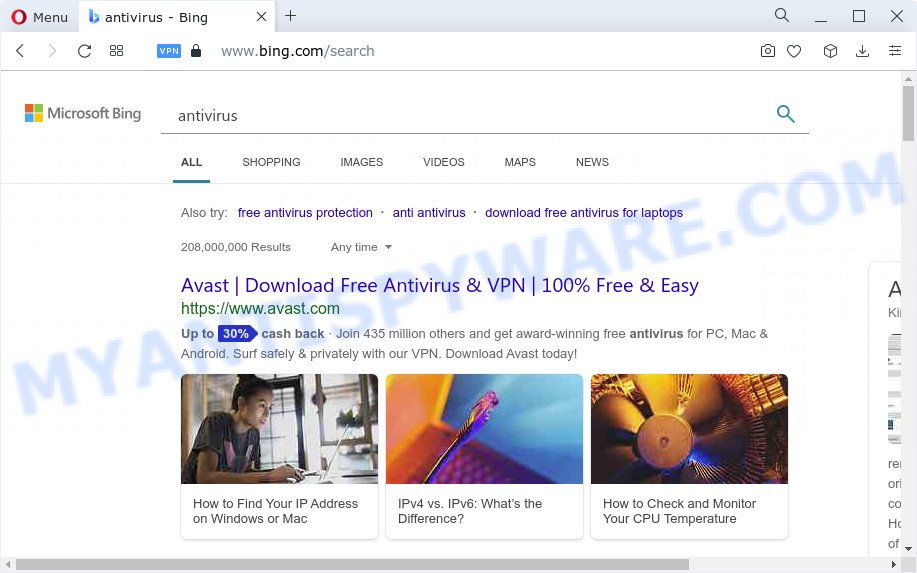
Typically, browser hijackers and potentially unwanted programs promote specially created webpages by setting their address as the homepage or search engine of the affected internet browser. In this case, the browser hijacker changes the browser settings to keysearchs.com. That is, in other words, browser hijacker are created for the sole purpose of forcing the user to visit a special address like keysearchs.com when the user opens the start page or uses the search provider. Therefore, the only way to get rid of a browser redirect to this unwanted website is to completely get rid of the browser hijacker associated with it. The reason for this is that potentially unwanted programs and browser hijackers often block the ability to change browser settings, thus preventing the user from restoring the start page and search engine. For example, in this case, to remove keysearchs.com from the address of the home page and search provider, the user needs to uninstall the Easy Searching App browser hijacker.
Another reason why you need to get rid of Easy Searching App is its online data-tracking activity. It can collect sensitive information, including:
- IP addresses;
- URLs visited;
- search queries/terms;
- clicks on links and advertisements;
- browser version information.
Thus, browser hijackers and PUPs are quite dangerous. So, we advise you get rid of it from your PC without a wait. Follow the guidance presented below to get rid of Easy Searching App from the personal computer.
How can a browser hijacker get on your device
PUPs and browser hijackers gets onto a personal computer by being attached to many freeware and commercial programs. This unwanted software can be installed in background without user consent, but usually it’s introduced to a user when a downloaded program are installed. So, read term of use and user agreement very carefully before installing any software or otherwise you can end up with another hijacker on your computer, like this Easy Searching App hijacker.
Threat Summary
| Name | Easy Searching App |
| Type | PUP, search provider hijacker, redirect virus, browser hijacker, homepage hijacker |
| Associated domains | keysearchs.com |
| Affected Browser Settings | new tab URL, search provider, home page |
| Distribution | fake updaters, free software setup files, misleading popup advertisements |
| Symptoms | Pop-up ads won’t go away. Web-site links redirect to web-sites different from what you expected. New entries appear in your Programs folder. Unwanted browser toolbar(s) Unwanted changes in your browser such as using a new default search engine. |
| Removal | Easy Searching App removal guide |
How to remove Easy Searching App from Chrome, Firefox, IE, Edge
Fortunately, it is not hard to delete the Easy Searching App. In the following guide, we will provide two methods to clean your PC system of this browser hijacker. One is the manual removal method and the other is automatic removal way. You can select the way that best fits you. Please follow the removal steps below to delete the browser hijacker right now!
To remove Easy Searching App, execute the steps below:
- How to manually get rid of Easy Searching App
- Automatic Removal of Easy Searching App
- How to stay safe online
- Finish words
How to manually get rid of Easy Searching App
To delete Easy Searching App browser hijacker, adware software and other unwanted apps you can try to do so manually. Unfortunately some of the hijackers won’t show up in your program list, but some browser hijackers may. In this case, you may be able to delete it via the uninstall function of your computer. You can do this by completing the steps below.
Remove dubious software using MS Windows Control Panel
The main cause of start page or search engine hijacking could be potentially unwanted apps, adware software or other undesired programs that you may have unintentionally installed on the PC. You need to identify and remove all dubious apps.
Make sure you have closed all internet browsers and other programs. Next, delete any unknown and suspicious programs from your Control panel.
Windows 10, 8.1, 8
Now, click the Windows button, type “Control panel” in search and press Enter. Select “Programs and Features”, then “Uninstall a program”.

Look around the entire list of apps installed on your computer. Most likely, one of them is the Easy Searching App hijacker. Select the questionable program or the application that name is not familiar to you and delete it.
Windows Vista, 7
From the “Start” menu in Microsoft Windows, select “Control Panel”. Under the “Programs” icon, select “Uninstall a program”.

Select the dubious or any unknown apps, then click “Uninstall/Change” button to delete this undesired program from your PC system.
Windows XP
Click the “Start” button, select “Control Panel” option. Click on “Add/Remove Programs”.

Select an undesired application, then click “Change/Remove” button. Follow the prompts.
Get rid of Easy Searching App from Firefox by resetting browser settings
Resetting your Firefox is good initial troubleshooting step for any issues with your internet browser program, including the redirect to the keysearchs.com website. However, your saved bookmarks and passwords will not be lost. This will not affect your history, passwords, bookmarks, and other saved data.
Click the Menu button (looks like three horizontal lines), and click the blue Help icon located at the bottom of the drop down menu like the one below.

A small menu will appear, click the “Troubleshooting Information”. On this page, press “Refresh Firefox” button like below.

Follow the onscreen procedure to restore your Firefox web browser settings to their default state.
Remove Easy Searching App from Google Chrome
If hijacker, other program or extensions changed your Chrome settings without your knowledge, then you can remove Easy Searching App and restore your web-browser settings in Google Chrome at any time. It will keep your personal information such as browsing history, bookmarks, passwords and web form auto-fill data.

- First, start the Google Chrome and press the Menu icon (icon in the form of three dots).
- It will open the Google Chrome main menu. Choose More Tools, then click Extensions.
- You will see the list of installed extensions. If the list has the extension labeled with “Installed by enterprise policy” or “Installed by your administrator”, then complete the following tutorial: Remove Chrome extensions installed by enterprise policy.
- Now open the Google Chrome menu once again, click the “Settings” menu.
- Next, click “Advanced” link, which located at the bottom of the Settings page.
- On the bottom of the “Advanced settings” page, click the “Reset settings to their original defaults” button.
- The Chrome will show the reset settings dialog box as on the image above.
- Confirm the web browser’s reset by clicking on the “Reset” button.
- To learn more, read the post How to reset Google Chrome settings to default.
Get rid of Easy Searching App browser hijacker from Internet Explorer
In order to recover all web browser search provider, homepage and newtab page you need to reset the Microsoft Internet Explorer to the state, which was when the Microsoft Windows was installed on your device.
First, open the Microsoft Internet Explorer. Next, click the button in the form of gear (![]() ). It will show the Tools drop-down menu, press the “Internet Options” as displayed on the screen below.
). It will show the Tools drop-down menu, press the “Internet Options” as displayed on the screen below.

In the “Internet Options” window click on the Advanced tab, then click the Reset button. The Internet Explorer will show the “Reset Internet Explorer settings” window as shown in the figure below. Select the “Delete personal settings” check box, then click “Reset” button.

You will now need to restart your computer for the changes to take effect.
Automatic Removal of Easy Searching App
Use malware removal utilities to remove Easy Searching App automatically. The free applications utilities specially developed for browser hijacker, adware and other potentially unwanted apps removal. These utilities can get rid of most of hijacker from Internet Explorer, Chrome, Edge and Mozilla Firefox. Moreover, it can remove all components of Easy Searching App from Windows registry and system drives.
Run Zemana AntiMalware to remove Easy Searching App browser hijacker
Download Zemana AntiMalware (ZAM) to remove Easy Searching App automatically from all of your browsers. This is a freeware tool specially created for malware removal. This tool can remove adware, hijacker from Internet Explorer, Google Chrome, Mozilla Firefox and Microsoft Edge and Windows registry automatically.
Visit the page linked below to download the latest version of Zemana Anti Malware for MS Windows. Save it on your MS Windows desktop or in any other place.
165033 downloads
Author: Zemana Ltd
Category: Security tools
Update: July 16, 2019
When the download is complete, run it and follow the prompts. Once installed, the Zemana AntiMalware will try to update itself and when this process is finished, click the “Scan” button to begin checking your personal computer for the Easy Searching App hijacker.

While the Zemana Anti Malware program is checking, you can see how many objects it has identified as threat. All detected items will be marked. You can delete them all by simply click “Next” button.

The Zemana Anti-Malware (ZAM) will remove Easy Searching App hijacker.
Run Hitman Pro to get rid of Easy Searching App browser hijacker
HitmanPro is a portable utility which detects and uninstalls unwanted applications like browser hijackers, adware, toolbars, other web-browser extensions and other malicious software. It scans your PC for Easy Searching App browser hijacker and prepares a list of items marked for removal. Hitman Pro will only delete those unwanted applications that you wish to be removed.

- Click the following link to download the latest version of HitmanPro for Windows. Save it on your MS Windows desktop.
- When the downloading process is finished, double click the Hitman Pro icon. Once this utility is launched, click “Next” button to scan for Easy Searching App browser hijacker. This process can take quite a while, so please be patient.
- After finished, you can check all threats detected on your personal computer. Review the scan results and then click “Next” button. Now click the “Activate free license” button to start the free 30 days trial to delete all malicious software found.
How to remove Easy Searching App with MalwareBytes Anti Malware (MBAM)
We recommend using the MalwareBytes AntiMalware that are completely clean your device of the browser hijacker. The free utility is an advanced malware removal application created by (c) Malwarebytes lab. This program uses the world’s most popular anti-malware technology. It’s able to help you remove hijacker, potentially unwanted applications, malware, adware software, toolbars, ransomware and other security threats from your device for free.

Please go to the following link to download the latest version of MalwareBytes for Microsoft Windows. Save it on your Desktop.
327260 downloads
Author: Malwarebytes
Category: Security tools
Update: April 15, 2020
Once downloading is complete, run it and follow the prompts. Once installed, the MalwareBytes will try to update itself and when this procedure is finished, click the “Scan” button for scanning your computer for the Easy Searching App hijacker. This procedure can take quite a while, so please be patient. When a threat is found, the count of the security threats will change accordingly. Review the scan results and then press “Quarantine” button.
The MalwareBytes AntiMalware (MBAM) is a free program that you can use to delete all detected folders, files, services, registry entries and so on. To learn more about this malware removal utility, we advise you to read and follow the step-by-step instructions or the video guide below.
How to stay safe online
If you want to get rid of unwanted advertisements, web browser redirects and popups, then install an ad-blocking program like AdGuard. It can block Easy Searching App redirects, stop unwanted ads, pop ups and block web pages from tracking your online activities when using the Chrome, Microsoft Edge, Internet Explorer and Mozilla Firefox. So, if you like surf the Net, but you don’t like unwanted advertisements and want to protect your computer from harmful web pages, then the AdGuard is your best choice.
- Click the link below to download AdGuard. Save it on your MS Windows desktop or in any other place.
Adguard download
26897 downloads
Version: 6.4
Author: © Adguard
Category: Security tools
Update: November 15, 2018
- After downloading it, start the downloaded file. You will see the “Setup Wizard” program window. Follow the prompts.
- After the setup is complete, press “Skip” to close the installation program and use the default settings, or click “Get Started” to see an quick tutorial which will assist you get to know AdGuard better.
- In most cases, the default settings are enough and you don’t need to change anything. Each time, when you run your PC, AdGuard will launch automatically and stop undesired ads, block Easy Searching App redirects, as well as other malicious or misleading webpages. For an overview of all the features of the application, or to change its settings you can simply double-click on the icon named AdGuard, which may be found on your desktop.
Finish words
Now your PC should be clean of the Easy Searching App hijacker. We suggest that you keep Zemana (to periodically scan your computer for new browser hijackers and other malware) and AdGuard (to help you block intrusive popup advertisements and malicious web-sites). Moreover, to prevent any hijacker, please stay clear of unknown and third party applications, make sure that your antivirus program, turn on the option to find PUPs.
If you need more help with Easy Searching App related issues, go to here.



















