Sbecome.online is a webpage that forces users to accept spam notifications via the web-browser. This web page will display the ‘Confirm notifications’ popup states that clicking ‘Allow’ will let the user connect to the Internet, access the content of the web-site, download a file, watch a video, enable Flash Player, and so on.
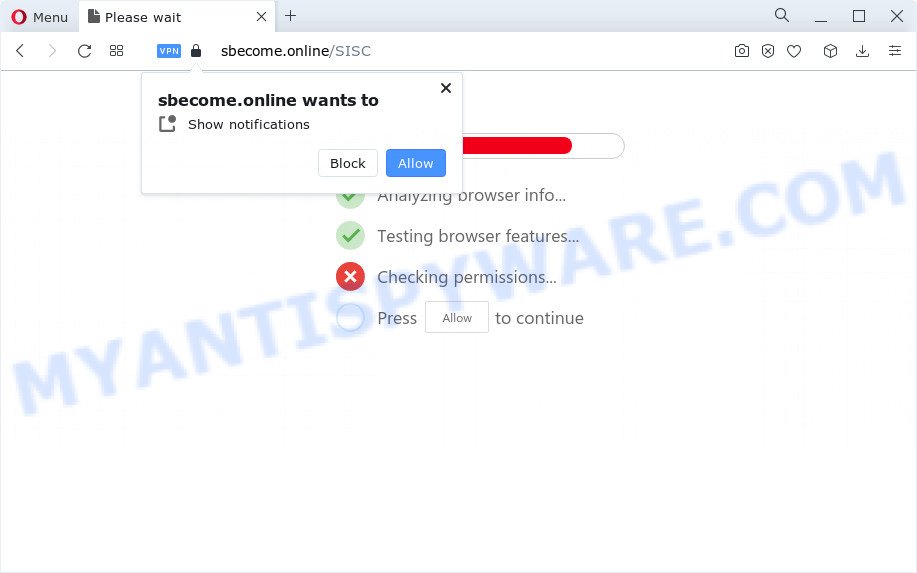
Once you click the ‘Allow’, then your internet browser will be configured to display pop-up adverts in the right bottom corner of Windows or Mac. The devs behind Sbecome.online use these push notifications to bypass protection against pop-ups in the internet browser and therefore display a large number of unwanted advertisements. These advertisements are used to promote dubious web-browser extensions, fake prizes scams, fake downloads, and adult web sites.

To end this intrusive behavior and get rid of Sbecome.online browser notification spam, you need to modify browser settings that got altered by adware software. For that, complete the Sbecome.online removal instructions below. Once you remove Sbecome.online subscription, the browser notification spam will no longer show on the desktop.
Threat Summary
| Name | Sbecome.online popup |
| Type | push notifications ads, pop up virus, pop up advertisements, pop ups |
| Distribution | adware, social engineering attack, suspicious popup ads, potentially unwanted apps |
| Symptoms |
|
| Removal | Sbecome.online removal guide |
How does your personal computer get infected with Sbecome.online popups
These Sbecome.online popups are caused by suspicious advertisements on the web sites you visit or adware software. Adware software is considered by many to be synonymous with ‘malware’. It’s a malicious application that displays unwanted ads to computer users. Some examples include pop up advertisements, push notifications or unclosable windows. Adware can be installed onto your computer via infected webpages, when you open email attachments, anytime you download and install free software.
Adware usually comes on the PC with free software. In many cases, it comes without the user’s knowledge. Therefore, many users aren’t even aware that their computer has been hijacked with PUPs and adware. Please follow the easy rules in order to protect your personal computer from adware software and potentially unwanted applications: do not install any suspicious programs, read the user agreement and select only the Custom, Manual or Advanced install type, don’t rush to click the Next button. Also, always try to find a review of the program on the Web. Be careful and attentive!
We suggest to get rid of the adware which causes intrusive Sbecome.online ads, as soon as you found this problem, as it can redirect your browser to web-resources that may load other malicious software on your PC.
How to remove Sbecome.online advertisements (removal guide)
We recommend opting for automatic Sbecome.online advertisements removal in order to get rid of all adware related entries easily. This method requires scanning the personal computer with reputable antimalware, e.g. Zemana Anti Malware, MalwareBytes AntiMalware or HitmanPro. However, if you prefer manual removal steps, you can use the guide below in this post. Certain of the steps will require you to reboot your PC or shut down this webpage. So, read this instructions carefully, then bookmark this page or open it on your smartphone for later reference.
To remove Sbecome.online pop ups, complete the following steps:
- How to manually remove Sbecome.online
- Automatic Removal of Sbecome.online popup ads
- Use AdBlocker to block Sbecome.online and stay safe online
- To sum up
How to manually remove Sbecome.online
This part of the blog post is a step-by-step tutorial that will show you how to remove Sbecome.online popups manually. You just need to follow every step. In this case, you do not need to download any additional apps.
Remove potentially unwanted programs using Microsoft Windows Control Panel
Check out the Microsoft Windows Control Panel (Programs and Features section) to see all installed programs. We suggest to click on the “Date Installed” in order to sort the list of software by the date you installed them. If you see any unknown and dubious programs, they are the ones you need to delete.
Make sure you have closed all web browsers and other applications. Next, delete any unrequested and suspicious programs from your Control panel.
Windows 10, 8.1, 8
Now, press the Windows button, type “Control panel” in search and press Enter. Select “Programs and Features”, then “Uninstall a program”.

Look around the entire list of programs installed on your PC system. Most likely, one of them is the adware that causes popups. Choose the questionable application or the application that name is not familiar to you and uninstall it.
Windows Vista, 7
From the “Start” menu in MS Windows, select “Control Panel”. Under the “Programs” icon, select “Uninstall a program”.

Choose the questionable or any unknown software, then click “Uninstall/Change” button to uninstall this unwanted program from your computer.
Windows XP
Click the “Start” button, select “Control Panel” option. Click on “Add/Remove Programs”.

Choose an unwanted program, then press “Change/Remove” button. Follow the prompts.
Remove Sbecome.online notifications from web browsers
If you’ve allowed the Sbecome.online site to send browser notification spam to your web browser, then we’ll need to remove these permissions. Depending on browser, you can perform the following steps to delete the Sbecome.online permissions to send spam notifications.
Google Chrome:
- In the right upper corner, click on Google Chrome’s main menu button, represented by three vertical dots.
- When the drop-down menu appears, click on ‘Settings’. Scroll to the bottom of the page and click on ‘Advanced’.
- Scroll down to the ‘Privacy and security’ section, select ‘Site settings’.
- Click on ‘Notifications’.
- Click ‘three dots’ button on the right hand side of Sbecome.online URL or other suspicious URL and click ‘Remove’.

Android:
- Tap ‘Settings’.
- Tap ‘Notifications’.
- Find and tap the web-browser that displays Sbecome.online spam notifications advertisements.
- In the opened window, find Sbecome.online, other suspicious sites and set the toggle button to ‘OFF’ on them one-by-one.

Mozilla Firefox:
- In the top-right corner of the Firefox, click the Menu button, represented by three horizontal stripes.
- Choose ‘Options’ and click on ‘Privacy & Security’ on the left hand side of the screen.
- Scroll down to ‘Permissions’ section and click ‘Settings…’ button next to ‘Notifications’.
- Select the Sbecome.online domain from the list and change the status to ‘Block’.
- Save changes.

Edge:
- In the top right hand corner, click the Edge menu button (three dots).
- Scroll down to ‘Settings’. In the menu on the left go to ‘Advanced’.
- Click ‘Manage permissions’ button, located beneath ‘Website permissions’.
- Click the switch below the Sbecome.online site and each dubious domain.

Internet Explorer:
- Click ‘Tools’ button in the top-right corner.
- Go to ‘Internet Options’ in the menu.
- Select the ‘Privacy’ tab and click ‘Settings under ‘Pop-up Blocker’ section.
- Select the Sbecome.online and other questionable sites below and delete them one by one by clicking the ‘Remove’ button.

Safari:
- Click ‘Safari’ button on the top-left corner of the window and select ‘Preferences’.
- Select the ‘Websites’ tab and then select ‘Notifications’ section on the left panel.
- Find the Sbecome.online and select it, click the ‘Deny’ button.
Remove Sbecome.online popups from Chrome
If you have adware, Sbecome.online pop ups problems or Google Chrome is running slow, then reset Google Chrome can help you. In this guide we will show you the way to reset your Chrome settings and data to original settings without reinstall.
First start the Chrome. Next, click the button in the form of three horizontal dots (![]() ).
).
It will open the Chrome menu. Select More Tools, then press Extensions. Carefully browse through the list of installed addons. If the list has the plugin signed with “Installed by enterprise policy” or “Installed by your administrator”, then complete the following steps: Remove Google Chrome extensions installed by enterprise policy.
Open the Chrome menu once again. Further, click the option called “Settings”.

The web browser will open the settings screen. Another solution to display the Chrome’s settings – type chrome://settings in the browser adress bar and press Enter
Scroll down to the bottom of the page and press the “Advanced” link. Now scroll down until the “Reset” section is visible, as displayed below and click the “Reset settings to their original defaults” button.

The Google Chrome will open the confirmation prompt such as the one below.

You need to confirm your action, click the “Reset” button. The internet browser will run the task of cleaning. Once it is done, the browser’s settings including search engine by default, startpage and new tab page back to the values which have been when the Chrome was first installed on your personal computer.
Remove Sbecome.online pop up advertisements from IE
If you find that Internet Explorer internet browser settings such as homepage, default search provider and new tab page had been modified by adware that causes unwanted Sbecome.online pop ups, then you may restore your settings, via the reset internet browser procedure.
First, launch the Microsoft Internet Explorer, click ![]() ) button. Next, click “Internet Options” as displayed in the figure below.
) button. Next, click “Internet Options” as displayed in the figure below.

In the “Internet Options” screen select the Advanced tab. Next, click Reset button. The Microsoft Internet Explorer will display the Reset Internet Explorer settings prompt. Select the “Delete personal settings” check box and click Reset button.

You will now need to reboot your personal computer for the changes to take effect. It will remove adware related to the Sbecome.online popups, disable malicious and ad-supported browser’s extensions and restore the Internet Explorer’s settings such as new tab page, homepage and default search provider to default state.
Get rid of Sbecome.online from Firefox by resetting internet browser settings
If the Mozilla Firefox web browser is redirected to Sbecome.online and you want to recover the Mozilla Firefox settings back to their default values, then you should follow the guide below. Essential information such as bookmarks, browsing history, passwords, cookies, auto-fill data and personal dictionaries will not be removed.
Launch the Firefox and press the menu button (it looks like three stacked lines) at the top right of the internet browser screen. Next, click the question-mark icon at the bottom of the drop-down menu. It will show the slide-out menu.

Select the “Troubleshooting information”. If you are unable to access the Help menu, then type “about:support” in your address bar and press Enter. It bring up the “Troubleshooting Information” page as shown in the figure below.

Click the “Refresh Firefox” button at the top right of the Troubleshooting Information page. Select “Refresh Firefox” in the confirmation dialog box. The Firefox will start a process to fix your problems that caused by the Sbecome.online adware software. When, it is finished, press the “Finish” button.
Automatic Removal of Sbecome.online popup ads
Many antivirus companies have designed software that help detect adware and thereby remove Sbecome.online from the MS Edge, Google Chrome, Mozilla Firefox and Internet Explorer web-browsers. Below is a a few of the free programs you may want to run. Your computer can have a huge number of PUPs, adware and hijackers installed at the same time, so we recommend, if any unwanted or malicious program returns after restarting the computer, then run your computer into Safe Mode and run the anti-malware tool again.
How to remove Sbecome.online popup ads with Zemana Free
Does Zemana Anti Malware (ZAM) delete adware software which cause pop ups? The adware is often installed with malicious software which can cause you to install an application such as browser hijackers you don’t want. Therefore, recommend using the Zemana AntiMalware. It is a utility developed to scan and remove adware and other malware from your computer for free.
Now you can install and use Zemana to remove Sbecome.online pop-up advertisements from your browser by following the steps below:
Visit the following page to download Zemana installer named Zemana.AntiMalware.Setup on your computer. Save it directly to your Windows Desktop.
164524 downloads
Author: Zemana Ltd
Category: Security tools
Update: July 16, 2019
Start the installer after it has been downloaded successfully and then follow the prompts to setup this tool on your PC.

During install you can change some settings, but we recommend you do not make any changes to default settings.
When install is done, this malware removal utility will automatically start and update itself. You will see its main window as displayed in the following example.

Now click the “Scan” button to perform a system scan for the adware related to the Sbecome.online ads. A system scan may take anywhere from 5 to 30 minutes, depending on your computer. While the Zemana Anti Malware utility is scanning, you can see number of objects it has identified as being affected by malicious software.

When the scan get finished, the results are displayed in the scan report. Once you’ve selected what you want to remove from your computer click “Next” button.

The Zemana Anti Malware (ZAM) will begin to remove adware that cause popups. After that process is done, you can be prompted to restart your computer to make the change take effect.
Use HitmanPro to remove Sbecome.online ads
HitmanPro is a portable utility which searches for and deletes unwanted software like browser hijackers, adware, toolbars, other browser add-ons and other malware. It scans your personal computer for adware that causes Sbecome.online pop-ups and produces a list of items marked for removal. HitmanPro will only uninstall those unwanted programs that you wish to be removed.
Visit the following page to download the latest version of Hitman Pro for MS Windows. Save it directly to your Microsoft Windows Desktop.
Once the download is finished, open the file location and double-click the HitmanPro icon. It will start the HitmanPro tool. If the User Account Control dialog box will ask you want to launch the program, press Yes button to continue.

Next, click “Next” to look for adware responsible for Sbecome.online advertisements. A system scan can take anywhere from 5 to 30 minutes, depending on your PC system. When a threat is found, the number of the security threats will change accordingly.

Once Hitman Pro has completed scanning, Hitman Pro will open a scan report as shown in the figure below.

You may remove threats (move to Quarantine) by simply click “Next” button. It will open a prompt, click the “Activate free license” button. The Hitman Pro will get rid of adware software that causes annoying Sbecome.online pop up ads and move the selected items to the Quarantine. When that process is finished, the tool may ask you to reboot your personal computer.
Run MalwareBytes AntiMalware (MBAM) to get rid of Sbecome.online pop-ups
You can get rid of Sbecome.online ads automatically with a help of MalwareBytes Free. We recommend this free malicious software removal tool because it can easily delete browser hijackers, adware, potentially unwanted applications and toolbars with all their components such as files, folders and registry entries.
Installing the MalwareBytes Free is simple. First you will need to download MalwareBytes AntiMalware on your Microsoft Windows Desktop from the link below.
326872 downloads
Author: Malwarebytes
Category: Security tools
Update: April 15, 2020
When the download is done, close all software and windows on your PC system. Double-click the install file called MBSetup. If the “User Account Control” prompt pops up as on the image below, click the “Yes” button.

It will open the Setup wizard that will help you install MalwareBytes Free on your PC. Follow the prompts and do not make any changes to default settings.

Once installation is complete successfully, click “Get Started” button. MalwareBytes will automatically start and you can see its main screen as displayed below.

Now click the “Scan” button to search for adware that causes Sbecome.online pop-ups. A scan can take anywhere from 10 to 30 minutes, depending on the number of files on your PC and the speed of your device. While the MalwareBytes Free utility is scanning, you can see count of objects it has identified as being affected by malware.

After the scan get completed, you can check all threats found on your personal computer. Next, you need to click “Quarantine” button. The MalwareBytes Free will delete adware that causes Sbecome.online advertisements and move the selected threats to the Quarantine. When the cleaning process is finished, you may be prompted to restart the PC system.

We advise you look at the following video, which completely explains the process of using the MalwareBytes Free to delete adware, hijacker and other malicious software.
Use AdBlocker to block Sbecome.online and stay safe online
In order to increase your security and protect your computer against new annoying advertisements and harmful web-pages, you need to use ad-blocker program that stops an access to malicious advertisements and webpages. Moreover, the program may stop the open of intrusive advertising, that also leads to faster loading of web sites and reduce the consumption of web traffic.
- First, please go to the link below, then click the ‘Download’ button in order to download the latest version of AdGuard.
Adguard download
26786 downloads
Version: 6.4
Author: © Adguard
Category: Security tools
Update: November 15, 2018
- After downloading it, start the downloaded file. You will see the “Setup Wizard” program window. Follow the prompts.
- Once the installation is done, click “Skip” to close the setup application and use the default settings, or click “Get Started” to see an quick tutorial which will assist you get to know AdGuard better.
- In most cases, the default settings are enough and you do not need to change anything. Each time, when you launch your PC, AdGuard will start automatically and stop undesired advertisements, block Sbecome.online, as well as other malicious or misleading web pages. For an overview of all the features of the application, or to change its settings you can simply double-click on the icon called AdGuard, which is located on your desktop.
To sum up
After completing the tutorial outlined above, your personal computer should be free from adware software that cause intrusive Sbecome.online popup ads and other malware. The Mozilla Firefox, Microsoft Edge, Google Chrome and Internet Explorer will no longer redirect you to various unwanted web sites such as Sbecome.online. Unfortunately, if the step-by-step guide does not help you, then you have caught a new adware, and then the best way – ask for help here.



















