The experienced security researchers have determined that Jrg-news3.club is a webpage which uses social engineering methods to fool you and other unsuspecting victims to accept browser notification spam via the browser. This web-page will display the message ‘Click Allow to’ (enable Flash Player, access the content of the webpage, watch a video, connect to the Internet, download a file), asking the user to subscribe to notifications.
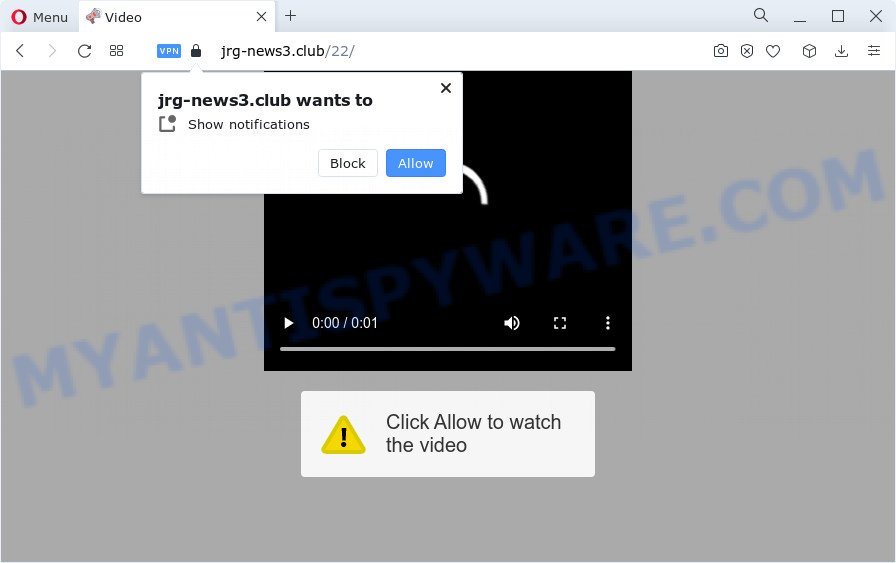
Once click on the ‘Allow’, the Jrg-news3.club webpage gets your permission to send browser notification spam in form of pop up adverts in the right bottom corner of your desktop. Push notifications are originally developed to alert the user of newly published blog posts. Cyber criminals abuse ‘browser notification feature’ to avoid antivirus and ad-blocker programs by displaying unwanted adverts. These advertisements are displayed in the lower right corner of the screen urges users to play online games, visit suspicious web-pages, install web browser extensions & so on.

In order to delete Jrg-news3.club browser notification spam open the web browser’s settings and perform the Jrg-news3.club removal guide below. Once you remove notifications subscription, the Jrg-news3.club pop ups ads will no longer show on your desktop.
Threat Summary
| Name | Jrg-news3.club pop up |
| Type | browser notification spam advertisements, pop-ups, pop-up virus, pop-up advertisements |
| Distribution | misleading popup advertisements, social engineering attack, adware, PUPs |
| Symptoms |
|
| Removal | Jrg-news3.club removal guide |
How did you get infected with Jrg-news3.club pop ups
These Jrg-news3.club pop ups are caused by dubious ads on the web sites you visit or adware software. Adware is form of malicious software that presents undesired advertising on a computer, redirects search requests to advertising web sites and gathers personal information for marketing purposes. Adware can show banner ads, full-screen advertisements, popups, videos, or other varieties of online advertising. Adware can attack your PC system’s web browsers such as the Firefox, Edge, IE and Chrome. Maybe you approve the idea that the advertisements or pop-ups is just a small problem. But these annoying ads eat device resources and slow down your computer performance
Most of unwanted ads and pop-ups come from internet browser toolbars and/or extensions, BHOs (browser helper objects) and additional programs. Most commonly, these items claim itself as software which improve your experience on the Internet by providing a fast and interactive home page or a search provider that does not track you. Remember, how to avoid the unwanted applications. Be cautious, start only reputable programs which download from reputable sources. NEVER install any unknown and suspicious software.
You need to perform the steps below to clean your device from adware, as adware can be a way to affect your personal computer with more dangerous applications like viruses and trojans. The few simple steps that follow, I will show you how to remove adware and thereby remove Jrg-news3.club ads from your computer forever.
How to remove Jrg-news3.club pop-ups (removal steps)
In the few simple steps below, we will try to cover the Firefox, MS Edge, Internet Explorer and Google Chrome and provide general help to get rid of Jrg-news3.club pop ups. You may find some minor differences in your MS Windows install. No matter, you should be okay if you follow the steps outlined below: remove all suspicious and unknown software, reset web-browsers settings, fix web-browsers shortcuts, get rid of harmful scheduled tasks, run free malicious software removal tools. Some of the steps will require you to restart your computer or shut down this webpage. So, read this instructions carefully, then bookmark this page or open it on your smartphone for later reference.
To remove Jrg-news3.club pop ups, use the steps below:
- Manual Jrg-news3.club advertisements removal
- Remove potentially unwanted programs using MS Windows Control Panel
- Remove Jrg-news3.club notifications from web browsers
- Remove Jrg-news3.club from Mozilla Firefox by resetting internet browser settings
- Remove Jrg-news3.club pop ups from Internet Explorer
- Remove Jrg-news3.club advertisements from Chrome
- Automatic Removal of Jrg-news3.club ads
- Stop Jrg-news3.club popup ads
- To sum up
Manual Jrg-news3.club advertisements removal
The step-by-step guidance will help you manually remove Jrg-news3.club popups from your web browser. If you have little experience in using computers, we recommend that you use the free tools listed below.
Remove potentially unwanted programs using MS Windows Control Panel
When troubleshooting a computer, one common step is go to MS Windows Control Panel and remove dubious apps. The same approach will be used in the removal of Jrg-news3.club ads. Please use instructions based on your MS Windows version.
Windows 10, 8.1, 8
Click the MS Windows logo, and then click Search ![]() . Type ‘Control panel’and press Enter as displayed in the following example.
. Type ‘Control panel’and press Enter as displayed in the following example.

After the ‘Control Panel’ opens, click the ‘Uninstall a program’ link under Programs category as shown below.

Windows 7, Vista, XP
Open Start menu and choose the ‘Control Panel’ at right as shown in the figure below.

Then go to ‘Add/Remove Programs’ or ‘Uninstall a program’ (MS Windows 7 or Vista) like below.

Carefully browse through the list of installed programs and remove all dubious and unknown programs. We recommend to click ‘Installed programs’ and even sorts all installed applications by date. When you have found anything dubious that may be the adware software that causes Jrg-news3.club pop up advertisements in your browser or other PUP (potentially unwanted program), then select this application and click ‘Uninstall’ in the upper part of the window. If the suspicious program blocked from removal, then run Revo Uninstaller Freeware to completely get rid of it from your personal computer.
Remove Jrg-news3.club notifications from web browsers
If you’ve allowed the Jrg-news3.club browser notification spam, you might notice that this web-page sending requests, and it can become annoying. To better control your PC, here’s how to get rid of Jrg-news3.club push notifications from your browser.
Google Chrome:
- Just copy and paste the following text into the address bar of Chrome.
- chrome://settings/content/notifications
- Press Enter.
- Remove the Jrg-news3.club site and other rogue notifications by clicking three vertical dots button next to each and selecting ‘Remove’.

Android:
- Tap ‘Settings’.
- Tap ‘Notifications’.
- Find and tap the browser that displays Jrg-news3.club push notifications advertisements.
- Find Jrg-news3.club site, other dubious URLs and set the toggle button to ‘OFF’ on them one-by-one.

Mozilla Firefox:
- Click the Menu button (three horizontal stripes) on the top right hand corner of the browser.
- Go to ‘Options’, and Select ‘Privacy & Security’ on the left side of the window.
- Scroll down to ‘Permissions’ and then to ‘Settings’ next to ‘Notifications’.
- Locate Jrg-news3.club site, other questionable URLs, click the drop-down menu and select ‘Block’.
- Click ‘Save Changes’ button.

Edge:
- Click the More button (it looks like three dots) in the top right hand corner of the browser.
- Scroll down, locate and click ‘Settings’. In the left side select ‘Advanced’.
- In the ‘Website permissions’ section click ‘Manage permissions’.
- Disable the on switch for the Jrg-news3.club domain.

Internet Explorer:
- In the top right corner, click on the menu button (gear icon).
- Go to ‘Internet Options’ in the menu.
- Select the ‘Privacy’ tab and click ‘Settings under ‘Pop-up Blocker’ section.
- Select the Jrg-news3.club URL and other dubious URLs under and delete them one by one by clicking the ‘Remove’ button.

Safari:
- On the top menu select ‘Safari’, then ‘Preferences’.
- Select the ‘Websites’ tab and then select ‘Notifications’ section on the left panel.
- Locate the Jrg-news3.club and select it, click the ‘Deny’ button.
Remove Jrg-news3.club from Mozilla Firefox by resetting internet browser settings
If Mozilla Firefox settings are hijacked by the adware, your web browser shows annoying pop up ads, then ‘Reset Firefox’ could solve these problems. Essential information such as bookmarks, browsing history, passwords, cookies, auto-fill data and personal dictionaries will not be removed.
First, start the Firefox. Next, click the button in the form of three horizontal stripes (![]() ). It will show the drop-down menu. Next, press the Help button (
). It will show the drop-down menu. Next, press the Help button (![]() ).
).

In the Help menu press the “Troubleshooting Information”. In the upper-right corner of the “Troubleshooting Information” page press on “Refresh Firefox” button as shown in the figure below.

Confirm your action, press the “Refresh Firefox”.
Remove Jrg-news3.club pop ups from Internet Explorer
In order to recover all web-browser newtab, search engine and home page you need to reset the Internet Explorer to the state, that was when the Microsoft Windows was installed on your device.
First, start the Microsoft Internet Explorer, then press ‘gear’ icon ![]() . It will display the Tools drop-down menu on the right part of the web browser, then click the “Internet Options” as shown below.
. It will display the Tools drop-down menu on the right part of the web browser, then click the “Internet Options” as shown below.

In the “Internet Options” screen, select the “Advanced” tab, then click the “Reset” button. The IE will show the “Reset Internet Explorer settings” dialog box. Further, click the “Delete personal settings” check box to select it. Next, press the “Reset” button as displayed in the following example.

After the process is complete, click “Close” button. Close the Internet Explorer and reboot your PC system for the changes to take effect. This step will help you to restore your internet browser’s new tab page, start page and search engine to default state.
Remove Jrg-news3.club advertisements from Chrome
This step will show you how to reset Google Chrome browser settings to original state. This can get rid of Jrg-news3.club pop ups and fix some browsing issues, especially after adware software infection. It will save your personal information such as saved passwords, bookmarks, auto-fill data and open tabs.

- First, run the Google Chrome and click the Menu icon (icon in the form of three dots).
- It will show the Google Chrome main menu. Select More Tools, then click Extensions.
- You’ll see the list of installed plugins. If the list has the extension labeled with “Installed by enterprise policy” or “Installed by your administrator”, then complete the following tutorial: Remove Chrome extensions installed by enterprise policy.
- Now open the Chrome menu once again, click the “Settings” menu.
- Next, click “Advanced” link, which located at the bottom of the Settings page.
- On the bottom of the “Advanced settings” page, click the “Reset settings to their original defaults” button.
- The Google Chrome will open the reset settings prompt as on the image above.
- Confirm the web-browser’s reset by clicking on the “Reset” button.
- To learn more, read the post How to reset Chrome settings to default.
Automatic Removal of Jrg-news3.club ads
Many antivirus companies have designed software that help detect adware and thereby remove Jrg-news3.club from the Internet Explorer, Google Chrome, Mozilla Firefox and Edge internet browsers. Below is a a few of the free applications you may want to use. Your computer can have a large amount of PUPs, adware and browser hijackers installed at the same time, so we recommend, if any unwanted or malicious program returns after restarting the personal computer, then run your PC into Safe Mode and run the antimalware utility once again.
How to delete Jrg-news3.club popups with Zemana Free
Zemana Anti Malware is free full featured malware removal tool. It can scan your files and Microsoft Windows registry in real-time. Zemana can help to remove Jrg-news3.club pop-up ads, other potentially unwanted software, malicious software and adware. It uses 1% of your PC system resources. This tool has got simple and beautiful interface and at the same time best possible protection for your computer.
First, visit the following page, then click the ‘Download’ button in order to download the latest version of Zemana Anti-Malware (ZAM).
165041 downloads
Author: Zemana Ltd
Category: Security tools
Update: July 16, 2019
After downloading is finished, close all applications and windows on your PC. Double-click the install file called Zemana.AntiMalware.Setup. If the “User Account Control” dialog box pops up similar to the one below, click the “Yes” button.

It will open the “Setup wizard” that will help you set up Zemana AntiMalware (ZAM) on your device. Follow the prompts and don’t make any changes to default settings.

Once install is done successfully, Zemana will automatically start and you can see its main screen as shown in the figure below.

Now click the “Scan” button to perform a system scan with this tool for the adware responsible for Jrg-news3.club pop-ups. While the tool is checking, you can see how many objects and files has already scanned.

As the scanning ends, Zemana Anti Malware (ZAM) will create a list of unwanted software and adware software. Review the report and then press “Next” button. The Zemana Anti Malware will begin to remove adware software which cause pop ups. Once the clean up is finished, you may be prompted to restart the device.
Use Hitman Pro to delete Jrg-news3.club pop-ups
In order to make sure that no more harmful folders and files related to adware are inside your PC, you must use another effective malicious software scanner. We suggest to run Hitman Pro. No installation is necessary with this utility.

- Download HitmanPro on your MS Windows Desktop by clicking on the following link.
- When the downloading process is complete, double click the HitmanPro icon. Once this tool is started, click “Next” button . Hitman Pro application will scan through the whole computer for the adware software that cause intrusive Jrg-news3.club ads. A system scan may take anywhere from 5 to 30 minutes, depending on your device. When a threat is detected, the count of the security threats will change accordingly.
- After HitmanPro completes the scan, the results are displayed in the scan report. Review the results once the tool has complete the system scan. If you think an entry should not be quarantined, then uncheck it. Otherwise, simply click “Next” button. Now click the “Activate free license” button to start the free 30 days trial to remove all malware found.
Get rid of Jrg-news3.club advertisements with MalwareBytes Free
If you are still having issues with the Jrg-news3.club ads — or just wish to scan your device occasionally for adware software and other malicious software — download MalwareBytes Anti Malware. It is free for home use, and identifies and removes various undesired programs that attacks your personal computer or degrades computer performance. MalwareBytes can remove adware, PUPs as well as malware, including ransomware and trojans.
First, click the following link, then click the ‘Download’ button in order to download the latest version of MalwareBytes Free.
327268 downloads
Author: Malwarebytes
Category: Security tools
Update: April 15, 2020
When the download is done, close all apps and windows on your PC system. Open a directory in which you saved it. Double-click on the icon that’s named MBSetup as shown on the screen below.
![]()
When the setup starts, you will see the Setup wizard which will help you install Malwarebytes on your device.

Once installation is complete, you’ll see window as displayed on the screen below.

Now click the “Scan” button . MalwareBytes Anti-Malware utility will begin scanning the whole PC to find out adware which causes unwanted Jrg-news3.club popups. Depending on your PC system, the scan can take anywhere from a few minutes to close to an hour. While the MalwareBytes Anti Malware utility is scanning, you may see how many objects it has identified as being affected by malicious software.

When the scanning is done, you can check all threats detected on your computer. All detected items will be marked. You can remove them all by simply click “Quarantine” button.

The Malwarebytes will now remove adware that causes Jrg-news3.club ads in your browser and move the selected items to the Quarantine. Once the task is done, you may be prompted to restart your personal computer.

The following video explains few simple steps on how to get rid of hijacker, adware and other malicious software with MalwareBytes.
Stop Jrg-news3.club popup ads
The AdGuard is a very good adblocker program for the Chrome, Internet Explorer, Firefox and MS Edge, with active user support. It does a great job by removing certain types of intrusive ads, popunders, pop ups, unwanted newtabs, and even full page advertisements and web page overlay layers. Of course, the AdGuard can block the Jrg-news3.club pop ups automatically or by using a custom filter rule.
AdGuard can be downloaded from the following link. Save it on your Microsoft Windows desktop.
26901 downloads
Version: 6.4
Author: © Adguard
Category: Security tools
Update: November 15, 2018
After downloading it, run the downloaded file. You will see the “Setup Wizard” screen as displayed below.

Follow the prompts. When the installation is finished, you will see a window as displayed below.

You can press “Skip” to close the install application and use the default settings, or click “Get Started” button to see an quick tutorial that will assist you get to know AdGuard better.
In most cases, the default settings are enough and you don’t need to change anything. Each time, when you start your device, AdGuard will launch automatically and stop unwanted advertisements, block Jrg-news3.club, as well as other malicious or misleading web-pages. For an overview of all the features of the program, or to change its settings you can simply double-click on the AdGuard icon, which may be found on your desktop.
To sum up
After completing the few simple steps outlined above, your PC should be clean from this adware and other malicious software. The Microsoft Internet Explorer, Firefox, Edge and Google Chrome will no longer open undesired Jrg-news3.club web-site when you browse the Internet. Unfortunately, if the steps does not help you, then you have caught a new adware, and then the best way – ask for help.
Please create a new question by using the “Ask Question” button in the Questions and Answers. Try to give us some details about your problems, so we can try to help you more accurately. Wait for one of our trained “Security Team” or Site Administrator to provide you with knowledgeable assistance tailored to your problem with the intrusive Jrg-news3.club ads.




















