Vinuser6.biz pop-up is a browser-based scam that deceives users into signing up for its spam notifications so that it can deliver unwanted ads to the screen. This web site will show the ‘Show notifications’ pop up that attempts to get the user to press the ‘Allow’ button to subscribe to its notifications.
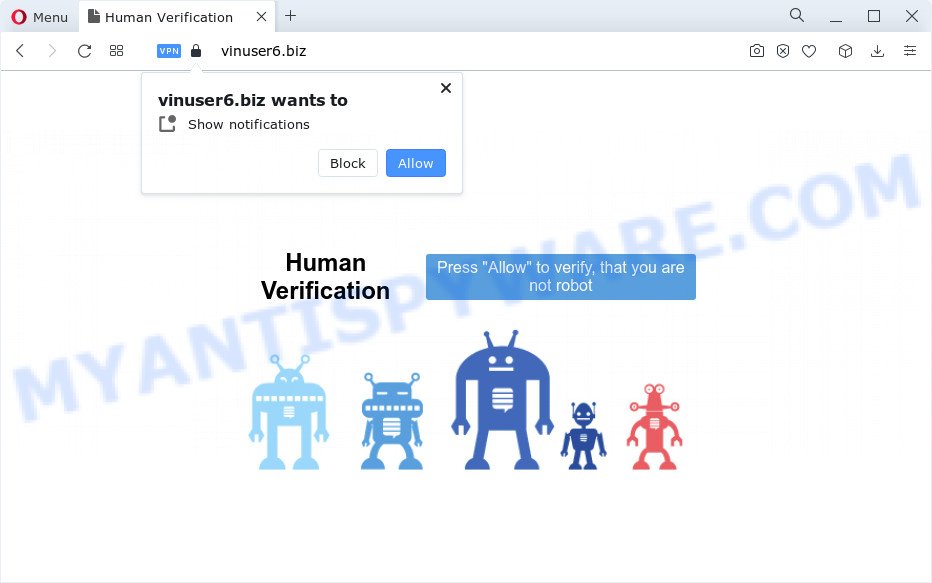
Once click on the ‘Allow’ button, the Vinuser6.biz webpage gets your permission to send browser notification spam in form of popup ads in the right bottom corner of the desktop. The devs behind Vinuser6.biz use these push notifications to bypass pop-up blocker and therefore show tons of unwanted adverts. These ads are used to promote dubious web-browser addons, free gifts scams, adware software bundles, and adult websites.

To end this intrusive behavior and remove Vinuser6.biz push notifications, you need to change browser settings that got modified by adware software. For that, perform the Vinuser6.biz removal guidance below. Once you delete notifications subscription, the Vinuser6.biz popups advertisements will no longer display on your desktop.
Threat Summary
| Name | Vinuser6.biz pop up |
| Type | spam notifications ads, pop up virus, pop ups, pop-up advertisements |
| Distribution | dubious popup advertisements, social engineering attack, PUPs, adware |
| Symptoms |
|
| Removal | Vinuser6.biz removal guide |
How does your personal computer get infected with Vinuser6.biz pop-ups
Security professionals have determined that users are redirected to Vinuser6.biz by adware or from malicious ads. Adware is short for ‘ad supported’ software. Adware presents unwanted advertisements that appear in unclosable windows or in-text links on computer screens. In order to display unwanted ads as often as possible adware software can modify browser settings. You may even find that your personal computer settings are replaced without your conscious permission. The creators of adware software do so in order to earn profit via third-party ad network. Thus every your click on the adverts generates money for them.
Most of unwanted ads and popups come from browser toolbars and/or add-ons, BHOs (browser helper objects) and additional programs. In most cases, these items claim itself as software that improve your experience on the Web by providing a fast and interactive homepage or a search provider that does not track you. Remember, how to avoid the unwanted applications. Be cautious, start only reputable software which download from reputable sources. NEVER install any unknown and dubious programs.
If your internet browser has been hijacked by the adware, you must have done any of the steps below. Once you’ve removed Vinuser6.biz popup ads from your computer by following our suggestions below, make sure not to commit the same mistakes again in the future.
How to remove Vinuser6.biz pop ups from Chrome, Firefox, IE, Edge
The following tutorial will allow you to get rid of Vinuser6.biz popup ads from the Internet Explorer, Microsoft Edge, Chrome and Mozilla Firefox. Moreover, the step-by-step instructions below will help you to remove malware, hijackers, potentially unwanted software and toolbars that your PC system may be infected. Please do the tutorial step by step. If you need assist or have any questions, then ask for our assistance or type a comment below. Some of the steps below will require you to close this web-page. So, please read the instructions carefully, after that bookmark it or open it on your smartphone for later reference.
To remove Vinuser6.biz pop ups, execute the following steps:
- How to manually get rid of Vinuser6.biz
- Automatic Removal of Vinuser6.biz pop-ups
- Use AdBlocker to block Vinuser6.biz and stay safe online
- Finish words
How to manually get rid of Vinuser6.biz
The step-by-step tutorial designed by our team will help you manually get rid of Vinuser6.biz pop-up advertisements from the computer. If you have little experience in using computers, we suggest that you use the free tools listed below.
Uninstall dubious software using MS Windows Control Panel
First of all, check the list of installed apps on your computer and remove all unknown and recently added applications. If you see an unknown program with incorrect spelling or varying capital letters, it have most likely been installed by malicious software and you should clean it off first with malicious software removal utility like Zemana Free.
- If you are using Windows 8, 8.1 or 10 then press Windows button, next click Search. Type “Control panel”and press Enter.
- If you are using Windows XP, Vista, 7, then click “Start” button and press “Control Panel”.
- It will show the Windows Control Panel.
- Further, click “Uninstall a program” under Programs category.
- It will open a list of all programs installed on the device.
- Scroll through the all list, and uninstall questionable and unknown applications. To quickly find the latest installed programs, we recommend sort software by date.
See more details in the video tutorial below.
Remove Vinuser6.biz notifications from browsers
If you’re in situation where you don’t want to see push notifications from the Vinuser6.biz webpage. In this case, you can turn off web notifications for your web-browser in Windows/Mac/Android. Find your web-browser in the list below, follow steps to delete internet browser permissions to display browser notification spam.
|
|
|
|
|
|
Remove Vinuser6.biz from Mozilla Firefox by resetting browser settings
If the Firefox settings such as new tab, startpage and search engine have been changed by the adware, then resetting it to the default state can help. Essential information like bookmarks, browsing history, passwords, cookies, auto-fill data and personal dictionaries will not be removed.
Click the Menu button (looks like three horizontal lines), and click the blue Help icon located at the bottom of the drop down menu like the one below.

A small menu will appear, click the “Troubleshooting Information”. On this page, click “Refresh Firefox” button as displayed on the screen below.

Follow the onscreen procedure to revert back your Mozilla Firefox web browser settings to their default values.
Remove Vinuser6.biz ads from Internet Explorer
The IE reset is great if your browser is hijacked or you have unwanted add-ons or toolbars on your web browser, which installed by an malware.
First, start the Internet Explorer. Next, click the button in the form of gear (![]() ). It will display the Tools drop-down menu, click the “Internet Options” as displayed on the screen below.
). It will display the Tools drop-down menu, click the “Internet Options” as displayed on the screen below.

In the “Internet Options” window click on the Advanced tab, then click the Reset button. The Internet Explorer will open the “Reset Internet Explorer settings” window as on the image below. Select the “Delete personal settings” check box, then click “Reset” button.

You will now need to reboot your computer for the changes to take effect.
Remove Vinuser6.biz popup advertisements from Google Chrome
If you are getting Vinuser6.biz popups, then you can try to remove it by resetting Google Chrome to its original settings. It will also clear cookies, content and site data, temporary and cached data. It’ll save your personal information like saved passwords, bookmarks, auto-fill data and open tabs.
First launch the Chrome. Next, click the button in the form of three horizontal dots (![]() ).
).
It will show the Google Chrome menu. Choose More Tools, then click Extensions. Carefully browse through the list of installed extensions. If the list has the extension signed with “Installed by enterprise policy” or “Installed by your administrator”, then complete the following instructions: Remove Chrome extensions installed by enterprise policy.
Open the Chrome menu once again. Further, click the option named “Settings”.

The browser will show the settings screen. Another method to open the Chrome’s settings – type chrome://settings in the web browser adress bar and press Enter
Scroll down to the bottom of the page and click the “Advanced” link. Now scroll down until the “Reset” section is visible, as on the image below and click the “Reset settings to their original defaults” button.

The Chrome will open the confirmation prompt as on the image below.

You need to confirm your action, click the “Reset” button. The web browser will start the procedure of cleaning. Once it is finished, the browser’s settings including start page, new tab page and search engine back to the values which have been when the Google Chrome was first installed on your PC.
Automatic Removal of Vinuser6.biz pop-ups
The manual instructions above is tedious to follow and can not always help to completely delete the Vinuser6.biz pop-up ads. Here I am telling you an automatic method to delete this adware from your computer completely. Zemana AntiMalware, MalwareBytes Anti Malware (MBAM) and Hitman Pro are anti malware tools that have the ability to scan for and get rid of all kinds of malicious software including adware related to the Vinuser6.biz pop ups.
Delete Vinuser6.biz pop ups with Zemana Free
Download Zemana Anti-Malware to delete Vinuser6.biz pop-ups automatically from all of your web browsers. This is a freeware tool specially designed for malicious software removal. This tool can get rid of adware, browser hijacker from Mozilla Firefox, Edge, Chrome and Microsoft Internet Explorer and MS Windows registry automatically.

- Zemana Anti Malware (ZAM) can be downloaded from the following link. Save it to your Desktop so that you can access the file easily.
Zemana AntiMalware
165041 downloads
Author: Zemana Ltd
Category: Security tools
Update: July 16, 2019
- After downloading is complete, close all applications and windows on your computer. Open a directory in which you saved it. Double-click on the icon that’s named Zemana.AntiMalware.Setup.
- Further, press Next button and follow the prompts.
- Once installation is finished, click the “Scan” button for checking your computer for the adware software that causes Vinuser6.biz pop-ups. A scan can take anywhere from 10 to 30 minutes, depending on the number of files on your device and the speed of your computer. During the scan Zemana AntiMalware will find threats present on your personal computer.
- Once that process is complete, the results are displayed in the scan report. Review the report and then click “Next”. Once the cleaning procedure is finished, you can be prompted to reboot your PC.
Use Hitman Pro to remove Vinuser6.biz popups
Hitman Pro is a completely free (30 day trial) tool. You do not need expensive ways to remove adware that causes annoying Vinuser6.biz popup advertisements and other misleading apps. Hitman Pro will uninstall all the undesired applications such as adware software and hijackers for free.

- Visit the page linked below to download the latest version of Hitman Pro for MS Windows. Save it to your Desktop.
- Once the download is complete, double click the Hitman Pro icon. Once this utility is opened, click “Next” button . Hitman Pro program will scan through the whole computer for the adware software that causes Vinuser6.biz pop ups in your internet browser. This process may take quite a while, so please be patient. While the Hitman Pro is scanning, you may see number of objects it has identified either as being malware.
- When the scan get finished, Hitman Pro will show a screen which contains a list of malware that has been found. When you are ready, click “Next” button. Now click the “Activate free license” button to begin the free 30 days trial to get rid of all malware found.
Remove Vinuser6.biz pop ups with MalwareBytes
Manual Vinuser6.biz ads removal requires some computer skills. Some files and registry entries that created by the adware software can be not completely removed. We suggest that run the MalwareBytes Free that are completely clean your PC of adware. Moreover, the free application will allow you to delete malicious software, potentially unwanted software, hijackers and toolbars that your personal computer may be infected too.

- Download MalwareBytes Anti Malware (MBAM) from the link below.
Malwarebytes Anti-malware
327268 downloads
Author: Malwarebytes
Category: Security tools
Update: April 15, 2020
- At the download page, click on the Download button. Your web browser will open the “Save as” prompt. Please save it onto your Windows desktop.
- When the downloading process is done, please close all programs and open windows on your PC system. Double-click on the icon that’s named MBSetup.
- This will start the Setup wizard of MalwareBytes onto your PC system. Follow the prompts and don’t make any changes to default settings.
- When the Setup wizard has finished installing, the MalwareBytes Free will launch and display the main window.
- Further, press the “Scan” button . MalwareBytes utility will begin scanning the whole personal computer to find out adware that causes Vinuser6.biz ads in your internet browser. While the MalwareBytes program is checking, you can see count of objects it has identified as threat.
- After MalwareBytes Free has finished scanning your PC, you may check all threats found on your computer.
- Make sure all threats have ‘checkmark’ and click the “Quarantine” button. When that process is finished, you may be prompted to reboot the PC.
- Close the AntiMalware and continue with the next step.
Video instruction, which reveals in detail the steps above.
Use AdBlocker to block Vinuser6.biz and stay safe online
To put it simply, you need to use an ad-blocker utility (AdGuard, for example). It’ll block and protect you from all unwanted web pages like Vinuser6.biz, ads and pop ups. To be able to do that, the ad blocking application uses a list of filters. Each filter is a rule that describes a malicious website, an advertising content, a banner and others. The ad-blocking program automatically uses these filters, depending on the webpages you’re visiting.
AdGuard can be downloaded from the following link. Save it on your Desktop.
26901 downloads
Version: 6.4
Author: © Adguard
Category: Security tools
Update: November 15, 2018
When the download is complete, start the downloaded file. You will see the “Setup Wizard” screen as on the image below.

Follow the prompts. After the installation is done, you will see a window as displayed in the figure below.

You can click “Skip” to close the setup program and use the default settings, or press “Get Started” button to see an quick tutorial that will allow you get to know AdGuard better.
In most cases, the default settings are enough and you don’t need to change anything. Each time, when you start your PC system, AdGuard will run automatically and stop undesired advertisements, block Vinuser6.biz, as well as other malicious or misleading web-sites. For an overview of all the features of the application, or to change its settings you can simply double-click on the AdGuard icon, which can be found on your desktop.
Finish words
Now your PC system should be free of the adware that cause pop-ups. We suggest that you keep AdGuard (to help you stop unwanted popup advertisements and annoying malicious webpages) and Zemana Anti-Malware (to periodically scan your device for new adwares and other malicious software). Probably you are running an older version of Java or Adobe Flash Player. This can be a security risk, so download and install the latest version right now.
If you are still having problems while trying to remove Vinuser6.biz popup advertisements from the Microsoft Internet Explorer, Mozilla Firefox, Microsoft Edge and Chrome, then ask for help here here.




















