What is GetConverterSearch?
The security specialists have determined that GetConverterSearch is a PUP (potentially unwanted program) that falls under the family of Browser hijackers. A browser hijacker is a type of software that is designed to take over the browser and control user’s surfing preferences. It commonly aims at Google Chrome browser, but it’s possible that it can hijack other browser too. The potentially unwanted programs and browser hijackers can sneak into the computer unnoticed due to the fact that it’s actively being promoted in freeware. We advise that you delete GetConverterSearch as soon as you notice the changes it has made to your web-browser settings.
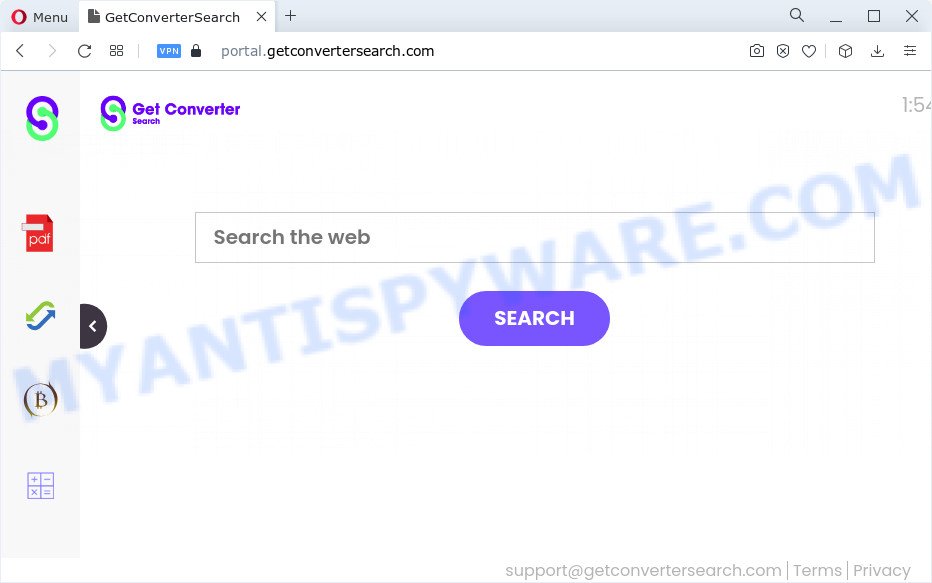
Typically, browser hijackers and potentially unwanted programs promote fake search providers by setting their address as the home page or search provider of the affected browser. In this case, the browser hijacker changes the browser settings to getconvertersearch.com. That is, in other words, browser hijacker were created for the sole purpose of forcing the user to visit a special address like getconvertersearch.com when the user opens the startpage or uses the search engine. Therefore, the only way to remove a browser redirect to this unwanted website is to completely remove the browser hijacker associated with it. The reason for this is that potentially unwanted programs and browser hijackers often block the ability to change browser settings, thus preventing the user from restoring the homepage and search engine. For example, in this case, to get rid of getconvertersearch.com from the address of the home page and search engine, the user needs to uninstall the GetConverterSearch browser hijacker.
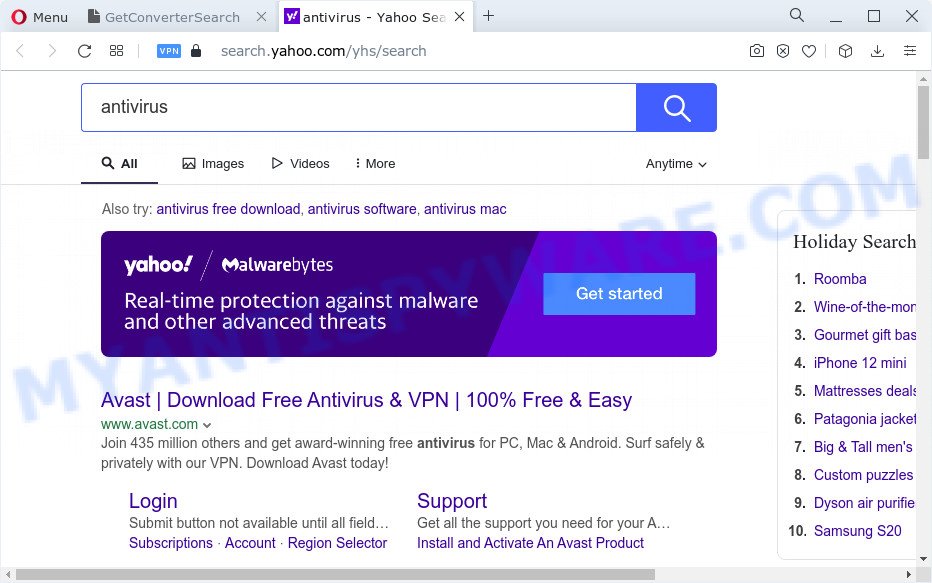
As well as unwanted internet browser redirects to getconvertersearch.com, GetConverterSearch can gather your Internet surfing activity by saving cookie information, URLs visited, internet browser version and type, web-sites visited, IP addresses and Internet Service Provider (ISP). Such kind of behavior can lead to serious security problems or sensitive info theft. This is another reason why the browser hijacker that redirects the internet browser to GetConverterSearch should be removed sooner.
Take a deep breath. Learn everything you should know about GetConverterSearch hijacker removal, how to delete hijacker from your internet browser and computer. Find the best free malware removal utilities here!
How can a browser hijacker get on your personal computer
Browser hijackers and PUPs is bundled within some freeware. So always read carefully the setup screens, disclaimers, ‘Terms of Use’ and ‘Software license’ appearing during the install process. Additionally pay attention for optional software that are being installed along with the main program. Ensure that you unchecked all of them! Also, use an ad-blocking program that will help to stop malicious, misleading, illegitimate or untrustworthy webpages.
Threat Summary
| Name | GetConverterSearch |
| Type | redirect virus, PUP, search provider hijacker, homepage hijacker, browser hijacker |
| Associated domains | feed.getconvertersearch.com, get.getconvertersearch.com, portal.getconvertersearch.com, install.getconvertersearch.com |
| Affected Browser Settings | new tab URL, start page, search engine |
| Distribution | free programs installers, fake software updaters, misleading popup advertisements |
| Symptoms | Pop-ups and new tab pages are loaded without your request. When you go to a website, you are frequently re-directed to another web-site that you do not intend to visit. New entries appear in your Programs folder. Unwanted browser toolbar(s) Your web-browser home page or search provider keeps changing or is not set to Google anymor. |
| Removal | GetConverterSearch removal guide |
How to remove GetConverterSearch browser hijacker
According to cyber security professionals, GetConverterSearch removal can be complete manually and/or automatically. The free malware removal tools that are listed below will allow you get rid of hijacker, harmful browser add-ons, adware and PUPs . However, if you’re not willing to install other apps to remove GetConverterSearch browser hijacker, then use instructions listed below to revert back browser newtab, search provider by default and home page to defaults.
To remove GetConverterSearch, use the following steps:
- How to manually get rid of GetConverterSearch
- Automatic Removal of GetConverterSearch
- Block GetConverterSearch and other intrusive webpages
- Finish words
How to manually get rid of GetConverterSearch
Manually removing the GetConverterSearch browser hijacker is also possible, although this approach takes time and technical prowess. You can sometimes identify hijacker in your computer’s list of installed software and uninstall it as you would any other unwanted program.
Delete suspicious programs using Windows Control Panel
The best way to start the personal computer cleanup is to delete unknown and questionable software. Using the MS Windows Control Panel you can do this quickly and easily. This step, in spite of its simplicity, should not be ignored, because the removing of unneeded apps can clean up the Google Chrome, MS Edge, Mozilla Firefox and Microsoft Internet Explorer from advertisements hijackers and so on.
Windows 10, 8.1, 8
Click the MS Windows logo, and then click Search ![]() . Type ‘Control panel’and press Enter similar to the one below.
. Type ‘Control panel’and press Enter similar to the one below.

Once the ‘Control Panel’ opens, click the ‘Uninstall a program’ link under Programs category as shown on the screen below.

Windows 7, Vista, XP
Open Start menu and select the ‘Control Panel’ at right as shown in the figure below.

Then go to ‘Add/Remove Programs’ or ‘Uninstall a program’ (Microsoft Windows 7 or Vista) as shown in the following example.

Carefully browse through the list of installed applications and remove all dubious and unknown apps. We recommend to click ‘Installed programs’ and even sorts all installed applications by date. Once you have found anything dubious that may be the GetConverterSearch hijacker or other potentially unwanted program, then select this program and click ‘Uninstall’ in the upper part of the window. If the dubious application blocked from removal, then run Revo Uninstaller Freeware to completely get rid of it from your device.
Remove GetConverterSearch from Mozilla Firefox by resetting web browser settings
If Firefox homepage or search engine are hijacked by GetConverterSearch, your web-browser displays intrusive pop up advertisements, then ‘Reset Mozilla Firefox’ could solve these problems. However, your themes, bookmarks, history, passwords, and web form auto-fill information will not be deleted.
First, run the Mozilla Firefox. Next, click the button in the form of three horizontal stripes (![]() ). It will display the drop-down menu. Next, press the Help button (
). It will display the drop-down menu. Next, press the Help button (![]() ).
).

In the Help menu press the “Troubleshooting Information”. In the upper-right corner of the “Troubleshooting Information” page click on “Refresh Firefox” button like below.

Confirm your action, press the “Refresh Firefox”.
Remove GetConverterSearch hijacker from Internet Explorer
First, launch the Internet Explorer, then click ‘gear’ icon ![]() . It will open the Tools drop-down menu on the right part of the web browser, then click the “Internet Options” as displayed below.
. It will open the Tools drop-down menu on the right part of the web browser, then click the “Internet Options” as displayed below.

In the “Internet Options” screen, select the “Advanced” tab, then press the “Reset” button. The IE will show the “Reset Internet Explorer settings” dialog box. Further, click the “Delete personal settings” check box to select it. Next, click the “Reset” button like below.

When the procedure is finished, click “Close” button. Close the Internet Explorer and restart your PC system for the changes to take effect. This step will help you to restore your browser’s search provider by default, newtab and homepage to default state.
Remove GetConverterSearch from Google Chrome
If Google Chrome search provider, startpage and newtab were hijacked by GetConverterSearch then ‘Reset Chrome’ is a method that helps to return the web-browser to its factory state. To reset Chrome to the original defaults, follow the guide below.
First run the Chrome. Next, press the button in the form of three horizontal dots (![]() ).
).
It will open the Google Chrome menu. Select More Tools, then click Extensions. Carefully browse through the list of installed plugins. If the list has the extension signed with “Installed by enterprise policy” or “Installed by your administrator”, then complete the following guide: Remove Google Chrome extensions installed by enterprise policy.
Open the Chrome menu once again. Further, click the option named “Settings”.

The internet browser will open the settings screen. Another solution to display the Chrome’s settings – type chrome://settings in the internet browser adress bar and press Enter
Scroll down to the bottom of the page and click the “Advanced” link. Now scroll down until the “Reset” section is visible, as displayed on the screen below and click the “Reset settings to their original defaults” button.

The Google Chrome will display the confirmation dialog box as shown in the following example.

You need to confirm your action, press the “Reset” button. The browser will start the task of cleaning. When it’s done, the internet browser’s settings including search provider by default, new tab and startpage back to the values that have been when the Google Chrome was first installed on your PC.
Automatic Removal of GetConverterSearch
If your personal computer is still infected with the GetConverterSearch hijacker, then the best method of detection and removal is to run an anti-malware scan on the personal computer. Download free malicious software removal tools below and launch a full system scan. It will allow you delete all components of the hijacker from hardisk and Windows registry.
Get rid of GetConverterSearch browser hijacker with Zemana Anti-Malware
Zemana Anti-Malware (ZAM) is an extremely fast utility to get rid of GetConverterSearch hijacker from your internet browser. It also deletes malware and adware from your device. It improves your system’s performance by uninstalling PUPs.
Zemana can be downloaded from the following link. Save it to your Desktop.
165094 downloads
Author: Zemana Ltd
Category: Security tools
Update: July 16, 2019
After downloading is complete, close all programs and windows on your personal computer. Open a directory in which you saved it. Double-click on the icon that’s named Zemana.AntiMalware.Setup such as the one below.
![]()
When the install starts, you will see the “Setup wizard” that will allow you install Zemana Free on your PC system.

Once installation is finished, you will see window such as the one below.

Now click the “Scan” button to perform a system scan for the GetConverterSearch hijacker. While the tool is checking, you can see how many objects and files has already scanned.

After the system scan is complete, the results are displayed in the scan report. Review the report and then press “Next” button.

The Zemana AntiMalware will get rid of GetConverterSearch browser hijacker and move the selected items to the Quarantine.
Run HitmanPro to remove GetConverterSearch from the personal computer
If the GetConverterSearch issue persists, use the Hitman Pro and check if your browser is affected by hijacker. The HitmanPro is a downloadable security tool that provides on-demand scanning and helps get rid of adware software, potentially unwanted software, and other malicious software. It works with your existing antivirus.
Installing the Hitman Pro is simple. First you’ll need to download HitmanPro from the link below. Save it to your Desktop.
Download and use HitmanPro on your personal computer. Once started, click “Next” button to start scanning your personal computer for the GetConverterSearch browser hijacker. A system scan may take anywhere from 5 to 30 minutes, depending on your personal computer. While the Hitman Pro program is checking, you can see how many objects it has identified as threat..

Once HitmanPro completes the scan, you’ll be displayed the list of all found threats on your device.

Make sure to check mark the items which are unsafe and then press Next button.
It will display a dialog box, press the “Activate free license” button to start the free 30 days trial to get rid of all malware found.
Remove GetConverterSearch browser hijacker with MalwareBytes Anti-Malware
Manual GetConverterSearch hijacker removal requires some computer skills. Some files and registry entries that created by the browser hijacker can be not fully removed. We advise that use the MalwareBytes Anti Malware that are completely free your computer of browser hijacker. Moreover, this free program will help you to remove malicious software, potentially unwanted programs, adware software and toolbars that your personal computer can be infected too.

- First, click the link below, then press the ‘Download’ button in order to download the latest version of MalwareBytes.
Malwarebytes Anti-malware
327319 downloads
Author: Malwarebytes
Category: Security tools
Update: April 15, 2020
- When downloading is complete, close all applications and windows on your PC. Open a file location. Double-click on the icon that’s named MBsetup.
- Choose “Personal computer” option and click Install button. Follow the prompts.
- Once installation is done, press the “Scan” button . MalwareBytes AntiMalware (MBAM) program will scan through the whole PC system for the GetConverterSearch browser hijacker. This procedure can take some time, so please be patient. While the utility is checking, you can see count of objects and files has already scanned.
- Once the scan get completed, MalwareBytes will show a screen which contains a list of malware that has been detected. When you are ready, press “Quarantine”. After the task is done, you can be prompted to restart your computer.
The following video offers a tutorial on how to delete hijackers, adware and other malicious software with MalwareBytes Anti Malware.
Block GetConverterSearch and other intrusive webpages
Run adblocker program such as AdGuard in order to stop ads, malvertisements, pop-ups and online trackers, avoid having to install malicious and adware browser plug-ins and add-ons that affect your personal computer performance and impact your computer security. Browse the Internet anonymously and stay safe online!
- Installing the AdGuard is simple. First you will need to download AdGuard by clicking on the following link.
Adguard download
26913 downloads
Version: 6.4
Author: © Adguard
Category: Security tools
Update: November 15, 2018
- After downloading it, launch the downloaded file. You will see the “Setup Wizard” program window. Follow the prompts.
- When the setup is complete, press “Skip” to close the installation program and use the default settings, or click “Get Started” to see an quick tutorial that will help you get to know AdGuard better.
- In most cases, the default settings are enough and you don’t need to change anything. Each time, when you launch your personal computer, AdGuard will run automatically and stop undesired ads, block GetConverterSearch, as well as other malicious or misleading websites. For an overview of all the features of the program, or to change its settings you can simply double-click on the icon named AdGuard, which can be found on your desktop.
Finish words
Once you’ve done the tutorial shown above, your computer should be clean from this hijacker and other malware. The Microsoft Internet Explorer, Chrome, Edge and Firefox will no longer show the getconvertersearch.com web site on startup. Unfortunately, if the few simple steps does not help you, then you have caught a new browser hijacker, and then the best way – ask for help.
Please create a new question by using the “Ask Question” button in the Questions and Answers. Try to give us some details about your problems, so we can try to help you more accurately. Wait for one of our trained “Security Team” or Site Administrator to provide you with knowledgeable assistance tailored to your problem with the GetConverterSearch browser hijacker.


















