Hdtop.pro pop-ups are a social engineering attack that lures unsuspecting users into registering for spam browser notifications from this or similar websites that will in turn bombard users with unwanted advertisements usually related to adware software, adult web-sites and other click fraud schemes. It states that you need to click ‘Allow’ button in order to access the content of the web site, download a file, watch a video, enable Flash Player, connect to the Internet, and so on.
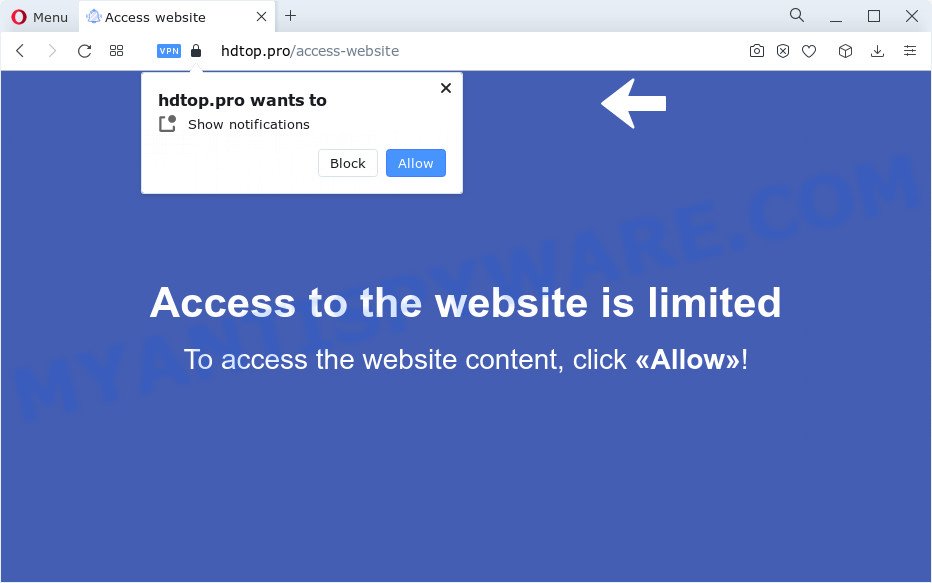
Once enabled, the Hdtop.pro push notifications will start popping up in the lower right corner of your desktop periodically and spam the user with intrusive adverts. The browser notification spam will promote ‘free’ online games, giveaway scams, suspicious web-browser add-ons, adult web sites, and fake downloads like below.

To end this intrusive behavior and remove Hdtop.pro spam notifications, you need to modify browser settings that got altered by adware. For that, complete the Hdtop.pro removal guidance below. Once you delete Hdtop.pro subscription, the push notifications will no longer display on your screen.
Threat Summary
| Name | Hdtop.pro popup |
| Type | browser notification spam ads, pop up virus, pop ups, pop-up ads |
| Distribution | adware software, shady popup advertisements, potentially unwanted programs, social engineering attack |
| Symptoms |
|
| Removal | Hdtop.pro removal guide |
Where the Hdtop.pro pop-ups comes from
IT security specialists have determined that users are redirected to Hdtop.pro by adware or from misleading ads. Adware is type of malicious software that can cause problems for your PC system. It can generate numerous additional popup, banner, pop-under and in-text link ads flooding on your internet browser; gather your data such as login details, online searches, etc; run in the background and drag down your personal computer running speed; give more chances for other adware software, potentially unwanted apps even malicious software to get on your device.
The most common way to get adware is freeware setup package. Most often, a user have a chance to disable all third-party web browser extensions, but certain installers are designed to confuse the average users, in order to trick them into installing PUPs and adware software. Anyway, easier to prevent adware rather than clean up your PC system after one. So, keep your browser updated (turn on automatic updates), use good antivirus apps, double check free applications before you open it (do a google search, scan a downloaded file with VirusTotal), avoid misleading and unknown web sites.
So, obviously, you need to get rid of the adware immediately. Use the free tutorial below. This guide will help you clean your computer of adware and thereby delete the Hdtop.pro intrusive popup ads.
How to remove Hdtop.pro advertisements (removal guidance)
The adware is a form of malicious software that you might have difficulty in uninstalling it from your PC system. Happily, you have found the effective Hdtop.pro advertisements removal guidance in this post. Both the manual removal method and the automatic removal solution will be provided below and you can just choose the one that best for you. If you have any questions or need assist then type a comment below. Read it once, after doing so, please bookmark this page (or open it on your smartphone) as you may need to exit your web-browser or restart your PC.
To remove Hdtop.pro pop ups, complete the following steps:
- How to manually get rid of Hdtop.pro
- Automatic Removal of Hdtop.pro popups
- Run AdBlocker to stop Hdtop.pro pop-up ads and stay safe online
- Finish words
How to manually get rid of Hdtop.pro
This part of the blog post is a step-by-step instructions that will allow you to get rid of Hdtop.pro pop ups manually. You just need to follow every step. In this case, you do not need to install any additional tools.
Delete adware through the MS Windows Control Panel
We suggest that you start the computer cleaning process by checking the list of installed apps and uninstall all unknown or suspicious software. This is a very important step, as mentioned above, very often the harmful apps such as adware and browser hijackers may be bundled with free programs. Remove the unwanted applications can delete the unwanted ads or web-browser redirect.
Press Windows button ![]() , then press Search
, then press Search ![]() . Type “Control panel”and press Enter. If you using Windows XP or Windows 7, then click “Start” and select “Control Panel”. It will open the Windows Control Panel as displayed on the image below.
. Type “Control panel”and press Enter. If you using Windows XP or Windows 7, then click “Start” and select “Control Panel”. It will open the Windows Control Panel as displayed on the image below.

Further, click “Uninstall a program” ![]()
It will display a list of all apps installed on your computer. Scroll through the all list, and remove any dubious and unknown applications.
Remove Hdtop.pro notifications from web-browsers
Your web browser likely now allows the Hdtop.pro webpage to send you browser notification spam, but you do not want the undesired advertisements from this web-page and we understand that. We have put together this instructions on how you can remove Hdtop.pro pop ups from Android, Microsoft Internet Explorer, MS Edge, Chrome, Safari and Mozilla Firefox.
|
|
|
|
|
|
Remove Hdtop.pro pop-up ads from Internet Explorer
If you find that Microsoft Internet Explorer web-browser settings like newtab page, search provider and homepage had been modified by adware software that cause pop-ups, then you may return your settings, via the reset web browser procedure.
First, run the Internet Explorer. Next, click the button in the form of gear (![]() ). It will open the Tools drop-down menu, press the “Internet Options” such as the one below.
). It will open the Tools drop-down menu, press the “Internet Options” such as the one below.

In the “Internet Options” window click on the Advanced tab, then press the Reset button. The IE will display the “Reset Internet Explorer settings” window as shown below. Select the “Delete personal settings” check box, then press “Reset” button.

You will now need to restart your PC for the changes to take effect.
Delete Hdtop.pro popup advertisements from Firefox
If the Firefox settings such as startpage, search engine by default and newtab page have been changed by the adware, then resetting it to the default state can help. However, your saved passwords and bookmarks will not be changed, deleted or cleared.
Click the Menu button (looks like three horizontal lines), and press the blue Help icon located at the bottom of the drop down menu as displayed on the image below.

A small menu will appear, press the “Troubleshooting Information”. On this page, click “Refresh Firefox” button as shown below.

Follow the onscreen procedure to revert back your Mozilla Firefox web browser settings to their original state.
Remove Hdtop.pro advertisements from Google Chrome
If your Chrome web-browser is re-directed to unwanted Hdtop.pro web page, it may be necessary to completely reset your web-browser application to its default settings.
First start the Chrome. Next, press the button in the form of three horizontal dots (![]() ).
).
It will show the Google Chrome menu. Choose More Tools, then press Extensions. Carefully browse through the list of installed add-ons. If the list has the addon signed with “Installed by enterprise policy” or “Installed by your administrator”, then complete the following guidance: Remove Chrome extensions installed by enterprise policy.
Open the Chrome menu once again. Further, click the option called “Settings”.

The web-browser will show the settings screen. Another way to open the Chrome’s settings – type chrome://settings in the web-browser adress bar and press Enter
Scroll down to the bottom of the page and click the “Advanced” link. Now scroll down until the “Reset” section is visible, as shown in the figure below and click the “Reset settings to their original defaults” button.

The Google Chrome will display the confirmation dialog box as on the image below.

You need to confirm your action, press the “Reset” button. The browser will launch the procedure of cleaning. Once it is complete, the browser’s settings including newtab page, homepage and default search engine back to the values that have been when the Chrome was first installed on your device.
Automatic Removal of Hdtop.pro popups
Many antivirus companies have developed apps that allow detect adware software and thereby remove Hdtop.pro from the MS Edge, Google Chrome, Internet Explorer and Mozilla Firefox web browsers. Below is a a few of the free programs you may want to run. Your computer can have a large amount of potentially unwanted applications, adware and browser hijackers installed at the same time, so we suggest, if any unwanted or harmful application returns after restarting the computer, then run your computer into Safe Mode and use the antimalware utility again.
Delete Hdtop.pro pop-ups with Zemana Free
Zemana Free is a malicious software scanner that is very effective for detecting and removing adware that causes multiple unwanted popups. The steps below will explain how to download, install, and use Zemana Anti-Malware (ZAM) to scan and remove malicious software, spyware, adware software, PUPs, browser hijackers from your PC for free.
Now you can install and use Zemana Anti-Malware (ZAM) to remove Hdtop.pro pop-up ads from your internet browser by following the steps below:
Visit the following page to download Zemana AntiMalware installer named Zemana.AntiMalware.Setup on your computer. Save it on your MS Windows desktop or in any other place.
165054 downloads
Author: Zemana Ltd
Category: Security tools
Update: July 16, 2019
Start the setup file after it has been downloaded successfully and then follow the prompts to install this tool on your computer.

During setup you can change some settings, but we recommend you don’t make any changes to default settings.
When install is complete, this malware removal tool will automatically start and update itself. You will see its main window as displayed on the screen below.

Now press the “Scan” button to begin scanning your personal computer for the adware that causes undesired Hdtop.pro pop-up advertisements. A scan can take anywhere from 10 to 30 minutes, depending on the number of files on your device and the speed of your computer. While the Zemana Anti-Malware (ZAM) is checking, you can see number of objects it has identified either as being malicious software.

Once that process is done, a list of all items found is created. Make sure all threats have ‘checkmark’ and click “Next” button.

The Zemana will remove adware responsible for Hdtop.pro ads. When disinfection is done, you may be prompted to restart your device to make the change take effect.
Remove Hdtop.pro advertisements from web browsers with Hitman Pro
Hitman Pro is a free removal utility. It deletes PUPs, adware, browser hijackers and undesired web-browser extensions. It’ll detect and remove adware related to the Hdtop.pro advertisements. HitmanPro uses very small computer resources and is a portable application. Moreover, HitmanPro does add another layer of malware protection.

- Please go to the following link to download the latest version of HitmanPro for MS Windows. Save it to your Desktop so that you can access the file easily.
- After the download is done, double click the Hitman Pro icon. Once this utility is started, press “Next” button . HitmanPro program will scan through the whole PC for the adware that cause popups. This process can take quite a while, so please be patient. While the tool is checking, you can see number of objects and files has already scanned.
- Once the system scan is finished, a list of all threats detected is created. Once you’ve selected what you wish to delete from your computer press “Next” button. Now click the “Activate free license” button to begin the free 30 days trial to delete all malware found.
Run MalwareBytes Anti-Malware (MBAM) to remove Hdtop.pro advertisements
Trying to delete Hdtop.pro pop-ups can become a battle of wills between the adware infection and you. MalwareBytes Anti-Malware (MBAM) can be a powerful ally, uninstalling most of today’s adware software, malicious software and PUPs with ease. Here’s how to use MalwareBytes Free will help you win.
Download MalwareBytes on your PC system by clicking on the following link.
327280 downloads
Author: Malwarebytes
Category: Security tools
Update: April 15, 2020
Once the download is complete, close all windows on your computer. Further, run the file called MBSetup. If the “User Account Control” prompt pops up such as the one below, click the “Yes” button.

It will display the Setup wizard which will allow you install MalwareBytes on the personal computer. Follow the prompts and don’t make any changes to default settings.

Once installation is finished successfully, click “Get Started” button. Then MalwareBytes will automatically run and you can see its main window as shown on the image below.

Next, click the “Scan” button to begin checking your PC for the adware which causes annoying Hdtop.pro popup ads. A scan can take anywhere from 10 to 30 minutes, depending on the number of files on your computer and the speed of your device. When a threat is detected, the number of the security threats will change accordingly. Wait until the the checking is complete.

Once the system scan is finished, a list of all threats found is produced. Make sure all threats have ‘checkmark’ and click “Quarantine” button.

The MalwareBytes Anti-Malware will remove adware responsible for Hdtop.pro advertisements. After that process is finished, you can be prompted to reboot your device. We recommend you look at the following video, which completely explains the procedure of using the MalwareBytes to remove browser hijackers, adware and other malicious software.
Run AdBlocker to stop Hdtop.pro pop-up ads and stay safe online
By installing an ad-blocker program such as AdGuard, you are able to stop Hdtop.pro, autoplaying video ads and get rid of a lot of distracting and unwanted ads on web pages.
AdGuard can be downloaded from the following link. Save it on your Desktop.
26903 downloads
Version: 6.4
Author: © Adguard
Category: Security tools
Update: November 15, 2018
When downloading is complete, double-click the downloaded file to start it. The “Setup Wizard” window will show up on the computer screen like below.

Follow the prompts. AdGuard will then be installed and an icon will be placed on your desktop. A window will show up asking you to confirm that you want to see a quick guidance as shown in the following example.

Click “Skip” button to close the window and use the default settings, or click “Get Started” to see an quick tutorial that will allow you get to know AdGuard better.
Each time, when you run your computer, AdGuard will run automatically and stop undesired ads, block Hdtop.pro, as well as other malicious or misleading web pages. For an overview of all the features of the program, or to change its settings you can simply double-click on the AdGuard icon, that can be found on your desktop.
Finish words
Now your personal computer should be clean of the adware that cause pop-ups. We suggest that you keep AdGuard (to help you block unwanted popup ads and intrusive harmful web sites) and Zemana Anti-Malware (ZAM) (to periodically scan your computer for new malware, browser hijackers and adware). Make sure that you have all the Critical Updates recommended for MS Windows OS. Without regular updates you WILL NOT be protected when new hijackers, malicious software and adware are released.
If you are still having problems while trying to get rid of Hdtop.pro pop up ads from your web browser, then ask for help here.




















