What is GetSearchConverter?
The IT security experts have determined that GetSearchConverter is a potentially unwanted program (PUP) that belongs to the family of browser hijackers. A browser hijacker is a type of software whose motive is to generate profit for its developer. It have various methods of earning by displaying advertisements forcibly to its victims. Browser hijackers can display unwanted advertisements, change the victim’s web-browser search provider and home page, or redirect the victim’s web-browser to unwanted web-pages. Below we are discussing solutions which are very effective in removing browser hijackers. The steps will also help you to remove GetSearchConverter from your browser.
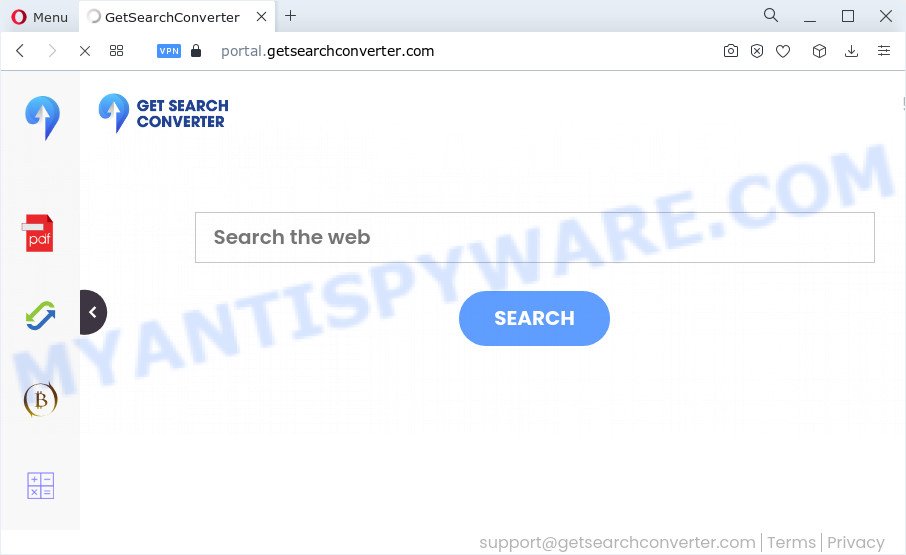
Most often, browser hijackers promote fake search providers by setting their address as the default search provider. In this case, the hijacker installs feed.getsearchconverter.com as a search provider. This means that users whose internet browser is infected with the hijacker are forced to visit getsearchconverter.com each time they search in the World Wide Web, open a new window or tab. And since getsearchconverter.com is not a real search engine and does not have the ability to find the information users need, this web-site reroutes the user’s web browser to the Yahoo search engine.
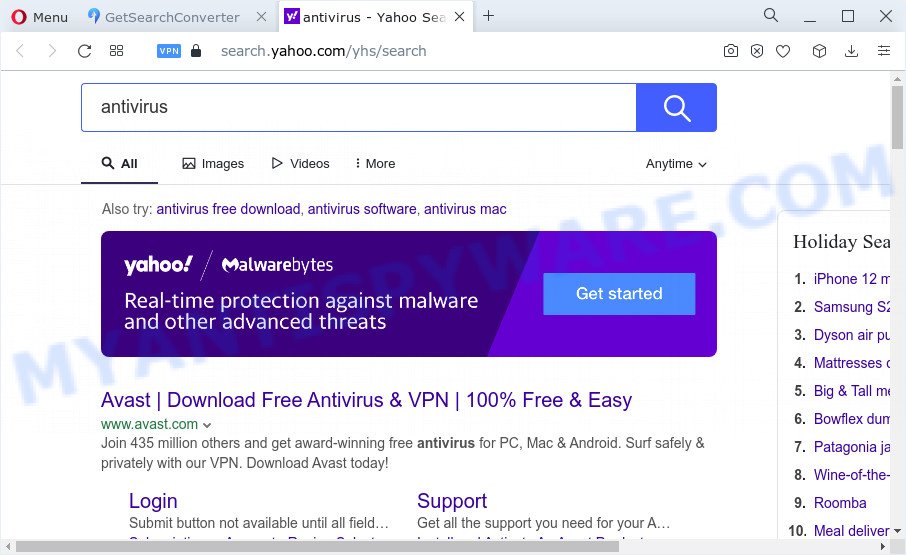
As well as unwanted browser redirects to getsearchconverter.com, the GetSearchConverter browser hijacker may gather your World Wide Web surfing activity by recording web-pages visited, cookie information, Internet Service Provider (ISP), web browser version and type, IP addresses and URLs visited. Such kind of behavior can lead to serious security problems or privacy data theft. This is another reason why the browser hijacker that redirects the web-browser to GetSearchConverter should be deleted ASAP.
Thus, potentially unwanted programs and browser hijackers are quite dangerous. So, we suggest you delete it from your PC without a wait. Follow the guide presented below to delete GetSearchConverter from the computer.
How can a browser hijacker get on your PC
Potentially unwanted programs and browser hijackers usually gets on your computer as a part of various free programs. Most commonly, it can be bundled within the setup files from Softonic, Cnet, Soft32, Brothersoft or other similar web sites. So, you should run any files downloaded from the Web with great caution, read the User agreement, Software license and Terms of use. In the process of installing a new program, you should select a Manual, Advanced or Custom installation option to control what components and optional applications to be installed, otherwise you run the risk of infecting your device with an browser hijacker like GetSearchConverter.
Threat Summary
| Name | GetSearchConverter |
| Type | browser hijacker, PUP, redirect virus, startpage hijacker, search engine hijacker |
| Associated web-domains | feed.getsearchconverter.com, install.getsearchconverter.com, portal.getsearchconverter.com, get.getsearchconverter.com |
| Affected Browser Settings | search engine, homepage, newtab URL |
| Distribution | shady pop up ads, fake updaters, free programs setup files |
| Symptoms | Pop ups and newtabs are loaded without your request. Web-site links reroute to web sites different from what you expected. Unwanted application installed without your consent. An unexpected internet browser add-on appears in your web browser. Your device settings are being modified without your request. |
| Removal | GetSearchConverter removal guide |
How to remove GetSearchConverter browser hijacker
The following few simple steps will help you delete GetSearchConverter hijacker from the Internet Explorer, Firefox, Chrome and MS Edge. Moreover, this step-by-step instructions will help you remove other malware like potentially unwanted apps, adware software and toolbars that your PC may be affected too. Please do the guide step by step. If you need assist or have any questions, then ask for our assistance or type a comment below. Certain of the steps will require you to restart your personal computer or close this web site. So, read this guide carefully, then bookmark this page or open it on your smartphone for later reference.
To remove GetSearchConverter, use the following steps:
- How to manually delete GetSearchConverter
- Automatic Removal of GetSearchConverter
- Use AdBlocker to block GetSearchConverter and stay safe online
- Finish words
How to manually delete GetSearchConverter
The following instructions is a step-by-step guide, which will help you manually remove GetSearchConverter hijacker from the Firefox, Google Chrome, Internet Explorer and Edge.
Delete unwanted or newly installed programs
In order to remove GetSearchConverter, first thing you need to do is to remove unknown and suspicious applications from your PC system using Windows control panel. When removing this browser hijacker, check the list of installed software and try to find questionable programs and delete them all. Pay special attention to recently installed programs, as it is most probably that the GetSearchConverter hijacker сame along with it.
Windows 8, 8.1, 10
First, press Windows button

Once the ‘Control Panel’ opens, click the ‘Uninstall a program’ link under Programs category as displayed in the figure below.

You will see the ‘Uninstall a program’ panel as shown in the figure below.

Very carefully look around the entire list of programs installed on your device. Most probably, one of them is the GetSearchConverter browser hijacker. If you have many applications installed, you can help simplify the search of malicious apps by sort the list by date of installation. Once you have found a dubious, unwanted or unused program, right click to it, after that click ‘Uninstall’.
Windows XP, Vista, 7
First, click ‘Start’ button and select ‘Control Panel’ at right panel such as the one below.

After the Windows ‘Control Panel’ opens, you need to press ‘Uninstall a program’ under ‘Programs’ as shown on the image below.

You will see a list of apps installed on your computer. We recommend to sort the list by date of installation to quickly find the programs that were installed last. Most probably, it’s the GetSearchConverter browser hijacker. If you are in doubt, you can always check the application by doing a search for her name in Google, Yahoo or Bing. When the program which you need to uninstall is found, simply click on its name, and then click ‘Uninstall’ as shown in the figure below.

Remove GetSearchConverter hijacker from web browsers
Annoying GetSearchConverter browser hijacker or other symptoms of hijacker in your internet browser is a good reason to locate and remove harmful extensions. This is an easy method to restore browsers settings and not lose any important information.
You can also try to remove GetSearchConverter browser hijacker by reset Google Chrome settings. |
If you are still experiencing issues with GetSearchConverter browser hijacker removal, you need to reset Firefox browser. |
Another way to remove GetSearchConverter hijacker from Internet Explorer is reset Internet Explorer settings. |
|
Automatic Removal of GetSearchConverter
The easiest solution to remove GetSearchConverter hijacker is to run an anti malware program capable of detecting browser hijackers including GetSearchConverter. We suggest try Zemana AntiMalware (ZAM) or another free malicious software remover which listed below. It has excellent detection rate when it comes to adware, hijackers and other potentially unwanted applications.
How to get rid of GetSearchConverter with Zemana Free
If you need a free tool that can easily detect and delete GetSearchConverter hijacker, then use Zemana. This is a very handy program, which is primarily designed to quickly detect and get rid of adware and malware affecting web browsers and modifying their settings.
Zemana AntiMalware (ZAM) can be downloaded from the following link. Save it to your Desktop so that you can access the file easily.
165500 downloads
Author: Zemana Ltd
Category: Security tools
Update: July 16, 2019
Once the downloading process is complete, launch it and follow the prompts. Once installed, the Zemana Anti Malware (ZAM) will try to update itself and when this process is finished, click the “Scan” button . Zemana AntiMalware application will scan through the whole personal computer for the GetSearchConverter hijacker.

While the Zemana Anti Malware (ZAM) is scanning, you can see number of objects it has identified either as being malware. Review the scan results and then click “Next” button.

The Zemana Anti Malware (ZAM) will remove GetSearchConverter browser hijacker and move the selected threats to the program’s quarantine.
Get rid of GetSearchConverter hijacker and malicious extensions with HitmanPro
Hitman Pro is a free removal tool. It removes potentially unwanted programs, adware, browser hijackers and undesired browser add-ons. It will scan for and remove GetSearchConverter hijacker. Hitman Pro uses very small device resources and is a portable program. Moreover, Hitman Pro does add another layer of malware protection.
First, please go to the link below, then click the ‘Download’ button in order to download the latest version of HitmanPro.
Once downloading is complete, open the folder in which you saved it and double-click the HitmanPro icon. It will start the HitmanPro utility. If the User Account Control prompt will ask you want to launch the program, click Yes button to continue.

Next, press “Next” to detect GetSearchConverter browser hijacker. This task may take quite a while, so please be patient.

After the system scan is done, Hitman Pro will open a scan report as displayed below.

When you’re ready, press “Next” button. It will display a prompt, click the “Activate free license” button. The HitmanPro will remove GetSearchConverter hijacker. After the procedure is complete, the utility may ask you to restart your computer.
Get rid of GetSearchConverter browser hijacker with MalwareBytes
You can remove GetSearchConverter hijacker automatically with a help of MalwareBytes. We recommend this free malicious software removal utility because it may easily get rid of hijacker, adware, PUPs and toolbars with all their components such as files, folders and registry entries.

- Installing the MalwareBytes Anti-Malware (MBAM) is simple. First you’ll need to download MalwareBytes Free from the link below. Save it on your Microsoft Windows desktop or in any other place.
Malwarebytes Anti-malware
327718 downloads
Author: Malwarebytes
Category: Security tools
Update: April 15, 2020
- At the download page, click on the Download button. Your internet browser will display the “Save as” prompt. Please save it onto your Windows desktop.
- When downloading is done, please close all programs and open windows on your personal computer. Double-click on the icon that’s named MBSetup.
- This will open the Setup wizard of MalwareBytes onto your PC. Follow the prompts and do not make any changes to default settings.
- When the Setup wizard has finished installing, the MalwareBytes Free will start and show the main window.
- Further, click the “Scan” button to begin scanning your computer for the GetSearchConverter browser hijacker. A scan may take anywhere from 10 to 30 minutes, depending on the number of files on your computer and the speed of your computer. While the MalwareBytes Free program is checking, you can see number of objects it has identified as threat.
- When the scan get finished, MalwareBytes will open a screen that contains a list of malware that has been found.
- Review the results once the tool has done the system scan. If you think an entry should not be quarantined, then uncheck it. Otherwise, simply click the “Quarantine” button. When the cleaning process is complete, you may be prompted to restart the PC system.
- Close the AntiMalware and continue with the next step.
Video instruction, which reveals in detail the steps above.
Use AdBlocker to block GetSearchConverter and stay safe online
Run adblocker program like AdGuard in order to stop ads, malvertisements, pop-ups and online trackers, avoid having to install harmful and adware browser plug-ins and add-ons which affect your personal computer performance and impact your device security. Browse the Net anonymously and stay safe online!
- First, please go to the link below, then press the ‘Download’ button in order to download the latest version of AdGuard.
Adguard download
27035 downloads
Version: 6.4
Author: © Adguard
Category: Security tools
Update: November 15, 2018
- Once the download is complete, launch the downloaded file. You will see the “Setup Wizard” program window. Follow the prompts.
- When the install is complete, click “Skip” to close the install program and use the default settings, or press “Get Started” to see an quick tutorial which will help you get to know AdGuard better.
- In most cases, the default settings are enough and you do not need to change anything. Each time, when you run your PC system, AdGuard will start automatically and stop undesired ads, block GetSearchConverter, as well as other harmful or misleading web sites. For an overview of all the features of the program, or to change its settings you can simply double-click on the icon named AdGuard, which may be found on your desktop.
Finish words
Once you have finished the step-by-step instructions shown above, your PC system should be free from GetSearchConverter browser hijacker and other unwanted software. The Google Chrome, Microsoft Edge, Firefox and Internet Explorer will no longer display the GetSearchConverter web-site on startup. Unfortunately, if the tutorial does not help you, then you have caught a new hijacker, and then the best way – ask for help here.


















