Ectureenc.space is a website that uses social engineering methods to mislead unsuspecting users into signing up for its spam notifications to send unwanted ads to the desktop. This website will display the ‘Show notifications’ pop up claims that clicking ‘Allow’ will let the user access the content of the web-site, watch a video, connect to the Internet, enable Flash Player, download a file, and so on.
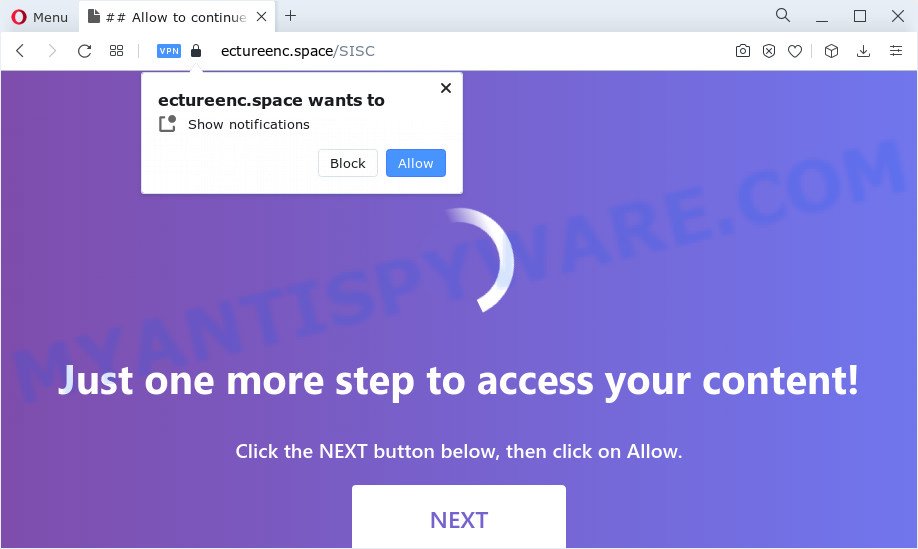
Once click on the ‘Allow’ button, the Ectureenc.space web-page gets your permission to send spam notifications in form of popup adverts in the right bottom corner of your screen. The spam notifications will essentially be ads for ‘free’ online games, giveaway scams, suspicious web-browser add-ons, adult web pages, and fake downloads as displayed on the image below.

To end this intrusive behavior and delete Ectureenc.space push notifications, you need to modify browser settings that got altered by adware software. For that, complete the Ectureenc.space removal instructions below. Once you remove notifications subscription, the Ectureenc.space popups ads will no longer display on the desktop.
Threat Summary
| Name | Ectureenc.space pop up |
| Type | push notifications advertisements, pop up virus, pop-up ads, popups |
| Distribution | adware, misleading pop-up ads, potentially unwanted programs, social engineering attack |
| Symptoms |
|
| Removal | Ectureenc.space removal guide |
How does your PC system get infected with Ectureenc.space pop ups
These Ectureenc.space pop ups are caused by shady ads on the websites you visit or adware. Adware is a form of malware. When adware software gets inside your device, it might carry out various malicious tasks. Some of the more common acts on PC systems include: adware can present various pop-up deals and/or unwanted commercials;adware software can reroute your internet browser to shady webpages; adware can slow down your PC system; adware can modify web browser settings.
Adware usually gets onto PC system by being attached to free programs which downloaded from the World Wide Web. Which means that you need to be proactive and carefully read the Terms of use and the License agreement properly. For the most part, adware and potentially unwanted programs will be clearly described, so take the time to carefully read all the information about the software that you downloaded and want to install on your PC system.
If you realized any of the symptoms mentioned above, we recommend you to complete steps below to remove the adware and remove Ectureenc.space popups from your web browser.
How to remove Ectureenc.space pop ups (removal instructions)
There are several steps to uninstalling the adware software that causes multiple annoying pop-ups, because it installs itself so deeply into Windows. You need to uninstall all suspicious and unknown programs, then delete harmful extensions from the Mozilla Firefox, MS Edge, IE and Chrome and other web browsers you have installed. Finally, you need to reset your internet browser settings to get rid of any changes the adware software has made, and then scan your device with Zemana, MalwareBytes Anti Malware or Hitman Pro to ensure the adware is fully removed. It will take a while.
To remove Ectureenc.space pop ups, perform the following steps:
- How to get rid of Ectureenc.space popups without any software
- Automatic Removal of Ectureenc.space pop-up advertisements
- Run AdBlocker to stop Ectureenc.space pop-ups and stay safe online
- To sum up
How to get rid of Ectureenc.space popups without any software
Looking for a solution to delete Ectureenc.space popup advertisements manually without downloading any tools? Then this section of the blog post is just for you. Below are some simple steps you can take. Performing these steps requires basic knowledge of internet browser and Microsoft Windows setup. If you are not sure that you can follow them, it is better to use free utilities listed below that can allow you remove Ectureenc.space advertisements.
Uninstall unwanted or recently installed programs
You can manually delete most nonaggressive adware by deleting the application that it came with or removing the adware itself using ‘Add/Remove programs’ or ‘Uninstall a program’ option in Microsoft Windows Control Panel.
Windows 10, 8.1, 8
Click the Microsoft Windows logo, and then press Search ![]() . Type ‘Control panel’and press Enter similar to the one below.
. Type ‘Control panel’and press Enter similar to the one below.

After the ‘Control Panel’ opens, click the ‘Uninstall a program’ link under Programs category as on the image below.

Windows 7, Vista, XP
Open Start menu and choose the ‘Control Panel’ at right as displayed on the image below.

Then go to ‘Add/Remove Programs’ or ‘Uninstall a program’ (MS Windows 7 or Vista) as on the image below.

Carefully browse through the list of installed programs and remove all questionable and unknown software. We advise to click ‘Installed programs’ and even sorts all installed applications by date. After you have found anything dubious that may be the adware which cause pop-ups or other potentially unwanted application (PUA), then select this program and click ‘Uninstall’ in the upper part of the window. If the dubious application blocked from removal, then run Revo Uninstaller Freeware to completely get rid of it from your PC.
Remove Ectureenc.space notifications from web-browsers
If you have clicked the “Allow” button in the Ectureenc.space pop up and gave a notification permission, you should remove this notification permission first from your web-browser settings. To delete the Ectureenc.space permission to send spam notifications to your personal computer, use the steps below. These steps are for Windows, Mac OS and Android.
Google Chrome:
- Click on ‘three dots menu’ button at the right upper corner of the screen.
- In the menu go to ‘Settings’, scroll down to ‘Advanced’ settings.
- Scroll down to the ‘Privacy and security’ section, select ‘Site settings’.
- Click on ‘Notifications’.
- Find the Ectureenc.space URL and get rid of it by clicking the three vertical dots on the right to the site and select ‘Remove’.

Android:
- Open Google Chrome.
- In the top right corner, find and tap the Google Chrome menu (three dots).
- In the menu tap ‘Settings’, scroll down to ‘Advanced’.
- Tap on ‘Site settings’ and then ‘Notifications’. In the opened window, locate the Ectureenc.space site, other dubious sites and tap on them one-by-one.
- Tap the ‘Clean & Reset’ button and confirm.

Mozilla Firefox:
- Click on ‘three bars’ button at the right upper corner of the screen.
- Go to ‘Options’, and Select ‘Privacy & Security’ on the left side of the window.
- Scroll down to the ‘Permissions’ section and click the ‘Settings’ button next to ‘Notifications’.
- In the opened window, locate Ectureenc.space URL, other dubious sites, click the drop-down menu and select ‘Block’.
- Click ‘Save Changes’ button.

Edge:
- In the right upper corner, click the Edge menu button (three dots).
- Click ‘Settings’. Click ‘Advanced’ on the left side of the window.
- Click ‘Manage permissions’ button, located beneath ‘Website permissions’.
- Disable the on switch for the Ectureenc.space URL.

Internet Explorer:
- Click ‘Tools’ button in the top-right corner of the browser.
- When the drop-down menu appears, click on ‘Internet Options’.
- Click on the ‘Privacy’ tab and select ‘Settings’ in the pop-up blockers section.
- Select the Ectureenc.space domain and other questionable URLs under and delete them one by one by clicking the ‘Remove’ button.

Safari:
- On the top menu select ‘Safari’, then ‘Preferences’.
- Open ‘Websites’ tab, then in the left menu click on ‘Notifications’.
- Locate the Ectureenc.space domain and select it, click the ‘Deny’ button.
Remove Ectureenc.space pop-up ads from Microsoft Internet Explorer
If you find that Microsoft Internet Explorer web browser settings such as search provider, new tab page and homepage had been replaced by adware that causes multiple unwanted pop ups, then you may return your settings, via the reset browser procedure.
First, run the Internet Explorer. Next, click the button in the form of gear (![]() ). It will display the Tools drop-down menu, click the “Internet Options” as shown on the screen below.
). It will display the Tools drop-down menu, click the “Internet Options” as shown on the screen below.

In the “Internet Options” window click on the Advanced tab, then click the Reset button. The IE will show the “Reset Internet Explorer settings” window as displayed on the image below. Select the “Delete personal settings” check box, then click “Reset” button.

You will now need to restart your computer for the changes to take effect.
Delete Ectureenc.space advertisements from Mozilla Firefox
Resetting your Mozilla Firefox is basic troubleshooting step for any issues with your internet browser program, including the redirect to Ectureenc.space website. When using the reset feature, your personal information like passwords, bookmarks, browsing history and web form auto-fill data will be saved.
Launch the Mozilla Firefox and click the menu button (it looks like three stacked lines) at the top right of the web-browser screen. Next, press the question-mark icon at the bottom of the drop-down menu. It will open the slide-out menu.

Select the “Troubleshooting information”. If you are unable to access the Help menu, then type “about:support” in your address bar and press Enter. It bring up the “Troubleshooting Information” page as shown on the screen below.

Click the “Refresh Firefox” button at the top right of the Troubleshooting Information page. Select “Refresh Firefox” in the confirmation dialog box. The Mozilla Firefox will begin a procedure to fix your problems that caused by the Ectureenc.space adware software. When, it’s done, click the “Finish” button.
Remove Ectureenc.space pop-up ads from Google Chrome
This step will show you how to reset Google Chrome browser settings to original state. This can remove Ectureenc.space popup ads and fix some surfing issues, especially after adware software infection. When using the reset feature, your personal information like passwords, bookmarks, browsing history and web form auto-fill data will be saved.

- First launch the Google Chrome and click Menu button (small button in the form of three dots).
- It will display the Chrome main menu. Choose More Tools, then click Extensions.
- You’ll see the list of installed extensions. If the list has the add-on labeled with “Installed by enterprise policy” or “Installed by your administrator”, then complete the following steps: Remove Chrome extensions installed by enterprise policy.
- Now open the Google Chrome menu once again, press the “Settings” menu.
- You will see the Google Chrome’s settings page. Scroll down and click “Advanced” link.
- Scroll down again and click the “Reset” button.
- The Google Chrome will display the reset profile settings page as shown on the screen above.
- Next press the “Reset” button.
- Once this process is finished, your web-browser’s startpage, search provider by default and newtab page will be restored to their original defaults.
- To learn more, read the article How to reset Chrome settings to default.
Automatic Removal of Ectureenc.space pop-up advertisements
The manual instructions above is tedious to use and can not always help to fully get rid of the Ectureenc.space pop up advertisements. Here I am telling you an automatic method to delete this adware from your personal computer completely. Zemana Free, MalwareBytes Free and Hitman Pro are antimalware tools that can be used to find and delete all kinds of malware including adware software that causes Ectureenc.space popups.
Run Zemana to remove Ectureenc.space pop up advertisements
Thinking about remove Ectureenc.space ads from your web-browser? Then pay attention to Zemana. This is a well-known tool, originally created just to detect and remove malicious software, adware software and PUPs. But by now it has seriously changed and can not only rid you of malicious software, but also protect your device from malware and adware software, as well as identify and get rid of common viruses and trojans.
Please go to the link below to download Zemana AntiMalware. Save it to your Desktop so that you can access the file easily.
165054 downloads
Author: Zemana Ltd
Category: Security tools
Update: July 16, 2019
Once downloading is finished, start it and follow the prompts. Once installed, the Zemana Anti Malware will try to update itself and when this process is complete, click the “Scan” button to begin checking your device for the adware that causes annoying Ectureenc.space pop ups.

While the Zemana AntiMalware utility is scanning, you may see how many objects it has identified as being affected by malicious software. Next, you need to press “Next” button.

The Zemana AntiMalware (ZAM) will delete adware software which cause popups.
Use Hitman Pro to delete Ectureenc.space pop ups
HitmanPro is one of the most effective utilities for removing adware, potentially unwanted applications and other malicious software. It can search for hidden adware software in your personal computer and remove all harmful folders and files related to adware. HitmanPro will allow you to remove Ectureenc.space ads from your computer and Chrome, Microsoft Edge, Internet Explorer and Firefox. We strongly recommend you to download this tool as the creators are working hard to make it better.

- HitmanPro can be downloaded from the following link. Save it on your MS Windows desktop or in any other place.
- Once downloading is complete, double click the Hitman Pro icon. Once this tool is started, click “Next” button to start checking your PC for the adware software that cause pop ups. Depending on your device, the scan can take anywhere from a few minutes to close to an hour. When a threat is detected, the count of the security threats will change accordingly. Wait until the the scanning is finished.
- Once the checking is done, HitmanPro will show a list of all threats detected by the scan. Make sure to check mark the items that are unsafe and then click “Next” button. Now click the “Activate free license” button to begin the free 30 days trial to remove all malware found.
Use MalwareBytes AntiMalware to remove Ectureenc.space popup ads
If you’re still having problems with the Ectureenc.space advertisements — or just wish to scan your device occasionally for adware and other malware — download MalwareBytes Anti Malware. It’s free for home use, and detects and deletes various unwanted software that attacks your computer or degrades computer performance. MalwareBytes can remove adware, potentially unwanted software as well as malicious software, including ransomware and trojans.
MalwareBytes AntiMalware can be downloaded from the following link. Save it on your Desktop.
327280 downloads
Author: Malwarebytes
Category: Security tools
Update: April 15, 2020
When downloading is done, close all windows on your computer. Further, run the file called MBSetup. If the “User Account Control” prompt pops up as displayed in the figure below, click the “Yes” button.

It will open the Setup wizard that will help you setup MalwareBytes Free on the PC system. Follow the prompts and do not make any changes to default settings.

Once installation is complete successfully, press “Get Started” button. Then MalwareBytes Free will automatically launch and you can see its main window as shown in the following example.

Next, press the “Scan” button to perform a system scan for the adware responsible for Ectureenc.space pop-ups. This process may take quite a while, so please be patient.

Once the scan is done, you’ll be displayed the list of all found threats on your PC. In order to remove all items, simply click “Quarantine” button.

The MalwareBytes will delete adware software related to the Ectureenc.space popup advertisements and move the selected threats to the Quarantine. Once that process is finished, you can be prompted to restart your computer. We suggest you look at the following video, which completely explains the procedure of using the MalwareBytes Anti-Malware (MBAM) to delete browser hijackers, adware and other malware.
Run AdBlocker to stop Ectureenc.space pop-ups and stay safe online
Using an ad blocking program like AdGuard is an effective way to alleviate the risks. Additionally, adblocker software will also protect you from malicious ads and web pages, and, of course, stop redirection chain to Ectureenc.space and similar web sites.
AdGuard can be downloaded from the following link. Save it on your MS Windows desktop or in any other place.
26903 downloads
Version: 6.4
Author: © Adguard
Category: Security tools
Update: November 15, 2018
When the download is complete, launch the downloaded file. You will see the “Setup Wizard” screen as shown on the image below.

Follow the prompts. Once the installation is finished, you will see a window as on the image below.

You can click “Skip” to close the setup program and use the default settings, or press “Get Started” button to see an quick tutorial which will assist you get to know AdGuard better.
In most cases, the default settings are enough and you don’t need to change anything. Each time, when you start your computer, AdGuard will start automatically and stop undesired ads, block Ectureenc.space, as well as other malicious or misleading web pages. For an overview of all the features of the program, or to change its settings you can simply double-click on the AdGuard icon, that is located on your desktop.
To sum up
Now your computer should be free of the adware responsible for Ectureenc.space pop up ads. We suggest that you keep AdGuard (to help you block unwanted pop ups and undesired harmful webpages) and Zemana AntiMalware (ZAM) (to periodically scan your device for new malicious software, browser hijackers and adware). Make sure that you have all the Critical Updates recommended for Microsoft Windows operating system. Without regular updates you WILL NOT be protected when new hijackers, malicious applications and adware are released.
If you are still having problems while trying to get rid of Ectureenc.space ads from your browser, then ask for help here.




















