What is LivePDFSearch?
According to computer security researchers, LivePDFSearch is a potentially unwanted program (PUP) which falls under the group of Browser hijackers. A browser hijacker is a part of software whose motive is to generate revenue for its creator. It have various methods of earning by displaying advertisements forcibly to its victims. Browser hijackers can display unwanted advertisements, alter the victim’s browser search provider and home page, or redirect the victim’s web-browser to unwanted web-sites. Below we are discussing methods which are very effective in uninstalling browser hijackers. The few simple steps will also help you to remove LivePDFSearch from your browser.
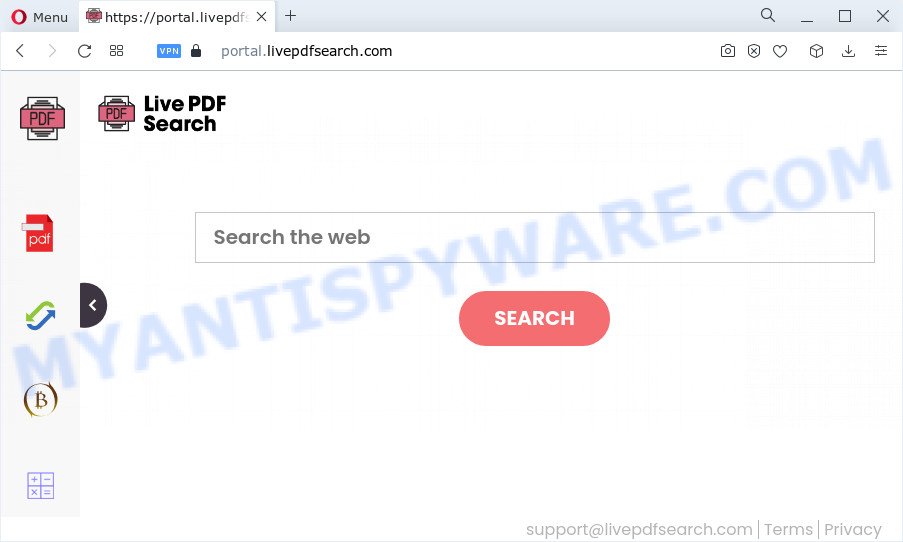
The LivePDFSearch hijacker will change your web browser’s search provider so that all searches are sent via feed.livepdfsearch.com that redirects to Bing, Yahoo or Google Custom Search engine which shows the search results for your query. The devs behind this hijacker are utilizing legitimate search provider as they may make profit from the advertisements which are displayed in the search results.
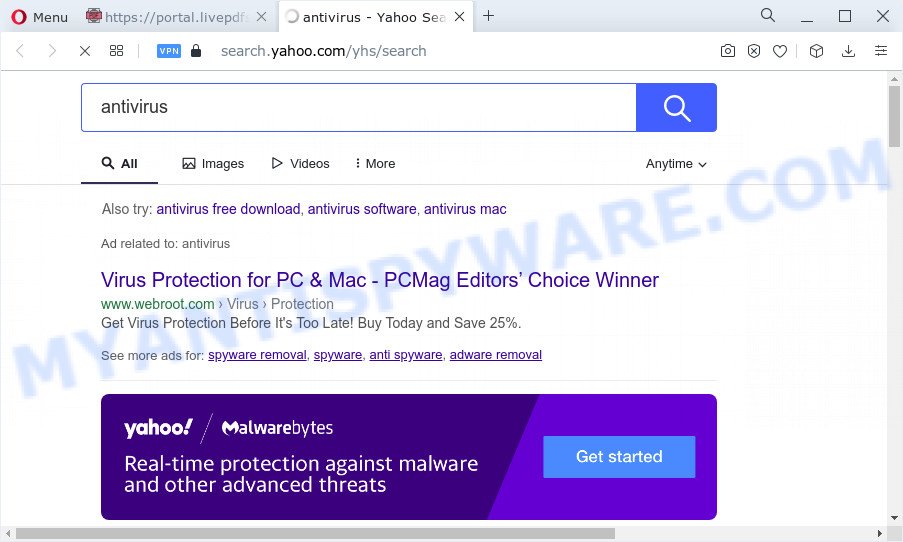
And finally, the LivePDFSearch browser hijacker has the ability to gather a wide variety of confidential info about you such as what websites you’re opening, what you’re looking for the Net and so on. This information, in the future, can be sold to third party companies.
Therefore, potentially unwanted programs does not really have beneficial features. So, we suggest you get rid of LivePDFSearch from the PC system as soon as possible. This will also prevent the browser hijacker from tracking your online activities. A full LivePDFSearch removal can be easily carried out using manual or automatic solution listed below.
How can a browser hijacker get on your computer
PUPs and browser hijackers usually gets onto PC by being attached to free programs which downloaded from the Internet. Which means that you need to be proactive and carefully read the Terms of use and the License agreement properly. For the most part, a browser hijacker will be clearly described, so take the time to carefully read all the information about the software that you downloaded and want to install on your PC system. In the Setup wizard, you should select the Advanced, Custom or Manual setup type to control what components and third-party programs to be installed, otherwise you run the risk of infecting your personal computer with an unwanted application such as the LivePDFSearch hijacker.
Threat Summary
| Name | LivePDFSearch |
| Type | PUP, browser hijacker, redirect virus, home page hijacker, search engine hijacker |
| Associated domains | feed.livepdfsearch.com, portal.livepdfsearch.com, get.livepdfsearch.com, install.livepdfsearch.com |
| Affected Browser Settings | startpage, search provider, newtab page URL |
| Distribution | malicious popup ads, fake updaters, free applications setup files |
| Symptoms | Advertising pop ups won’t go away. You keep getting redirected to unfamiliar web sites. Your computer starts automatically installing unwanted software. An unexpected web browser extension appears in your web-browser. Your PC system settings are being changed without your request. |
| Removal | LivePDFSearch removal guide |
How to remove LivePDFSearch hijacker (removal guide)
There are several steps to delete browser hijacker, because it installs itself so deeply into MS Windows. You need to uninstall all suspicious and unknown applications, then get rid of harmful extensions from the Google Chrome, IE, Firefox and Microsoft Edge and other browsers you’ve installed. Finally, you need to reset your web browser settings to get rid of any changes LivePDFSearch hijacker has made, and then scan your personal computer with Zemana AntiMalware, MalwareBytes or HitmanPro to ensure the browser hijacker is fully removed. It will take a while.
To remove LivePDFSearch, complete the following steps:
- How to manually remove LivePDFSearch
- Automatic Removal of LivePDFSearch
- Use AdBlocker to block LivePDFSearch and stay safe online
- To sum up
How to manually remove LivePDFSearch
If you perform exactly the instructions below you should be able to get rid of the LivePDFSearch hijacker from the Mozilla Firefox, MS Edge, Google Chrome and Microsoft Internet Explorer web browsers.
Remove potentially unwanted apps using Microsoft Windows Control Panel
In order to delete LivePDFSearch, first thing you need to do is to delete unknown and dubious applications from your personal computer using Windows control panel. When removing this hijacker, check the list of installed programs and try to find dubious programs and remove them all. Pay special attention to recently added applications, as it’s most probably that the LivePDFSearch browser hijacker сame along with it.
Make sure you have closed all web-browsers and other programs. Next, remove any undesired and suspicious apps from your Control panel.
Windows 10, 8.1, 8
Now, press the Windows button, type “Control panel” in search and press Enter. Select “Programs and Features”, then “Uninstall a program”.

Look around the entire list of software installed on your PC system. Most probably, one of them is the LivePDFSearch browser hijacker. Select the suspicious program or the program that name is not familiar to you and uninstall it.
Windows Vista, 7
From the “Start” menu in MS Windows, select “Control Panel”. Under the “Programs” icon, select “Uninstall a program”.

Select the questionable or any unknown applications, then click “Uninstall/Change” button to uninstall this unwanted application from your personal computer.
Windows XP
Click the “Start” button, select “Control Panel” option. Click on “Add/Remove Programs”.

Choose an undesired application, then click “Change/Remove” button. Follow the prompts.
Get rid of LivePDFSearch hijacker from Mozilla Firefox
Resetting Firefox internet browser will reset all the settings to their original state and will remove LivePDFSearch, malicious add-ons and extensions. However, your saved passwords and bookmarks will not be changed, deleted or cleared.
Click the Menu button (looks like three horizontal lines), and click the blue Help icon located at the bottom of the drop down menu as shown below.

A small menu will appear, click the “Troubleshooting Information”. On this page, click “Refresh Firefox” button like below.

Follow the onscreen procedure to restore your Mozilla Firefox web browser settings to their default values.
Remove LivePDFSearch from Google Chrome
If your Chrome web browser is rerouted to the LivePDFSearch web-page, it may be necessary to completely reset your internet browser program to its default values.
Open the Google Chrome menu by clicking on the button in the form of three horizontal dotes (![]() ). It will display the drop-down menu. Choose More Tools, then click Extensions.
). It will display the drop-down menu. Choose More Tools, then click Extensions.
Carefully browse through the list of installed extensions. If the list has the extension labeled with “Installed by enterprise policy” or “Installed by your administrator”, then complete the following tutorial: Remove Chrome extensions installed by enterprise policy otherwise, just go to the step below.
Open the Google Chrome main menu again, click to “Settings” option.

Scroll down to the bottom of the page and click on the “Advanced” link. Now scroll down until the Reset settings section is visible, as on the image below and click the “Reset settings to their original defaults” button.

Confirm your action, press the “Reset” button.
Remove LivePDFSearch hijacker from Microsoft Internet Explorer
If you find that Internet Explorer browser settings like new tab, start page and search provider by default had been hijacked, then you may return your settings, via the reset web browser process.
First, open the Internet Explorer, click ![]() ) button. Next, press “Internet Options” as shown on the image below.
) button. Next, press “Internet Options” as shown on the image below.

In the “Internet Options” screen select the Advanced tab. Next, click Reset button. The Internet Explorer will show the Reset Internet Explorer settings dialog box. Select the “Delete personal settings” check box and press Reset button.

You will now need to reboot your device for the changes to take effect. It will delete LivePDFSearch hijacker, disable malicious and ad-supported web browser’s extensions and restore the Microsoft Internet Explorer’s settings such as default search engine, new tab and start page to default state.
Automatic Removal of LivePDFSearch
Malware removal utilities are pretty useful when you think your computer is affected by browser hijacker. Below we will discover best tools which can look for and remove LivePDFSearch from your internet browser.
Get rid of LivePDFSearch browser hijacker with Zemana Free
Zemana Anti-Malware (ZAM) is a free utility that performs a scan of your personal computer and displays if there are existing adware, browser hijackers, viruses, worms, spyware, trojans and other malware residing on your personal computer. If malicious software is found, Zemana can automatically remove it. Zemana Free does not conflict with other anti malware and antivirus programs installed on your PC system.
Now you can install and use Zemana AntiMalware (ZAM) to remove LivePDFSearch hijacker from your web-browser by following the steps below:
Visit the page linked below to download Zemana AntiMalware setup file called Zemana.AntiMalware.Setup on your device. Save it on your Desktop.
165036 downloads
Author: Zemana Ltd
Category: Security tools
Update: July 16, 2019
Start the install package after it has been downloaded successfully and then follow the prompts to install this utility on your personal computer.

During install you can change some settings, but we suggest you don’t make any changes to default settings.
When setup is complete, this malicious software removal utility will automatically run and update itself. You will see its main window as displayed on the image below.

Now click the “Scan” button for checking your computer for the LivePDFSearch browser hijacker. A system scan may take anywhere from 5 to 30 minutes, depending on your personal computer.

Once Zemana AntiMalware completes the scan, the results are displayed in the scan report. Once you’ve selected what you want to delete from your device click “Next” button.

The Zemana will get rid of LivePDFSearch hijacker. Once the cleaning process is complete, you can be prompted to restart your computer to make the change take effect.
Use Hitman Pro to remove LivePDFSearch hijacker
All-in-all, HitmanPro is a fantastic tool to clean your computer from any unwanted programs such as LivePDFSearch hijacker. The Hitman Pro is portable program that meaning, you do not need to install it to run it. HitmanPro is compatible with all versions of Windows operating system from MS Windows XP to Windows 10. Both 64-bit and 32-bit systems are supported.
First, visit the following page, then press the ‘Download’ button in order to download the latest version of Hitman Pro.
Once the download is finished, open the file location and double-click the HitmanPro icon. It will start the Hitman Pro tool. If the User Account Control dialog box will ask you want to run the application, press Yes button to continue.

Next, press “Next” . Hitman Pro application will scan through the whole computer for the LivePDFSearch hijacker. Depending on your computer, the scan can take anywhere from a few minutes to close to an hour. When a threat is found, the number of the security threats will change accordingly.

When HitmanPro is finished scanning your personal computer, Hitman Pro will show you the results as on the image below.

Review the scan results and then click “Next” button. It will show a prompt, click the “Activate free license” button. The HitmanPro will get rid of LivePDFSearch browser hijacker and move the selected threats to the Quarantine. Once that process is finished, the utility may ask you to restart your PC system.
Remove LivePDFSearch hijacker with MalwareBytes AntiMalware
Manual LivePDFSearch browser hijacker removal requires some computer skills. Some files and registry entries that created by the hijacker can be not fully removed. We recommend that use the MalwareBytes AntiMalware (MBAM) that are fully free your PC of hijacker. Moreover, this free program will help you to get rid of malware, potentially unwanted apps, adware and toolbars that your device can be infected too.
Please go to the following link to download the latest version of MalwareBytes Free for MS Windows. Save it to your Desktop.
327265 downloads
Author: Malwarebytes
Category: Security tools
Update: April 15, 2020
When downloading is finished, close all software and windows on your computer. Double-click the setup file called MBSetup. If the “User Account Control” dialog box pops up as shown in the following example, click the “Yes” button.

It will open the Setup wizard that will help you install MalwareBytes AntiMalware on your computer. Follow the prompts and do not make any changes to default settings.

Once installation is complete successfully, click “Get Started” button. MalwareBytes will automatically start and you can see its main screen as shown below.

Now click the “Scan” button for scanning your computer for the LivePDFSearch browser hijacker. Depending on your personal computer, the scan can take anywhere from a few minutes to close to an hour.

When MalwareBytes Free is complete scanning your device, the results are displayed in the scan report. When you are ready, click “Quarantine” button. The MalwareBytes Anti Malware will delete LivePDFSearch hijacker and move the selected items to the Quarantine. Once that process is complete, you may be prompted to restart the PC system.

We suggest you look at the following video, which completely explains the process of using the MalwareBytes to remove adware, browser hijacker and other malware.
Use AdBlocker to block LivePDFSearch and stay safe online
It is also critical to protect your web browsers from harmful web pages and advertisements by using an ad blocker application like AdGuard. Security experts says that it will greatly reduce the risk of malware, and potentially save lots of money. Additionally, the AdGuard can also protect your privacy by blocking almost all trackers.
- Download AdGuard on your personal computer from the link below.
Adguard download
26898 downloads
Version: 6.4
Author: © Adguard
Category: Security tools
Update: November 15, 2018
- After downloading it, start the downloaded file. You will see the “Setup Wizard” program window. Follow the prompts.
- Once the setup is done, click “Skip” to close the setup program and use the default settings, or click “Get Started” to see an quick tutorial that will assist you get to know AdGuard better.
- In most cases, the default settings are enough and you don’t need to change anything. Each time, when you run your PC system, AdGuard will launch automatically and stop unwanted advertisements, block LivePDFSearch, as well as other harmful or misleading web pages. For an overview of all the features of the program, or to change its settings you can simply double-click on the icon called AdGuard, which is located on your desktop.
To sum up
After completing the step-by-step instructions shown above, your computer should be clean from the LivePDFSearch browser hijacker and other PUPs. The Mozilla Firefox, Chrome, Microsoft Edge and IE will no longer show the LivePDFSearch website on startup. Unfortunately, if the step-by-step tutorial does not help you, then you have caught a new browser hijacker, and then the best way – ask for help here.


















