What is GetIncognitoSearch?
According to computer security experts, GetIncognitoSearch is a potentially unwanted program (PUP) belonging to the category of Browser hijackers. A common tactic used by PUPs developers is to alter internet browser’s settings such as default search provider, newtab and home page so that the affected web browser goes to a web-site under the author’s control. Complete the instructions below to remove GetIncognitoSearch and protect you from other browser hijackers and potentially unwanted applications.
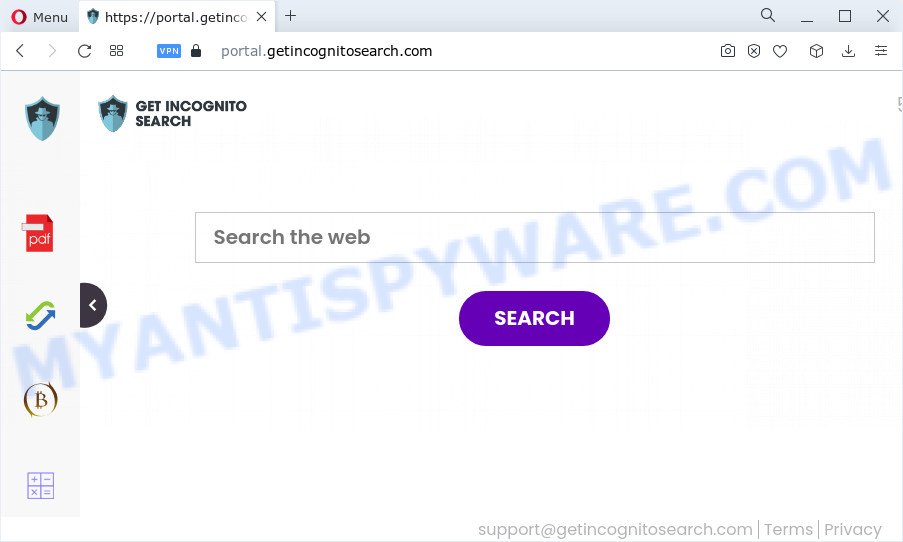
Most often, browser hijackers promote fake search engines by setting their address as the default search provider. In this case, the browser hijacker installs feed.getincognitosearch.com as a search provider. This means that users whose browser is infected with the browser hijacker are forced to visit getincognitosearch.com each time they search in the World Wide Web, open a new window or tab. And since getincognitosearch.com is not a real search engine and does not have the ability to find the information users need, this web-page reroutes the user’s internet browser to the Yahoo search engine.
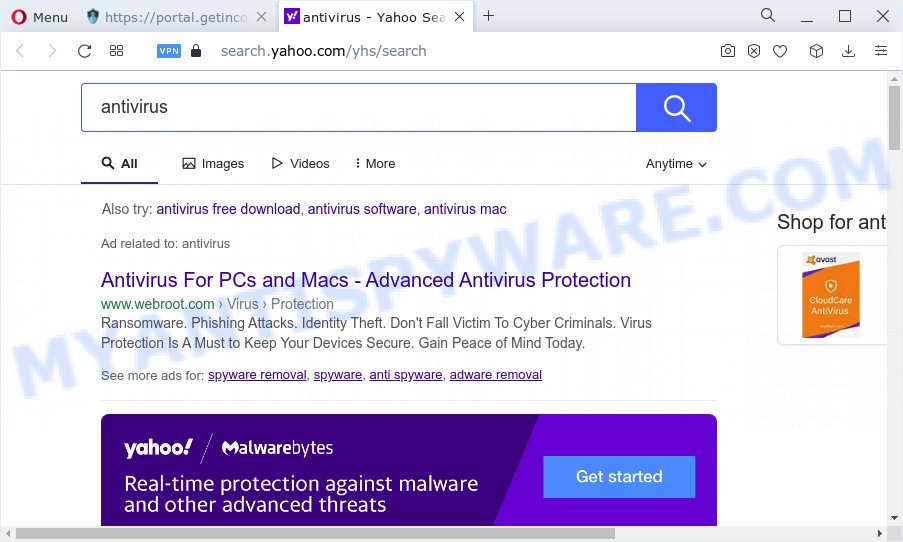
And finally, the GetIncognitoSearch hijacker be able to collect personal data about you like what web-pages you’re opening, what you’re looking for the World Wide Web and so on. This information, in the future, can be sold to third parties.
Thus, GetIncognitoSearch is a PUP. If you realized any of the symptoms mentioned above, we suggest you to perform steps below to get rid of browser hijacker and remove GetIncognitoSearch from Chrome, Microsoft Edge, Mozilla Firefox and Internet Explorer.
How can a browser hijacker get on your computer
The majority of browser hijackers and PUPs such as GetIncognitoSearch come as a part of freeware or even paid programs that World Wide Web users can easily download online. The setup files of such software, most commonly, clearly indicate that they will install bundled apps. The option is given to users to stop the setup of any third-party apps. So, in order to avoid the installation of any browser hijackers: read all disclaimers and install screens very carefully, select only Custom or Advanced installation type and reject all optional apps in which you are unsure.
Threat Summary
| Name | GetIncognitoSearch |
| Type | search engine hijacker, homepage hijacker, PUP, redirect virus, browser hijacker |
| Associated domains | portal.getincognitosearch.com, feed.getincognitosearch.com, install.getincognitosearch.com, get.getincognitosearch.com |
| Affected Browser Settings | newtab page URL, startpage, search engine |
| Distribution | freeware setup files, fake update tools, suspicious popup ads |
| Symptoms | Pop-ups and new tabs are loaded without your request. When you go to a web page, you are constantly rerouted to another web-page that you do not intend to visit. Unwanted program installed without your say-so. Unwanted browser plugins or toolbar keep coming back. Unwanted changes in your internet browser such as using a new default search engine. |
| Removal | GetIncognitoSearch removal guide |
How to remove GetIncognitoSearch from Windows 10 (8, 7, XP)
The following guidance will help you get rid of GetIncognitoSearch browser hijacker from the IE, MS Edge, Chrome and Firefox. Moreover, this few simple steps will help you remove other malware such as potentially unwanted software, adware and toolbars that your PC may be affected too. Please do the tutorial step by step. If you need help or have any questions, then ask for our assistance or type a comment below. Read it once, after doing so, please bookmark this page (or open it on your smartphone) as you may need to exit your web browser or restart your computer.
To remove GetIncognitoSearch, follow the steps below:
- How to manually delete GetIncognitoSearch
- Automatic Removal of GetIncognitoSearch
- Run AdBlocker to stop GetIncognitoSearch redirect and stay safe online
- To sum up
How to manually delete GetIncognitoSearch
Read this section to know how to manually remove the GetIncognitoSearch hijacker. Even if the few simple steps does not work for you, there are several free malicious software removers below that can easily handle such browser hijackers.
Remove dubious programs using Windows Control Panel
The main cause of homepage or search provider hijacking could be PUPs, adware software or other unwanted programs that you may have accidentally installed on the computer. You need to identify and remove all suspicious applications.
Windows 8, 8.1, 10
First, press the Windows button
Windows XP, Vista, 7
First, click “Start” and select “Control Panel”.
It will open the Windows Control Panel like below.

Next, press “Uninstall a program” ![]()
It will open a list of all software installed on your device. Scroll through the all list, and delete any dubious and unknown apps. To quickly find the latest installed software, we recommend sort programs by date in the Control panel.
Remove GetIncognitoSearch hijacker from browsers
This step will show you how to get rid of unwanted browser add-ons. This can delete GetIncognitoSearch hijacker and fix some browsing problems, especially after browser hijacker infection.
You can also try to delete GetIncognitoSearch hijacker by reset Google Chrome settings. |
If you are still experiencing issues with GetIncognitoSearch browser hijacker removal, you need to reset Mozilla Firefox browser. |
Another way to delete GetIncognitoSearch hijacker from Internet Explorer is reset Internet Explorer settings. |
|
Automatic Removal of GetIncognitoSearch
The browser hijacker can hide its components which are difficult for you to find out and get rid of easily. This can lead to the fact that after some time, the hijacker again infect your computer and modify current settings of all your typical web-browsers. Moreover, I want to note that it’s not always safe to remove hijacker manually, if you do not have much experience in setting up and configuring the Microsoft Windows operating system. The best way to detect and remove hijackers is to use free malware removal applications.
How to delete GetIncognitoSearch with Zemana AntiMalware (ZAM)
You can download and use the Zemana AntiMalware for free. This anti-malware tool will scan all the Windows registry items and files in your computer along with the system settings and browser addons. If it finds any malware, adware or malicious add-on then the Zemana will delete them from your PC system completely.
Click the link below to download the latest version of Zemana Anti Malware (ZAM) for Microsoft Windows. Save it to your Desktop so that you can access the file easily.
165094 downloads
Author: Zemana Ltd
Category: Security tools
Update: July 16, 2019
After the downloading process is done, start it and follow the prompts. Once installed, the Zemana will try to update itself and when this process is finished, click the “Scan” button for scanning your PC for the GetIncognitoSearch hijacker.

This task may take some time, so please be patient. While the utility is scanning, you can see count of objects and files has already scanned. When you’re ready, click “Next” button.

The Zemana Free will remove GetIncognitoSearch browser hijacker and move the selected threats to the Quarantine.
Use Hitman Pro to delete GetIncognitoSearch hijacker
If Zemana Free cannot delete this browser hijacker, then we recommends to use the HitmanPro. The Hitman Pro is a free powerful, professional removal tool for malicious software, adware, potentially unwanted programs, toolbars as well as browser hijackers. It completely removes all traces and remnants of the infection.

- Visit the following page to download HitmanPro. Save it to your Desktop.
- When the downloading process is finished, start the HitmanPro, double-click the HitmanPro.exe file.
- If the “User Account Control” prompts, click Yes to continue.
- In the HitmanPro window, click the “Next” . HitmanPro program will scan through the whole PC for the GetIncognitoSearch hijacker. A system scan can take anywhere from 5 to 30 minutes, depending on your personal computer. During the scan Hitman Pro will detect threats exist on your PC.
- As the scanning ends, you may check all items found on your PC system. All detected items will be marked. You can delete them all by simply press “Next”. Now, click the “Activate free license” button to start the free 30 days trial to delete all malicious software found.
Remove GetIncognitoSearch browser hijacker with MalwareBytes Free
We suggest using the MalwareBytes Anti Malware that are completely clean your PC of the browser hijacker. The free tool is an advanced malware removal program designed by (c) Malwarebytes lab. This program uses the world’s most popular anti malware technology. It is able to help you get rid of hijacker, potentially unwanted programs, malicious software, adware, toolbars, ransomware and other security threats from your PC for free.

- Please go to the following link to download the latest version of MalwareBytes Anti-Malware (MBAM) for Windows. Save it to your Desktop.
Malwarebytes Anti-malware
327319 downloads
Author: Malwarebytes
Category: Security tools
Update: April 15, 2020
- After downloading is complete, close all applications and windows on your PC system. Open a folder in which you saved it. Double-click on the icon that’s named MBsetup.
- Select “Personal computer” option and click Install button. Follow the prompts.
- Once installation is finished, press the “Scan” button to scan for the GetIncognitoSearch browser hijacker. When a threat is found, the count of the security threats will change accordingly. Wait until the the scanning is complete.
- After MalwareBytes Anti-Malware (MBAM) has completed scanning your PC, you can check all threats detected on your computer. Review the report and then click “Quarantine”. After that process is complete, you can be prompted to reboot your PC.
The following video offers a steps on how to delete browser hijackers, adware software and other malware with MalwareBytes Anti-Malware.
Run AdBlocker to stop GetIncognitoSearch redirect and stay safe online
One of the worst things is the fact that you cannot block all those unwanted web-pages such as GetIncognitoSearch using only built-in Windows capabilities. However, there is a program out that you can use to block intrusive web-browser redirections, ads and pop-ups in any modern web browsers including MS Edge, Firefox, Chrome and Microsoft Internet Explorer. It is named Adguard and it works very well.
AdGuard can be downloaded from the following link. Save it to your Desktop so that you can access the file easily.
26913 downloads
Version: 6.4
Author: © Adguard
Category: Security tools
Update: November 15, 2018
After downloading it, double-click the downloaded file to launch it. The “Setup Wizard” window will show up on the computer screen like below.

Follow the prompts. AdGuard will then be installed and an icon will be placed on your desktop. A window will show up asking you to confirm that you want to see a quick instructions similar to the one below.

Click “Skip” button to close the window and use the default settings, or press “Get Started” to see an quick guidance which will allow you get to know AdGuard better.
Each time, when you run your computer, AdGuard will launch automatically and stop undesired ads, block GetIncognitoSearch, as well as other harmful or misleading web pages. For an overview of all the features of the application, or to change its settings you can simply double-click on the AdGuard icon, which is located on your desktop.
To sum up
Now your personal computer should be clean of the GetIncognitoSearch hijacker. We suggest that you keep Zemana Anti-Malware (to periodically scan your computer for new browser hijackers and other malicious software) and AdGuard (to help you block undesired pop-ups and harmful web-sites). Moreover, to prevent any hijacker, please stay clear of unknown and third party apps, make sure that your antivirus program, turn on the option to detect PUPs.
If you need more help with GetIncognitoSearch related issues, go to here.



















