What is Dosearch Lite?
According to computer security experts, Dosearch Lite is a PUP (potentially unwanted program) from the group of Browser hijackers. Browser hijacker is a kind of software that is developed to change the web-browser settings without the knowledge or permission of the computer user, and it usually redirects the affected system’s web-browser to certain advertisement-related websites. A browser hijacker redirects user web searches to its own web-site, alters the default browser search provider or startpage, initiates numerous pop-ups, installs multiple toolbars on the internet browser and generates multiple pop-up advertisements. If your device is affected by a browser hijacker you may need to perform manual steps or use a malware removal tool to revert changes made to your web-browsers.
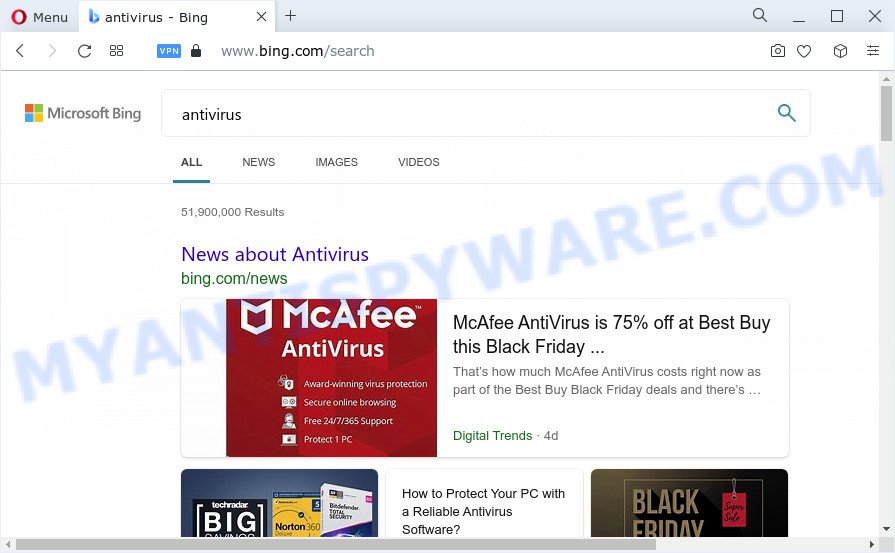
Dosearch Lite redirects user seaches to Bing
When you are performing searches using the web browser that has been affected by Dosearch Lite, the search results will be returned from Bing, Yahoo or Google Custom Search. The devs behind Dosearch Lite browser hijacker are most likely doing this to make advertisement revenue from the advertisements shown in the search results.
As well as unwanted web browser redirects, the Dosearch Lite browser hijacker can collect your Net browsing activity by recording URLs visited, Internet Service Provider (ISP), cookie information, webpages visited, web browser version and type and IP addresses. Such kind of behavior can lead to serious security problems or privacy information theft. This is another reason why the browser hijacker that reroutes the internet browser to Dosearch Lite should be removed immediately.
To find out how to delete Dosearch Lite, we suggest to read the instructions added to this article below. The guide was prepared by cyber threat analysts who discovered a solution to delete the browser hijacker out of the computer.
How can a browser hijacker get on your PC system
Browser hijackers and PUPs usually come as a part of various free software. In most cases, it can be bundled within the setup files from Softonic, Cnet, Soft32, Brothersoft or other similar web-pages. So, you should run any files downloaded from the Internet with great caution, read the User agreement, Software license and Terms of use. In the process of installing a new application, you should choose a Manual, Advanced or Custom installation type to control what components and optional programs to be installed, otherwise you run the risk of infecting your personal computer with an browser hijacker like Dosearch Lite.
Threat Summary
| Name | Dosearch Lite |
| Type | search engine hijacker, redirect virus, homepage hijacker, PUP, browser hijacker |
| Associated domains | tailsearch.com |
| Affected Browser Settings | newtab URL, search provider, startpage |
| Distribution | shady pop-up ads, free programs setup files, fake software updaters |
| Symptoms | Advertising pop-ups won’t go away. You keep getting redirected to suspicious web sites. Your device starts automatically installing unwanted programs. Unwanted web browser toolbar(s) Unexpected changes in your web browser such as displaying new tabs you did not open. |
| Removal | Dosearch Lite removal guide |
How to remove Dosearch Lite from Chrome, Firefox, IE, Edge
We advise opting for automatic Dosearch Lite removal in order to delete any browser hijacker related entries easily. This solution requires scanning the computer with reputable antimalware, e.g. Zemana AntiMalware (ZAM), MalwareBytes Anti-Malware or HitmanPro. However, if you prefer manual removal steps, you can use the tutorial below in this blog post. Read it once, after doing so, please bookmark this page (or open it on your smartphone) as you may need to close your browser or restart your computer.
To remove Dosearch Lite, perform the steps below:
- How to manually remove Dosearch Lite
- Automatic Removal of Dosearch Lite
- How to stay safe online
- To sum up
How to manually remove Dosearch Lite
Most common hijackers may be deleted without any antivirus apps. The manual hijacker removal is few simple steps that will teach you how to delete Dosearch Lite browser hijacker. If you do not want to remove Dosearch Lite in the manually due to the fact that you are an unskilled computer user, then you can run free removal tools listed below.
Uninstall Dosearch Lite associated software by using MS Windows Control Panel
In order to get rid of PUPs like this browser hijacker, open the Windows Control Panel and click on “Uninstall a program”. Check the list of installed apps. For the ones you do not know, run an Internet search to see if they are adware software, browser hijacker or potentially unwanted apps. If yes, uninstall them off. Even if they are just a applications that you do not use, then removing them off will increase your device start up time and speed dramatically.
Make sure you have closed all browsers and other software. Next, remove any undesired and suspicious software from your Control panel.
Windows 10, 8.1, 8
Now, click the Windows button, type “Control panel” in search and press Enter. Choose “Programs and Features”, then “Uninstall a program”.

Look around the entire list of software installed on your PC system. Most probably, one of them is a browser hijacker. Select the dubious program or the program that name is not familiar to you and delete it.
Windows Vista, 7
From the “Start” menu in Microsoft Windows, select “Control Panel”. Under the “Programs” icon, select “Uninstall a program”.

Choose the dubious or any unknown programs, then press “Uninstall/Change” button to delete this unwanted application from your computer.
Windows XP
Click the “Start” button, select “Control Panel” option. Click on “Add/Remove Programs”.

Choose an undesired program, then click “Change/Remove” button. Follow the prompts.
Get rid of Dosearch Lite from Firefox by resetting web-browser settings
If your Firefox web-browser homepage has replaced by Dosearch Lite without your permission or an unknown search engine opens results for your search, then it may be time to perform the internet browser reset. However, your saved bookmarks and passwords will not be lost. This will not affect your history, passwords, bookmarks, and other saved data.
Start the Firefox and click the menu button (it looks like three stacked lines) at the top right of the internet browser screen. Next, press the question-mark icon at the bottom of the drop-down menu. It will display the slide-out menu.

Select the “Troubleshooting information”. If you’re unable to access the Help menu, then type “about:support” in your address bar and press Enter. It bring up the “Troubleshooting Information” page as displayed below.

Click the “Refresh Firefox” button at the top right of the Troubleshooting Information page. Select “Refresh Firefox” in the confirmation dialog box. The Firefox will start a procedure to fix your problems that caused by the Dosearch Lite hijacker. Once, it’s complete, click the “Finish” button.
Remove Dosearch Lite hijacker from Internet Explorer
In order to recover all internet browser new tab page, homepage and default search engine you need to reset the Internet Explorer to the state, that was when the MS Windows was installed on your PC.
First, launch the Internet Explorer. Next, click the button in the form of gear (![]() ). It will open the Tools drop-down menu, click the “Internet Options” as shown in the following example.
). It will open the Tools drop-down menu, click the “Internet Options” as shown in the following example.

In the “Internet Options” window click on the Advanced tab, then click the Reset button. The Microsoft Internet Explorer will show the “Reset Internet Explorer settings” window like below. Select the “Delete personal settings” check box, then click “Reset” button.

You will now need to reboot your personal computer for the changes to take effect.
Remove Dosearch Lite from Google Chrome
Run the Reset internet browser tool of the Chrome to reset all its settings such as search engine, startpage and new tab page to original defaults. This is a very useful utility to use, in the case of internet browser hijacks like Dosearch Lite.

- First run the Chrome and press Menu button (small button in the form of three dots).
- It will display the Chrome main menu. Choose More Tools, then click Extensions.
- You’ll see the list of installed add-ons. If the list has the add-on labeled with “Installed by enterprise policy” or “Installed by your administrator”, then complete the following guidance: Remove Chrome extensions installed by enterprise policy.
- Now open the Google Chrome menu once again, click the “Settings” menu.
- You will see the Google Chrome’s settings page. Scroll down and click “Advanced” link.
- Scroll down again and click the “Reset” button.
- The Google Chrome will display the reset profile settings page as shown on the image above.
- Next press the “Reset” button.
- Once this task is finished, your web browser’s home page, search engine and new tab page will be restored to their original defaults.
- To learn more, read the article How to reset Google Chrome settings to default.
Automatic Removal of Dosearch Lite
The easiest method to remove Dosearch Lite browser hijacker is to use an anti-malware program capable of detecting browser hijackers such as Dosearch Lite. We advise try Zemana Anti Malware or another free malicious software remover that listed below. It has excellent detection rate when it comes to adware, hijackers and other PUPs.
How to remove Dosearch Lite with Zemana
Zemana AntiMalware (ZAM) is a lightweight tool which designed to run alongside your antivirus software, detecting and removing malware, adware software and potentially unwanted programs that other programs miss. Zemana AntiMalware (ZAM) is easy to use, fast, does not use many resources and have great detection and removal rates.
First, please go to the following link, then click the ‘Download’ button in order to download the latest version of Zemana AntiMalware (ZAM).
165079 downloads
Author: Zemana Ltd
Category: Security tools
Update: July 16, 2019
After the download is complete, start it and follow the prompts. Once installed, the Zemana Anti-Malware (ZAM) will try to update itself and when this process is done, click the “Scan” button to start scanning your computer for the Dosearch Lite hijacker.

This process can take quite a while, so please be patient. While the Zemana is scanning, you can see number of objects it has identified either as being malicious software. Review the report and then click “Next” button.

The Zemana Free will get rid of Dosearch Lite browser hijacker and move the selected threats to the program’s quarantine.
Use Hitman Pro to get rid of Dosearch Lite browser hijacker
In order to make sure that no more malicious folders and files related to Dosearch Lite hijacker are inside your personal computer, you must run another effective malicious software scanner. We recommend to use HitmanPro. No installation is necessary with this utility.

- Visit the page linked below to download Hitman Pro. Save it to your Desktop so that you can access the file easily.
- Once the downloading process is done, double click the Hitman Pro icon. Once this tool is started, press “Next” button for checking your personal computer for the Dosearch Lite browser hijacker. This process can take some time, so please be patient. While the Hitman Pro application is checking, you can see how many objects it has identified as threat.
- Once HitmanPro has finished scanning your personal computer, it will display the Scan Results. Review the scan results and then click “Next” button. Now click the “Activate free license” button to begin the free 30 days trial to delete all malicious software found.
How to get rid of Dosearch Lite with MalwareBytes Anti-Malware (MBAM)
We recommend using the MalwareBytes Anti Malware that are fully clean your PC of the hijacker. The free tool is an advanced malicious software removal program created by (c) Malwarebytes lab. This application uses the world’s most popular anti-malware technology. It’s able to help you get rid of browser hijacker, PUPs, malicious software, adware software, toolbars, ransomware and other security threats from your computer for free.
MalwareBytes AntiMalware can be downloaded from the following link. Save it on your Windows desktop.
327299 downloads
Author: Malwarebytes
Category: Security tools
Update: April 15, 2020
After downloading is done, close all applications and windows on your device. Double-click the install file named MBSetup. If the “User Account Control” dialog box pops up like the one below, click the “Yes” button.

It will open the Setup wizard which will help you install MalwareBytes AntiMalware on your PC. Follow the prompts and do not make any changes to default settings.

Once setup is finished successfully, click “Get Started” button. MalwareBytes Anti-Malware will automatically start and you can see its main screen like below.

Now click the “Scan” button to start checking your device for the Dosearch Lite browser hijacker. This process can take quite a while, so please be patient. While the MalwareBytes Anti-Malware (MBAM) program is scanning, you may see number of objects it has identified as threat.

When the scan is finished, you will be shown the list of all found threats on your personal computer. Once you have selected what you wish to delete from your device click “Quarantine” button. The MalwareBytes AntiMalware will remove Dosearch Lite hijacker. When the procedure is complete, you may be prompted to reboot the personal computer.

We suggest you look at the following video, which completely explains the procedure of using the MalwareBytes AntiMalware (MBAM) to delete adware software, browser hijacker and other malicious software.
How to stay safe online
It is also critical to protect your web browsers from malicious web-pages and ads by using an ad-blocker program such as AdGuard. Security experts says that it’ll greatly reduce the risk of malware, and potentially save lots of money. Additionally, the AdGuard can also protect your privacy by blocking almost all trackers.
AdGuard can be downloaded from the following link. Save it to your Desktop so that you can access the file easily.
26906 downloads
Version: 6.4
Author: © Adguard
Category: Security tools
Update: November 15, 2018
After downloading it, start the downloaded file. You will see the “Setup Wizard” screen as on the image below.

Follow the prompts. Once the installation is complete, you will see a window similar to the one below.

You can click “Skip” to close the install application and use the default settings, or click “Get Started” button to see an quick tutorial that will help you get to know AdGuard better.
In most cases, the default settings are enough and you don’t need to change anything. Each time, when you start your PC system, AdGuard will start automatically and stop unwanted ads, block harmful and misleading web-sites. For an overview of all the features of the program, or to change its settings you can simply double-click on the AdGuard icon, that is located on your desktop.
To sum up
Now your personal computer should be free of the Dosearch Lite hijacker. We suggest that you keep Zemana Anti Malware (ZAM) (to periodically scan your device for new hijackers and other malware) and AdGuard (to help you stop intrusive pop up ads and harmful web sites). Moreover, to prevent any browser hijacker, please stay clear of unknown and third party applications, make sure that your antivirus program, turn on the option to locate potentially unwanted applications.
If you need more help with Dosearch Lite related issues, go to here.


















