What is WebSearchConverter?
The computer security professionals have determined that WebSearchConverter is a potentially unwanted program (PUP) that belongs to the group of browser hijackers. The aim of a browser hijacker is to generate advertising revenue. For example, a browser hijacker redirects the user’s homepage to the browser hijacker’s page that contains ads or sponsored links; a browser hijacker redirects the user web searches to a link the browser hijacker wants the user to see, rather than to legitimate search engine results. When the user clicks on advertisements in the search results, authors of browser hijackers gets paid. The the developers behind browser hijackers can gather user information such as user browsing habits as well as browsing history and sell this information to third parties for marketing purposes.
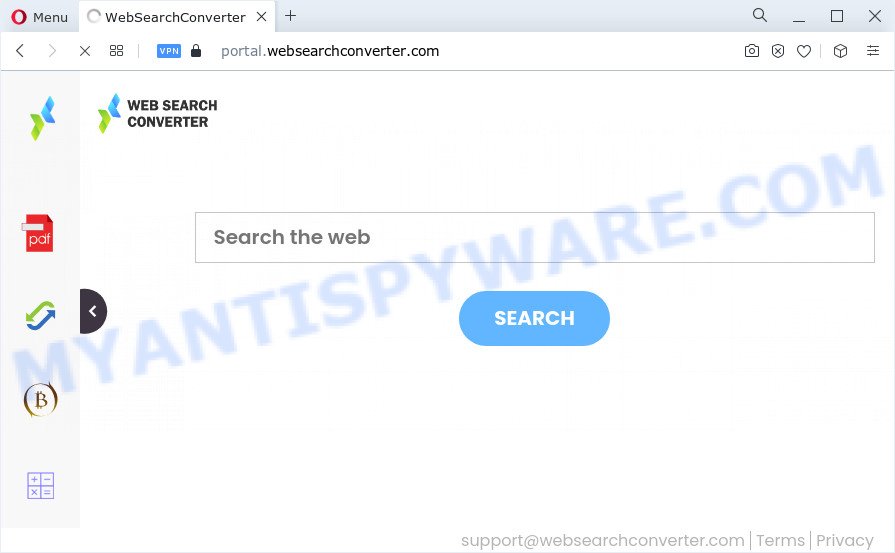
When you are performing searches using the internet browser that has been affected with WebSearchConverter, the search results will be returned from Bing, Yahoo or Google Custom Search. The creators of WebSearchConverter browser hijacker are most likely doing this to earn advertisement revenue from the ads shown in the search results.
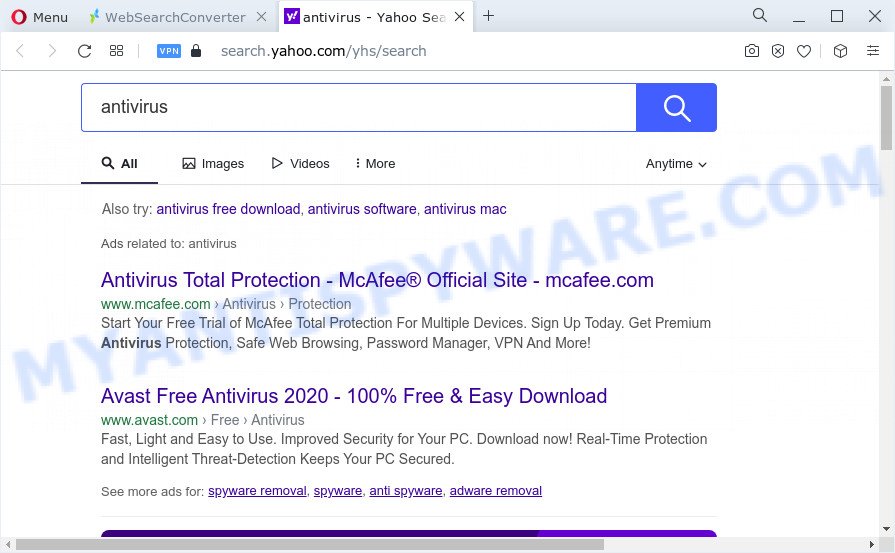
Another reason why you need to remove WebSearchConverter is its online data-tracking activity. It can gather sensitive information, including:
- IP addresses;
- URLs visited;
- search queries/terms;
- clicks on links and ads;
- browser version information.
It is important, do not use WebSearchConverter and do not click on its advertisements and links. We strongly suggest you to complete the steps which follow below. We will show you how to get rid of browser hijacker and thus remove WebSearchConverter from Google Chrome, Microsoft Internet Explorer, Firefox and MS Edge forever.
How can a browser hijacker get on your device
Browser hijackers and PUPs usually gets on your PC system as a part of another program in the same setup file. The risk of this is especially high for the various free software downloaded from the Internet. The authors of the programs are hoping that users will run the quick installation method, that is simply to click the Next button, without paying attention to the information on the screen and do not carefully considering every step of the install procedure. Thus, the browser hijacker may infiltrate your personal computer without your knowledge. Therefore, it is very important to read everything that the application says during install, including the ‘Terms of Use’ and ‘Software license’. Use only the Manual, Custom or Advanced installation method. This mode will allow you to disable all optional and unwanted apps and components.
Threat Summary
| Name | WebSearchConverter |
| Type | PUP, browser hijacker, start page hijacker, redirect virus, search engine hijacker |
| Associated web-domains | portal.websearchconverter.com, install.websearchconverter.com, feed.websearchconverter.com, get.websearchconverter.com |
| Affected Browser Settings | search engine, start page, new tab page URL |
| Distribution | suspicious pop-up ads, fake software updaters, free applications setup packages |
| Symptoms | Advertising links appear in places they shouldn’t be. When you go to a web-site, you are frequently re-directed to another webpage that you do not intend to visit. There is an unexpected program in the ‘App & Features’ section of Windows settings. New browser toolbars suddenly added on your web-browser. Your web-browser home page has modified and you cannot modify it back. |
| Removal | WebSearchConverter removal guide |
How to remove WebSearchConverter hijacker
There are present several free malware removal tools. Also it’s possible to delete WebSearchConverter hijacker manually. But we recommend to combine all these methods below into the one removal algorithm. Follow the steps of the guide. Read it once, after doing so, please bookmark this page (or open it on your smartphone) as you may need to close your web browser or reboot your personal computer.
To remove WebSearchConverter, complete the following steps:
- How to manually delete WebSearchConverter
- Automatic Removal of WebSearchConverter
- Stop WebSearchConverter redirect
- To sum up
How to manually delete WebSearchConverter
WebSearchConverter is a hijacker that can modify your browser settings and redirect you to the web-pages which may contain tons of ads. Not every antivirus application can detect and remove browser hijackers easily from the browser. Follow the step-by-step guide below and you can remove hijacker by yourself.
Delete potentially unwanted apps through the Microsoft Windows Control Panel
Some PUPs, browser hijacking applications and adware can be deleted by uninstalling the free software they came with. If this way does not succeed, then looking them up in the list of installed software in Microsoft Windows Control Panel. Use the “Uninstall” command in order to get rid of them.
|
|
|
|
Remove WebSearchConverter hijacker from Internet Explorer
First, start the IE, press ![]() ) button. Next, click “Internet Options” like the one below.
) button. Next, click “Internet Options” like the one below.

In the “Internet Options” screen select the Advanced tab. Next, click Reset button. The IE will show the Reset Internet Explorer settings prompt. Select the “Delete personal settings” check box and click Reset button.

You will now need to restart your PC system for the changes to take effect. It will delete WebSearchConverter hijacker, disable malicious and ad-supported internet browser’s extensions and restore the Microsoft Internet Explorer’s settings like default search provider, newtab page and homepage to default state.
Remove WebSearchConverter hijacker from Firefox
The Firefox reset will remove unwanted search provider and homepage like WebSearchConverter, modified preferences, extensions and security settings. Essential information such as bookmarks, browsing history, passwords, cookies, auto-fill data and personal dictionaries will not be removed.
First, open the Firefox. Next, click the button in the form of three horizontal stripes (![]() ). It will display the drop-down menu. Next, click the Help button (
). It will display the drop-down menu. Next, click the Help button (![]() ).
).

In the Help menu click the “Troubleshooting Information”. In the upper-right corner of the “Troubleshooting Information” page click on “Refresh Firefox” button as displayed below.

Confirm your action, press the “Refresh Firefox”.
Remove WebSearchConverter from Chrome
If Google Chrome search engine by default, start page and new tab were hijacked by WebSearchConverter then ‘Reset Chrome’ is a method which allows to restore the web-browser to its factory state. To reset Chrome to the original defaults, follow the steps below.

- First, start the Google Chrome and press the Menu icon (icon in the form of three dots).
- It will display the Google Chrome main menu. Select More Tools, then press Extensions.
- You’ll see the list of installed extensions. If the list has the plugin labeled with “Installed by enterprise policy” or “Installed by your administrator”, then complete the following instructions: Remove Chrome extensions installed by enterprise policy.
- Now open the Google Chrome menu once again, click the “Settings” menu.
- Next, press “Advanced” link, which located at the bottom of the Settings page.
- On the bottom of the “Advanced settings” page, click the “Reset settings to their original defaults” button.
- The Google Chrome will display the reset settings prompt as on the image above.
- Confirm the browser’s reset by clicking on the “Reset” button.
- To learn more, read the article How to reset Chrome settings to default.
Automatic Removal of WebSearchConverter
Security researchers have built efficient malware removal tools to aid users in removing browser hijackers , adware and potentially unwanted applications. Below we will share with you the best malicious software removal tools with the ability to scan for and remove WebSearchConverter and other PUPs.
Get rid of WebSearchConverter hijacker with Zemana Anti Malware (ZAM)
Zemana is a lightweight tool that developed to use alongside your antivirus software, detecting and removing malware, adware and potentially unwanted apps that other programs miss. Zemana Anti Malware is easy to use, fast, does not use many resources and have great detection and removal rates.
Download Zemana Free from the link below. Save it to your Desktop.
165044 downloads
Author: Zemana Ltd
Category: Security tools
Update: July 16, 2019
When downloading is complete, run it and follow the prompts. Once installed, the Zemana Free will try to update itself and when this task is complete, click the “Scan” button to perform a system scan with this tool for the WebSearchConverter browser hijacker.

During the scan Zemana Free will look for threats exist on your personal computer. When you are ready, click “Next” button.

The Zemana Anti Malware will remove WebSearchConverter hijacker and move the selected items to the Quarantine.
Get rid of WebSearchConverter hijacker from web-browsers with Hitman Pro
Hitman Pro is a free removal tool. It removes potentially unwanted software, adware software, hijackers and undesired web browser add-ons. It’ll identify and remove WebSearchConverter hijacker. HitmanPro uses very small PC resources and is a portable application. Moreover, HitmanPro does add another layer of malware protection.

- Installing the Hitman Pro is simple. First you will need to download Hitman Pro from the link below. Save it on your Microsoft Windows desktop or in any other place.
- After downloading is done, launch the Hitman Pro, double-click the HitmanPro.exe file.
- If the “User Account Control” prompts, click Yes to continue.
- In the Hitman Pro window, click the “Next” to perform a system scan for the WebSearchConverter browser hijacker. Depending on your PC system, the scan may take anywhere from a few minutes to close to an hour. During the scan HitmanPro will detect threats present on your computer.
- As the scanning ends, a list of all threats found is produced. In order to delete all threats, simply click “Next”. Now, press the “Activate free license” button to start the free 30 days trial to remove all malware found.
Remove WebSearchConverter browser hijacker with MalwareBytes
You can delete WebSearchConverter browser hijacker automatically through the use of MalwareBytes Anti-Malware (MBAM). We advise this free malicious software removal tool because it may easily remove browser hijacker, adware software, PUPs and toolbars with all their components such as files, folders and registry entries.

- Download MalwareBytes Anti Malware (MBAM) on your computer from the link below.
Malwarebytes Anti-malware
327273 downloads
Author: Malwarebytes
Category: Security tools
Update: April 15, 2020
- When the download is finished, close all applications and windows on your PC system. Open a folder in which you saved it. Double-click on the icon that’s named MBsetup.
- Choose “Personal computer” option and click Install button. Follow the prompts.
- Once installation is complete, press the “Scan” button to scan for WebSearchConverter hijacker. During the scan MalwareBytes Anti Malware (MBAM) will detect threats present on your PC system.
- Once MalwareBytes Anti-Malware has completed scanning, MalwareBytes AntiMalware will create a list of unwanted software and browser hijacker. Once you have selected what you want to delete from your computer click “Quarantine”. Once the task is done, you can be prompted to reboot your computer.
The following video offers a step-by-step instructions on how to delete hijackers, adware and other malicious software with MalwareBytes.
Stop WebSearchConverter redirect
If you surf the World Wide Web, you can’t avoid malvertising. But you can protect your browser against it. Download and use an ad-blocking program. AdGuard is an ad blocking that can filter out a huge number of of the malvertising, blocking dynamic scripts from loading malicious content.
- AdGuard can be downloaded from the following link. Save it on your Windows desktop or in any other place.
Adguard download
26902 downloads
Version: 6.4
Author: © Adguard
Category: Security tools
Update: November 15, 2018
- After downloading it, launch the downloaded file. You will see the “Setup Wizard” program window. Follow the prompts.
- Once the setup is finished, click “Skip” to close the install program and use the default settings, or click “Get Started” to see an quick tutorial which will allow you get to know AdGuard better.
- In most cases, the default settings are enough and you don’t need to change anything. Each time, when you launch your PC system, AdGuard will run automatically and stop undesired advertisements, block WebSearchConverter, as well as other harmful or misleading web pages. For an overview of all the features of the application, or to change its settings you can simply double-click on the icon named AdGuard, which is located on your desktop.
To sum up
Now your personal computer should be free of the WebSearchConverter browser hijacker. We suggest that you keep Zemana Free (to periodically scan your computer for new hijackers and other malicious software) and AdGuard (to help you block undesired pop-up advertisements and harmful web-pages). Moreover, to prevent any browser hijacker, please stay clear of unknown and third party software, make sure that your antivirus application, turn on the option to search for potentially unwanted applications.
If you need more help with WebSearchConverter related issues, go to here.




















