What is MixtureSearch.com?
According to IT security professionals, MixtureSearch.com is an untrustworthy search engine that is promoted by PUPs (potentially unwanted programs) that falls under the family of Browser hijackers. Browser hijacker is a kind of software that is developed to change the web-browser settings without the knowledge or permission of the computer user, and it usually redirects the affected system’s browser to some advertisement-related web-pages. A browser hijacker redirects user web searches to its own web page, generates multiple pop-up ads, initiates numerous popups, installs multiple toolbars on the browser and modifies the default internet browser search engine or startpage. If your web-browser has been affected by a browser hijacker you may need to perform manual steps or use a malware removal tool to revert changes made to your browsers.
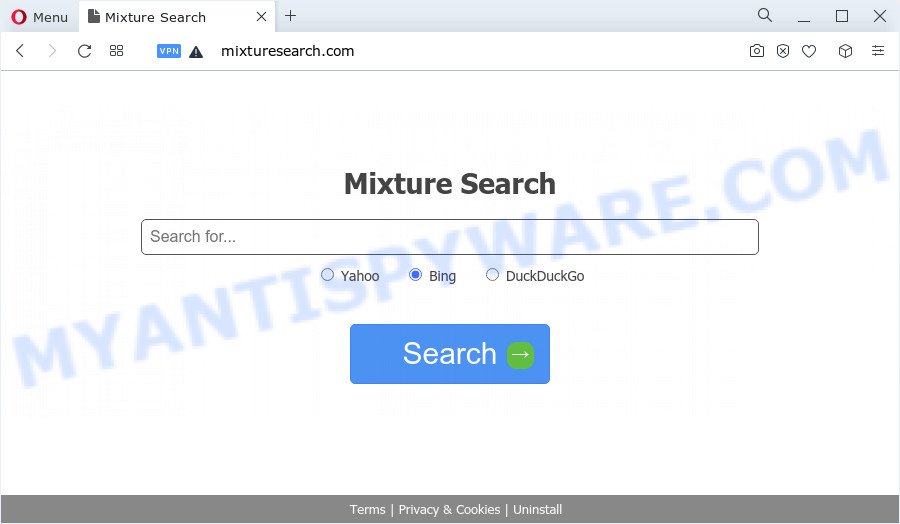
The browser hijacker will change your web browser’s search engine so that all searches are sent through MixtureSearch.com that redirects to Bing, Yahoo or Google Custom Search engine which displays the search results for your query. The devs behind this browser hijacker are utilizing legitimate search provider as they may generate profit from the advertisements which are shown in the search results.
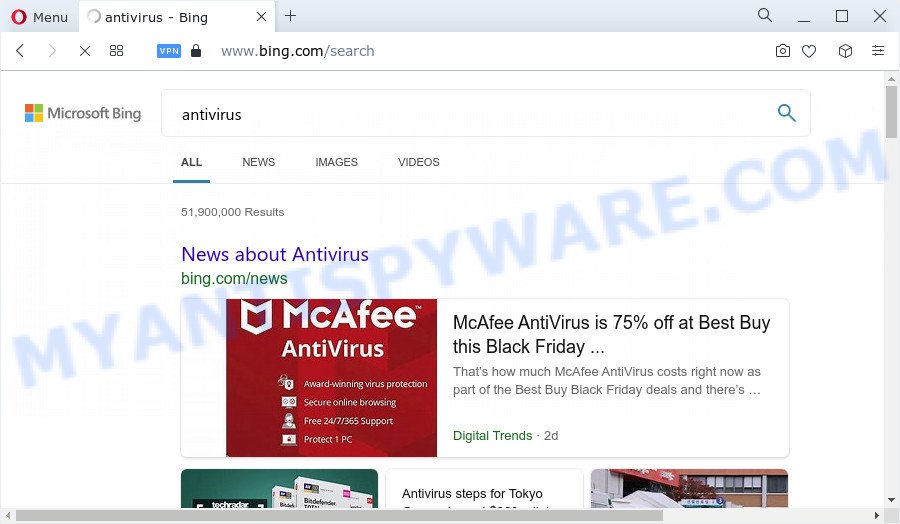
And finally, the MixtureSearch.com browser hijacker can gather marketing-type data about you such as what web-sites you’re opening, what you are looking for the Net and so on. This information, in the future, can be transferred to third parties.
It is important, don’t use MixtureSearch.com and do not click on its advertisements and links. We strongly recommend you to complete the guide which follow below. We’ll show you how to get rid of browser hijacker and thereby delete MixtureSearch.com from IE, Mozilla Firefox, Chrome and Edge forever.
How can a browser hijacker get on your personal computer
Browser hijackers and potentially unwanted programs usually spreads as a part of certain free applications that you download off of the Internet. Once started, it will infect your PC system and modify internet browser’s settings such as search provider, home page and new tab page without your permission. To avoid infection, in the Setup wizard, you should be be proactive and carefully read the ‘Terms of use’, the ‘license agreement’ and other install screens, as well as to always choose the ‘Manual’ or ‘Advanced’ setup method, when installing anything downloaded from the Internet.
Threat Summary
| Name | MixtureSearch.com |
| Type | redirect virus, start page hijacker, browser hijacker, PUP, search provider hijacker |
| Affected Browser Settings | startpage, new tab URL, search engine |
| Distribution | dubious pop up ads, free applications installers, fake update tools |
| Symptoms | Pop up advertisements won’t go away. Web page links reroute to web-pages different from what you expected. New entries appear in your Programs folder. An unexpected internet browser toolbar appears in your web browser. Unwanted changes in your browser like displaying new tabs you didn’t open. |
| Removal | MixtureSearch.com removal guide |
How to remove MixtureSearch.com redirect
The following guidance will help you get rid of MixtureSearch.com from the Chrome, Mozilla Firefox, Microsoft Edge and Internet Explorer. Moreover, this few simple steps will help you remove other malware such as PUPs, adware and toolbars that your personal computer may be affected too. Please do the guidance step by step. If you need help or have any questions, then ask for our assistance or type a comment below. Certain of the steps will require you to restart your computer or close this web site. So, read this instructions carefully, then bookmark this page or open it on your smartphone for later reference.
To remove MixtureSearch.com, execute the following steps:
- How to manually remove MixtureSearch.com
- Automatic Removal of MixtureSearch.com
- How to block MixtureSearch.com
- To sum up
How to manually remove MixtureSearch.com
The useful removal guide for the MixtureSearch.com . The detailed procedure can be followed by anyone as it really does take you step-by-step. If you follow this process to get rid of MixtureSearch.com let us know how you managed by sending us your comments please.
Delete MixtureSearch.com associated software by using Microsoft Windows Control Panel
You can manually get rid of nonaggressive hijacker by deleting the program that it came with or removing the browser hijacker itself using ‘Add/Remove programs’ or ‘Uninstall a program’ option in Windows Control Panel.
Make sure you have closed all web browsers and other apps. Press CTRL, ALT, DEL keys together to open the Windows Task Manager.

Click on the “Processes” tab, look for something dubious that is the hijacker responsible for redirects to MixtureSearch.com then right-click it and select “End Task” or “End Process” option. In many cases, malicious software masks itself to avoid detection by imitating legitimate Microsoft Windows processes. A process is particularly suspicious: it is taking up a lot of memory (despite the fact that you closed all of your programs), its name is not familiar to you (if you’re in doubt, you can always check the application by doing a search for its name in Google, Yahoo or Bing).
Next, remove any unwanted and suspicious applications from your Control panel.
Windows 10, 8.1, 8
Now, click the Windows button, type “Control panel” in search and press Enter. Choose “Programs and Features”, then “Uninstall a program”.

Look around the entire list of programs installed on your PC system. Most likely, one of them is the hijacker responsible for redirects to MixtureSearch.com. Choose the suspicious application or the application that name is not familiar to you and uninstall it.
Windows Vista, 7
From the “Start” menu in Windows, choose “Control Panel”. Under the “Programs” icon, choose “Uninstall a program”.

Choose the suspicious or any unknown software, then press “Uninstall/Change” button to remove this unwanted application from your PC.
Windows XP
Click the “Start” button, select “Control Panel” option. Click on “Add/Remove Programs”.

Select an undesired application, then press “Change/Remove” button. Follow the prompts.
Remove MixtureSearch.com redirect from web-browsers
Unwanted MixtureSearch.com redirects or other symptoms of hijacker in your browser is a good reason to locate and get rid of malicious extensions. This is an easy method to restore browsers settings and not lose any important information.
You can also try to delete MixtureSearch.com redirect by reset Chrome settings. |
If you are still experiencing problems with MixtureSearch.com removal, you need to reset Firefox browser. |
Another method to delete MixtureSearch.com redirect from Internet Explorer is reset IE settings. |
|
Automatic Removal of MixtureSearch.com
The manual instructions above is tedious to follow and can not always help to get rid of MixtureSearch.com hijacker easily. Here I am telling you an automatic solution to get rid of this hijacker from your web-browser completely. Zemana Anti Malware (ZAM), MalwareBytes Anti Malware (MBAM) and HitmanPro are antimalware tools that can look for and get rid of all kinds of malicious software including MixtureSearch.com hijacker and other browser’s harmful extensions.
How to delete MixtureSearch.com with Zemana Anti-Malware (ZAM)
Download Zemana AntiMalware to get rid of MixtureSearch.com automatically from all of your internet browsers. This is a free software specially developed for malware removal. This tool can delete adware software, browser hijacker from Chrome, Internet Explorer, Firefox and Microsoft Edge and Microsoft Windows registry automatically.
Now you can install and run Zemana to remove MixtureSearch.com redirect from your web browser by following the steps below:
Visit the page linked below to download Zemana install package called Zemana.AntiMalware.Setup on your PC system. Save it on your Microsoft Windows desktop.
165504 downloads
Author: Zemana Ltd
Category: Security tools
Update: July 16, 2019
Run the installer after it has been downloaded successfully and then follow the prompts to set up this utility on your computer.

During setup you can change some settings, but we suggest you don’t make any changes to default settings.
When setup is finished, this malware removal utility will automatically start and update itself. You will see its main window as displayed on the image below.

Now press the “Scan” button to perform a system scan for the hijacker responsible for MixtureSearch.com . A scan can take anywhere from 10 to 30 minutes, depending on the count of files on your PC system and the speed of your device. While the tool is scanning, you may see number of objects and files has already scanned.

Once the scanning is done, a list of all items detected is produced. In order to remove all threats, simply click “Next” button.

The Zemana Free will remove hijacker that redirects your web-browser to the MixtureSearch.com web page and move the selected threats to the program’s quarantine. Once the task is complete, you can be prompted to restart your PC to make the change take effect.
Use HitmanPro to delete MixtureSearch.com redirect
If the MixtureSearch.com issue persists, run the Hitman Pro and check if your web browser is infected by hijacker. The HitmanPro is a downloadable security tool that provides on-demand scanning and helps delete adware, potentially unwanted apps, and other malicious software. It works with your existing anti-virus.
Hitman Pro can be downloaded from the following link. Save it directly to your MS Windows Desktop.
Once the downloading process is complete, open the folder in which you saved it and double-click the Hitman Pro icon. It will run the HitmanPro utility. If the User Account Control prompt will ask you want to run the application, press Yes button to continue.

Next, click “Next” . HitmanPro program will scan through the whole PC system for the MixtureSearch.com hijacker and other internet browser’s malicious add-ons. A system scan can take anywhere from 5 to 30 minutes, depending on your device. While the Hitman Pro is scanning, you can see count of objects it has identified either as being malware.

Once the scan get finished, Hitman Pro will display a screen that contains a list of malware that has been detected similar to the one below.

Review the report and then click “Next” button. It will display a dialog box, click the “Activate free license” button. The HitmanPro will delete hijacker responsible for redirecting your web-browser to MixtureSearch.com web site and move the selected threats to the Quarantine. Once the process is done, the utility may ask you to reboot your device.
Run MalwareBytes Free to get rid of MixtureSearch.com redirect
We suggest using the MalwareBytes AntiMalware (MBAM). You can download and install MalwareBytes to scan for and get rid of MixtureSearch.com redirect from your PC. When installed and updated, this free malicious software remover automatically identifies and removes all threats present on the device.

MalwareBytes AntiMalware (MBAM) can be downloaded from the following link. Save it to your Desktop so that you can access the file easily.
327725 downloads
Author: Malwarebytes
Category: Security tools
Update: April 15, 2020
When the download is finished, run it and follow the prompts. Once installed, the MalwareBytes Anti-Malware will try to update itself and when this process is done, press the “Scan” button to locate hijacker which cause MixtureSearch.com web-page to appear. While the MalwareBytes Anti-Malware (MBAM) tool is scanning, you can see how many objects it has identified as being infected by malware. Review the results once the utility has complete the system scan. If you think an entry should not be quarantined, then uncheck it. Otherwise, simply click “Quarantine” button.
The MalwareBytes Free is a free program that you can use to delete all detected folders, files, services, registry entries and so on. To learn more about this malware removal utility, we suggest you to read and follow the steps or the video guide below.
How to block MixtureSearch.com
One of the worst things is the fact that you cannot stop all those undesired web sites like MixtureSearch.com using only built-in Microsoft Windows capabilities. However, there is a program out that you can use to stop intrusive web-browser redirections, advertisements and pop ups in any modern web-browsers including Chrome, Mozilla Firefox, Edge and IE. It’s called Adguard and it works very well.
Visit the page linked below to download AdGuard. Save it to your Desktop.
27036 downloads
Version: 6.4
Author: © Adguard
Category: Security tools
Update: November 15, 2018
Once the download is finished, launch the downloaded file. You will see the “Setup Wizard” screen as shown on the image below.

Follow the prompts. Once the installation is done, you will see a window as shown below.

You can press “Skip” to close the installation program and use the default settings, or press “Get Started” button to see an quick tutorial that will allow you get to know AdGuard better.
In most cases, the default settings are enough and you do not need to change anything. Each time, when you run your device, AdGuard will start automatically and stop undesired ads, block MixtureSearch.com, as well as other malicious or misleading web sites. For an overview of all the features of the program, or to change its settings you can simply double-click on the AdGuard icon, that is located on your desktop.
To sum up
Now your device should be free of the browser hijacker responsible for MixtureSearch.com redirect. We suggest that you keep Zemana Free (to periodically scan your personal computer for new hijackers and other malicious software) and AdGuard (to help you block intrusive ads and malicious web pages). Moreover, to prevent any browser hijacker, please stay clear of unknown and third party programs, make sure that your antivirus application, turn on the option to scan for PUPs.
If you need more help with MixtureSearch.com related issues, go to here.



















