The computer security specialists have determined that News13.biz popup is a browser-based scam which uses the browser notification feature to deceive you and other unsuspecting users into signing up for spam push notifications from this or similar web-sites that will in turn bombard users with popup adverts usually related to adware, adult web-sites and other click fraud schemes. It will display the message ‘Click Allow to’ (enable Flash Player, download a file, connect to the Internet, access the content of the web-page, watch a video), asking you to subscribe to notifications.
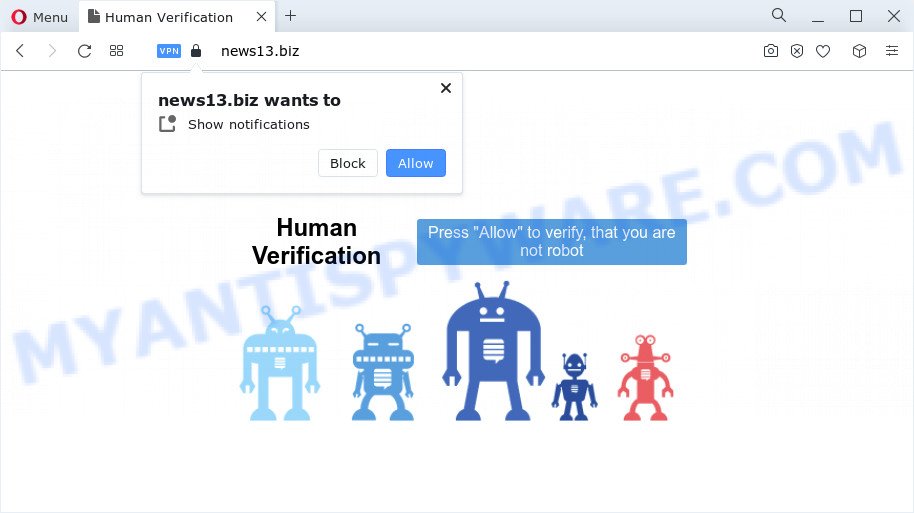
Once you click the ‘Allow’, then you will start seeing unwanted adverts in form of pop-up windows on the desktop. Push notifications are originally developed to alert the user of newly published news. Cyber criminals abuse ‘push notifications’ to avoid anti-virus and ad-blocker apps by presenting unwanted adverts. These ads are displayed in the lower right corner of the screen urges users to play online games, visit questionable websites, install web browser plugins & so on.

To end this intrusive behavior and remove News13.biz push notifications, you need to change browser settings that got changed by adware software. For that, perform the News13.biz removal instructions below. Once you delete notifications subscription, the News13.biz popups ads will no longer appear on your web-browser.
Threat Summary
| Name | News13.biz pop up |
| Type | spam notifications ads, pop up advertisements, pop-up virus, pop ups |
| Distribution | social engineering attack, malicious popup ads, adware, PUPs |
| Symptoms |
|
| Removal | News13.biz removal guide |
Where the News13.biz pop ups comes from
Some research has shown that users can be redirected to News13.biz from suspicious advertisements or by potentially unwanted software and adware. Adware is type of apps developed to inject ads into your Internet browsing or even desktop experience. Adware can be developed to modify your start page, search provider, search results, or even add toolbars to your internet browser. Adware run in the background when you are online, and adware software can slow down your PC system and affect its performance.
Adware usually is bundled with another program in the same setup package. The risk of this is especially high for the various free applications downloaded from the Net. The developers of the applications are hoping that users will run the quick installation method, that is simply to click the Next button, without paying attention to the information on the screen and don’t carefully considering every step of the installation procedure. Thus, adware software can infiltrate your PC without your knowledge. Therefore, it is very important to read everything that the program says during installation, including the ‘Terms of Use’ and ‘Software license’. Use only the Manual, Custom or Advanced setup method. This method will help you to disable all optional and unwanted software and components.
Thus, the adware software is quite dangerous. So, we advise you remove it from your computer as soon as possible. Follow the tutorial presented below to delete News13.biz pop-ups from the Mozilla Firefox, IE, Microsoft Edge and Google Chrome.
How to remove News13.biz advertisements (removal tutorial)
The adware is a form of malicious software that you might have difficulty in uninstalling it from your computer. Luckily, you have found the effective News13.biz popup advertisements removal guidance in this blog post. Both the manual removal way and the automatic removal solution will be provided below and you can just select the one that best for you. If you’ve any questions or need assist then type a comment below. Read this manual carefully, bookmark it or open this page on your smartphone, because you may need to close your browser or restart your computer.
To remove News13.biz pop ups, perform the following steps:
- How to remove News13.biz popups without any software
- Automatic Removal of News13.biz popups
- Block News13.biz and other intrusive web pages
- To sum up
How to remove News13.biz popups without any software
Looking for a way to delete News13.biz advertisements manually without installing any apps? Then this section of the blog post is just for you. Below are some simple steps you can take. Performing these steps requires basic knowledge of web browser and Windows setup. If you are not sure that you can follow them, it is better to use free applications listed below that can allow you get rid of News13.biz popups.
Uninstall PUPs through the MS Windows Control Panel
Some applications are free only because their installation package contains an adware. This unwanted applications generates money for the makers when it is installed. More often this adware can be uninstalled by simply uninstalling it from the ‘Uninstall a Program’ that is located in MS Windows control panel.
Windows 8, 8.1, 10
First, click the Windows button
Windows XP, Vista, 7
First, press “Start” and select “Control Panel”.
It will open the Windows Control Panel as on the image below.

Next, click “Uninstall a program” ![]()
It will open a list of all software installed on your PC. Scroll through the all list, and remove any questionable and unknown applications. To quickly find the latest installed apps, we recommend sort programs by date in the Control panel.
Remove News13.biz notifications from internet browsers
if you became a victim of scammers and clicked on the “Allow” button, then your browser was configured to show intrusive advertisements. To remove the advertisements, you need to remove the notification permission that you gave the News13.biz website to send browser notification spam.
|
|
|
|
|
|
Delete News13.biz ads from Internet Explorer
In order to restore all web browser new tab page, search engine and home page you need to reset the Microsoft Internet Explorer to the state, which was when the MS Windows was installed on your PC system.
First, start the Microsoft Internet Explorer, press ![]() ) button. Next, click “Internet Options” like below.
) button. Next, click “Internet Options” like below.

In the “Internet Options” screen select the Advanced tab. Next, press Reset button. The Microsoft Internet Explorer will display the Reset Internet Explorer settings prompt. Select the “Delete personal settings” check box and click Reset button.

You will now need to reboot your personal computer for the changes to take effect. It will remove adware that causes News13.biz popups, disable malicious and ad-supported browser’s extensions and restore the Internet Explorer’s settings like new tab page, search provider and start page to default state.
Remove News13.biz pop-up ads from Google Chrome
Reset Chrome settings is a easy way to delete News13.biz popup ads, harmful and adware addons, internet browser’s homepage, newtab page and search engine by default that have been modified by adware.
Open the Google Chrome menu by clicking on the button in the form of three horizontal dotes (![]() ). It will open the drop-down menu. Choose More Tools, then click Extensions.
). It will open the drop-down menu. Choose More Tools, then click Extensions.
Carefully browse through the list of installed plugins. If the list has the addon labeled with “Installed by enterprise policy” or “Installed by your administrator”, then complete the following guidance: Remove Google Chrome extensions installed by enterprise policy otherwise, just go to the step below.
Open the Chrome main menu again, press to “Settings” option.

Scroll down to the bottom of the page and click on the “Advanced” link. Now scroll down until the Reset settings section is visible, as shown on the screen below and press the “Reset settings to their original defaults” button.

Confirm your action, press the “Reset” button.
Remove News13.biz from Firefox by resetting web browser settings
The Mozilla Firefox reset will remove redirections to undesired News13.biz web-page, modified preferences, extensions and security settings. However, your saved bookmarks and passwords will not be lost. This will not affect your history, passwords, bookmarks, and other saved data.
First, launch the Mozilla Firefox and press ![]() button. It will show the drop-down menu on the right-part of the web-browser. Further, click the Help button (
button. It will show the drop-down menu on the right-part of the web-browser. Further, click the Help button (![]() ) as shown in the following example.
) as shown in the following example.

In the Help menu, select the “Troubleshooting Information” option. Another way to open the “Troubleshooting Information” screen – type “about:support” in the browser adress bar and press Enter. It will show the “Troubleshooting Information” page like below. In the upper-right corner of this screen, click the “Refresh Firefox” button.

It will show the confirmation dialog box. Further, click the “Refresh Firefox” button. The Mozilla Firefox will start a process to fix your problems that caused by the News13.biz adware software. After, it’s finished, click the “Finish” button.
Automatic Removal of News13.biz popups
Manual removal is not always as effective as you might think. Often, even the most experienced users may not completely remove adware that causes intrusive News13.biz pop-ups. So, we advise to scan your computer for any remaining harmful components with free adware software removal programs below.
How to delete News13.biz pop-ups with Zemana Anti-Malware (ZAM)
Zemana AntiMalware is a free program for Windows OS to search for and delete adware responsible for News13.biz popups, and other unwanted programs like potentially unwanted applications, harmful web-browser addons, browser toolbars.
First, please go to the link below, then click the ‘Download’ button in order to download the latest version of Zemana Free.
165090 downloads
Author: Zemana Ltd
Category: Security tools
Update: July 16, 2019
Once the downloading process is finished, close all windows on your computer. Further, start the setup file called Zemana.AntiMalware.Setup. If the “User Account Control” prompt pops up as shown in the figure below, click the “Yes” button.

It will open the “Setup wizard” that will help you install Zemana Anti Malware (ZAM) on the PC system. Follow the prompts and do not make any changes to default settings.

Once setup is done successfully, Zemana Free will automatically start and you can see its main window as shown in the figure below.

Next, press the “Scan” button for scanning your device for the adware that causes News13.biz pop ups in your browser. A scan can take anywhere from 10 to 30 minutes, depending on the count of files on your PC system and the speed of your computer. When a threat is found, the number of the security threats will change accordingly. Wait until the the checking is complete.

After the system scan is complete, Zemana Anti Malware will create a list of unwanted programs and adware. Review the scan results and then click “Next” button.

The Zemana Free will remove adware that causes News13.biz advertisements and move the selected items to the Quarantine. When the clean up is complete, you can be prompted to reboot your computer.
Delete News13.biz advertisements and malicious extensions with HitmanPro
The HitmanPro tool is free (30 day trial) and easy to use. It may scan and delete malware, PUPs and adware in Internet Explorer, Edge, Firefox and Chrome internet browsers and thereby remove all undesired News13.biz advertisements. HitmanPro is powerful enough to find and remove malicious registry entries and files that are hidden on the computer.
Download HitmanPro on your Microsoft Windows Desktop by clicking on the link below.
Download and run HitmanPro on your PC. Once started, click “Next” button . Hitman Pro program will scan through the whole device for the adware software related to the News13.biz pop-up advertisements. This task can take some time, so please be patient. .

When the scan is complete, you will be displayed the list of all found threats on your device.

Next, you need to click Next button.
It will display a dialog box, press the “Activate free license” button to begin the free 30 days trial to delete all malicious software found.
Use MalwareBytes Anti Malware (MBAM) to remove News13.biz pop-up advertisements
If you are still having issues with the News13.biz pop ups — or just wish to scan your PC occasionally for adware and other malware — download MalwareBytes AntiMalware (MBAM). It’s free for home use, and identifies and removes various unwanted apps that attacks your PC or degrades computer performance. MalwareBytes Free can delete adware, PUPs as well as malware, including ransomware and trojans.

- Please go to the link below to download MalwareBytes Anti-Malware (MBAM). Save it on your Desktop.
Malwarebytes Anti-malware
327309 downloads
Author: Malwarebytes
Category: Security tools
Update: April 15, 2020
- At the download page, click on the Download button. Your internet browser will open the “Save as” dialog box. Please save it onto your Windows desktop.
- Once downloading is done, please close all software and open windows on your PC. Double-click on the icon that’s named MBSetup.
- This will start the Setup wizard of MalwareBytes Free onto your computer. Follow the prompts and don’t make any changes to default settings.
- When the Setup wizard has finished installing, the MalwareBytes Anti-Malware (MBAM) will run and show the main window.
- Further, click the “Scan” button to perform a system scan with this tool for the adware that cause pop ups. This task can take quite a while, so please be patient. While the MalwareBytes Anti Malware (MBAM) utility is checking, you may see how many objects it has identified as being infected by malicious software.
- When MalwareBytes Anti-Malware (MBAM) has completed scanning, MalwareBytes Anti Malware will display you the results.
- Make sure all threats have ‘checkmark’ and press the “Quarantine” button. After the process is complete, you may be prompted to reboot the computer.
- Close the Anti Malware and continue with the next step.
Video instruction, which reveals in detail the steps above.
Block News13.biz and other intrusive web pages
If you want to get rid of annoying advertisements, browser redirects and popups, then install an ad-blocking program like AdGuard. It can stop News13.biz, advertisements, pop ups and block websites from tracking your online activities when using the Internet Explorer, Mozilla Firefox, Google Chrome and Microsoft Edge. So, if you like surf the Web, but you do not like intrusive advertisements and want to protect your PC from harmful web-pages, then the AdGuard is your best choice.
- First, visit the following page, then click the ‘Download’ button in order to download the latest version of AdGuard.
Adguard download
26910 downloads
Version: 6.4
Author: © Adguard
Category: Security tools
Update: November 15, 2018
- After downloading is complete, launch the downloaded file. You will see the “Setup Wizard” program window. Follow the prompts.
- When the installation is finished, press “Skip” to close the install program and use the default settings, or click “Get Started” to see an quick tutorial which will allow you get to know AdGuard better.
- In most cases, the default settings are enough and you do not need to change anything. Each time, when you run your computer, AdGuard will start automatically and stop unwanted ads, block News13.biz, as well as other harmful or misleading web pages. For an overview of all the features of the application, or to change its settings you can simply double-click on the icon called AdGuard, that is located on your desktop.
To sum up
Now your PC should be clean of the adware that causes News13.biz ads. We suggest that you keep AdGuard (to help you block unwanted pop up ads and intrusive malicious web sites) and Zemana Free (to periodically scan your personal computer for new adwares and other malware). Probably you are running an older version of Java or Adobe Flash Player. This can be a security risk, so download and install the latest version right now.
If you are still having problems while trying to remove News13.biz pop-ups from the Google Chrome, Firefox, Internet Explorer and Microsoft Edge, then ask for help here here.




















