What is YourStreamSearch?
The IT security researchers have determined that YourStreamSearch is a PUP (potentially unwanted program) from the category of Browser hijackers. Typically, browser hijackers make changes to the default homepage and search engine of user web-browsers, making it difficult to change them back. Browser hijackers may also include unwanted ads and pop ups to show up in the infected browsers. Browser hijackers are usually installed with freeware or shareware downloaded from third-party web sites; they can also be found inside legitimate web sites and applications.
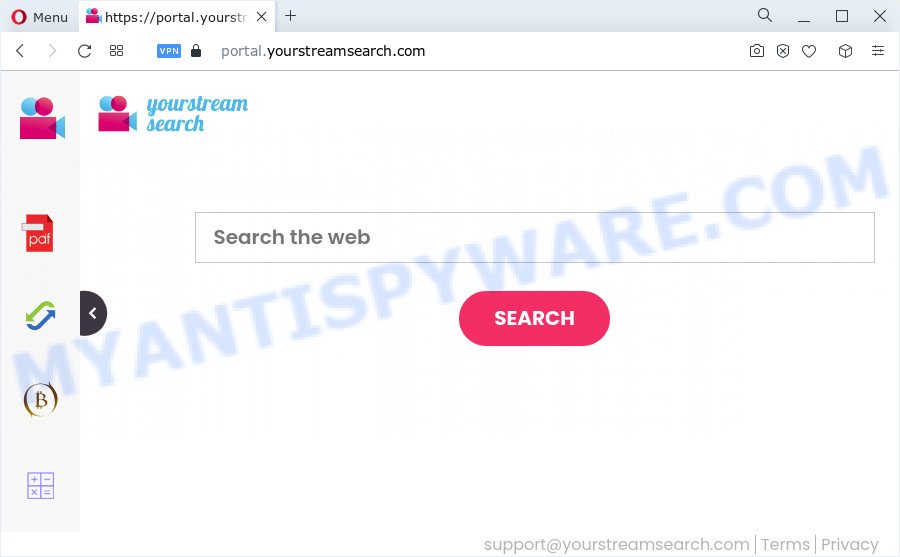
The YourStreamSearch browser hijacker will modify your browser’s search engine so that all searches are sent via yourstreamsearch.com that redirects to Bing, Yahoo or Google Custom Search engine which shows the search results for your query. The devs behind this hijacker are utilizing legitimate search provider as they may make money from the advertisements that are displayed in the search results.
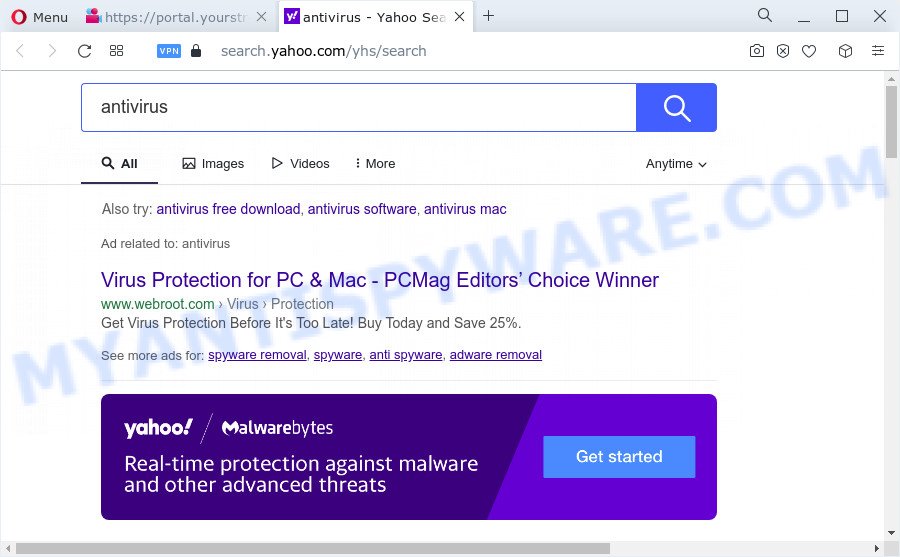
The computer security professionals do not recommend having PUPs like YourStreamSearch on the personal computer, as it is not known exactly what it does. In addition to the above, it has the ability to collect lots of user info which can be later sold to third parties. You do not know if your home address, account names and passwords are safe. And of course you completely do not know what will happen when you click on any ads on the YourStreamSearch web page.
So, if you happen to encounter a browser hijacker or other such problem, then be quick and take effort to remove the browser hijacker as quickly as possible. Follow the instructions below to get rid of YourStreamSearch. Let us know how you managed by sending us your comments please.
How can a browser hijacker get on your device
Most often, a free software setup file includes the optional adware or potentially unwanted software such as this hijacker. So, be very careful when you agree to install anything. The best way – is to select a Custom, Advanced or Manual installation type. Here reject all third-party applications in which you are unsure or that causes even a slightest suspicion.
Threat Summary
| Name | YourStreamSearch |
| Type | browser hijacker, search engine hijacker, startpage hijacker, PUP, redirect virus |
| Associated domains | portal.yourstreamsearch.com, feed.yourstreamsearch.com, get.yourstreamsearch.com, install.yourstreamsearch.com |
| Affected Browser Settings | homepage, new tab URL, search provider |
| Distribution | dubious pop-up ads, free applications installers, fake software updaters |
| Symptoms | Pop-up ads won’t go away. You keep getting redirected to dubious web-sites. There is an unwanted application in the ‘App & Features’ section of MS Windows settings. New internet browser toolbars in your web browser. Unwanted changes in your browser such as using a new default search provider. |
| Removal | YourStreamSearch removal guide |
How to remove YourStreamSearch from Chrome, Firefox, IE, Edge
Without a doubt, the hijacker is harmful to your PC. So you need to quickly and completely remove this unwanted software. To remove this hijacker, you can use the manual removal tutorial that are given below or free malware removal tools such as Zemana, MalwareBytes Anti Malware or Hitman Pro (all are free). We recommend you use automatic removal way which will allow you to remove YourStreamSearch browser hijacker easily and safely. Manual removal is best used only if you are well versed in personal computer or in the case where browser hijacker is not removed automatically. Some of the steps below will require you to exit this web-page. So, please read the step-by-step guidance carefully, after that bookmark it or open it on your smartphone for later reference.
To remove YourStreamSearch, follow the steps below:
- How to manually remove YourStreamSearch
- Automatic Removal of YourStreamSearch
- How to block YourStreamSearch
- Finish words
How to manually remove YourStreamSearch
Read this section to know how to manually delete the YourStreamSearch hijacker. Even if the steps does not work for you, there are several free malware removers below that can easily handle such browser hijackers.
Delete potentially unwanted software through the Microsoft Windows Control Panel
The main cause of home page or search provider hijacking could be potentially unwanted applications, adware software or other undesired programs that you may have unintentionally installed on the PC system. You need to find and remove all dubious apps.
Windows 8, 8.1, 10
First, click Windows button

After the ‘Control Panel’ opens, click the ‘Uninstall a program’ link under Programs category like below.

You will see the ‘Uninstall a program’ panel as displayed in the following example.

Very carefully look around the entire list of apps installed on your personal computer. Most likely, one of them is the YourStreamSearch hijacker. If you’ve many software installed, you can help simplify the search of harmful programs by sort the list by date of installation. Once you have found a suspicious, unwanted or unused program, right click to it, after that press ‘Uninstall’.
Windows XP, Vista, 7
First, press ‘Start’ button and select ‘Control Panel’ at right panel like the one below.

When the Windows ‘Control Panel’ opens, you need to click ‘Uninstall a program’ under ‘Programs’ as shown on the screen below.

You will see a list of apps installed on your PC system. We recommend to sort the list by date of installation to quickly find the applications that were installed last. Most likely, it’s the YourStreamSearch hijacker. If you are in doubt, you can always check the program by doing a search for her name in Google, Yahoo or Bing. Once the application which you need to delete is found, simply press on its name, and then click ‘Uninstall’ as displayed in the figure below.

Remove YourStreamSearch hijacker from web browsers
If you have ‘YourStreamSearch hijacker’ removal problem, then remove unwanted add-ons can help you. In the steps below we’ll show you the solution to remove harmful add-ons without reinstall. This will also help to get rid of YourStreamSearch hijacker from your internet browser.
You can also try to remove YourStreamSearch browser hijacker by reset Google Chrome settings. |
If you are still experiencing problems with YourStreamSearch hijacker removal, you need to reset Firefox browser. |
Another way to delete YourStreamSearch browser hijacker from IE is reset Internet Explorer settings. |
|
Automatic Removal of YourStreamSearch
In order to remove YourStreamSearch completely, you not only need to remove it from the internet browsers, but also remove all its components in your PC system including Windows registry entries. We recommend to download and use free removal tools to automatically free your PC of YourStreamSearch browser hijacker.
Run Zemana Free to get rid of YourStreamSearch hijacker
Zemana Anti-Malware (ZAM) is a malicious software removal utility designed for MS Windows. This utility will help you remove YourStreamSearch hijacker, various types of malware (including adware software and PUPs) from your computer. It has simple and user friendly interface. While the Zemana Free does its job, your device will run smoothly.
Visit the page linked below to download Zemana. Save it directly to your Microsoft Windows Desktop.
165535 downloads
Author: Zemana Ltd
Category: Security tools
Update: July 16, 2019
When downloading is done, close all software and windows on your personal computer. Double-click the install file named Zemana.AntiMalware.Setup. If the “User Account Control” dialog box pops up like below, click the “Yes” button.

It will open the “Setup wizard” which will help you install Zemana Anti-Malware (ZAM) on your device. Follow the prompts and don’t make any changes to default settings.

Once installation is complete successfully, Zemana Free will automatically start and you can see its main screen as displayed in the following example.

Now press the “Scan” button to perform a system scan with this utility for the YourStreamSearch browser hijacker. Depending on your computer, the scan can take anywhere from a few minutes to close to an hour. While the Zemana Anti-Malware tool is checking, you can see count of objects it has identified as being infected by malicious software.

After Zemana Anti-Malware (ZAM) completes the scan, Zemana Free will open a screen which contains a list of malicious software that has been found. All found items will be marked. You can remove them all by simply click “Next” button. The Zemana will remove YourStreamSearch browser hijacker and move the selected items to the Quarantine. When disinfection is finished, you may be prompted to reboot the PC system.
Get rid of YourStreamSearch hijacker from web browsers with Hitman Pro
In order to make sure that no more malicious folders and files related to YourStreamSearch hijacker are inside your computer, you must run another effective malicious software scanner. We advise to run Hitman Pro. No installation is necessary with this tool.

- Visit the page linked below to download the latest version of Hitman Pro for Windows. Save it on your Desktop.
- When the download is done, double click the Hitman Pro icon. Once this utility is launched, click “Next” button to start checking your computer for the YourStreamSearch browser hijacker. This procedure can take some time, so please be patient. When a malware, adware or PUPs are found, the number of the security threats will change accordingly.
- As the scanning ends, HitmanPro will display you the results. Review the results once the utility has done the system scan. If you think an entry should not be quarantined, then uncheck it. Otherwise, simply click “Next” button. Now click the “Activate free license” button to begin the free 30 days trial to get rid of all malicious software found.
How to get rid of YourStreamSearch with MalwareBytes Anti Malware
You can remove YourStreamSearch hijacker automatically through the use of MalwareBytes Free. We suggest this free malicious software removal tool because it may easily remove browser hijacker, adware, PUPs and toolbars with all their components such as files, folders and registry entries.

MalwareBytes AntiMalware can be downloaded from the following link. Save it on your Windows desktop.
327760 downloads
Author: Malwarebytes
Category: Security tools
Update: April 15, 2020
After the downloading process is complete, run it and follow the prompts. Once installed, the MalwareBytes will try to update itself and when this process is done, press the “Scan” button to perform a system scan with this tool for the YourStreamSearch hijacker. A system scan may take anywhere from 5 to 30 minutes, depending on your computer. During the scan MalwareBytes Free will detect threats exist on your computer. Review the results once the tool has finished the system scan. If you think an entry should not be quarantined, then uncheck it. Otherwise, simply press “Quarantine” button.
The MalwareBytes Anti Malware (MBAM) is a free application that you can use to delete all detected folders, files, services, registry entries and so on. To learn more about this malicious software removal utility, we recommend you to read and follow the instructions or the video guide below.
How to block YourStreamSearch
If you want to remove unwanted advertisements, internet browser redirections and pop-ups, then install an ad-blocking program like AdGuard. It can block YourStreamSearch, stop advertisements, pop-ups and block websites from tracking your online activities when using the Internet Explorer, Mozilla Firefox, Google Chrome and Microsoft Edge. So, if you like browse the World Wide Web, but you do not like annoying ads and want to protect your computer from malicious websites, then the AdGuard is your best choice.
- Download AdGuard on your device by clicking on the link below.
Adguard download
27047 downloads
Version: 6.4
Author: © Adguard
Category: Security tools
Update: November 15, 2018
- When the downloading process is finished, launch the downloaded file. You will see the “Setup Wizard” program window. Follow the prompts.
- After the setup is finished, press “Skip” to close the install program and use the default settings, or click “Get Started” to see an quick tutorial that will assist you get to know AdGuard better.
- In most cases, the default settings are enough and you do not need to change anything. Each time, when you run your computer, AdGuard will start automatically and stop unwanted ads, block YourStreamSearch, as well as other harmful or misleading webpages. For an overview of all the features of the program, or to change its settings you can simply double-click on the icon called AdGuard, which can be found on your desktop.
Finish words
Once you have complete the steps outlined above, your computer should be clean from YourStreamSearch hijacker and other unwanted software. The Microsoft Internet Explorer, MS Edge, Chrome and Firefox will no longer open the YourStreamSearch webpage on startup. Unfortunately, if the few simple steps does not help you, then you have caught a new hijacker, and then the best way – ask for help here.



















