Enspread.top pop ups are a social engineering attack which lures users into allowing its spam notifications. It will ask the user to press on the ‘Allow’ to connect to the Internet, watch a video, access the content of the webpage, download a file, enable Flash Player, and so on.
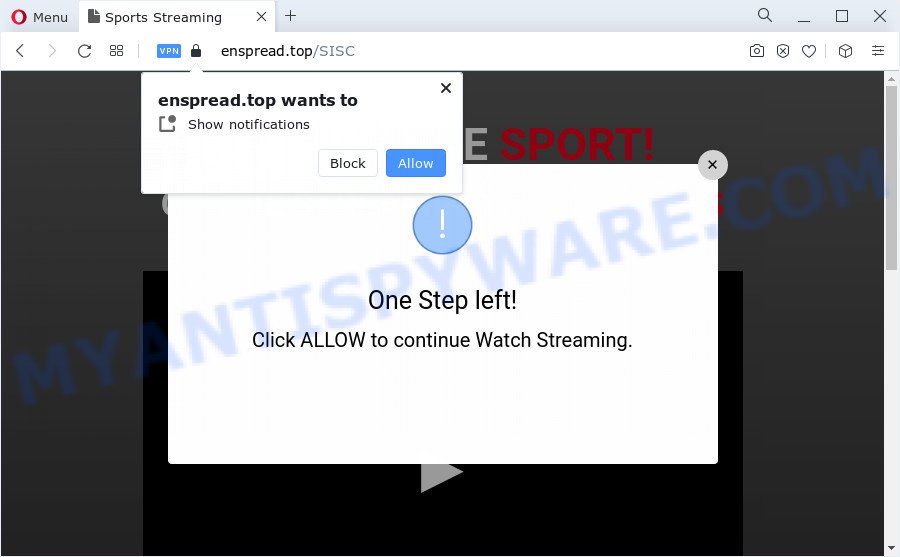
Once you click the ‘Allow’, then you will start seeing unwanted adverts in form of pop-up windows on the screen. Push notifications are originally designed to alert the user of newly published news. Cybercriminals abuse ‘browser notification feature’ to avoid antivirus and adblocker software by presenting unwanted adverts. These ads are displayed in the lower right corner of the screen urges users to play online games, visit questionable web pages, install web browser extensions & so on.

If you’re receiving push notifications, you can remove Enspread.top subscription by going into your browser’s settings and following the Enspread.top removal instructions below. Once you remove Enspread.top subscription, the browser notification spam will no longer appear on the screen.
Threat Summary
| Name | Enspread.top pop up |
| Type | browser notification spam ads, pop up virus, popup ads, popups |
| Distribution | potentially unwanted programs, adware, social engineering attack, dubious pop up ads |
| Symptoms |
|
| Removal | Enspread.top removal guide |
How did you get infected with Enspread.top pop ups
Some research has shown that users can be redirected to Enspread.top from shady advertisements or by potentially unwanted software and adware. Adware software is a form of harmful programs. It does not delete files or infect them, but can show undesired ads, change PC settings, download and install malicious browser extensions. All the time, while adware is running, your internet browser will be fill with intrusive advertisements. Most likely, adware software has been installed on your PC without your’s permission and you don’t even know how and where adware has got into your PC
These days some freeware creators bundle potentially unwanted programs or adware with a view to making some money. These are not free software as install an unwanted software on to your Windows device. So whenever you install a new freeware that downloaded from the Web, be very careful during installation. Carefully read the EULA (a text with I ACCEPT/I DECLINE button), select custom or manual install type, uncheck all bundled apps.
In this article we will discuss how can you remove Enspread.top pop up ads from the Google Chrome, Firefox, Microsoft Internet Explorer and MS Edge manually or with free adware software removal tools compatible with MS Windows 10 (8, 7 and XP).
How to remove Enspread.top pop ups from Chrome, Firefox, IE, Edge
We are presenting a few methods to get rid of Enspread.top advertisements from the Chrome, Firefox, Internet Explorer and Edge using only internal MS Windows functions. Most of adware software and potentially unwanted apps can be deleted via these processes. If these steps does not help to remove Enspread.top pop-ups, then it’s better to run a free malicious software removal utilities linked below.
To remove Enspread.top pop ups, execute the steps below:
- How to remove Enspread.top pop-ups without any software
- Automatic Removal of Enspread.top pop-up ads
- Use AdBlocker to stop Enspread.top ads and stay safe online
- To sum up
How to remove Enspread.top pop-ups without any software
Most adware can be removed manually, without the use of antivirus or other removal utilities. The manual steps below will help you get rid of Enspread.top ads step by step. Although each of the steps is very simple and does not require special knowledge, but you doubt that you can finish them, then use the free utilities, a list of which is given below.
Delete potentially unwanted programs using Windows Control Panel
The main cause of Enspread.top ads could be PUPs, adware or other undesired applications that you may have unintentionally installed on the PC. You need to find and remove all suspicious apps.
Windows 8, 8.1, 10
First, press Windows button

After the ‘Control Panel’ opens, click the ‘Uninstall a program’ link under Programs category as displayed in the following example.

You will see the ‘Uninstall a program’ panel as shown in the following example.

Very carefully look around the entire list of software installed on your PC system. Most probably, one of them is the adware which cause unwanted Enspread.top ads. If you have many applications installed, you can help simplify the search of harmful programs by sort the list by date of installation. Once you have found a suspicious, unwanted or unused application, right click to it, after that press ‘Uninstall’.
Windows XP, Vista, 7
First, click ‘Start’ button and select ‘Control Panel’ at right panel as on the image below.

Once the Windows ‘Control Panel’ opens, you need to press ‘Uninstall a program’ under ‘Programs’ as displayed in the following example.

You will see a list of programs installed on your PC. We recommend to sort the list by date of installation to quickly find the programs that were installed last. Most probably, it’s the adware that causes Enspread.top popups. If you’re in doubt, you can always check the program by doing a search for her name in Google, Yahoo or Bing. When the program which you need to delete is found, simply press on its name, and then press ‘Uninstall’ as displayed in the figure below.

Remove Enspread.top notifications from web-browsers
If you have clicked the “Allow” button in the Enspread.top pop up and gave a notification permission, you should delete this notification permission first from your internet browser settings. To remove the Enspread.top permission to send push notifications to your PC, use the steps below. These steps are for MS Windows, Mac and Android.
Google Chrome:
- Just copy and paste the following text into the address bar of Chrome.
- chrome://settings/content/notifications
- Press Enter.
- Remove the Enspread.top site and other rogue notifications by clicking three vertical dots button next to each and selecting ‘Remove’.

Android:
- Open Google Chrome.
- In the right upper corner, find and tap the Google Chrome menu (three dots).
- In the menu tap ‘Settings’, scroll down to ‘Advanced’.
- In the ‘Site Settings’, tap on ‘Notifications’, find the Enspread.top site and tap on it.
- Tap the ‘Clean & Reset’ button and confirm.

Mozilla Firefox:
- In the top right hand corner, click the Firefox menu (three bars).
- Go to ‘Options’, and Select ‘Privacy & Security’ on the left side of the window.
- Scroll down to ‘Permissions’ section and click ‘Settings…’ button next to ‘Notifications’.
- Select the Enspread.top domain from the list and change the status to ‘Block’.
- Save changes.

Edge:
- In the top right hand corner, click the Edge menu button (it looks like three dots).
- Scroll down, find and click ‘Settings’. In the left side select ‘Advanced’.
- In the ‘Website permissions’ section click ‘Manage permissions’.
- Click the switch below the Enspread.top site and each dubious URL.

Internet Explorer:
- In the right upper corner of the screen, click on the gear icon (menu button).
- Go to ‘Internet Options’ in the menu.
- Select the ‘Privacy’ tab and click ‘Settings below ‘Pop-up Blocker’ section.
- Find the Enspread.top and click the ‘Remove’ button to delete the URL.

Safari:
- On the top menu select ‘Safari’, then ‘Preferences’.
- Open ‘Websites’ tab, then in the left menu click on ‘Notifications’.
- Check for Enspread.top URL, other questionable sites and apply the ‘Deny’ option for each.
Get rid of Enspread.top pop-ups from Microsoft Internet Explorer
In order to recover all web-browser new tab, homepage and search provider by default you need to reset the Microsoft Internet Explorer to the state, that was when the Windows was installed on your computer.
First, run the Microsoft Internet Explorer. Next, click the button in the form of gear (![]() ). It will open the Tools drop-down menu, press the “Internet Options” as displayed on the image below.
). It will open the Tools drop-down menu, press the “Internet Options” as displayed on the image below.

In the “Internet Options” window click on the Advanced tab, then press the Reset button. The Internet Explorer will open the “Reset Internet Explorer settings” window as displayed on the image below. Select the “Delete personal settings” check box, then click “Reset” button.

You will now need to reboot your PC system for the changes to take effect.
Remove Enspread.top pop-up advertisements from Mozilla Firefox
If the Firefox settings like newtab, startpage and search provider by default have been modified by the adware, then resetting it to the default state can help. Your saved bookmarks, form auto-fill information and passwords won’t be cleared or changed.
Press the Menu button (looks like three horizontal lines), and click the blue Help icon located at the bottom of the drop down menu like below.

A small menu will appear, click the “Troubleshooting Information”. On this page, press “Refresh Firefox” button as displayed in the following example.

Follow the onscreen procedure to return your Firefox web-browser settings to their original state.
Remove Enspread.top advertisements from Google Chrome
If you have adware software, Enspread.top pop ups problems or Chrome is running slow, then reset Chrome can help you. In this tutorial we’ll show you the way to reset your Google Chrome settings and data to original state without reinstall.
Open the Google Chrome menu by clicking on the button in the form of three horizontal dotes (![]() ). It will open the drop-down menu. Select More Tools, then click Extensions.
). It will open the drop-down menu. Select More Tools, then click Extensions.
Carefully browse through the list of installed addons. If the list has the extension labeled with “Installed by enterprise policy” or “Installed by your administrator”, then complete the following guidance: Remove Google Chrome extensions installed by enterprise policy otherwise, just go to the step below.
Open the Google Chrome main menu again, press to “Settings” option.

Scroll down to the bottom of the page and click on the “Advanced” link. Now scroll down until the Reset settings section is visible, as shown below and click the “Reset settings to their original defaults” button.

Confirm your action, click the “Reset” button.
Automatic Removal of Enspread.top pop-up ads
Anti-Malware applications differ from each other by many features such as performance, scheduled scans, automatic updates, virus signature database, technical support, compatibility with other antivirus software and so on. We suggest you run the following free apps: Zemana AntiMalware (ZAM), MalwareBytes AntiMalware (MBAM) and Hitman Pro. Each of these applications has all of needed features, but most importantly, they have the ability to scan for the adware and remove Enspread.top pop ups from the Chrome, Edge, Mozilla Firefox and IE.
Remove Enspread.top ads with Zemana
Zemana Free is a malicious software scanner that is very effective for detecting and uninstalling adware software related to the Enspread.top popups. The steps below will explain how to download, install, and use Zemana Free to scan and remove malicious software, spyware, adware software, potentially unwanted software, browser hijackers from your computer for free.
Download Zemana AntiMalware (ZAM) on your computer by clicking on the following link.
165033 downloads
Author: Zemana Ltd
Category: Security tools
Update: July 16, 2019
After the download is complete, close all software and windows on your computer. Double-click the setup file called Zemana.AntiMalware.Setup. If the “User Account Control” prompt pops up as shown in the figure below, click the “Yes” button.

It will open the “Setup wizard” that will help you install Zemana on your PC system. Follow the prompts and do not make any changes to default settings.

Once setup is done successfully, Zemana Anti Malware (ZAM) will automatically start and you can see its main screen as shown on the image below.

Now press the “Scan” button for checking your personal computer for the adware responsible for Enspread.top popups. This task may take quite a while, so please be patient. During the scan Zemana AntiMalware will locate threats exist on your device.

When Zemana has finished scanning your PC, Zemana Free will create a list of unwanted software and adware. All found threats will be marked. You can remove them all by simply press “Next” button. The Zemana will get rid of adware software which cause pop-ups. Once the clean-up is finished, you may be prompted to reboot the PC system.
Use Hitman Pro to remove Enspread.top pop ups
HitmanPro cleans your device from browser hijackers, PUPs, unwanted toolbars, browser addons and other unwanted programs such as adware that cause annoying Enspread.top pop-up advertisements. The free removal tool will help you enjoy your PC system to its fullest. Hitman Pro uses advanced behavioral detection technologies to detect if there are unwanted applications in your PC. You can review the scan results, and choose the items you want to erase.

- Visit the following page to download Hitman Pro. Save it on your Windows desktop or in any other place.
- After downloading is finished, double click the Hitman Pro icon. Once this utility is opened, click “Next” button . Hitman Pro tool will begin scanning the whole device to find out adware which cause pop-ups. A scan can take anywhere from 10 to 30 minutes, depending on the count of files on your device and the speed of your computer. When a malware, adware software or potentially unwanted apps are detected, the number of the security threats will change accordingly.
- When the scan get completed, HitmanPro will show you the results. Review the results once the utility has finished the system scan. If you think an entry should not be quarantined, then uncheck it. Otherwise, simply click “Next” button. Now press the “Activate free license” button to start the free 30 days trial to get rid of all malicious software found.
How to delete Enspread.top with MalwareBytes Free
We suggest using the MalwareBytes Anti-Malware (MBAM). You can download and install MalwareBytes AntiMalware to scan for adware software and thereby get rid of Enspread.top pop up ads from your internet browsers. When installed and updated, this free malicious software remover automatically finds and deletes all threats exist on the PC.
Download MalwareBytes AntiMalware from the following link. Save it directly to your Windows Desktop.
327261 downloads
Author: Malwarebytes
Category: Security tools
Update: April 15, 2020
Once downloading is complete, close all software and windows on your device. Open a directory in which you saved it. Double-click on the icon that’s named MBSetup as displayed below.
![]()
When the installation begins, you will see the Setup wizard that will help you set up Malwarebytes on your PC system.

Once installation is complete, you will see window as displayed in the following example.

Now press the “Scan” button to perform a system scan for the adware responsible for Enspread.top popup advertisements. This process may take quite a while, so please be patient. When a malware, adware or PUPs are detected, the number of the security threats will change accordingly. Wait until the the checking is done.

When the scan is complete, MalwareBytes Anti Malware will open a screen which contains a list of malicious software that has been found. In order to remove all threats, simply click “Quarantine” button.

The Malwarebytes will now remove adware software related to the Enspread.top popups and move the selected threats to the Quarantine. After finished, you may be prompted to restart your computer.

The following video explains few simple steps on how to remove browser hijacker, adware software and other malicious software with MalwareBytes Free.
Use AdBlocker to stop Enspread.top ads and stay safe online
Running an ad blocker application such as AdGuard is an effective way to alleviate the risks. Additionally, ad-blocker software will also protect you from harmful ads and websites, and, of course, stop redirection chain to Enspread.top and similar web sites.
Click the following link to download AdGuard. Save it on your MS Windows desktop.
26898 downloads
Version: 6.4
Author: © Adguard
Category: Security tools
Update: November 15, 2018
When the downloading process is finished, start the downloaded file. You will see the “Setup Wizard” screen as displayed on the image below.

Follow the prompts. Once the setup is complete, you will see a window as shown below.

You can press “Skip” to close the installation program and use the default settings, or click “Get Started” button to see an quick tutorial which will allow you get to know AdGuard better.
In most cases, the default settings are enough and you don’t need to change anything. Each time, when you launch your device, AdGuard will run automatically and stop undesired ads, block Enspread.top, as well as other harmful or misleading webpages. For an overview of all the features of the program, or to change its settings you can simply double-click on the AdGuard icon, which is located on your desktop.
To sum up
Once you’ve done the tutorial outlined above, your computer should be clean from adware that causes Enspread.top ads and other malicious software. The Microsoft Edge, Chrome, Mozilla Firefox and Internet Explorer will no longer redirect you to various annoying web-pages similar to Enspread.top. Unfortunately, if the few simple steps does not help you, then you have caught a new adware software, and then the best way – ask for help here.



















