What is Free.hyperlinksearch.net?
The computer security experts have determined that Free.hyperlinksearch.net is an untrustworthy search engine that is promoted by potentially unwanted programs (PUPs) belonging to the family of browser hijackers. The aim of a browser hijacker is to make advertising profit. For example, a browser hijacker redirects the user’s homepage to the browser hijacker’s page that contains advertisements or sponsored links; a browser hijacker redirects the user web searches to a link the browser hijacker wants the user to see, rather than to legitimate search engine results. When the user clicks on ads in the search results, developers of browser hijackers gets paid. The developers of browser hijackers can gather confidential data such as user browsing habits as well as browsing history and sell this information to third parties for marketing purposes.
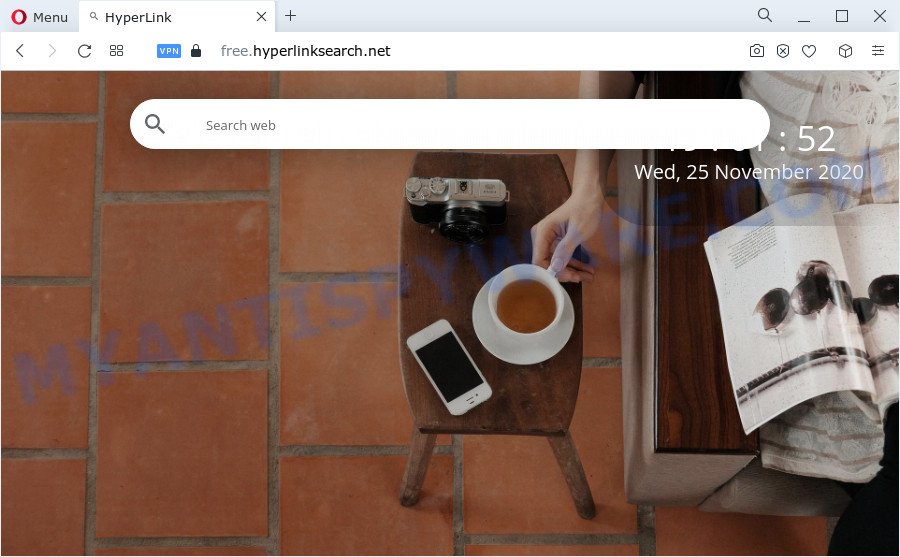
Typically, browser hijackers and potentially unwanted programs promote specially created web sites by setting their address as the start page or search engine of the affected web-browser. In this case, the browser hijacker changes the browser settings to Free.hyperlinksearch.net. That is, in other words, browser hijackers are created for the sole purpose of forcing the user to visit a special address like Free.hyperlinksearch.net when the user opens the homepage or uses the search provider. Therefore, the only way to remove a browser redirect to this unwanted website is to completely get rid of the browser hijacker associated with it. The reason for this is that PUPs and browser hijackers often block the ability to change browser settings, thus preventing the user from restoring the home page and search engine. For example, in this case, to remove Free.hyperlinksearch.net from the address of the startpage and search provider, the user needs to uninstall the browser hijacker.
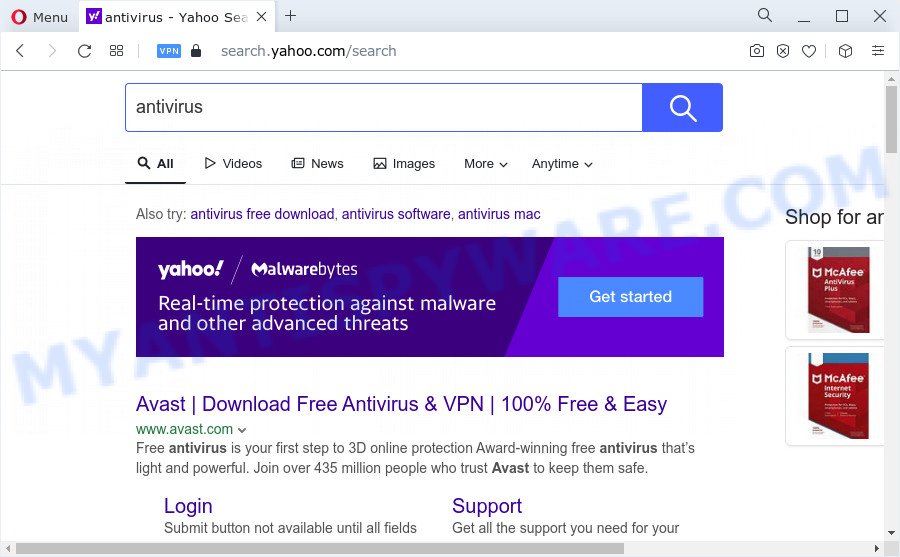
Free.hyperlinksearch.net redirects user seaches to Yahoo
And finally, Free.hyperlinksearch.net has the ability to gather lots of personal information like what websites you are opening, what you are looking for the Web and so on. This information, in the future, can be sold to third party companies.
Therefore, browser hijackers and PUPs are quite dangerous. So, we suggest you remove it from your device ASAP. Follow the instructions presented below to get rid of Free.hyperlinksearch.net from your browser.
How can a browser hijacker get on your computer
Many browser hijackers and potentially unwanted programs like Free.hyperlinksearch.net are included in the free programs setup file. Most commonly, a user have a chance to disable all included “offers”, but some installers are designed to confuse the average users, in order to trick them into installing an adware software or PUPs. Anyway, easier to prevent the browser hijacker rather than clean up your computer after one. So, keep the web browser updated (turn on automatic updates), run a good antivirus applications, double check a free software before you start it (do a google search, scan a downloaded file with VirusTotal), avoid harmful and unknown websites.
Threat Summary
| Name | Free.hyperlinksearch.net |
| Type | browser hijacker, startpage hijacker, search provider hijacker, PUP, redirect virus |
| Affected Browser Settings | new tab page URL, search provider, start page |
| Distribution | fake update tools, free programs installation packages, dubious pop up advertisements |
| Symptoms | Popups and newtabs are loaded without your request. You keep getting redirected to unfamiliar web pages. Unexpected program installed without your knowledge. Unwanted web browser toolbar(s) Your internet browser start page has changed without your permission. |
| Removal | Free.hyperlinksearch.net removal guide |
How to remove Free.hyperlinksearch.net from Windows 10 (8, 7, XP)
In the few simple steps below we will demonstrate how to remove Free.hyperlinksearch.net from Internet Explorer, Google Chrome, Mozilla Firefox and MS Edge web-browsers for MS Windows OS, natively or by using free malware removal tools. Some of the steps below will require you to shut down this web-page. So, please read the few simple steps carefully, after that bookmark it or open it on your smartphone for later reference.
To remove Free.hyperlinksearch.net, complete the following steps:
- How to manually get rid of Free.hyperlinksearch.net
- Automatic Removal of Free.hyperlinksearch.net
- How to stop Free.hyperlinksearch.net redirect
- To sum up
How to manually get rid of Free.hyperlinksearch.net
Read this section to know how to manually get rid of the Free.hyperlinksearch.net hijacker. Even if the steps does not work for you, there are several free malicious software removers below that can easily handle such browser hijackers.
Uninstall potentially unwanted apps through the MS Windows Control Panel
The best way to begin the computer cleanup is to delete unknown and dubious apps. Using the MS Windows Control Panel you can do this quickly and easily. This step, in spite of its simplicity, should not be ignored, because the removing of unneeded apps can clean up the Edge, Firefox, Google Chrome and IE from pop-up ads hijackers and so on.
Make sure you have closed all browsers and other applications. Next, delete any unwanted and suspicious programs from your Control panel.
Windows 10, 8.1, 8
Now, press the Windows button, type “Control panel” in search and press Enter. Choose “Programs and Features”, then “Uninstall a program”.

Look around the entire list of programs installed on your computer. Most likely, one of them is a hijacker which cause a redirect to the Free.hyperlinksearch.net website. Select the suspicious program or the application that name is not familiar to you and uninstall it.
Windows Vista, 7
From the “Start” menu in Windows, choose “Control Panel”. Under the “Programs” icon, select “Uninstall a program”.

Choose the suspicious or any unknown software, then click “Uninstall/Change” button to delete this undesired program from your computer.
Windows XP
Click the “Start” button, select “Control Panel” option. Click on “Add/Remove Programs”.

Choose an unwanted program, then press “Change/Remove” button. Follow the prompts.
Get rid of Free.hyperlinksearch.net redirect from Internet Explorer
First, launch the Internet Explorer, click ![]() ) button. Next, click “Internet Options” such as the one below.
) button. Next, click “Internet Options” such as the one below.

In the “Internet Options” screen select the Advanced tab. Next, click Reset button. The Internet Explorer will display the Reset Internet Explorer settings dialog box. Select the “Delete personal settings” check box and click Reset button.

You will now need to reboot your computer for the changes to take effect. It will remove browser hijacker that causes browsers to show the Free.hyperlinksearch.net web-page, disable malicious and ad-supported web browser’s extensions and restore the Microsoft Internet Explorer’s settings such as homepage, search provider by default and new tab page to default state.
Delete Free.hyperlinksearch.net redirect from Mozilla Firefox
Resetting Firefox internet browser will reset all the settings to their original settings and will remove Free.hyperlinksearch.net, malicious add-ons and extensions. However, your saved passwords and bookmarks will not be changed, deleted or cleared.
First, open the Mozilla Firefox and click ![]() button. It will display the drop-down menu on the right-part of the browser. Further, press the Help button (
button. It will display the drop-down menu on the right-part of the browser. Further, press the Help button (![]() ) like the one below.
) like the one below.

In the Help menu, select the “Troubleshooting Information” option. Another way to open the “Troubleshooting Information” screen – type “about:support” in the web browser adress bar and press Enter. It will show the “Troubleshooting Information” page as displayed below. In the upper-right corner of this screen, press the “Refresh Firefox” button.

It will show the confirmation dialog box. Further, click the “Refresh Firefox” button. The Firefox will begin a task to fix your problems that caused by the Free.hyperlinksearch.net hijacker. Once, it is complete, click the “Finish” button.
Remove Free.hyperlinksearch.net from Google Chrome
Reset Chrome settings will help you to completely reset your internet browser. The result of activating this function will bring Google Chrome settings back to its original settings. This can remove Free.hyperlinksearch.net and disable harmful extensions. When using the reset feature, your personal information like passwords, bookmarks, browsing history and web form auto-fill data will be saved.

- First, run the Google Chrome and click the Menu icon (icon in the form of three dots).
- It will display the Google Chrome main menu. Choose More Tools, then press Extensions.
- You’ll see the list of installed plugins. If the list has the extension labeled with “Installed by enterprise policy” or “Installed by your administrator”, then complete the following instructions: Remove Chrome extensions installed by enterprise policy.
- Now open the Google Chrome menu once again, click the “Settings” menu.
- Next, click “Advanced” link, which located at the bottom of the Settings page.
- On the bottom of the “Advanced settings” page, press the “Reset settings to their original defaults” button.
- The Chrome will show the reset settings dialog box as on the image above.
- Confirm the browser’s reset by clicking on the “Reset” button.
- To learn more, read the article How to reset Google Chrome settings to default.
Automatic Removal of Free.hyperlinksearch.net
Anti-Malware programs differ from each other by many features like performance, scheduled scans, automatic updates, virus signature database, technical support, compatibility with other antivirus applications and so on. We advise you run the following free programs: Zemana Anti-Malware (ZAM), MalwareBytes Anti Malware (MBAM) and HitmanPro. Each of these applications has all of needed features, but most importantly, they can search for the hijacker and remove Free.hyperlinksearch.net from the Edge, Firefox, IE and Chrome.
Use Zemana Free to remove Free.hyperlinksearch.net redirect
Zemana Anti-Malware is a lightweight utility that developed to run alongside your antivirus software, detecting and deleting malicious software, adware and PUPs that other programs miss. Zemana Free is easy to use, fast, does not use many resources and have great detection and removal rates.
Installing the Zemana Free is simple. First you’ll need to download Zemana on your PC system from the link below.
165069 downloads
Author: Zemana Ltd
Category: Security tools
Update: July 16, 2019
Once downloading is finished, close all windows on your PC. Further, run the install file named Zemana.AntiMalware.Setup. If the “User Account Control” dialog box pops up as shown on the image below, click the “Yes” button.

It will display the “Setup wizard” that will help you install Zemana Free on the device. Follow the prompts and do not make any changes to default settings.

Once installation is complete successfully, Zemana Anti-Malware (ZAM) will automatically start and you can see its main window like below.

Next, click the “Scan” button for scanning your computer for a hijacker associated with Free.hyperlinksearch.net web-page. While the utility is scanning, you may see number of objects and files has already scanned.

As the scanning ends, Zemana Anti Malware (ZAM) will prepare a list of unwanted programs and browser hijacker. Next, you need to click “Next” button.

The Zemana AntiMalware will get rid of hijacker that redirects your web-browser to the Free.hyperlinksearch.net web page. After disinfection is finished, you can be prompted to reboot your PC system.
Delete Free.hyperlinksearch.net hijacker and malicious extensions with Hitman Pro
Hitman Pro is a malware removal utility that is developed to scan for and remove browser hijackers, potentially unwanted programs, adware and dubious processes from the infected PC system. It is a portable program that can be run instantly from USB key. HitmanPro have an advanced computer monitoring utility which uses a white-list database to stop suspicious tasks and programs.
HitmanPro can be downloaded from the following link. Save it directly to your Windows Desktop.
After the download is complete, open the file location. You will see an icon like below.

Double click the Hitman Pro desktop icon. Once the utility is started, you will see a screen like below.

Further, click “Next” button to perform a system scan for the browser hijacker related to Free.hyperlinksearch.net . After the system scan is finished, it will open the Scan Results such as the one below.

Review the results once the utility has done the system scan. If you think an entry should not be quarantined, then uncheck it. Otherwise, simply click “Next” button. It will open a dialog box, press the “Activate free license” button.
Run MalwareBytes Free to delete Free.hyperlinksearch.net start page
Delete Free.hyperlinksearch.net browser hijacker manually is difficult and often the browser hijacker is not completely removed. Therefore, we advise you to run the MalwareBytes Free that are completely clean your personal computer. Moreover, this free application will allow you to get rid of malicious software, PUPs, toolbars and adware software that your PC system can be infected too.
Click the following link to download MalwareBytes AntiMalware. Save it on your Desktop.
327294 downloads
Author: Malwarebytes
Category: Security tools
Update: April 15, 2020
After the downloading process is complete, close all windows on your computer. Further, launch the file called MBSetup. If the “User Account Control” dialog box pops up like below, click the “Yes” button.

It will show the Setup wizard which will assist you set up MalwareBytes Anti-Malware (MBAM) on the device. Follow the prompts and don’t make any changes to default settings.

Once install is finished successfully, press “Get Started” button. Then MalwareBytes Free will automatically run and you can see its main window like below.

Next, press the “Scan” button to perform a system scan for the browser hijacker responsible for redirecting user searches to Free.hyperlinksearch.net. Depending on your PC, the scan can take anywhere from a few minutes to close to an hour. While the MalwareBytes Anti Malware (MBAM) program is scanning, you may see number of objects it has identified as threat.

After the scan is done, MalwareBytes AntiMalware will open a screen which contains a list of malicious software that has been found. Once you have selected what you wish to delete from your PC click “Quarantine” button.

The MalwareBytes Anti Malware (MBAM) will begin to delete browser hijacker related to Free.hyperlinksearch.net homepage. After the cleaning procedure is complete, you can be prompted to reboot your device. We suggest you look at the following video, which completely explains the procedure of using the MalwareBytes Free to delete browser hijackers, adware and other malware.
How to stop Free.hyperlinksearch.net redirect
It’s also critical to protect your internet browsers from malicious web-sites and advertisements by using an ad-blocking application such as AdGuard. Security experts says that it will greatly reduce the risk of malicious software, and potentially save lots of money. Additionally, the AdGuard can also protect your privacy by blocking almost all trackers.
Download AdGuard from the following link.
26904 downloads
Version: 6.4
Author: © Adguard
Category: Security tools
Update: November 15, 2018
After the downloading process is finished, launch the downloaded file. You will see the “Setup Wizard” screen as shown below.

Follow the prompts. After the install is finished, you will see a window like below.

You can press “Skip” to close the installation application and use the default settings, or click “Get Started” button to see an quick tutorial which will allow you get to know AdGuard better.
In most cases, the default settings are enough and you do not need to change anything. Each time, when you launch your computer, AdGuard will start automatically and stop unwanted advertisements, block Free.hyperlinksearch.net, as well as other harmful or misleading web-pages. For an overview of all the features of the program, or to change its settings you can simply double-click on the AdGuard icon, that is located on your desktop.
To sum up
After completing the steps above, your personal computer should be clean from this browser hijacker and other malicious software. The Edge, Internet Explorer, Mozilla Firefox and Google Chrome will no longer display the Free.hyperlinksearch.net website on startup. Unfortunately, if the few simple steps does not help you, then you have caught a new browser hijacker, and then the best way – ask for help.
Please create a new question by using the “Ask Question” button in the Questions and Answers. Try to give us some details about your problems, so we can try to help you more accurately. Wait for one of our trained “Security Team” or Site Administrator to provide you with knowledgeable assistance tailored to your problem with the Free.hyperlinksearch.net redirect.



















