What is FreeStreamSearch?
According to cyber threat analysts, FreeStreamSearch is a PUP (potentially unwanted program) from the category of Browser hijackers. Browser hijacker is a kind of software that is designed to change the web-browser settings without the knowledge or permission of the computer user, and it usually redirects the affected system’s web browser to some advertisement-related web-pages. A browser hijacker initiates numerous popups, redirects user web searches to its own webpage, alters the default web-browser search engine or homepage, installs multiple toolbars on the web browser and generates multiple pop-up advertisements. If your PC has been affected by a browser hijacker you may need to follow manual steps or use a malware removal tool to revert changes made to your internet browsers.
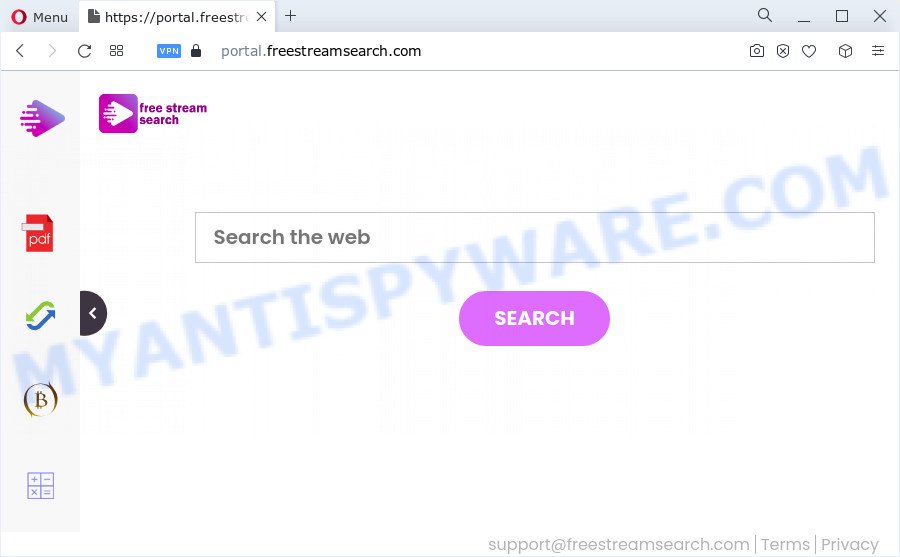
Typically, browser hijackers and potentially unwanted programs promote specially created webpages by setting their address as the home page or search provider of the affected web-browser. In this case, the FreeStreamSearch browser hijacker changes the browser settings to freestreamsearch.com. That is, in other words, this browser hijacker are created for the sole purpose of forcing the user to visit the freestreamsearch.com address when the user opens the start page or uses the search provider. Therefore, the only way to remove a browser redirect to this unwanted website is to completely get rid of the browser hijacker associated with it. The reason for this is that potentially unwanted programs and browser hijackers often block the ability to change browser settings, thus preventing the user from restoring the startpage and search provider. For example, in this case, to delete freestreamsearch.com from the address of the homepage and search provider, the user needs to uninstall the FreeStreamSearch browser hijacker.
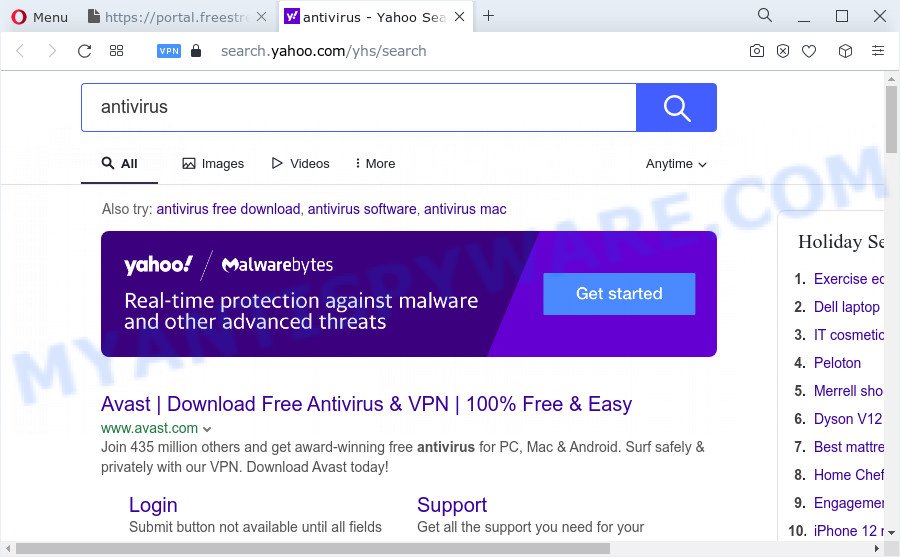
Another reason why you need to remove FreeStreamSearch is its online data-tracking activity. It can collect sensitive info, including:
- IP addresses;
- URLs visited;
- search queries/terms;
- clicks on links and advertisements;
- browser version information.
To find out how to get rid of FreeStreamSearch, we suggest to read the steps added to this blog post below. The guide was created by security professionals who discovered a way to remove the browser hijacker out of the PC system.
How can a browser hijacker get on your computer
Usually, PUPs and browser hijackers gets into your computer as part of a bundle with free applications, sharing files and other unsafe programs which you downloaded from the Internet. The PUPs authors pays software creators for distributing broser hijackers within their apps. So, additional programs is often included as part of the setup package. In order to avoid the installation of any hijackers such as FreeStreamSearch: select only Manual, Custom or Advanced setup type and disable all third-party applications in which you are unsure.
Threat Summary
| Name | FreeStreamSearch |
| Type | redirect virus, browser hijacker, search engine hijacker, PUP, home page hijacker |
| Associated domains | freestreamsearch.com |
| Affected Browser Settings | home page, newtab URL, search provider |
| Distribution | suspicious pop-up advertisements, free programs setup files, fake software updaters |
| Symptoms | Unwanted ads appear on web-pages that you are visiting. Your internet browser is redirected to web-pages you did not want. There is an unexpected program in the ‘Uninstall a program’ section of your Control Panel. Unwanted internet browser toolbars on your desktop. Your web browser search provider has changed without your permission. |
| Removal | FreeStreamSearch removal guide |
How to remove FreeStreamSearch hijacker
When a hijacker like FreeStreamSearch gets installed on your device without your knowledge, it is not easy to remove. In most cases, there is no Uninstall program which simply uninstall a browser hijacker from the PC system. So, we recommend using several well-proven free specialized tools like Zemana Anti Malware (ZAM), MalwareBytes Anti-Malware or HitmanPro. But the best way to remove FreeStreamSearch will be to perform several manual steps, after that additionally use free malware removal tools.
To remove FreeStreamSearch, execute the following steps:
- How to manually remove FreeStreamSearch
- Automatic Removal of FreeStreamSearch
- Use AdBlocker to stop FreeStreamSearch redirect and stay safe online
- To sum up
How to manually remove FreeStreamSearch
To delete FreeStreamSearch browser hijacker, adware and other unwanted software you can try to do so manually. Unfortunately some of the browser hijackers won’t show up in your application list, but some hijackers may. In this case, you may be able to get rid of it via the uninstall function of your PC. You can do this by completing the steps below.
Remove dubious programs using Microsoft Windows Control Panel
When troubleshooting a PC system, one common step is go to Windows Control Panel and delete dubious applications. The same approach will be used in the removal of FreeStreamSearch browser hijacker. Please use instructions based on your MS Windows version.
Press Windows button ![]() , then click Search
, then click Search ![]() . Type “Control panel”and press Enter. If you using Windows XP or Windows 7, then click “Start” and select “Control Panel”. It will display the Windows Control Panel as shown below.
. Type “Control panel”and press Enter. If you using Windows XP or Windows 7, then click “Start” and select “Control Panel”. It will display the Windows Control Panel as shown below.

Further, press “Uninstall a program” ![]()
It will open a list of all applications installed on your computer. Scroll through the all list, and remove any questionable and unknown programs.
Remove FreeStreamSearch from Firefox by resetting internet browser settings
If your Mozilla Firefox web browser home page has modified by FreeStreamSearch without your permission or an unknown search provider opens results for your search, then it may be time to perform the web-browser reset. However, your saved bookmarks and passwords will not be lost. This will not affect your history, passwords, bookmarks, and other saved data.
Start the Mozilla Firefox and press the menu button (it looks like three stacked lines) at the top right of the web-browser screen. Next, click the question-mark icon at the bottom of the drop-down menu. It will open the slide-out menu.

Select the “Troubleshooting information”. If you’re unable to access the Help menu, then type “about:support” in your address bar and press Enter. It bring up the “Troubleshooting Information” page as displayed on the screen below.

Click the “Refresh Firefox” button at the top right of the Troubleshooting Information page. Select “Refresh Firefox” in the confirmation dialog box. The Mozilla Firefox will begin a procedure to fix your problems that caused by the FreeStreamSearch browser hijacker. Once, it is done, click the “Finish” button.
Remove FreeStreamSearch hijacker from Internet Explorer
By resetting Internet Explorer web browser you return your browser settings to its default state. This is first when troubleshooting problems that might have been caused by browser hijacker like FreeStreamSearch.
First, launch the IE, then click ‘gear’ icon ![]() . It will open the Tools drop-down menu on the right part of the browser, then press the “Internet Options” as shown on the image below.
. It will open the Tools drop-down menu on the right part of the browser, then press the “Internet Options” as shown on the image below.

In the “Internet Options” screen, select the “Advanced” tab, then click the “Reset” button. The IE will open the “Reset Internet Explorer settings” prompt. Further, click the “Delete personal settings” check box to select it. Next, click the “Reset” button like the one below.

Once the task is complete, press “Close” button. Close the Internet Explorer and restart your computer for the changes to take effect. This step will help you to restore your internet browser’s home page, newtab and default search engine to default state.
Remove FreeStreamSearch from Google Chrome
Reset Chrome settings to get rid of FreeStreamSearch. If you are still experiencing issues with FreeStreamSearch, you need to reset Chrome browser to its original settings. This step needs to be performed only if browser hijacker has not been removed by the previous steps.
First launch the Chrome. Next, click the button in the form of three horizontal dots (![]() ).
).
It will open the Chrome menu. Select More Tools, then click Extensions. Carefully browse through the list of installed extensions. If the list has the extension signed with “Installed by enterprise policy” or “Installed by your administrator”, then complete the following guidance: Remove Chrome extensions installed by enterprise policy.
Open the Google Chrome menu once again. Further, click the option called “Settings”.

The web browser will show the settings screen. Another way to show the Chrome’s settings – type chrome://settings in the internet browser adress bar and press Enter
Scroll down to the bottom of the page and press the “Advanced” link. Now scroll down until the “Reset” section is visible, similar to the one below and press the “Reset settings to their original defaults” button.

The Chrome will open the confirmation dialog box as shown in the following example.

You need to confirm your action, click the “Reset” button. The web browser will run the task of cleaning. Once it’s finished, the web browser’s settings including new tab page, homepage and search provider back to the values that have been when the Google Chrome was first installed on your personal computer.
Automatic Removal of FreeStreamSearch
Security professionals have built efficient malicious software removal tools to help users in removing browser hijackers , adware and potentially unwanted applications. Below we will share with you the best malicious software removal tools with the ability to scan for and remove FreeStreamSearch and other potentially unwanted applications.
Use Zemana AntiMalware (ZAM) to delete FreeStreamSearch hijacker
If you need a free utility that can easily search for and remove FreeStreamSearch hijacker, then use Zemana Free. This is a very handy application, which is primarily designed to quickly scan for and remove adware and malware affecting web browsers and changing their settings.
Download Zemana Free by clicking on the link below. Save it directly to your Microsoft Windows Desktop.
165037 downloads
Author: Zemana Ltd
Category: Security tools
Update: July 16, 2019
When the download is done, close all windows on your computer. Further, start the install file called Zemana.AntiMalware.Setup. If the “User Account Control” prompt pops up as displayed in the following example, click the “Yes” button.

It will open the “Setup wizard” that will assist you install Zemana Anti Malware on the PC system. Follow the prompts and do not make any changes to default settings.

Once installation is done successfully, Zemana will automatically launch and you can see its main window like below.

Next, press the “Scan” button to begin checking your personal computer for the FreeStreamSearch hijacker. While the tool is checking, you may see how many objects and files has already scanned.

After finished, you will be displayed the list of all detected items on your device. You may delete threats (move to Quarantine) by simply press “Next” button.

The Zemana Free will remove FreeStreamSearch hijacker and move the selected threats to the program’s quarantine. Once finished, you may be prompted to reboot your computer.
Remove FreeStreamSearch hijacker from internet browsers with HitmanPro
Hitman Pro is a portable tool that identifies and uninstalls unwanted programs such as browser hijackers, adware software, toolbars, other browser extensions and other malware. It scans your PC system for FreeStreamSearch browser hijacker and prepares a list of items marked for removal. Hitman Pro will only erase those unwanted programs that you wish to be removed.

- Installing the HitmanPro is simple. First you will need to download HitmanPro on your Windows Desktop from the following link.
- When downloading is finished, double click the Hitman Pro icon. Once this utility is started, click “Next” button to scan for FreeStreamSearch hijacker. Depending on your computer, the scan may take anywhere from a few minutes to close to an hour. When a malware, adware or PUPs are found, the number of the security threats will change accordingly.
- When the scan is finished, HitmanPro will show a scan report. Make sure all items have ‘checkmark’ and click “Next” button. Now press the “Activate free license” button to begin the free 30 days trial to get rid of all malicious software found.
How to remove FreeStreamSearch with MalwareBytes Free
We recommend using the MalwareBytes Anti-Malware (MBAM) that are completely clean your computer of the browser hijacker. The free tool is an advanced malware removal program designed by (c) Malwarebytes lab. This program uses the world’s most popular anti-malware technology. It is able to help you remove hijacker, PUPs, malware, adware, toolbars, ransomware and other security threats from your PC for free.
Installing the MalwareBytes Anti-Malware (MBAM) is simple. First you will need to download MalwareBytes Free by clicking on the following link. Save it to your Desktop so that you can access the file easily.
327265 downloads
Author: Malwarebytes
Category: Security tools
Update: April 15, 2020
Once downloading is done, close all programs and windows on your PC system. Open a directory in which you saved it. Double-click on the icon that’s called MBSetup as shown in the following example.
![]()
When the installation starts, you will see the Setup wizard which will help you setup Malwarebytes on your computer.

Once setup is complete, you’ll see window like below.

Now click the “Scan” button to perform a system scan for the FreeStreamSearch hijacker. A system scan can take anywhere from 5 to 30 minutes, depending on your PC system. When a malicious software, adware or potentially unwanted software are detected, the number of the security threats will change accordingly. Wait until the the checking is complete.

Once the scan is done, MalwareBytes will show a list of found items. Next, you need to press “Quarantine” button.

The Malwarebytes will now remove FreeStreamSearch browser hijacker and move the selected threats to the Quarantine. When finished, you may be prompted to reboot your computer.

The following video explains steps on how to delete browser hijacker, adware and other malicious software with MalwareBytes Anti Malware (MBAM).
Use AdBlocker to stop FreeStreamSearch redirect and stay safe online
It’s also critical to protect your internet browsers from harmful webpages and advertisements by using an ad blocking application like AdGuard. Security experts says that it will greatly reduce the risk of malware, and potentially save lots of money. Additionally, the AdGuard may also protect your privacy by blocking almost all trackers.
First, visit the page linked below, then press the ‘Download’ button in order to download the latest version of AdGuard.
26898 downloads
Version: 6.4
Author: © Adguard
Category: Security tools
Update: November 15, 2018
After the downloading process is done, double-click the downloaded file to start it. The “Setup Wizard” window will show up on the computer screen as displayed on the screen below.

Follow the prompts. AdGuard will then be installed and an icon will be placed on your desktop. A window will show up asking you to confirm that you want to see a quick tutorial as shown in the following example.

Click “Skip” button to close the window and use the default settings, or click “Get Started” to see an quick guidance that will help you get to know AdGuard better.
Each time, when you run your computer, AdGuard will launch automatically and stop unwanted advertisements, block FreeStreamSearch, as well as other malicious or misleading webpages. For an overview of all the features of the program, or to change its settings you can simply double-click on the AdGuard icon, which is located on your desktop.
To sum up
Once you have done the few simple steps outlined above, your device should be free from FreeStreamSearch browser hijacker and other PUPs. The Chrome, Firefox, Internet Explorer and Microsoft Edge will no longer show the FreeStreamSearch web-site on startup. Unfortunately, if the step-by-step tutorial does not help you, then you have caught a new hijacker, and then the best way – ask for help here.


















