What is FindConverterSearch?
The computer security professionals have determined that FindConverterSearch is a PUP (potentially unwanted program) from the category of Browser hijackers. Browser hijacker is a kind of software that is developed to change the web-browser settings without the knowledge or permission of the computer user, and it usually redirects the affected system’s browser to some advertisement-related web-sites. A browser hijacker installs multiple toolbars on the browser, changes the default web-browser search engine or startpage, generates multiple pop-up advertisements, redirects user web searches to its own website and initiates numerous pop-ups. If your PC system has been infected by a browser hijacker you may need to perform manual steps or use a malware removal tool to revert changes made to your web-browsers.
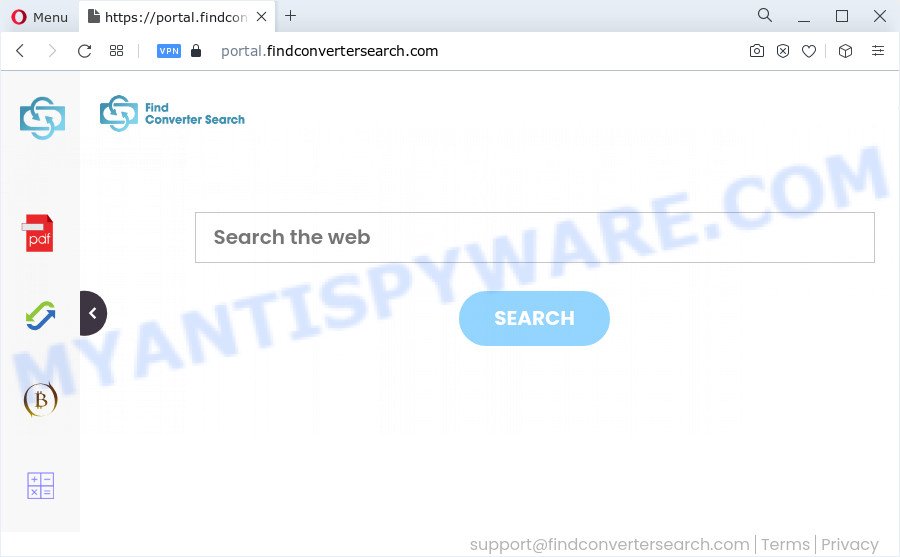
The FindConverterSearch hijacker will alter your browser’s search provider so that all searches are sent via feed.findconvertersearch.com that redirects to Bing, Yahoo or Google Custom Search engine which shows the search results for your query. The devs behind this hijacker are utilizing legitimate search provider as they may make revenue from the advertisements which are shown in the search results.
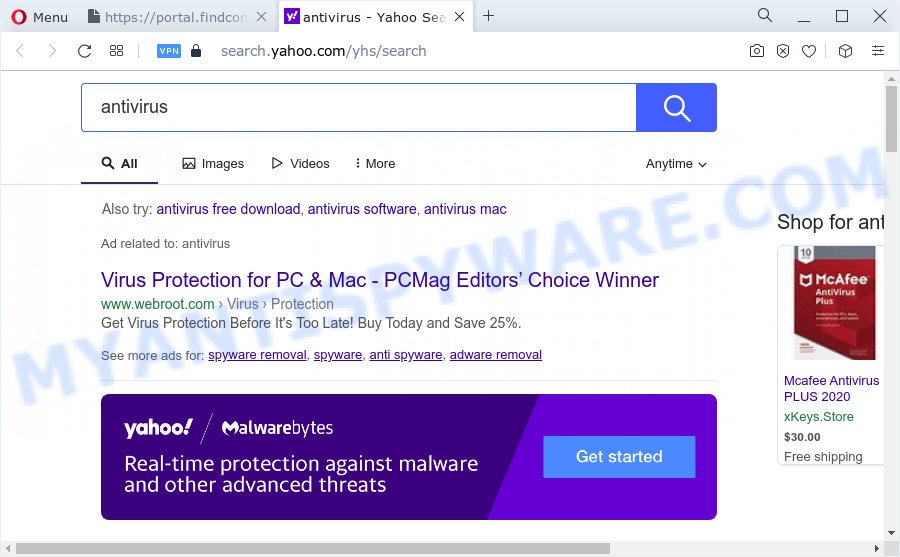
As well as unwanted internet browser redirects to findconvertersearch.com, FindConverterSearch may collect your Internet surfing activity by recording cookie information, webpages visited, web-browser version and type, URLs visited, IP addresses and Internet Service Provider (ISP). Such kind of behavior can lead to serious security problems or confidential data theft. This is another reason why the browser hijacker that redirects the web-browser to FindConverterSearch should be removed as quickly as possible.
Thus, potentially unwanted programs does not really have beneficial features. So, we advise you remove FindConverterSearch from the personal computer as quickly as possible. This will also prevent the browser hijacker from tracking your online activities. A full FindConverterSearch removal can be easily carried out using manual or automatic way listed below.
How can a browser hijacker get on your computer
Browser hijackers and PUPs like FindConverterSearch come from browser toolbars, web browser extensions, BHOs (browser helper objects) and bundled programs. In most cases, these items claim itself as programs that improve your experience on the Internet by providing a fast and interactive home page or a search engine that does not track you. Remember, how to avoid the unwanted apps. Be cautious, run only reputable software which download from reputable sources. NEVER install an unknown and suspicious program.
Threat Summary
| Name | FindConverterSearch |
| Type | homepage hijacker, search provider hijacker, PUP, redirect virus, browser hijacker |
| Associated domains | portal.findconvertersearch.com, feed.findconvertersearch.com, get.findconvertersearch.com, install.findconvertersearch.com |
| Affected Browser Settings | search provider, home page, newtab page URL |
| Distribution | freeware setup packages, dubious popup advertisements, fake update tools |
| Symptoms | You experience a huge count of of unwanted popup windows. Every time you perform an Internet search, your web-browser is redirected to another web-page. Unexpected program installed without your say-so. Unwanted web browser extensions or toolbar keep coming back. Your internet browser homepage has replaced and you cannot modify it back. |
| Removal | FindConverterSearch removal guide |
How to remove FindConverterSearch browser hijacker (removal steps)
There are a few methods which can be used to delete FindConverterSearch. But, not all potentially unwanted programs such as this browser hijacker can be completely uninstalled utilizing only manual ways. Most commonly you’re not able to remove any hijacker using standard MS Windows options. In order to remove a browser hijacker you need complete a few manual steps and run free malware removal tools. Most IT security professionals states that Zemana Anti Malware, MalwareBytes or HitmanPro tools are a right choice. These free programs are able to find and remove FindConverterSearch from your PC system and revert back your web-browser settings to defaults.
To remove FindConverterSearch, use the following steps:
- How to manually remove FindConverterSearch
- Automatic Removal of FindConverterSearch
- How to stop FindConverterSearch redirect
- Finish words
How to manually remove FindConverterSearch
To delete FindConverterSearch browser hijacker, adware software and other unwanted software you can try to do so manually. Unfortunately some of the hijackers won’t show up in your program list, but some hijackers may. In this case, you may be able to get rid of it via the uninstall function of your computer. You can do this by following the steps below.
Remove potentially unwanted software through the Windows Control Panel
Some potentially unwanted software, browser hijacking applications and adware may be deleted by uninstalling the free software they came with. If this way does not succeed, then looking them up in the list of installed apps in Windows Control Panel. Use the “Uninstall” command in order to remove them.
Make sure you have closed all browsers and other applications. Next, delete any unwanted and suspicious apps from your Control panel.
Windows 10, 8.1, 8
Now, click the Windows button, type “Control panel” in search and press Enter. Choose “Programs and Features”, then “Uninstall a program”.

Look around the entire list of applications installed on your device. Most likely, one of them is the FindConverterSearch hijacker. Select the questionable program or the application that name is not familiar to you and delete it.
Windows Vista, 7
From the “Start” menu in MS Windows, choose “Control Panel”. Under the “Programs” icon, choose “Uninstall a program”.

Choose the dubious or any unknown applications, then click “Uninstall/Change” button to delete this undesired program from your device.
Windows XP
Click the “Start” button, select “Control Panel” option. Click on “Add/Remove Programs”.

Choose an undesired program, then press “Change/Remove” button. Follow the prompts.
Remove FindConverterSearch from Chrome
The FindConverterSearch as your search provider or homepage or other symptom of having browser hijacker in your internet browser is a good reason to reset Google Chrome. This is an easy way to restore the Google Chrome settings and not lose any important information.

- First start the Chrome and click Menu button (small button in the form of three dots).
- It will show the Google Chrome main menu. Select More Tools, then click Extensions.
- You will see the list of installed plugins. If the list has the addon labeled with “Installed by enterprise policy” or “Installed by your administrator”, then complete the following steps: Remove Chrome extensions installed by enterprise policy.
- Now open the Chrome menu once again, click the “Settings” menu.
- You will see the Google Chrome’s settings page. Scroll down and click “Advanced” link.
- Scroll down again and click the “Reset” button.
- The Google Chrome will display the reset profile settings page as shown on the screen above.
- Next click the “Reset” button.
- Once this procedure is done, your web-browser’s homepage, new tab and search engine by default will be restored to their original defaults.
- To learn more, read the article How to reset Google Chrome settings to default.
Delete FindConverterSearch browser hijacker from Firefox
If Mozilla Firefox homepage or search engine are hijacked by the FindConverterSearch, your internet browser shows intrusive popup ads, then ‘Reset Mozilla Firefox’ could solve these problems. Essential information such as bookmarks, browsing history, passwords, cookies, auto-fill data and personal dictionaries will not be removed.
First, open the Firefox and press ![]() button. It will display the drop-down menu on the right-part of the browser. Further, click the Help button (
button. It will display the drop-down menu on the right-part of the browser. Further, click the Help button (![]() ) as shown below.
) as shown below.

In the Help menu, select the “Troubleshooting Information” option. Another way to open the “Troubleshooting Information” screen – type “about:support” in the web-browser adress bar and press Enter. It will display the “Troubleshooting Information” page as displayed in the following example. In the upper-right corner of this screen, click the “Refresh Firefox” button.

It will display the confirmation dialog box. Further, click the “Refresh Firefox” button. The Mozilla Firefox will start a procedure to fix your problems that caused by the FindConverterSearch hijacker. Once, it is complete, click the “Finish” button.
Remove FindConverterSearch browser hijacker from IE
First, open the Internet Explorer. Next, click the button in the form of gear (![]() ). It will open the Tools drop-down menu, press the “Internet Options” as shown on the screen below.
). It will open the Tools drop-down menu, press the “Internet Options” as shown on the screen below.

In the “Internet Options” window click on the Advanced tab, then press the Reset button. The Internet Explorer will show the “Reset Internet Explorer settings” window like below. Select the “Delete personal settings” check box, then click “Reset” button.

You will now need to reboot your personal computer for the changes to take effect.
Automatic Removal of FindConverterSearch
Anti-Malware software differ from each other by many features such as performance, scheduled scans, automatic updates, virus signature database, technical support, compatibility with other antivirus software and so on. We advise you run the following free software: Zemana Free, MalwareBytes and Hitman Pro. Each of these applications has all of needed features, but most importantly, they can identify the browser hijacker and delete FindConverterSearch from the Microsoft Internet Explorer, Chrome, Microsoft Edge and Firefox.
Remove FindConverterSearch browser hijacker with Zemana Anti-Malware
Thinking about remove FindConverterSearch hijacker from your web browser? Then pay attention to Zemana. This is a well-known utility, originally created just to find and remove malicious software, adware software and PUPs. But by now it has seriously changed and can not only rid you of malicious software, but also protect your PC from malware and adware, as well as identify and get rid of common viruses and trojans.
Now you can set up and use Zemana Anti Malware (ZAM) to remove FindConverterSearch hijacker from your web-browser by following the steps below:
Visit the page linked below to download Zemana AntiMalware (ZAM) installer named Zemana.AntiMalware.Setup on your computer. Save it directly to your Microsoft Windows Desktop.
165086 downloads
Author: Zemana Ltd
Category: Security tools
Update: July 16, 2019
Start the setup package after it has been downloaded successfully and then follow the prompts to set up this tool on your computer.

During installation you can change certain settings, but we advise you don’t make any changes to default settings.
When install is complete, this malware removal tool will automatically start and update itself. You will see its main window as displayed in the figure below.

Now click the “Scan” button to perform a system scan for the FindConverterSearch hijacker. This process may take some time, so please be patient. During the scan Zemana will scan for threats exist on your computer.

When Zemana Free is finished scanning your personal computer, you can check all items detected on your PC system. Make sure to check mark the threats that are unsafe and then press “Next” button.

The Zemana will start to get rid of FindConverterSearch hijacker. Once the process is complete, you can be prompted to restart your PC to make the change take effect.
Delete FindConverterSearch browser hijacker from internet browsers with Hitman Pro
Hitman Pro is a malware removal tool that is developed to detect and delete browser hijackers, potentially unwanted applications, adware and questionable processes from the affected personal computer. It is a portable program that can be run instantly from Flash Drive. HitmanPro have an advanced device monitoring tool which uses a white-list database to isolate suspicious tasks and programs.
Please go to the following link to download the latest version of Hitman Pro for MS Windows. Save it to your Desktop so that you can access the file easily.
After downloading is finished, open the folder in which you saved it. You will see an icon like below.

Double click the Hitman Pro desktop icon. When the tool is launched, you will see a screen as shown in the following example.

Further, press “Next” button . HitmanPro utility will start scanning the whole PC system to find out the FindConverterSearch browser hijacker. This task can take some time, so please be patient. When the system scan is complete, a list of all items found is created as shown in the following example.

In order to delete all threats, simply press “Next” button. It will display a dialog box, press the “Activate free license” button.
Remove FindConverterSearch hijacker with MalwareBytes Anti-Malware (MBAM)
We suggest using the MalwareBytes Free which are fully clean your PC of the browser hijacker. The free tool is an advanced malware removal program designed by (c) Malwarebytes lab. This program uses the world’s most popular anti malware technology. It is able to help you get rid of hijacker, potentially unwanted programs, malicious software, adware, toolbars, ransomware and other security threats from your computer for free.
First, visit the page linked below, then click the ‘Download’ button in order to download the latest version of MalwareBytes AntiMalware.
327305 downloads
Author: Malwarebytes
Category: Security tools
Update: April 15, 2020
Once the download is done, close all applications and windows on your PC. Double-click the install file called MBSetup. If the “User Account Control” dialog box pops up as displayed in the figure below, click the “Yes” button.

It will open the Setup wizard that will help you install MalwareBytes Anti Malware (MBAM) on your device. Follow the prompts and do not make any changes to default settings.

Once installation is complete successfully, click “Get Started” button. MalwareBytes Anti Malware (MBAM) will automatically start and you can see its main screen as shown below.

Now click the “Scan” button to perform a system scan for the FindConverterSearch hijacker. While the MalwareBytes AntiMalware utility is scanning, you can see number of objects it has identified as being infected by malware.

After the scanning is done, a list of all threats found is created. Review the results once the tool has complete the system scan. If you think an entry should not be quarantined, then uncheck it. Otherwise, simply click “Quarantine” button. The MalwareBytes AntiMalware (MBAM) will remove FindConverterSearch browser hijacker. Once the clean-up is finished, you may be prompted to restart the personal computer.

We recommend you look at the following video, which completely explains the process of using the MalwareBytes to remove adware, browser hijacker and other malicious software.
How to stop FindConverterSearch redirect
In order to increase your security and protect your PC against new unwanted ads and malicious web-sites, you need to run ad blocking program that blocks an access to malicious ads and websites. Moreover, the application may block the display of intrusive advertising, which also leads to faster loading of web-pages and reduce the consumption of web traffic.
Visit the page linked below to download the latest version of AdGuard for Microsoft Windows. Save it directly to your Windows Desktop.
26910 downloads
Version: 6.4
Author: © Adguard
Category: Security tools
Update: November 15, 2018
Once the downloading process is finished, launch the downloaded file. You will see the “Setup Wizard” screen as shown on the image below.

Follow the prompts. When the install is done, you will see a window as shown in the figure below.

You can click “Skip” to close the installation application and use the default settings, or click “Get Started” button to see an quick tutorial which will assist you get to know AdGuard better.
In most cases, the default settings are enough and you don’t need to change anything. Each time, when you launch your PC system, AdGuard will start automatically and stop unwanted advertisements, block FindConverterSearch, as well as other malicious or misleading websites. For an overview of all the features of the program, or to change its settings you can simply double-click on the AdGuard icon, which is located on your desktop.
Finish words
Now your device should be free of the FindConverterSearch hijacker. We suggest that you keep AdGuard (to help you stop unwanted popup ads and annoying harmful web-pages) and Zemana (to periodically scan your PC system for new malicious software, browser hijackers and adware). Make sure that you have all the Critical Updates recommended for Microsoft Windows operating system. Without regular updates you WILL NOT be protected when new hijackers, harmful programs and adware are released.
If you are still having problems while trying to delete FindConverterSearch from your web browser, then ask for help here.


















