According to experienced security professionals, Check-me.online pop up is a browser-based scam which uses social engineering to lure computer users into subscribing to spam notifications to deliver unwanted ads directly to the screen. This web page will display the ‘Confirm notifications’ popup that attempts to get the user to click the ‘Allow’ to subscribe to its notifications.
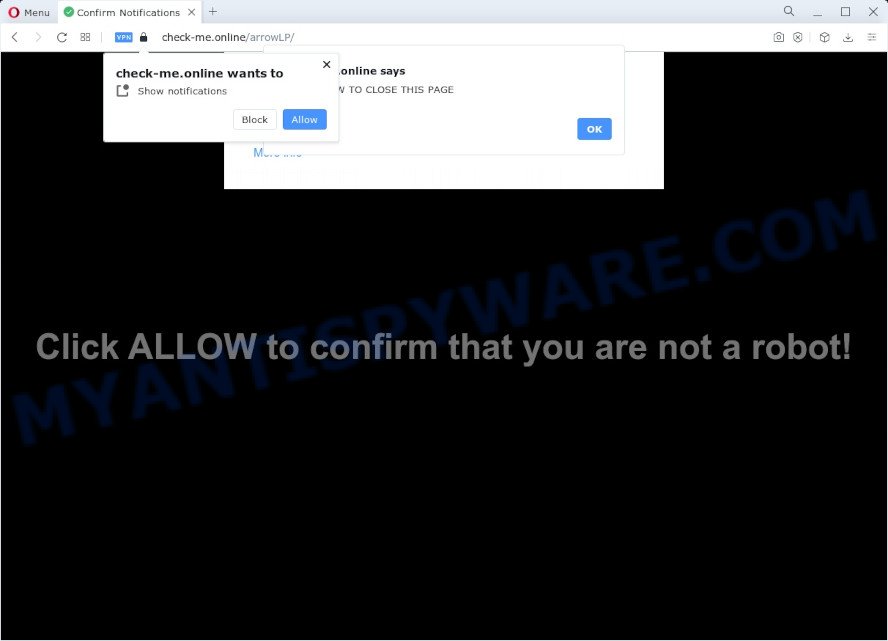
Once you press the ‘Allow’, then you will start seeing unwanted adverts in form of popup windows on the desktop. The browser notification spam will essentially be advertisements for ‘free’ online games, prize & lottery scams, dubious web-browser plugins, adult websites, and adware bundles as shown in the following example.

In order to delete Check-me.online push notifications open the browser’s settings and complete the Check-me.online removal guide below. Once you delete Check-me.online subscription, the spam notifications will no longer show on your screen.
Threat Summary
| Name | Check-me.online pop-up |
| Type | push notifications ads, popups, pop-up virus, popup advertisements |
| Distribution | adware, PUPs, social engineering attack, dubious popup ads |
| Symptoms |
|
| Removal | Check-me.online removal guide |
Where the Check-me.online popups comes from
Some research has shown that users can be redirected to Check-me.online from misleading advertisements or by potentially unwanted software and adware. Adware is considered a potentially security threat because it often installed on device without the consent of the user. Adware usually just displays annoying ads, but sometimes adware can be used to obtain your personal data.
Most of unwanted advertisements and pop ups come from browser toolbars and/or extensions, BHOs (browser helper objects) and additional apps. Most often, these items claim itself as applications that improve your experience on the World Wide Web by providing a fast and interactive home page or a search provider that does not track you. Remember, how to avoid the unwanted applications. Be cautious, run only reputable programs which download from reputable sources. NEVER install any unknown and questionable applications.
The best option is to use the tutorial posted below to free your device of adware software and thereby remove Check-me.online popups.
How to remove Check-me.online pop-ups (removal instructions)
We are presenting various ways to delete Check-me.online popup ads from the Firefox, Chrome, Internet Explorer and Microsoft Edge using only internal Microsoft Windows functions. Most of adware and potentially unwanted programs can be deleted via these processes. If these steps does not help to get rid of Check-me.online ads, then it is better to use a free malware removal utilities linked below.
To remove Check-me.online pop ups, execute the steps below:
- How to manually get rid of Check-me.online
- Automatic Removal of Check-me.online ads
- Block Check-me.online and other unwanted web-pages
- To sum up
How to manually get rid of Check-me.online
This part of the blog post is a step-by-step guide that will allow you to remove Check-me.online popups manually. You just need to follow every step. In this case, you do not need to install any additional tools.
Remove potentially unwanted programs using Windows Control Panel
Some of potentially unwanted software, adware and browser hijackers can be uninstalled using the Add/Remove programs tool that can be found in the MS Windows Control Panel. So, if you are running any version of Windows and you have noticed an unwanted application, then first try to get rid of it through Add/Remove programs.
Windows 10, 8.1, 8
Click the MS Windows logo, and then click Search ![]() . Type ‘Control panel’and press Enter as shown in the figure below.
. Type ‘Control panel’and press Enter as shown in the figure below.

After the ‘Control Panel’ opens, click the ‘Uninstall a program’ link under Programs category as displayed in the following example.

Windows 7, Vista, XP
Open Start menu and select the ‘Control Panel’ at right as displayed below.

Then go to ‘Add/Remove Programs’ or ‘Uninstall a program’ (MS Windows 7 or Vista) as shown in the figure below.

Carefully browse through the list of installed software and delete all suspicious and unknown apps. We recommend to click ‘Installed programs’ and even sorts all installed apps by date. Once you have found anything dubious that may be the adware that causes Check-me.online pop up advertisements or other PUP (potentially unwanted program), then select this program and click ‘Uninstall’ in the upper part of the window. If the dubious application blocked from removal, then use Revo Uninstaller Freeware to fully remove it from your computer.
Remove Check-me.online notifications from internet browsers
If you have clicked the “Allow” button in the Check-me.online pop-up and gave a notification permission, you should delete this notification permission first from your web browser settings. To remove the Check-me.online permission to send browser notification spam to your device, perform the following steps. These steps are for Windows, Apple Mac and Android.
Google Chrome:
- Click the Menu button (three dots) on the top-right corner of the Google Chrome window
- Select ‘Settings’. Then, scroll down to the bottom where it says ‘Advanced’.
- When the drop-down menu appears, tap ‘Settings’. Scroll down to ‘Advanced’.
- Go to Notifications settings.
- Click ‘three dots’ button on the right hand side of Check-me.online URL or other rogue notifications and click ‘Remove’.

Android:
- Tap ‘Settings’.
- Tap ‘Notifications’.
- Find and tap the browser that displays Check-me.online browser notification spam advertisements.
- Locate Check-me.online URL in the list and disable it.

Mozilla Firefox:
- In the top right hand corner, click the Firefox menu (three bars).
- In the drop-down menu select ‘Options’. In the left side select ‘Privacy & Security’.
- Scroll down to ‘Permissions’ section and click ‘Settings…’ button next to ‘Notifications’.
- Locate Check-me.online URL, other questionable URLs, click the drop-down menu and select ‘Block’.
- Save changes.

Edge:
- In the top-right corner, click the Edge menu button (three dots).
- Click ‘Settings’. Click ‘Advanced’ on the left side of the window.
- Click ‘Manage permissions’ button below ‘Website permissions’.
- Click the switch below the Check-me.online so that it turns off.

Internet Explorer:
- Click ‘Tools’ button in the right upper corner of the Internet Explorer.
- When the drop-down menu appears, click on ‘Internet Options’.
- Click on the ‘Privacy’ tab and select ‘Settings’ in the pop-up blockers section.
- Find the Check-me.online site and click the ‘Remove’ button to remove the domain.

Safari:
- On the top menu select ‘Safari’, then ‘Preferences’.
- Select the ‘Websites’ tab and then select ‘Notifications’ section on the left panel.
- Find the Check-me.online site and select it, click the ‘Deny’ button.
Get rid of Check-me.online from Firefox by resetting web-browser settings
If the Firefox web-browser is redirected to Check-me.online and you want to restore the Mozilla Firefox settings back to their default state, then you should follow the guidance below. It’ll keep your personal information such as browsing history, bookmarks, passwords and web form auto-fill data.
Click the Menu button (looks like three horizontal lines), and press the blue Help icon located at the bottom of the drop down menu as displayed on the screen below.

A small menu will appear, click the “Troubleshooting Information”. On this page, click “Refresh Firefox” button like below.

Follow the onscreen procedure to restore your Firefox web-browser settings to their original state.
Remove Check-me.online ads from IE
If you find that IE web browser settings like start page, search engine by default and new tab page had been replaced by adware software that causes Check-me.online ads, then you may return your settings, via the reset web browser procedure.
First, launch the IE, click ![]() ) button. Next, press “Internet Options” as shown below.
) button. Next, press “Internet Options” as shown below.

In the “Internet Options” screen select the Advanced tab. Next, click Reset button. The Microsoft Internet Explorer will open the Reset Internet Explorer settings prompt. Select the “Delete personal settings” check box and press Reset button.

You will now need to restart your personal computer for the changes to take effect. It will get rid of adware which cause pop-ups, disable malicious and ad-supported web-browser’s extensions and restore the Microsoft Internet Explorer’s settings like home page, search engine by default and new tab page to default state.
Remove Check-me.online ads from Google Chrome
If you are getting Check-me.online advertisements, then you can try to remove it by resetting Google Chrome to its default values. It will also clear cookies, content and site data, temporary and cached data. However, your themes, bookmarks, history, passwords, and web form auto-fill information will not be deleted.

- First start the Chrome and click Menu button (small button in the form of three dots).
- It will show the Chrome main menu. Select More Tools, then press Extensions.
- You’ll see the list of installed extensions. If the list has the extension labeled with “Installed by enterprise policy” or “Installed by your administrator”, then complete the following steps: Remove Chrome extensions installed by enterprise policy.
- Now open the Chrome menu once again, click the “Settings” menu.
- You will see the Chrome’s settings page. Scroll down and click “Advanced” link.
- Scroll down again and click the “Reset” button.
- The Chrome will show the reset profile settings page as on the image above.
- Next click the “Reset” button.
- Once this task is finished, your internet browser’s new tab page, search engine by default and home page will be restored to their original defaults.
- To learn more, read the post How to reset Google Chrome settings to default.
Automatic Removal of Check-me.online ads
If you’re an unskilled computer user, then we recommend to run free removal tools listed below to remove Check-me.online ads for good. The automatic way is highly recommended. It has less steps and easier to implement than the manual way. Moreover, it lower risk of system damage. So, the automatic Check-me.online removal is a better option.
Get rid of Check-me.online pop-up advertisements with Zemana Anti-Malware (ZAM)
Does Zemana Free delete adware software responsible for Check-me.online advertisements? The adware is often installed with malware which can cause you to install an program such as toolbars you don’t want. Therefore, suggest using the Zemana. It is a utility created to scan and get rid of adware software and other malware from your personal computer for free.
Zemana AntiMalware (ZAM) can be downloaded from the following link. Save it on your Windows desktop.
165508 downloads
Author: Zemana Ltd
Category: Security tools
Update: July 16, 2019
Once downloading is complete, close all apps and windows on your computer. Double-click the install file called Zemana.AntiMalware.Setup. If the “User Account Control” dialog box pops up like below, click the “Yes” button.

It will open the “Setup wizard” that will help you set up Zemana Anti Malware on your personal computer. Follow the prompts and do not make any changes to default settings.

Once installation is complete successfully, Zemana Anti-Malware will automatically start and you can see its main screen as shown in the figure below.

Now press the “Scan” button to perform a system scan for the adware that causes multiple annoying pop ups. This task can take some time, so please be patient. While the Zemana Anti-Malware (ZAM) tool is checking, you can see number of objects it has identified as being infected by malware.

After the scan get completed, Zemana Free will open a list of all threats detected by the scan. Once you have selected what you wish to remove from your PC system click “Next” button. The Zemana Anti-Malware will remove adware software that causes Check-me.online ads in your browser and move the selected items to the program’s quarantine. After the task is complete, you may be prompted to reboot the personal computer.
Use Hitman Pro to get rid of Check-me.online pop up advertisements
Hitman Pro is a portable program that requires no hard installation to find and delete adware software that cause annoying Check-me.online popups. The program itself is small in size (only a few Mb). HitmanPro does not need any drivers and special dlls. It is probably easier to use than any alternative malicious software removal tools you have ever tried. HitmanPro works on 64 and 32-bit versions of Microsoft Windows 10, 8, 7 and XP. It proves that removal tool can be just as effective as the widely known antivirus applications.
Download HitmanPro on your computer from the link below.
After the download is complete, open the file location. You will see an icon like below.

Double click the HitmanPro desktop icon. After the tool is opened, you will see a screen similar to the one below.

Further, click “Next” button to start checking your personal computer for the adware software which cause intrusive Check-me.online popups. When HitmanPro is complete scanning your device, Hitman Pro will open a list of all threats found by the scan as displayed in the figure below.

Next, you need to press “Next” button. It will show a dialog box, click the “Activate free license” button.
Run MalwareBytes Anti Malware (MBAM) to remove Check-me.online pop up ads
If you’re still having issues with the Check-me.online popup advertisements — or just wish to check your personal computer occasionally for adware software and other malicious software — download MalwareBytes. It is free for home use, and scans for and removes various unwanted programs that attacks your computer or degrades personal computer performance. MalwareBytes Free can remove adware software, PUPs as well as malware, including ransomware and trojans.
Download MalwareBytes AntiMalware on your Windows Desktop from the following link.
327729 downloads
Author: Malwarebytes
Category: Security tools
Update: April 15, 2020
After downloading is done, close all programs and windows on your PC system. Double-click the setup file called MBSetup. If the “User Account Control” dialog box pops up similar to the one below, click the “Yes” button.

It will open the Setup wizard which will help you install MalwareBytes on your personal computer. Follow the prompts and don’t make any changes to default settings.

Once setup is finished successfully, press “Get Started” button. MalwareBytes will automatically start and you can see its main screen as shown below.

Now click the “Scan” button for checking your device for the adware that cause pop ups. Depending on your PC system, the scan may take anywhere from a few minutes to close to an hour. While the tool is checking, you may see number of objects and files has already scanned.

As the scanning ends, MalwareBytes AntiMalware will show a list of detected threats. In order to delete all threats, simply press “Quarantine” button. The MalwareBytes will begin to get rid of adware software responsible for Check-me.online pop-ups. Once disinfection is finished, you may be prompted to reboot the device.

We advise you look at the following video, which completely explains the process of using the MalwareBytes AntiMalware (MBAM) to remove adware software, browser hijacker and other malware.
Block Check-me.online and other unwanted web-pages
By installing an ad blocker application such as AdGuard, you are able to block Check-me.online, autoplaying video ads and remove a large amount of distracting and annoying ads on web-pages.
- Installing the AdGuard is simple. First you will need to download AdGuard on your MS Windows Desktop from the following link.
Adguard download
27037 downloads
Version: 6.4
Author: © Adguard
Category: Security tools
Update: November 15, 2018
- After downloading it, start the downloaded file. You will see the “Setup Wizard” program window. Follow the prompts.
- When the setup is complete, click “Skip” to close the installation program and use the default settings, or click “Get Started” to see an quick tutorial that will allow you get to know AdGuard better.
- In most cases, the default settings are enough and you don’t need to change anything. Each time, when you launch your personal computer, AdGuard will launch automatically and stop undesired ads, block Check-me.online, as well as other malicious or misleading webpages. For an overview of all the features of the application, or to change its settings you can simply double-click on the icon called AdGuard, which can be found on your desktop.
To sum up
After completing the step-by-step instructions above, your computer should be clean from this adware and other malware. The Chrome, Microsoft Internet Explorer, Firefox and Microsoft Edge will no longer display undesired Check-me.online web-page when you surf the Net. Unfortunately, if the instructions does not help you, then you have caught a new adware, and then the best way – ask for help.
Please create a new question by using the “Ask Question” button in the Questions and Answers. Try to give us some details about your problems, so we can try to help you more accurately. Wait for one of our trained “Security Team” or Site Administrator to provide you with knowledgeable assistance tailored to your problem with the undesired Check-me.online pop ups.



















