Windows Error Code: WIN.DLL0151930 pop-ups are a social engineering attack that is designed in order to deceive you and other unsuspecting users into believing that the personal computer is BLOCKED due to the fact that it is using an illegal registration key. This popup claims the user not to ignore this message, but to immediately call technical support to reactivate the computer.
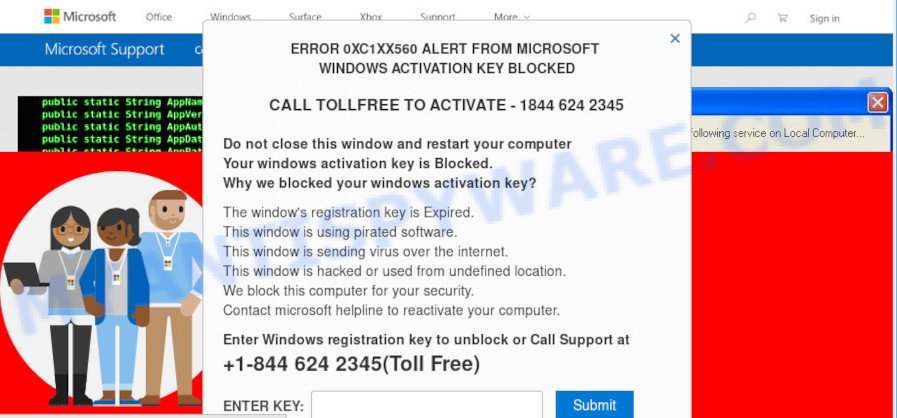
The “Windows Error Code: WIN.DLL0151930” pop-up is a scam
Scammers use the “Windows Error Code: WIN.DLL0151930” popups to encourage you and other unsuspecting users to call the phone number listed on the website. When calling this number, the user will be asked to buy a technical support service. The scam authors are trying to trick unsuspecting users into paying money to “reactivate” a computer, or to remove spyware and viruses that does not exist on a computer. Scammers may require users to give them remote access to the computer, which can lead to the installation of malicious software on the computer or the theft of user data. In any case, such websites should always be ignored, you do not need to call the numbers that fraudsters give on the “Windows Error Code: WIN.DLL0151930” pop-up.
Text presented in the Windows Error Code: WIN.DLL0151930 pop-up:
ALERT! MICROSOFT FOUND VIRUS
Windows Error Code: WIN.DLL0151930This computer is BLOCKED
Do not close this window and restart your computer
Your computer’s registration key is Blocked.
Why we blocked your computer?
The window’s registration key is illegal.
This window is sending virus over the internet.
This window is hacked or used from undefined location.
We block this computer for your security.
Contact microsoft helpline to reactivate your computer.Microsoft Security Tollfree:
1 (888)-350-27-50 (Call is free)
Windows protected your PC
Windows SmartScreen prevented an unrecognized app from starting. Running this app might put your PC at risk. For technical support call 1 (888)-350-27-50 (Call is free).Publisher: Unknown Publisher
App: windows10manager.exe
[Run anyway] [Don’t run]
Cyber security researchers have determined that users are redirected to the Windows Error Code: WIN.DLL0151930 scam by PUPs, adware or from shady ads. Adware is ‘advertising supported’ software which tries to generate revenue by redirecting you to unwanted web-pages or online advertising. It has different solutions of earning profit including showing up ads on the web browser forcefully. Most of adware gets installed when you are downloading free programs or browser plugins.
Threat Summary
| Name | Windows Error Code: WIN.DLL0151930 |
| Type | phishing, fake alerts, scam, technical support scam |
| Symptoms |
|
| Removal | Windows Error Code: WIN.DLL0151930 removal guide |
How does Adware get on your PC
Most of unwanted ads and pop ups come from web-browser toolbars and/or extensions, BHOs (browser helper objects) and optional programs. In many cases, these items claim itself as software that improve your experience on the Internet by providing a fast and interactive startpage or a search provider that does not track you. Remember, how to avoid the unwanted software. Be cautious, start only reputable applications which download from reputable sources. NEVER install any unknown and suspicious apps.
t’s important, do not trust the WIN.DLL0151930 popups and don’t click on links placed on it, as they may lead you to a more harmful or misleading webpages. The best option is to use the steps posted below to clean your device of adware and delete WIN.DLL0151930 pop ups.
How to remove Windows Error Code: WIN.DLL0151930 pop ups (removal guidance)
When the adware gets installed on your computer without your knowledge, it is not easy to remove. Most commonly, there is no Uninstall program which simply uninstall the adware from your PC. So, we advise using several well-proven free specialized utilities such as Zemana Free, MalwareBytes AntiMalware (MBAM) or HitmanPro. But the best method to remove Windows Error Code: WIN.DLL0151930 pop up scam will be to perform several manual steps, after that additionally run antimalware tools.
To remove Windows Error Code: WIN.DLL0151930, use the following steps:
- Manual Windows Error Code: WIN.DLL0151930 popups removal
- Automatic Removal of Windows Error Code: WIN.DLL0151930 popups
- How to stop Windows Error Code: WIN.DLL0151930 pop-up scam
- To sum up
Manual Windows Error Code: WIN.DLL0151930 popups removal
In this section of the post, we have posted the steps that will help to get rid of Windows Error Code: WIN.DLL0151930 pop ups manually. Although compared to removal utilities, this way loses in time, but you don’t need to download anything on the computer. It will be enough for you to follow the detailed guide with images. We tried to describe each step in detail, but if you realized that you might not be able to figure it out, or simply do not want to change the MS Windows and internet browser settings, then it’s better for you to run tools from trusted developers, which are listed below.
Uninstall recently added adware software
First method for manual adware software removal is to go into the Microsoft Windows “Control Panel”, then “Uninstall a program” console. Take a look at the list of software on your PC system and see if there are any questionable and unknown apps. If you see any, you need to remove them. Of course, before doing so, you can do an Internet search to find details on the program. If it is a potentially unwanted application, adware or malware, you will likely find information that says so.
Windows 8, 8.1, 10
First, press the Windows button
Windows XP, Vista, 7
First, click “Start” and select “Control Panel”.
It will display the Windows Control Panel as on the image below.

Next, click “Uninstall a program” ![]()
It will open a list of all software installed on your computer. Scroll through the all list, and remove any dubious and unknown applications. To quickly find the latest installed applications, we recommend sort apps by date in the Control panel.
Delete Windows Error Code: WIN.DLL0151930 pop up from Firefox
Resetting Mozilla Firefox web browser will reset all the settings to their default state and will remove Windows Error Code: WIN.DLL0151930 scam, malicious add-ons and extensions. When using the reset feature, your personal information such as passwords, bookmarks, browsing history and web form auto-fill data will be saved.
First, launch the Mozilla Firefox and click ![]() button. It will show the drop-down menu on the right-part of the internet browser. Further, click the Help button (
button. It will show the drop-down menu on the right-part of the internet browser. Further, click the Help button (![]() ) as displayed on the image below.
) as displayed on the image below.

In the Help menu, select the “Troubleshooting Information” option. Another way to open the “Troubleshooting Information” screen – type “about:support” in the internet browser adress bar and press Enter. It will open the “Troubleshooting Information” page as shown in the figure below. In the upper-right corner of this screen, press the “Refresh Firefox” button.

It will display the confirmation prompt. Further, click the “Refresh Firefox” button. The Mozilla Firefox will start a procedure to fix your problems that caused by the adware. Once, it is complete, click the “Finish” button.
Remove Windows Error Code: WIN.DLL0151930 popups from Internet Explorer
The Microsoft Internet Explorer reset is great if your internet browser is hijacked or you have unwanted add-ons or toolbars on your browser, which installed by an malware.
First, run the Microsoft Internet Explorer. Next, press the button in the form of gear (![]() ). It will display the Tools drop-down menu, click the “Internet Options” similar to the one below.
). It will display the Tools drop-down menu, click the “Internet Options” similar to the one below.

In the “Internet Options” window click on the Advanced tab, then press the Reset button. The Microsoft Internet Explorer will show the “Reset Internet Explorer settings” window as displayed in the figure below. Select the “Delete personal settings” check box, then click “Reset” button.

You will now need to restart your personal computer for the changes to take effect.
Remove Windows Error Code: WIN.DLL0151930 scam from Chrome
Reset Chrome will assist you to remove Windows Error Code: WIN.DLL0151930 pop ups from your web-browser as well as to restore web browser settings infected by adware. All undesired, harmful and ‘ad-supported’ plugins will also be uninstalled from the web browser. However, your saved passwords and bookmarks will not be changed, deleted or cleared.
First open the Google Chrome. Next, click the button in the form of three horizontal dots (![]() ).
).
It will show the Google Chrome menu. Select More Tools, then click Extensions. Carefully browse through the list of installed plugins. If the list has the extension signed with “Installed by enterprise policy” or “Installed by your administrator”, then complete the following instructions: Remove Google Chrome extensions installed by enterprise policy.
Open the Chrome menu once again. Further, press the option called “Settings”.

The web browser will display the settings screen. Another method to display the Chrome’s settings – type chrome://settings in the web-browser adress bar and press Enter
Scroll down to the bottom of the page and press the “Advanced” link. Now scroll down until the “Reset” section is visible, like the one below and click the “Reset settings to their original defaults” button.

The Google Chrome will display the confirmation prompt as shown on the image below.

You need to confirm your action, click the “Reset” button. The internet browser will start the task of cleaning. After it’s finished, the internet browser’s settings including new tab, search provider by default and start page back to the values that have been when the Google Chrome was first installed on your computer.
Automatic Removal of Windows Error Code: WIN.DLL0151930 popups
Manual removal is not always as effective as you might think. Often, even the most experienced users can not completely remove adware software which cause pop-up scam. So, we suggest to check your PC system for any remaining harmful components with free adware software removal applications below.
Use Zemana to remove Windows Error Code: WIN.DLL0151930 pop-ups
Zemana AntiMalware (ZAM) is a program that is used for malicious software, adware, browser hijackers and potentially unwanted programs removal. The program is one of the most efficient anti malware utilities. It helps in malware removal and and defends all other types of security threats. One of the biggest advantages of using Zemana is that is easy to use and is free. Also, it constantly keeps updating its virus/malware signatures DB. Let’s see how to install and scan your PC system with Zemana Anti Malware (ZAM) in order to remove Windows Error Code: WIN.DLL0151930 scam from your PC system.
- Installing the Zemana Anti-Malware (ZAM) is simple. First you will need to download Zemana Free by clicking on the following link. Save it on your MS Windows desktop or in any other place.
Zemana AntiMalware
165094 downloads
Author: Zemana Ltd
Category: Security tools
Update: July 16, 2019
- Once you have downloaded the installation file, make sure to double click on the Zemana.AntiMalware.Setup. This would start the Zemana Anti Malware setup on your computer.
- Select installation language and press ‘OK’ button.
- On the next screen ‘Setup Wizard’ simply click the ‘Next’ button and follow the prompts.

- Finally, once the installation is finished, Zemana will start automatically. Else, if does not then double-click on the Zemana Free icon on your desktop.
- Now that you have successfully install Zemana, let’s see How to use Zemana Free to remove Windows Error Code: WIN.DLL0151930 popups from your computer.
- After you have opened the Zemana, you’ll see a window as shown below, just press ‘Scan’ button to perform a system scan with this utility for the adware.

- Now pay attention to the screen while Zemana scans your personal computer.

- After Zemana Anti-Malware has finished scanning, you’ll be shown the list of all found items on your computer. In order to delete all threats, simply click ‘Next’ button.

- Zemana AntiMalware may require a restart PC system in order to complete the Windows Error Code: WIN.DLL0151930 scam removal procedure.
- If you want to permanently delete adware from your computer, then press ‘Quarantine’ icon, select all malware, adware, potentially unwanted applications and other items and click Delete.
- Reboot your PC to complete the adware removal procedure.
Get rid of Windows Error Code: WIN.DLL0151930 pop-ups and malicious extensions with Hitman Pro
Hitman Pro is a free removal tool that can scan your personal computer for a wide range of security threats such as malicious software, adwares, PUPs as well as adware software that causes Windows Error Code: WIN.DLL0151930 pop-ups. It will perform a deep scan of your device including hard drives and Windows registry. When a malicious software is detected, it will allow you to get rid of all found threats from your PC system with a simple click.
Please go to the following link to download Hitman Pro. Save it to your Desktop.
Once downloading is complete, open the file location. You will see an icon like below.

Double click the HitmanPro desktop icon. When the tool is started, you will see a screen like below.

Further, press “Next” button to start scanning your PC system for the adware software related to the Windows Error Code: WIN.DLL0151930 pop ups. This process can take some time, so please be patient. Once the scan get completed, HitmanPro will display a scan report as on the image below.

You may delete threats (move to Quarantine) by simply click “Next” button. It will open a dialog box, press the “Activate free license” button.
Use MalwareBytes Anti Malware to remove Windows Error Code: WIN.DLL0151930 pop-up
Manual Windows Error Code: WIN.DLL0151930 pop-ups removal requires some computer skills. Some files and registry entries that created by the adware software can be not completely removed. We suggest that use the MalwareBytes Free that are fully clean your PC of adware. Moreover, the free program will help you to remove malware, PUPs, hijackers and toolbars that your computer can be infected too.

First, click the link below, then press the ‘Download’ button in order to download the latest version of MalwareBytes Free.
327319 downloads
Author: Malwarebytes
Category: Security tools
Update: April 15, 2020
After the download is finished, run it and follow the prompts. Once installed, the MalwareBytes Free will try to update itself and when this procedure is finished, click the “Scan” button . MalwareBytes Anti Malware (MBAM) utility will start scanning the whole PC system to find out the adware software related to the Windows Error Code: WIN.DLL0151930 pop ups. Depending on your device, the scan can take anywhere from a few minutes to close to an hour. While the MalwareBytes utility is checking, you can see how many objects it has identified as being infected by malware. All detected threats will be marked. You can remove them all by simply press “Quarantine” button.
The MalwareBytes Anti Malware (MBAM) is a free program that you can use to remove all detected folders, files, services, registry entries and so on. To learn more about this malware removal utility, we recommend you to read and follow the few simple steps or the video guide below.
How to stop Windows Error Code: WIN.DLL0151930 pop-up scam
Use an ad blocking tool such as AdGuard will protect you from harmful advertisements and content. Moreover, you can find that the AdGuard have an option to protect your privacy and block phishing and spam web sites. Additionally, ad-blocker programs will help you to avoid undesired popups and unverified links that also a good way to stay safe online.
First, visit the following page, then press the ‘Download’ button in order to download the latest version of AdGuard.
26913 downloads
Version: 6.4
Author: © Adguard
Category: Security tools
Update: November 15, 2018
After downloading it, start the downloaded file. You will see the “Setup Wizard” screen like below.

Follow the prompts. After the install is done, you will see a window as displayed below.

You can press “Skip” to close the install program and use the default settings, or press “Get Started” button to see an quick tutorial that will assist you get to know AdGuard better.
In most cases, the default settings are enough and you don’t need to change anything. Each time, when you start your PC, AdGuard will start automatically and stop unwanted ads, block Windows Error Code: WIN.DLL0151930 scam, as well as other malicious or misleading web pages. For an overview of all the features of the program, or to change its settings you can simply double-click on the AdGuard icon, which is located on your desktop.
To sum up
Once you’ve finished the steps above, your PC system should be free from adware software that causes the Windows Error Code: WIN.DLL0151930 popups in your web browser and other malware. The MS Edge, Google Chrome, Internet Explorer and Firefox will no longer reroute you to various malicious web pages such as Windows Error Code: WIN.DLL0151930 scam. Unfortunately, if the step-by-step guidance does not help you, then you have caught a new adware, and then the best way – ask for help here.























