Getupdats.com is a web site that uses social engineering methods to lure you and other unsuspecting users to accept push notifications via the web browser. This webpage will deliver the message stating that the user should click ‘Allow’ button in order to watch a video, connect to the Internet, access the content of the web site, download a file, enable Flash Player, and so on.
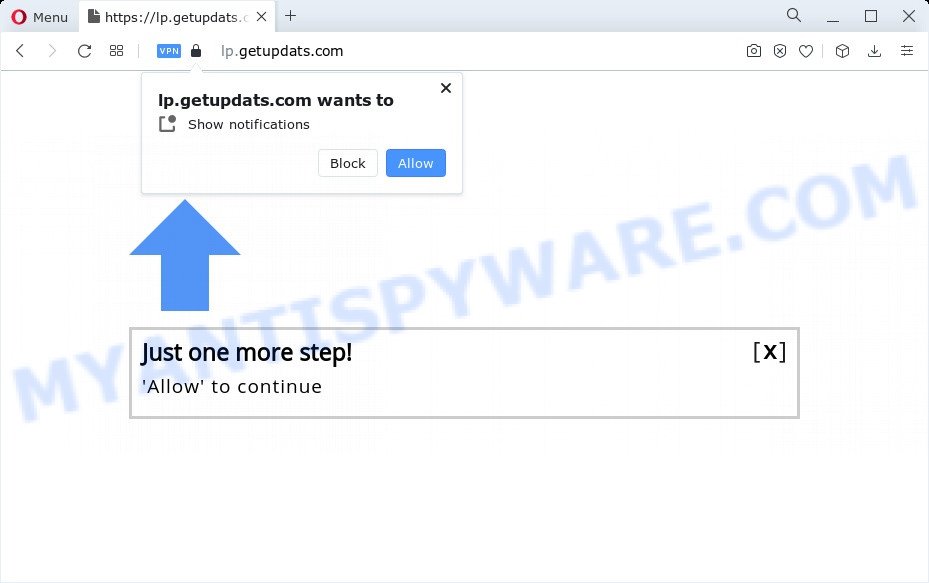
If you press the ‘Allow’ button, then you will start seeing unwanted adverts in form of pop-up windows on the desktop. The creators of Getupdats.com use these push notifications to bypass protection against pop-ups in the internet browser and therefore show a ton of unwanted adverts. These ads are used to promote questionable web browser plugins, fake prizes scams, adware software bundles, and adult web-sites.

In order to remove Getupdats.com spam notifications open the web browser’s settings and perform the Getupdats.com removal instructions below. Once you remove Getupdats.com subscription, the spam notifications will no longer show on your desktop.
Threat Summary
| Name | Getupdats.com pop up |
| Type | push notifications advertisements, pop up ads, popup virus, popups |
| Sub-Domains | lp.getupdats.com, next.getupdats.com |
| Distribution | potentially unwanted apps, adware, malicious pop up advertisements, social engineering attack |
| Symptoms |
|
| Removal | Getupdats.com removal guide |
How did you get infected with Getupdats.com pop ups
Some research has shown that users can be redirected to Getupdats.com from shady ads or by PUPs and adware. Adware is designed for the purpose of displaying numerous popup windows and/or unwanted commercials on the affected computer without the user’s permission. It’s important, don’t click on these ads, as they can lead you to more malicious or misleading web-pages. Adware software usually gets installed alongside free software, codecs and shareware.
In most cases, adware come bundled with the installers from file sharing web-sites. So, install a free programs is a a good chance that you will find a bundled adware. If you don’t know how to avoid it, then use a simple trick. During the install, select the Custom or Advanced setup option. Next, press ‘Decline’ button and clear all checkboxes on offers that ask you to install optional software. Moreover, please carefully read Term of use and User agreement before installing any programs or otherwise you can end up with another unwanted application on your device such as this adware software.
You probably want to know how to delete adware as well as remove Getupdats.com pop ups. In the steps below we will tell you about how to solve your issues.
How to remove Getupdats.com popup advertisements (removal tutorial)
Even if you have the up-to-date classic antivirus installed, and you have checked your computer for malware and removed anything found, you need to do the guidance below. The Getupdats.com pop up advertisements removal is not simple as installing another antivirus. Classic antivirus software are not developed to run together and will conflict with each other, or possibly crash Microsoft Windows. Instead we recommend complete the manual steps below after that run Zemana AntiMalware, MalwareBytes Anti Malware or Hitman Pro, which are free apps dedicated to search for and get rid of adware software related to the Getupdats.com advertisements. Use these tools to ensure the adware is removed.
To remove Getupdats.com pop ups, execute the steps below:
- Manual Getupdats.com pop ups removal
- Automatic Removal of Getupdats.com pop-up ads
- Stop Getupdats.com advertisements
- Finish words
Manual Getupdats.com pop ups removal
The step-by-step tutorial will help you manually remove Getupdats.com pop-ups from a PC system. If you are not good at computers, we suggest that you use the free tools listed below.
Remove newly installed adware software
Some applications are free only because their installer contains an adware software. This unwanted programs generates revenue for the creators when it is installed. More often this adware can be deleted by simply uninstalling it from the ‘Uninstall a Program’ that is located in Microsoft Windows control panel.
|
|
|
|
Remove Getupdats.com notifications from browsers
If you have clicked the “Allow” button in the Getupdats.com popup and gave a notification permission, you should remove this notification permission first from your web browser settings. To remove the Getupdats.com permission to send spam notifications to your PC, execute the steps below. These steps are for Microsoft Windows, Mac and Android.
Google Chrome:
- Click the Menu button (three dots) on the top-right corner of the Google Chrome window
- Select ‘Settings’, scroll down to the bottom and click ‘Advanced’.
- When the drop-down menu appears, tap ‘Settings’. Scroll down to ‘Advanced’.
- Go to Notifications settings.
- Locate the Getupdats.com site and delete it by clicking the three vertical dots on the right to the site and select ‘Remove’.

Android:
- Open Google Chrome.
- Tap on the Menu button (three dots) on the top right corner of the Chrome window.
- In the menu tap ‘Settings’, scroll down to ‘Advanced’.
- Tap on ‘Site settings’ and then ‘Notifications’. In the opened window, find the Getupdats.com site, other dubious URLs and tap on them one-by-one.
- Tap the ‘Clean & Reset’ button and confirm.

Mozilla Firefox:
- In the top right hand corner, click the Firefox menu (three horizontal stripes).
- In the drop-down menu select ‘Options’. In the left side select ‘Privacy & Security’.
- Scroll down to the ‘Permissions’ section and click the ‘Settings’ button next to ‘Notifications’.
- In the opened window, locate Getupdats.com site, other rogue notifications, click the drop-down menu and select ‘Block’.
- Save changes.

Edge:
- In the top right corner, click on the three dots to expand the Edge menu.
- Scroll down, find and click ‘Settings’. In the left side select ‘Advanced’.
- In the ‘Website permissions’ section click ‘Manage permissions’.
- Disable the on switch for the Getupdats.com.

Internet Explorer:
- Click ‘Tools’ button in the top right hand corner.
- When the drop-down menu appears, click on ‘Internet Options’.
- Click on the ‘Privacy’ tab and select ‘Settings’ in the pop-up blockers section.
- Select the Getupdats.com site and other questionable sites under and remove them one by one by clicking the ‘Remove’ button.

Safari:
- Go to ‘Preferences’ in the Safari menu.
- Select the ‘Websites’ tab and then select ‘Notifications’ section on the left panel.
- Check for Getupdats.com, other dubious sites and apply the ‘Deny’ option for each.
Remove Getupdats.com advertisements from Chrome
Reset Chrome settings is a simple method to get rid of Getupdats.com advertisements, harmful and ‘ad-supported’ plugins, web browser’s start page, newtab and default search provider that have been replaced by adware software.
First run the Google Chrome. Next, click the button in the form of three horizontal dots (![]() ).
).
It will open the Google Chrome menu. Select More Tools, then click Extensions. Carefully browse through the list of installed extensions. If the list has the extension signed with “Installed by enterprise policy” or “Installed by your administrator”, then complete the following guidance: Remove Chrome extensions installed by enterprise policy.
Open the Chrome menu once again. Further, press the option called “Settings”.

The internet browser will show the settings screen. Another method to show the Chrome’s settings – type chrome://settings in the browser adress bar and press Enter
Scroll down to the bottom of the page and press the “Advanced” link. Now scroll down until the “Reset” section is visible, similar to the one below and press the “Reset settings to their original defaults” button.

The Google Chrome will open the confirmation prompt as displayed on the image below.

You need to confirm your action, click the “Reset” button. The browser will run the task of cleaning. After it’s finished, the browser’s settings including start page, search engine and new tab page back to the values that have been when the Google Chrome was first installed on your device.
Get rid of Getupdats.com pop-up advertisements from Mozilla Firefox
If the Firefox settings such as home page, search provider and new tab page have been replaced by the adware, then resetting it to the default state can help. It’ll save your personal information like saved passwords, bookmarks, auto-fill data and open tabs.
Click the Menu button (looks like three horizontal lines), and click the blue Help icon located at the bottom of the drop down menu as displayed below.

A small menu will appear, press the “Troubleshooting Information”. On this page, press “Refresh Firefox” button like below.

Follow the onscreen procedure to return your Mozilla Firefox internet browser settings to their default state.
Get rid of Getupdats.com popup advertisements from Internet Explorer
In order to recover all internet browser default search provider, newtab and home page you need to reset the Internet Explorer to the state, which was when the MS Windows was installed on your PC system.
First, launch the IE, click ![]() ) button. Next, press “Internet Options” as on the image below.
) button. Next, press “Internet Options” as on the image below.

In the “Internet Options” screen select the Advanced tab. Next, click Reset button. The Microsoft Internet Explorer will display the Reset Internet Explorer settings dialog box. Select the “Delete personal settings” check box and click Reset button.

You will now need to restart your computer for the changes to take effect. It will get rid of adware related to the Getupdats.com pop up advertisements, disable malicious and ad-supported browser’s extensions and restore the Internet Explorer’s settings like search provider, new tab and home page to default state.
Automatic Removal of Getupdats.com pop-up ads
Manual removal steps may not be for an unskilled computer user. Each Getupdats.com removal step above, such as removing suspicious applications, restoring affected shortcuts, deleting the adware from system settings, must be performed very carefully. If you’re unsure about the steps above, then we suggest that you follow the automatic Getupdats.com removal tutorial listed below.
Run Zemana Free to remove Getupdats.com popup advertisements
Zemana Free is a free tool that performs a scan of your computer and displays if there are existing adware, browser hijackers, viruses, worms, spyware, trojans and other malware residing on your PC. If malware is detected, Zemana can automatically remove it. Zemana AntiMalware does not conflict with other anti malware and antivirus apps installed on your computer.
Download Zemana Anti-Malware from the link below. Save it to your Desktop.
165054 downloads
Author: Zemana Ltd
Category: Security tools
Update: July 16, 2019
After the downloading process is complete, close all software and windows on your computer. Open a directory in which you saved it. Double-click on the icon that’s named Zemana.AntiMalware.Setup as displayed in the following example.
![]()
When the setup begins, you will see the “Setup wizard” that will help you set up Zemana on your PC system.

Once install is done, you will see window like below.

Now click the “Scan” button . Zemana Free program will scan through the whole PC system for the adware that causes multiple intrusive pop-ups. While the Zemana Anti-Malware (ZAM) is scanning, you can see how many objects it has identified either as being malicious software.

When Zemana is done scanning your computer, Zemana Free will open a scan report. Review the scan results and then press “Next” button.

The Zemana AntiMalware will delete adware that causes undesired Getupdats.com ads.
Use HitmanPro to delete Getupdats.com pop-up ads
Hitman Pro frees your device from browser hijackers, PUPs, unwanted toolbars, internet browser extensions and other undesired apps like adware software which causes unwanted Getupdats.com ads. The free removal tool will help you enjoy your computer to its fullest. Hitman Pro uses advanced behavioral detection technologies to scan for if there are unwanted applications in your personal computer. You can review the scan results, and select the threats you want to uninstall.
Download HitmanPro from the link below.
Download and run HitmanPro on your PC system. Once started, click “Next” button to look for adware related to the Getupdats.com advertisements. While the HitmanPro utility is checking, you may see how many objects it has identified as being affected by malware..

Once the scan is done, Hitman Pro will prepare a list of unwanted applications and adware.

Make sure all items have ‘checkmark’ and press Next button.
It will show a dialog box, click the “Activate free license” button to start the free 30 days trial to remove all malware found.
Use MalwareBytes Anti Malware (MBAM) to get rid of Getupdats.com pop-up ads
Trying to delete Getupdats.com pop-ups can become a battle of wills between the adware software infection and you. MalwareBytes can be a powerful ally, uninstalling most of today’s adware software, malicious software and potentially unwanted software with ease. Here’s how to use MalwareBytes will help you win.
Installing the MalwareBytes Free is simple. First you’ll need to download MalwareBytes Free by clicking on the link below. Save it on your MS Windows desktop.
327280 downloads
Author: Malwarebytes
Category: Security tools
Update: April 15, 2020
After the download is done, close all apps and windows on your computer. Double-click the install file called MBSetup. If the “User Account Control” prompt pops up as shown below, click the “Yes” button.

It will open the Setup wizard which will help you install MalwareBytes AntiMalware (MBAM) on your PC. Follow the prompts and don’t make any changes to default settings.

Once installation is done successfully, press “Get Started” button. MalwareBytes AntiMalware (MBAM) will automatically start and you can see its main screen as shown in the following example.

Now click the “Scan” button for checking your PC for the adware software responsible for Getupdats.com ads. This task can take quite a while, so please be patient. While the MalwareBytes Free is scanning, you can see number of objects it has identified either as being malicious software.

After MalwareBytes has completed scanning, the results are displayed in the scan report. In order to remove all items, simply click “Quarantine” button. The MalwareBytes Anti Malware (MBAM) will remove adware that cause unwanted Getupdats.com pop ups. After the cleaning process is complete, you may be prompted to restart the PC.

We recommend you look at the following video, which completely explains the procedure of using the MalwareBytes to remove adware, browser hijacker and other malware.
Stop Getupdats.com advertisements
We suggest to install an ad blocker application which can stop Getupdats.com and other intrusive web pages. The ad blocker tool such as AdGuard is a program which basically removes advertising from the Net and blocks access to malicious web pages. Moreover, security experts says that using adblocker programs is necessary to stay safe when surfing the World Wide Web.
Click the link below to download the latest version of AdGuard for Microsoft Windows. Save it directly to your Windows Desktop.
26903 downloads
Version: 6.4
Author: © Adguard
Category: Security tools
Update: November 15, 2018
After downloading it, double-click the downloaded file to start it. The “Setup Wizard” window will show up on the computer screen as shown on the screen below.

Follow the prompts. AdGuard will then be installed and an icon will be placed on your desktop. A window will show up asking you to confirm that you want to see a quick tutorial as displayed below.

Click “Skip” button to close the window and use the default settings, or click “Get Started” to see an quick tutorial which will help you get to know AdGuard better.
Each time, when you start your computer, AdGuard will run automatically and stop undesired advertisements, block Getupdats.com, as well as other malicious or misleading web sites. For an overview of all the features of the application, or to change its settings you can simply double-click on the AdGuard icon, that is located on your desktop.
Finish words
Now your personal computer should be free of the adware software responsible for Getupdats.com popups. We suggest that you keep AdGuard (to help you block unwanted pop ups and annoying malicious web pages) and Zemana Anti-Malware (ZAM) (to periodically scan your personal computer for new adwares and other malicious software). Probably you are running an older version of Java or Adobe Flash Player. This can be a security risk, so download and install the latest version right now.
If you are still having problems while trying to get rid of Getupdats.com ads from the IE, Mozilla Firefox, Chrome and MS Edge, then ask for help here here.




















