The security specialists have determined that Nessground.space pop ups are a social engineering attack which tricks users into signing up for its spam notifications. This web page will deliver the message stating that you should click ‘Allow’ in order to connect to the Internet, enable Flash Player, download a file, watch a video, access the content of the webpage, and so on.
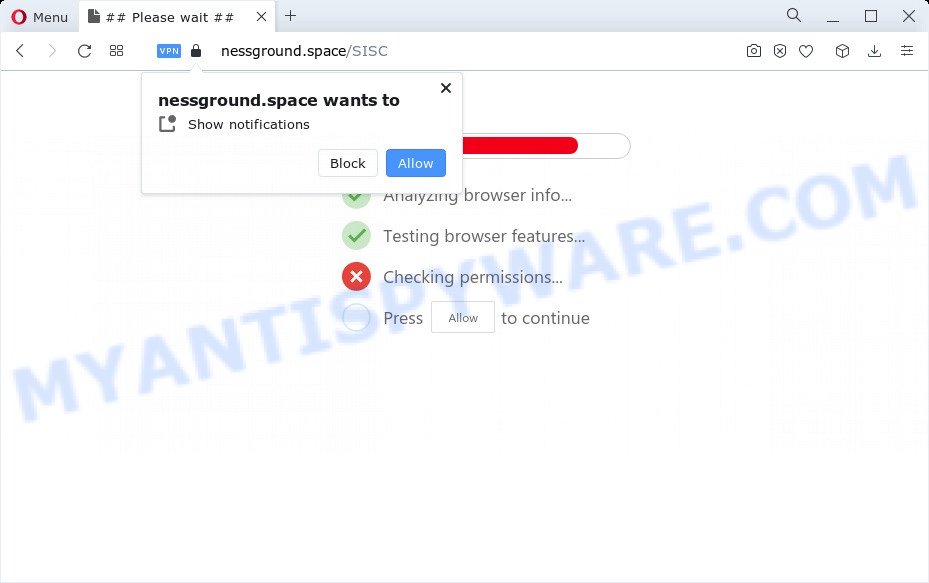
Once click on the ‘Allow’, the Nessground.space web-site gets your permission to send push notifications in form of pop up adverts in the right bottom corner of your screen. The creators of Nessground.space use these push notifications to bypass protection against pop ups in the web-browser and therefore display a large amount of unwanted adverts. These ads are used to promote questionable web browser extensions, prize & lottery scams, fake downloads, and adult web pages.

The best method to unsubscribe from Nessground.space browser notification spam open your browser’s settings and follow the Nessground.space removal guidance below. Once you delete Nessground.space subscription, the spam notifications will no longer display on the desktop.
Threat Summary
| Name | Nessground.space pop up |
| Type | push notifications ads, pop up virus, pop up ads, pop-ups |
| Distribution | adware software, malicious popup ads, social engineering attack, potentially unwanted programs |
| Symptoms |
|
| Removal | Nessground.space removal guide |
How does your PC system get infected with Nessground.space pop ups
These Nessground.space popups are caused by shady ads on the web-sites you visit or adware software. Adware can cause problems for your PC system. Adware can show unwanted adverts on your computer screen so that your cannot block them, redirect your browser to shady web-sites, and it can cause unwanted web-pages to pop up on your web browser. Adware might end up on your device after you download and install free programs from a suspicious source.
The most common way to get adware is free programs setup file. In many cases, a user have a chance to disable all included ‘offers’, but some installers are designed to confuse the average users, in order to trick them into installing PUPs and adware. Anyway, easier to prevent adware software rather than clean up your device after one. So, keep your internet browser updated (turn on automatic updates), use good antivirus software, double check free software before you run it (do a google search, scan a downloaded file with VirusTotal), avoid shady and unknown web-pages.
Don’t panic because we have got the solution. Here’s a guidance on how to remove intrusive Nessground.space ads from the Firefox, Google Chrome, Microsoft Internet Explorer and Microsoft Edge and other internet browsers.
How to remove Nessground.space pop-ups (removal tutorial)
Nessground.space pop-ups in the Edge, Microsoft Internet Explorer, Chrome and Mozilla Firefox can be permanently deleted by removing unwanted software, resetting the internet browser to its default state, and reversing any changes to the personal computer by malware. Free removal utilities which listed below can assist in removing adware that shows various pop ups and unwanted advertising.
To remove Nessground.space pop ups, execute the steps below:
- Manual Nessground.space advertisements removal
- Automatic Removal of Nessground.space pop up advertisements
- Run AdBlocker to stop Nessground.space pop-ups and stay safe online
- Finish words
Manual Nessground.space advertisements removal
In most cases, it is possible to manually remove Nessground.space pop-up advertisements. This solution does not involve the use of any tricks or removal utilities. You just need to recover the normal settings of the computer and web browser. This can be done by following a few simple steps below. If you want to quickly get rid of Nessground.space pop up advertisements, as well as perform a full scan of your computer, we recommend that you use adware removal tools, which are listed below.
Uninstall unwanted or recently added software
One of the first things to attempt for removal of adware is to check your computer installed programs screen and look for undesired and suspicious software. If there are any apps you do not recognize or are no longer using, you should remove them. If that doesn’t work, then you may need to use adware removal tool like Zemana Anti-Malware (ZAM).
Windows 8, 8.1, 10
First, click the Windows button
Windows XP, Vista, 7
First, click “Start” and select “Control Panel”.
It will show the Windows Control Panel such as the one below.

Next, press “Uninstall a program” ![]()
It will display a list of all programs installed on your computer. Scroll through the all list, and remove any suspicious and unknown programs. To quickly find the latest installed applications, we recommend sort software by date in the Control panel.
Remove Nessground.space notifications from web-browsers
If you’ve allowed the Nessground.space site to send browser notification spam to your browser, then we will need to remove these permissions. Depending on internet browser, you can complete the steps below to remove the Nessground.space permissions to send spam notifications.
|
|
|
|
|
|
Remove Nessground.space popup ads from Google Chrome
Reset Chrome settings to get rid of Nessground.space pop-ups. If you’re still experiencing problems with Nessground.space pop ups removal, you need to reset Google Chrome browser to its original state. This step needs to be performed only if adware has not been removed by the previous steps.

- First, start the Chrome and click the Menu icon (icon in the form of three dots).
- It will open the Chrome main menu. Choose More Tools, then click Extensions.
- You’ll see the list of installed addons. If the list has the addon labeled with “Installed by enterprise policy” or “Installed by your administrator”, then complete the following guidance: Remove Chrome extensions installed by enterprise policy.
- Now open the Google Chrome menu once again, click the “Settings” menu.
- Next, click “Advanced” link, that located at the bottom of the Settings page.
- On the bottom of the “Advanced settings” page, press the “Reset settings to their original defaults” button.
- The Chrome will open the reset settings prompt as shown on the image above.
- Confirm the web-browser’s reset by clicking on the “Reset” button.
- To learn more, read the blog post How to reset Google Chrome settings to default.
Get rid of Nessground.space pop-up advertisements from IE
In order to restore all internet browser new tab page, homepage and search engine by default you need to reset the Internet Explorer to the state, that was when the Windows was installed on your device.
First, launch the Microsoft Internet Explorer. Next, click the button in the form of gear (![]() ). It will open the Tools drop-down menu, click the “Internet Options” like below.
). It will open the Tools drop-down menu, click the “Internet Options” like below.

In the “Internet Options” window click on the Advanced tab, then click the Reset button. The IE will display the “Reset Internet Explorer settings” window as displayed on the screen below. Select the “Delete personal settings” check box, then press “Reset” button.

You will now need to restart your personal computer for the changes to take effect.
Remove Nessground.space popups from Mozilla Firefox
If your Mozilla Firefox web browser is re-directed to Nessground.space without your permission or an unknown search engine opens results for your search, then it may be time to perform the internet browser reset. When using the reset feature, your personal information like passwords, bookmarks, browsing history and web form auto-fill data will be saved.
First, launch the Mozilla Firefox and click ![]() button. It will show the drop-down menu on the right-part of the internet browser. Further, click the Help button (
button. It will show the drop-down menu on the right-part of the internet browser. Further, click the Help button (![]() ) as displayed in the figure below.
) as displayed in the figure below.

In the Help menu, select the “Troubleshooting Information” option. Another way to open the “Troubleshooting Information” screen – type “about:support” in the internet browser adress bar and press Enter. It will display the “Troubleshooting Information” page as displayed in the figure below. In the upper-right corner of this screen, click the “Refresh Firefox” button.

It will display the confirmation prompt. Further, click the “Refresh Firefox” button. The Firefox will start a process to fix your problems that caused by the Nessground.space adware. Once, it is complete, click the “Finish” button.
Automatic Removal of Nessground.space pop up advertisements
The simplest method to delete Nessground.space pop ups is to run an anti malware program capable of detecting adware. We advise try Zemana or another free malicious software remover which listed below. It has excellent detection rate when it comes to adware, browser hijackers and other potentially unwanted apps.
Run Zemana Anti Malware to remove Nessground.space ads
Zemana AntiMalware (ZAM) is a program which is used for malicious software, adware, hijackers and PUPs removal. The program is one of the most efficient antimalware utilities. It helps in malware removal and and defends all other types of security threats. One of the biggest advantages of using Zemana Anti-Malware is that is easy to use and is free. Also, it constantly keeps updating its virus/malware signatures DB. Let’s see how to install and check your computer with Zemana Anti-Malware in order to get rid of Nessground.space pop-up ads from your personal computer.
- Installing the Zemana Free is simple. First you’ll need to download Zemana Free on your Microsoft Windows Desktop from the following link.
Zemana AntiMalware
165090 downloads
Author: Zemana Ltd
Category: Security tools
Update: July 16, 2019
- Once you have downloaded the setup file, make sure to double click on the Zemana.AntiMalware.Setup. This would start the Zemana Anti-Malware (ZAM) installation on your PC system.
- Select setup language and click ‘OK’ button.
- On the next screen ‘Setup Wizard’ simply click the ‘Next’ button and follow the prompts.

- Finally, once the installation is finished, Zemana Anti-Malware (ZAM) will launch automatically. Else, if doesn’t then double-click on the Zemana AntiMalware icon on your desktop.
- Now that you have successfully install Zemana Anti Malware (ZAM), let’s see How to use Zemana Anti Malware (ZAM) to remove Nessground.space pop ups from your computer.
- After you have opened the Zemana Free, you will see a window as shown on the screen below, just press ‘Scan’ button to start checking your device for the adware.

- Now pay attention to the screen while Zemana AntiMalware scans your PC.

- After finished, a list of all threats found is produced. Once you have selected what you wish to remove from your PC system click ‘Next’ button.

- Zemana Free may require a restart PC system in order to complete the Nessground.space pop up advertisements removal procedure.
- If you want to permanently delete adware from your device, then press ‘Quarantine’ icon, select all malware, adware, PUPs and other items and click Delete.
- Restart your computer to complete the adware removal procedure.
Get rid of Nessground.space pop up advertisements and malicious extensions with Hitman Pro
Hitman Pro is a portable application that requires no hard installation to locate and get rid of adware related to the Nessground.space popup advertisements. The program itself is small in size (only a few Mb). HitmanPro does not need any drivers and special dlls. It’s probably easier to use than any alternative malicious software removal utilities you’ve ever tried. Hitman Pro works on 64 and 32-bit versions of Microsoft Windows 10, 8, 7 and XP. It proves that removal utility can be just as effective as the widely known antivirus programs.

- First, visit the following page, then press the ‘Download’ button in order to download the latest version of HitmanPro.
- Once the downloading process is finished, double click the HitmanPro icon. Once this tool is started, press “Next” button to perform a system scan with this tool for the adware related to the Nessground.space popups. This process can take some time, so please be patient. During the scan HitmanPro will scan for threats exist on your computer.
- After Hitman Pro completes the scan, HitmanPro will display a list of all items detected by the scan. Review the results once the tool has finished the system scan. If you think an entry should not be quarantined, then uncheck it. Otherwise, simply press “Next” button. Now click the “Activate free license” button to begin the free 30 days trial to remove all malware found.
Remove Nessground.space advertisements with MalwareBytes Free
If you are having problems with Nessground.space popup advertisements removal, then check out MalwareBytes Anti-Malware (MBAM). This is a utility that can help clean up your PC system and improve your speeds for free. Find out more below.

MalwareBytes AntiMalware (MBAM) can be downloaded from the following link. Save it to your Desktop so that you can access the file easily.
327309 downloads
Author: Malwarebytes
Category: Security tools
Update: April 15, 2020
Once downloading is done, run it and follow the prompts. Once installed, the MalwareBytes Anti-Malware (MBAM) will try to update itself and when this process is complete, click the “Scan” button for checking your device for the adware responsible for Nessground.space pop up advertisements. A system scan may take anywhere from 5 to 30 minutes, depending on your PC. While the MalwareBytes is checking, you may see how many objects it has identified either as being malware. All detected threats will be marked. You can remove them all by simply press “Quarantine” button.
The MalwareBytes Free is a free program that you can use to get rid of all detected folders, files, services, registry entries and so on. To learn more about this malicious software removal utility, we recommend you to read and follow the steps or the video guide below.
Run AdBlocker to stop Nessground.space pop-ups and stay safe online
If you want to remove annoying advertisements, web-browser redirects and pop ups, then install an ad blocker application such as AdGuard. It can stop Nessground.space, advertisements, pop-ups and block web pages from tracking your online activities when using the Internet Explorer, Mozilla Firefox, Chrome and Microsoft Edge. So, if you like browse the Internet, but you don’t like undesired advertisements and want to protect your personal computer from malicious web pages, then the AdGuard is your best choice.
Installing the AdGuard is simple. First you’ll need to download AdGuard by clicking on the link below.
26910 downloads
Version: 6.4
Author: © Adguard
Category: Security tools
Update: November 15, 2018
After downloading it, start the downloaded file. You will see the “Setup Wizard” screen as displayed on the screen below.

Follow the prompts. When the setup is done, you will see a window as shown on the screen below.

You can click “Skip” to close the setup application and use the default settings, or press “Get Started” button to see an quick tutorial which will help you get to know AdGuard better.
In most cases, the default settings are enough and you don’t need to change anything. Each time, when you launch your PC system, AdGuard will launch automatically and stop undesired ads, block Nessground.space, as well as other harmful or misleading web sites. For an overview of all the features of the program, or to change its settings you can simply double-click on the AdGuard icon, which is located on your desktop.
Finish words
Now your device should be free of the adware software which cause unwanted Nessground.space popup advertisements. We suggest that you keep AdGuard (to help you stop unwanted pop up ads and intrusive malicious websites) and Zemana (to periodically scan your PC system for new adwares and other malicious software). Probably you are running an older version of Java or Adobe Flash Player. This can be a security risk, so download and install the latest version right now.
If you are still having problems while trying to remove Nessground.space pop-ups from the Microsoft Internet Explorer, Google Chrome, Firefox and Microsoft Edge, then ask for help here here.
























