According to experienced security professionals, Bestapps2020.com is a webpage which uses social engineering methods to lure you into allowing its push notifications from this or similar web-pages that will in turn bombard users with popup advertisements usually related to adware, adult web pages and other click fraud schemes. It will state that clicking ‘Allow’ button is necessary to watch a video, download a file, enable Flash Player, access the content of the website, connect to the Internet, and so on.
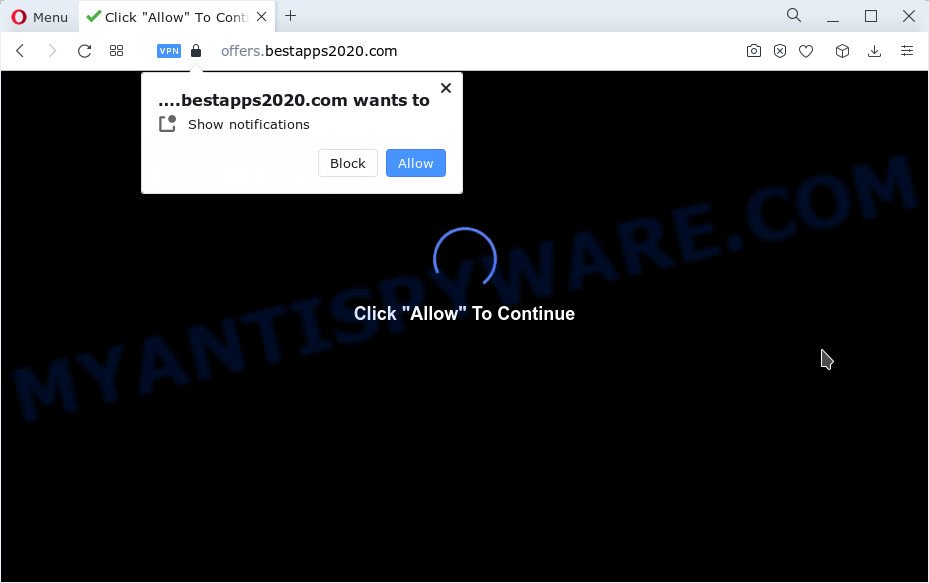
Once you press on the ‘Allow’ button, then your internet browser will be configured to display annoying adverts on your desktop, even when the web browser is closed. The browser notification spam will essentially be ads for ‘free’ online games, free gifts scams, suspicious internet browser plugins, adult web sites, and adware software bundles as shown below.

If you’re receiving push notifications, you can remove Bestapps2020.com subscription by going into your web browser’s settings and completing the Bestapps2020.com removal tutorial below. Once you delete Bestapps2020.com subscription, the spam notifications will no longer display on the screen.
Threat Summary
| Name | Bestapps2020.com pop-up |
| Type | browser notification spam ads, pop up virus, popup ads, popups |
| Distribution | potentially unwanted applications, shady pop-up advertisements, social engineering attack, adware |
| Symptoms |
|
| Removal | Bestapps2020.com removal guide |
How did you get infected with Bestapps2020.com pop-ups
These Bestapps2020.com pop-ups are caused by malicious ads on the web-sites you visit or adware. Adware can make big problem to your device. Adware sometimes named ‘ad-supported’ software is harmful program that displays a large amount of adverts in form of pop ups, discounting deals, banners or even fake alerts on the internet browser. Adware can seriously affect your privacy, your computer’s performance and security. Adware can be installed onto your personal computer unknowingly (it is frequently web-browser add-on).
Adware usually spreads bundled with free programs which downloaded from the Internet. Which means that you need to be proactive and carefully read the Terms of use and the License agreement properly. For the most part, adware and PUPs will be clearly described, so take the time to carefully read all the information about the software that you downloaded and want to install on your computer.
You probably want to know how to delete adware as well as get rid of Bestapps2020.com popups. In the step-by-step tutorial below we will tell you about how to solve your problems.
How to remove Bestapps2020.com ads from Chrome, Firefox, IE, Edge
According to security specialists, Bestapps2020.com popups removal can be finished manually and/or automatically. These tools which are listed below will help you get rid of adware software, malicious web browser addons, malware and potentially unwanted applications . However, if you’re not willing to install other software to delete Bestapps2020.com popup advertisements, then use following guidance to return your personal computer settings to defaults.
To remove Bestapps2020.com pop ups, use the steps below:
- How to delete Bestapps2020.com ads without any software
- Automatic Removal of Bestapps2020.com advertisements
- How to stop Bestapps2020.com ads
- To sum up
How to delete Bestapps2020.com ads without any software
The most common adware can be uninstalled manually, without the use of antivirus software or other removal tools. The manual steps below will guide you through how to remove Bestapps2020.com popup advertisements step by step. Although each of the steps is very easy and does not require special knowledge, but you doubt that you can finish them, then use the free utilities, a list of which is given below.
Remove unwanted or recently installed software
It is of primary importance to first identify and remove all PUPs, adware programs and hijackers through ‘Add/Remove Programs’ (Windows XP) or ‘Uninstall a program’ (Windows 10, 8, 7) section of your Microsoft Windows Control Panel.
Make sure you have closed all internet browsers and other apps. Next, remove any unwanted and suspicious programs from your Control panel.
Windows 10, 8.1, 8
Now, click the Windows button, type “Control panel” in search and press Enter. Select “Programs and Features”, then “Uninstall a program”.

Look around the entire list of programs installed on your personal computer. Most probably, one of them is the adware that causes multiple undesired pop ups. Choose the suspicious program or the program that name is not familiar to you and remove it.
Windows Vista, 7
From the “Start” menu in Windows, select “Control Panel”. Under the “Programs” icon, select “Uninstall a program”.

Select the suspicious or any unknown apps, then click “Uninstall/Change” button to uninstall this undesired application from your PC.
Windows XP
Click the “Start” button, select “Control Panel” option. Click on “Add/Remove Programs”.

Choose an undesired program, then click “Change/Remove” button. Follow the prompts.
Remove Bestapps2020.com notifications from web browsers
If you are in situation where you don’t want to see push notifications from the Bestapps2020.com web-site. In this case, you can turn off web notifications for your browser in Microsoft Windows/Apple Mac/Android. Find your web browser in the list below, follow step-by-step guidance to delete browser permissions to display browser notification spam.
Google Chrome:
- Click on ‘three dots menu’ button at the right upper corner of the screen.
- In the menu go to ‘Settings’, scroll down to ‘Advanced’ settings.
- When the drop-down menu appears, tap ‘Settings’. Scroll down to ‘Advanced’.
- Click on ‘Notifications’.
- Locate the Bestapps2020.com site and get rid of it by clicking the three vertical dots on the right to the URL and select ‘Remove’.

Android:
- Tap ‘Settings’.
- Tap ‘Notifications’.
- Find and tap the web-browser which shows Bestapps2020.com push notifications advertisements.
- Find Bestapps2020.com, other questionable sites and set the toggle button to ‘OFF’ on them one-by-one.

Mozilla Firefox:
- Click on ‘three bars’ button at the top right hand corner of the Firefox window.
- Select ‘Options’ and click on ‘Privacy & Security’ on the left hand side of the Firefox.
- Scroll down to the ‘Permissions’ section and click the ‘Settings’ button next to ‘Notifications’.
- In the opened window, locate Bestapps2020.com site, other questionable sites, click the drop-down menu and choose ‘Block’.
- Click ‘Save Changes’ button.

Edge:
- In the right upper corner, click the Edge menu button (it looks like three dots).
- Click ‘Settings’. Click ‘Advanced’ on the left side of the window.
- In the ‘Website permissions’ section click ‘Manage permissions’.
- Disable the on switch for the Bestapps2020.com site.

Internet Explorer:
- Click ‘Tools’ button in the right upper corner of the screen.
- Go to ‘Internet Options’ in the menu.
- Click on the ‘Privacy’ tab and select ‘Settings’ in the pop-up blockers section.
- Locate the Bestapps2020.com and click the ‘Remove’ button to remove the URL.

Safari:
- Click ‘Safari’ button on the top left corner of the screen and select ‘Preferences’.
- Select the ‘Websites’ tab and then select ‘Notifications’ section on the left panel.
- Find the Bestapps2020.com site and select it, click the ‘Deny’ button.
Remove Bestapps2020.com from Firefox by resetting web-browser settings
If the Mozilla Firefox settings such as startpage, search provider and newtab have been modified by the adware software, then resetting it to the default state can help. When using the reset feature, your personal information like passwords, bookmarks, browsing history and web form auto-fill data will be saved.
Start the Mozilla Firefox and press the menu button (it looks like three stacked lines) at the top right of the internet browser screen. Next, click the question-mark icon at the bottom of the drop-down menu. It will open the slide-out menu.

Select the “Troubleshooting information”. If you’re unable to access the Help menu, then type “about:support” in your address bar and press Enter. It bring up the “Troubleshooting Information” page as displayed in the following example.

Click the “Refresh Firefox” button at the top right of the Troubleshooting Information page. Select “Refresh Firefox” in the confirmation dialog box. The Firefox will start a procedure to fix your problems that caused by the Bestapps2020.com adware. Once, it is finished, click the “Finish” button.
Remove Bestapps2020.com advertisements from Google Chrome
Reset Chrome settings will get rid of Bestapps2020.com pop-ups from web browser and disable harmful extensions. It will also clear cached and temporary data (cookies, site data and content). It’ll save your personal information like saved passwords, bookmarks, auto-fill data and open tabs.
Open the Google Chrome menu by clicking on the button in the form of three horizontal dotes (![]() ). It will open the drop-down menu. Choose More Tools, then click Extensions.
). It will open the drop-down menu. Choose More Tools, then click Extensions.
Carefully browse through the list of installed addons. If the list has the extension labeled with “Installed by enterprise policy” or “Installed by your administrator”, then complete the following instructions: Remove Chrome extensions installed by enterprise policy otherwise, just go to the step below.
Open the Google Chrome main menu again, click to “Settings” option.

Scroll down to the bottom of the page and click on the “Advanced” link. Now scroll down until the Reset settings section is visible, as on the image below and press the “Reset settings to their original defaults” button.

Confirm your action, click the “Reset” button.
Remove Bestapps2020.com pop up advertisements from IE
The Internet Explorer reset is great if your web browser is hijacked or you have unwanted add-ons or toolbars on your internet browser, which installed by an malware.
First, launch the Microsoft Internet Explorer. Next, click the button in the form of gear (![]() ). It will display the Tools drop-down menu, click the “Internet Options” as displayed on the image below.
). It will display the Tools drop-down menu, click the “Internet Options” as displayed on the image below.

In the “Internet Options” window click on the Advanced tab, then click the Reset button. The Internet Explorer will show the “Reset Internet Explorer settings” window as shown on the screen below. Select the “Delete personal settings” check box, then click “Reset” button.

You will now need to restart your computer for the changes to take effect.
Automatic Removal of Bestapps2020.com advertisements
Manual removal guidance does not always allow to fully remove the adware software, as it’s not easy to identify and delete components of adware and all malicious files from hard disk. Therefore, it is recommended that you run malware removal tool to completely delete Bestapps2020.com off your internet browser. Several free malware removal tools are currently available that may be used against the adware. The optimum solution would be to run Zemana Anti-Malware (ZAM), MalwareBytes and HitmanPro.
How to get rid of Bestapps2020.com popup ads with Zemana Anti-Malware
Zemana Anti Malware (ZAM) is a malicious software removal utility created for Windows. This tool will allow you delete Bestapps2020.com pop-ups, various types of malware (including hijackers and potentially unwanted apps) from your computer. It has simple and user friendly interface. While the Zemana Anti-Malware (ZAM) does its job, your PC system will run smoothly.
- Installing the Zemana Free is simple. First you will need to download Zemana on your MS Windows Desktop from the link below.
Zemana AntiMalware
165082 downloads
Author: Zemana Ltd
Category: Security tools
Update: July 16, 2019
- Once you have downloaded the install file, make sure to double click on the Zemana.AntiMalware.Setup. This would start the Zemana Free installation on your computer.
- Select installation language and click ‘OK’ button.
- On the next screen ‘Setup Wizard’ simply click the ‘Next’ button and follow the prompts.

- Finally, once the install is complete, Zemana Free will open automatically. Else, if doesn’t then double-click on the Zemana AntiMalware icon on your desktop.
- Now that you have successfully install Zemana, let’s see How to use Zemana Anti Malware to remove Bestapps2020.com popups from your computer.
- After you have launched the Zemana, you will see a window as on the image below, just click ‘Scan’ button to perform a system scan for the adware software.

- Now pay attention to the screen while Zemana Anti Malware scans your PC system.

- Once the scan is done, Zemana Anti Malware will display a scan report. Once you have selected what you wish to delete from your personal computer click ‘Next’ button.

- Zemana may require a restart PC in order to complete the Bestapps2020.com advertisements removal process.
- If you want to permanently delete adware software from your computer, then click ‘Quarantine’ icon, select all malware, adware software, PUPs and other items and click Delete.
- Restart your PC to complete the adware software removal process.
Get rid of Bestapps2020.com popups and malicious extensions with Hitman Pro
HitmanPro is a free portable program that scans your device for adware which causes undesired Bestapps2020.com ads, potentially unwanted apps and browser hijackers and helps get rid of them easily. Moreover, it will also help you get rid of any harmful internet browser extensions and add-ons.

- First, please go to the following link, then press the ‘Download’ button in order to download the latest version of Hitman Pro.
- After the downloading process is done, double click the Hitman Pro icon. Once this utility is opened, click “Next” button to search for adware that causes Bestapps2020.com pop up advertisements in your web-browser. A system scan can take anywhere from 5 to 30 minutes, depending on your computer. When a threat is detected, the count of the security threats will change accordingly.
- Once Hitman Pro has completed scanning your PC system, you can check all threats detected on your device. Review the report and then press “Next” button. Now click the “Activate free license” button to start the free 30 days trial to get rid of all malicious software found.
How to get rid of Bestapps2020.com with MalwareBytes AntiMalware
We suggest using the MalwareBytes. You can download and install MalwareBytes to detect adware and thereby remove Bestapps2020.com popup advertisements from your web browsers. When installed and updated, this free malicious software remover automatically scans for and removes all threats present on the computer.
MalwareBytes can be downloaded from the following link. Save it on your Microsoft Windows desktop or in any other place.
327301 downloads
Author: Malwarebytes
Category: Security tools
Update: April 15, 2020
When downloading is finished, close all applications and windows on your PC. Open a directory in which you saved it. Double-click on the icon that’s named MBSetup as shown on the screen below.
![]()
When the installation begins, you will see the Setup wizard which will help you setup Malwarebytes on your PC system.

Once install is finished, you’ll see window as displayed on the image below.

Now click the “Scan” button to begin scanning your computer for the adware that causes Bestapps2020.com advertisements. While the MalwareBytes Anti Malware program is checking, you can see how many objects it has identified as threat.

After that process is complete, you may check all items found on your device. Review the report and then press “Quarantine” button.

The Malwarebytes will now get rid of adware which cause popups. After the process is complete, you may be prompted to restart your computer.

The following video explains step-by-step guide on how to remove browser hijacker, adware and other malicious software with MalwareBytes Free.
How to stop Bestapps2020.com ads
In order to increase your security and protect your PC against new undesired advertisements and harmful web pages, you need to run ad-blocker program that stops an access to malicious advertisements and websites. Moreover, the program can block the show of intrusive advertising, which also leads to faster loading of websites and reduce the consumption of web traffic.
Please go to the link below to download the latest version of AdGuard for Microsoft Windows. Save it on your Desktop.
26908 downloads
Version: 6.4
Author: © Adguard
Category: Security tools
Update: November 15, 2018
After downloading it, double-click the downloaded file to start it. The “Setup Wizard” window will show up on the computer screen as shown on the screen below.

Follow the prompts. AdGuard will then be installed and an icon will be placed on your desktop. A window will show up asking you to confirm that you want to see a quick tutorial like the one below.

Press “Skip” button to close the window and use the default settings, or click “Get Started” to see an quick tutorial which will assist you get to know AdGuard better.
Each time, when you start your device, AdGuard will start automatically and stop undesired advertisements, block Bestapps2020.com, as well as other malicious or misleading web sites. For an overview of all the features of the program, or to change its settings you can simply double-click on the AdGuard icon, that is located on your desktop.
To sum up
After completing the step-by-step tutorial shown above, your computer should be clean from this adware and other malicious software. The Firefox, MS Edge, Internet Explorer and Google Chrome will no longer display undesired Bestapps2020.com webpage when you browse the Internet. Unfortunately, if the instructions does not help you, then you have caught a new adware software, and then the best way – ask for help.
Please create a new question by using the “Ask Question” button in the Questions and Answers. Try to give us some details about your problems, so we can try to help you more accurately. Wait for one of our trained “Security Team” or Site Administrator to provide you with knowledgeable assistance tailored to your problem with the undesired Bestapps2020.com pop ups.






















