What is IMovieSearch?
The cyber threat analysts have determined that IMovieSearch is a potentially unwanted program (PUP) that belongs to the category of browser hijackers. The aim of a browser hijacker is to earn advertising profit. For example, a browser hijacker redirects the user’s homepage to the browser hijacker’s page that contains advertisements or sponsored links; a browser hijacker redirects the user web searches to a link the browser hijacker wants the user to see, rather than to legitimate search provider results. When the user clicks on ads in the search results, browser hijackers creators gets paid. The browser hijackers makers can collect privacy data such as user browsing habits as well as browsing history and sell this information to third parties for marketing purposes.
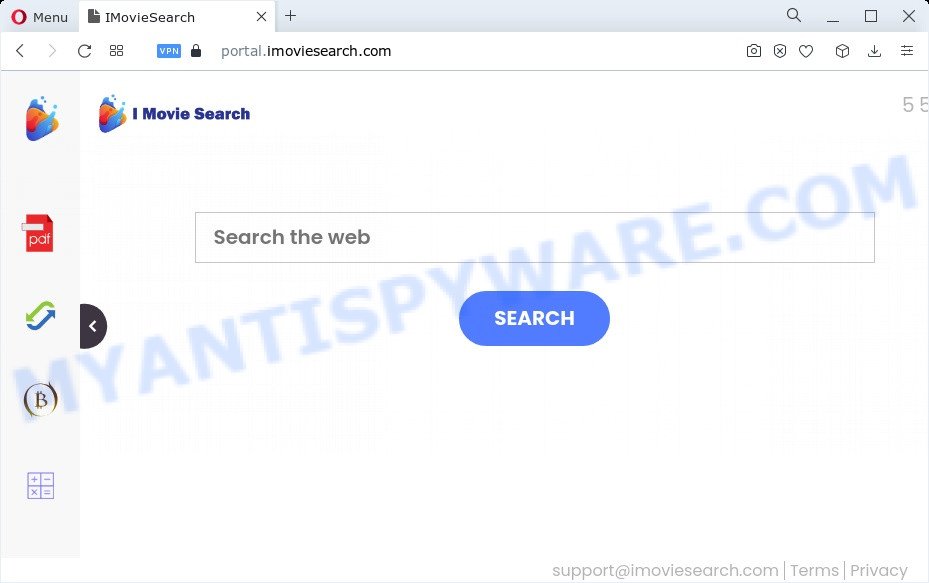
When you’re performing searches using the web-browser that has been affected by IMovieSearch, the search results will be returned from Bing, Yahoo or Google Custom Search. The authors of IMovieSearch browser hijacker are most probably doing this to generate advertisement money from the ads displayed in the search results.
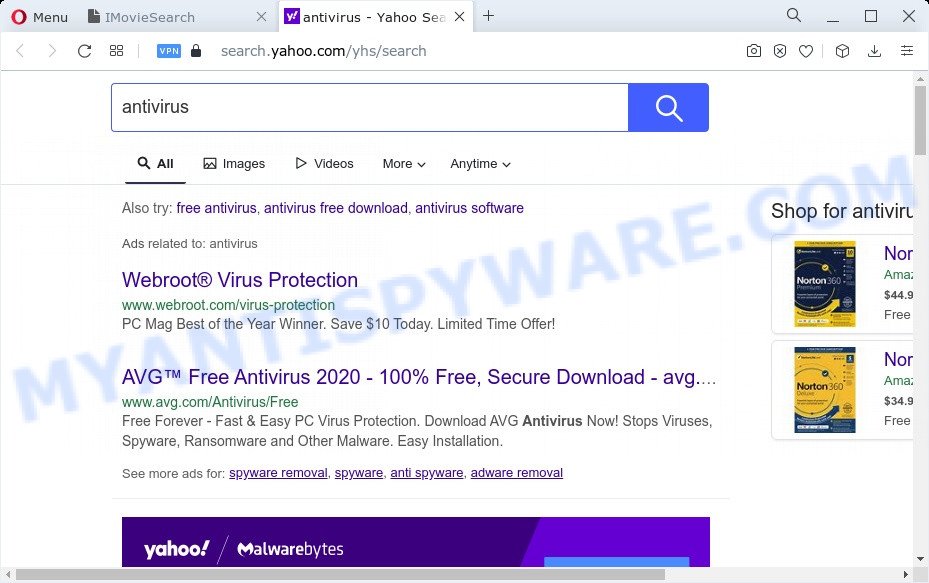
And finally, the IMovieSearch browser hijacker be able to collect lots of sensitive info like what web sites you are opening, what you are looking for the Net and so on. This information, in the future, can be sold to third parties.
In order to get rid of browser hijacker from your computer, clean the infected internet browsers and restore the Edge, Firefox, Internet Explorer and Google Chrome settings to its default state, please use the IMovieSearch removal guide below.
How can a browser hijacker get on your device
Browser hijackers and potentially unwanted programs usually are bundled with certain free programs that you download off of the Internet. Once started, it will infect your personal computer and change web-browser’s settings such as new tab, search provider and startpage without your permission. To avoid infection, in the Setup wizard, you should be be proactive and carefully read the ‘Terms of use’, the ‘license agreement’ and other installation screens, as well as to always select the ‘Manual’ or ‘Advanced’ installation mode, when installing anything downloaded from the Web.
Threat Summary
| Name | IMovieSearch |
| Type | start page hijacker, redirect virus, browser hijacker, PUP, search engine hijacker |
| Associated domains | portal.imoviesearch.com, feed.imoviesearch.com, get.imoviesearch.com, install.imoviesearch.com |
| Affected Browser Settings | new tab URL, startpage, search provider |
| Distribution | fake software updaters, shady pop up ads, freeware setup files |
| Symptoms | Ads appear in places they shouldn’t be. You keep getting redirected to suspicious webpages. There is an unwanted program in the ‘App & Features’ section of MS Windows settings. Unwanted web-browser toolbar(s) Your internet browser settings are being changed without your request. |
| Removal | IMovieSearch removal guide |
How to remove IMovieSearch from Chrome, Firefox, IE, Edge
Even if you have the up-to-date classic antivirus installed, and you have checked your personal computer for malicious software and removed anything found, you need to do the guidance below. The IMovieSearch browser hijacker removal is not simple as installing another antivirus. Classic antivirus applications are not created to run together and will conflict with each other, or possibly crash Windows. Instead we suggest complete the manual steps below after that run Zemana, MalwareBytes or Hitman Pro, which are free malware removal tools dedicated to scan for and get rid of PUPs such as IMovieSearch browser hijacker. Run these tools to ensure the hijacker is removed.
To remove IMovieSearch, execute the steps below:
- How to manually remove IMovieSearch
- Automatic Removal of IMovieSearch
- Block IMovieSearch and other undesired web-sites
- To sum up
How to manually remove IMovieSearch
Most common hijackers may be uninstalled without any antivirus software. The manual hijacker removal is step-by-step guide that will teach you how to remove IMovieSearch hijacker. If you do not want to delete IMovieSearch in the manually due to the fact that you are an unskilled computer user, then you can use free removal utilities listed below.
Remove potentially unwanted applications through the MS Windows Control Panel
Some PUPs, browser hijacking apps and adware can be removed by uninstalling the free software they came with. If this way does not succeed, then looking them up in the list of installed apps in MS Windows Control Panel. Use the “Uninstall” command in order to get rid of them.
- If you are using Windows 8, 8.1 or 10 then click Windows button, next press Search. Type “Control panel”and press Enter.
- If you are using Windows XP, Vista, 7, then press “Start” button and click “Control Panel”.
- It will display the Windows Control Panel.
- Further, click “Uninstall a program” under Programs category.
- It will display a list of all applications installed on the personal computer.
- Scroll through the all list, and delete suspicious and unknown apps. To quickly find the latest installed apps, we recommend sort apps by date.
See more details in the video guidance below.
Remove IMovieSearch browser hijacker from web-browsers
If you are still getting IMovieSearch browser hijacker, then you can try to delete it by uninstalling malicious add-ons.
You can also try to remove IMovieSearch browser hijacker by reset Chrome settings. |
If you are still experiencing issues with IMovieSearch browser hijacker removal, you need to reset Mozilla Firefox browser. |
Another method to remove IMovieSearch hijacker from Internet Explorer is reset IE settings. |
|
Automatic Removal of IMovieSearch
If you are unsure how to remove IMovieSearch hijacker easily, consider using automatic hijacker removal apps that listed below. It will identify the IMovieSearch browser hijacker and get rid of it from your PC system for free.
How to remove IMovieSearch with Zemana Free
Zemana AntiMalware is a free program for Windows operating system to search for and remove PUPs, adware, malicious web-browser extensions, browser toolbars, and other undesired software like IMovieSearch browser hijacker.
- First, please go to the following link, then click the ‘Download’ button in order to download the latest version of Zemana Anti Malware.
Zemana AntiMalware
165079 downloads
Author: Zemana Ltd
Category: Security tools
Update: July 16, 2019
- Once you have downloaded the installation file, make sure to double click on the Zemana.AntiMalware.Setup. This would start the Zemana Free installation on your computer.
- Select installation language and click ‘OK’ button.
- On the next screen ‘Setup Wizard’ simply click the ‘Next’ button and follow the prompts.

- Finally, once the install is done, Zemana Anti Malware will launch automatically. Else, if doesn’t then double-click on the Zemana Free icon on your desktop.
- Now that you have successfully install Zemana, let’s see How to use Zemana Anti Malware to delete IMovieSearch hijacker from your computer.
- After you have launched the Zemana Anti-Malware, you’ll see a window as shown on the image below, just click ‘Scan’ button to perform a system scan with this tool for the hijacker.

- Now pay attention to the screen while Zemana Anti Malware scans your PC system.

- When that process is finished, you’ll be shown the list of all detected items on your personal computer. You may delete threats (move to Quarantine) by simply click ‘Next’ button.

- Zemana Free may require a restart computer in order to complete the IMovieSearch browser hijacker removal process.
- If you want to permanently remove browser hijacker from your computer, then press ‘Quarantine’ icon, select all malware, adware software, PUPs and other threats and press Delete.
- Restart your computer to complete the browser hijacker removal procedure.
Run HitmanPro to remove IMovieSearch hijacker
HitmanPro is a malicious software removal tool that is created to search for and remove hijackers, potentially unwanted applications, adware software and dubious processes from the affected computer. It’s a portable program which can be run instantly from USB stick. HitmanPro have an advanced system monitoring tool that uses a white-list database to block dubious tasks and applications.

- Download HitmanPro on your PC from the following link.
- When the download is complete, double click the HitmanPro icon. Once this tool is started, press “Next” button to perform a system scan with this tool for the IMovieSearch browser hijacker. Depending on your PC system, the scan can take anywhere from a few minutes to close to an hour. When a malware, adware or PUPs are found, the number of the security threats will change accordingly.
- Once that process is done, HitmanPro will display a list of detected items. Make sure to check mark the threats which are unsafe and then click “Next” button. Now click the “Activate free license” button to begin the free 30 days trial to get rid of all malware found.
Run MalwareBytes AntiMalware to remove IMovieSearch browser hijacker
Get rid of IMovieSearch hijacker manually is difficult and often the hijacker is not fully removed. Therefore, we recommend you to run the MalwareBytes AntiMalware that are fully clean your computer. Moreover, this free program will help you to remove malicious software, PUPs, toolbars and adware software that your personal computer can be infected too.
Visit the following page to download MalwareBytes. Save it on your Desktop.
327299 downloads
Author: Malwarebytes
Category: Security tools
Update: April 15, 2020
Once downloading is finished, close all apps and windows on your device. Open a directory in which you saved it. Double-click on the icon that’s named MBSetup like below.
![]()
When the setup starts, you’ll see the Setup wizard which will help you set up Malwarebytes on your personal computer.

Once installation is complete, you’ll see window such as the one below.

Now click the “Scan” button to begin checking your device for the IMovieSearch hijacker. A system scan may take anywhere from 5 to 30 minutes, depending on your computer. During the scan MalwareBytes Free will detect threats exist on your PC.

When MalwareBytes has completed scanning your PC system, MalwareBytes Free will produce a list of unwanted software and hijacker. Once you’ve selected what you want to delete from your device click “Quarantine” button.

The Malwarebytes will now delete IMovieSearch browser hijacker and move the selected items to the program’s quarantine. When that process is done, you may be prompted to restart your PC.

The following video explains step-by-step tutorial on how to remove hijacker, adware and other malware with MalwareBytes.
Block IMovieSearch and other undesired web-sites
One of the worst things is the fact that you cannot stop all those unwanted web sites like IMovieSearch using only built-in Microsoft Windows capabilities. However, there is a application out that you can use to block unwanted internet browser redirects, advertisements and popups in any modern browsers including IE, Google Chrome, Mozilla Firefox and MS Edge. It’s called Adguard and it works very well.
Click the link below to download the latest version of AdGuard for Microsoft Windows. Save it on your Microsoft Windows desktop.
26906 downloads
Version: 6.4
Author: © Adguard
Category: Security tools
Update: November 15, 2018
Once the download is done, run the downloaded file. You will see the “Setup Wizard” screen as shown on the image below.

Follow the prompts. When the install is finished, you will see a window as shown in the figure below.

You can click “Skip” to close the install application and use the default settings, or click “Get Started” button to see an quick tutorial which will allow you get to know AdGuard better.
In most cases, the default settings are enough and you do not need to change anything. Each time, when you start your PC system, AdGuard will start automatically and stop unwanted ads, block IMovieSearch, as well as other harmful or misleading websites. For an overview of all the features of the program, or to change its settings you can simply double-click on the AdGuard icon, that can be found on your desktop.
To sum up
Once you have done the steps shown above, your PC system should be clean from this browser hijacker and other malicious software. The Google Chrome, Microsoft Edge, Mozilla Firefox and Microsoft Internet Explorer will no longer display the IMovieSearch webpage on startup. Unfortunately, if the few simple steps does not help you, then you have caught a new browser hijacker, and then the best way – ask for help.
Please create a new question by using the “Ask Question” button in the Questions and Answers. Try to give us some details about your problems, so we can try to help you more accurately. Wait for one of our trained “Security Team” or Site Administrator to provide you with knowledgeable assistance tailored to your problem with the IMovieSearch browser hijacker.






















