Speredbin.top pop ups are a social engineering attack which is used to deceive you and other unsuspecting users into subscribing to spam notifications from this or similar web pages that will in turn bombard users with popup advertisements usually related to adware, adult web-pages and other click fraud schemes. It states that clicking ‘Allow’ is necessary to download a file, connect to the Internet, enable Flash Player, access the content of the website, watch a video, and so on.
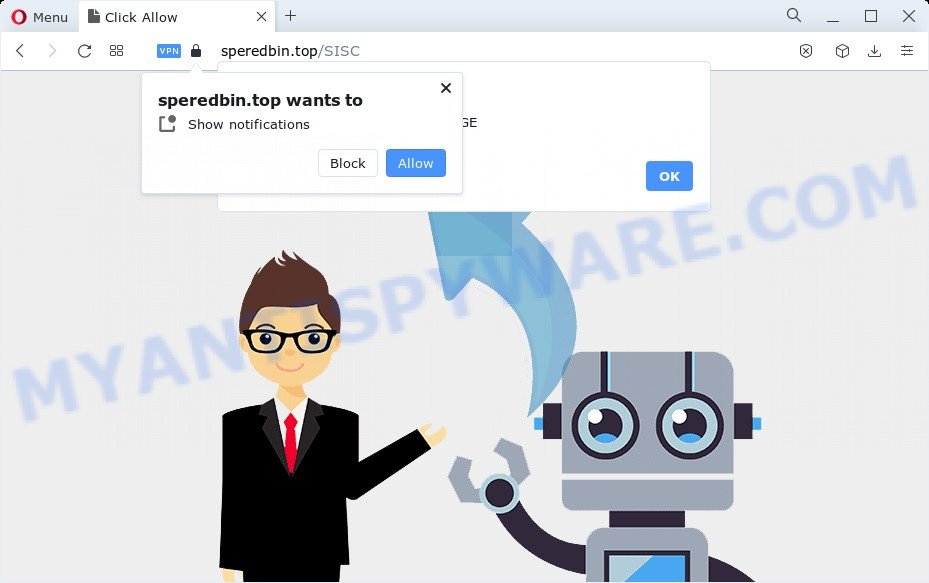
Once you click the ‘Allow’, then you will start seeing unwanted adverts in form of pop-ups on the desktop. Push notifications are originally developed to alert the user of recently published blog posts. Cybercriminals abuse ‘browser notification feature’ to avoid antivirus and ad-blocking applications by displaying unwanted adverts. These advertisements are displayed in the lower right corner of the screen urges users to play online games, visit suspicious webpages, install web browser extensions & so on.

The best method to unsubscribe from Speredbin.top push notifications open your web-browser’s settings and follow the Speredbin.top removal tutorial below. Once you delete Speredbin.top subscription, the browser notification spam will no longer show on the desktop.
Threat Summary
| Name | Speredbin.top pop up |
| Type | browser notification spam advertisements, pop-ups, pop-up virus, popup ads |
| Distribution | PUPs, social engineering attack, adware, dubious popup ads |
| Symptoms |
|
| Removal | Speredbin.top removal guide |
How does your PC system get infected with Speredbin.top pop ups
These Speredbin.top popups are caused by malicious advertisements on the web-pages you visit or adware software. Adware software is type of malicious software which presents unwanted advertising on a PC, redirects search requests to advertising web-pages and collects user information for marketing purposes. Adware can show banner advertisements, full-screen advertisements, popups, videos, or other varieties of online advertising. Adware software can attack your personal computer’s web-browsers like the Google Chrome, Firefox, MS Edge and Microsoft Internet Explorer. Maybe you approve the idea that the ads or pop ups is just a small problem. But these annoying ads eat personal computer resources and slow down your device performance
These days some free programs authors bundle PUPs or adware with a view to making some money. These are not free programs as install an unwanted applications on to your MS Windows PC. So whenever you install a new free applications that downloaded from the World Wide Web, be very careful during setup. Carefully read the EULA (a text with I ACCEPT/I DECLINE button), select custom or manual installation option, uncheck all bundled programs.
Thus, the adware does not really have beneficial features. So, we suggest you get rid of adware software related to the Speredbin.top pop ups as quickly as possible. This will also prevent the adware software from tracking your online activities. A full Speredbin.top ads removal can be easily carried out using manual or automatic way listed below.
How to remove Speredbin.top pop ups (removal guide)
Not all unwanted software like adware software that causes multiple unwanted popups are easily uninstallable. You might see popups, deals, text links, in-text advertisements, banners and other type of ads in the Mozilla Firefox, Chrome, Internet Explorer and Microsoft Edge and might not be able to figure out the program responsible for this activity. The reason for this is that many undesired software neither appear in Microsoft Windows Control Panel. Therefore in order to completely get rid of Speredbin.top popups, you need to use the following steps. Read it once, after doing so, please bookmark this page (or open it on your smartphone) as you may need to shut down your browser or reboot your PC.
To remove Speredbin.top pop ups, execute the following steps:
- How to remove Speredbin.top pop ups without any software
- Automatic Removal of Speredbin.top ads
- How to block Speredbin.top
- To sum up
How to remove Speredbin.top pop ups without any software
The step-by-step guidance designed by our team will help you manually get rid of Speredbin.top pop-ups from the PC. If you have little experience in using computers, we advise that you use the free utilities listed below.
Remove PUPs through the MS Windows Control Panel
When troubleshooting a computer, one common step is go to Windows Control Panel and uninstall questionable apps. The same approach will be used in the removal of Speredbin.top popup ads. Please use instructions based on your Microsoft Windows version.
|
|
|
|
Remove Speredbin.top notifications from browsers
If you have clicked the “Allow” button in the Speredbin.top popup and gave a notification permission, you should delete this notification permission first from your browser settings. To remove the Speredbin.top permission to send browser notification spam to your computer, complete the following steps. These steps are for Windows, Apple Mac and Android.
Google Chrome:
- In the right upper corner, expand the Chrome menu.
- In the menu go to ‘Settings’, scroll down to ‘Advanced’ settings.
- In the ‘Privacy and Security’ section, click on ‘Site settings’.
- Go to Notifications settings.
- Locate the Speredbin.top site and click the three vertical dots button next to it, then click on ‘Remove’.

Android:
- Open Chrome.
- In the right upper corner of the browser window, tap on Google Chrome’s main menu button, represented by three vertical dots.
- In the menu tap ‘Settings’, scroll down to ‘Advanced’.
- In the ‘Site Settings’, tap on ‘Notifications’, locate the Speredbin.top URL and tap on it.
- Tap the ‘Clean & Reset’ button and confirm.

Mozilla Firefox:
- In the top-right corner of the screen, click on the three horizontal stripes to expand the Main menu.
- Go to ‘Options’, and Select ‘Privacy & Security’ on the left side of the window.
- Scroll down to ‘Permissions’ and then to ‘Settings’ next to ‘Notifications’.
- Find Speredbin.top site, other rogue notifications, click the drop-down menu and choose ‘Block’.
- Click ‘Save Changes’ button.

Edge:
- Click the More button (three dots) in the top right hand corner of the Edge.
- Scroll down, locate and click ‘Settings’. In the left side select ‘Advanced’.
- Click ‘Manage permissions’ button, located beneath ‘Website permissions’.
- Click the switch below the Speredbin.top so that it turns off.

Internet Explorer:
- Click the Gear button on the top right corner of the Internet Explorer.
- Go to ‘Internet Options’ in the menu.
- Click on the ‘Privacy’ tab and select ‘Settings’ in the pop-up blockers section.
- Select the Speredbin.top site and other questionable sites below and delete them one by one by clicking the ‘Remove’ button.

Safari:
- On the top menu select ‘Safari’, then ‘Preferences’.
- Open ‘Websites’ tab, then in the left menu click on ‘Notifications’.
- Locate the Speredbin.top URL and select it, click the ‘Deny’ button.
Remove Speredbin.top pop-up ads from Internet Explorer
By resetting Internet Explorer web-browser you restore your internet browser settings to its default state. This is first when troubleshooting problems that might have been caused by adware related to the Speredbin.top pop ups.
First, open the Internet Explorer, then click ‘gear’ icon ![]() . It will open the Tools drop-down menu on the right part of the web browser, then click the “Internet Options” as displayed in the following example.
. It will open the Tools drop-down menu on the right part of the web browser, then click the “Internet Options” as displayed in the following example.

In the “Internet Options” screen, select the “Advanced” tab, then press the “Reset” button. The Internet Explorer will open the “Reset Internet Explorer settings” prompt. Further, click the “Delete personal settings” check box to select it. Next, click the “Reset” button as displayed below.

Once the process is complete, press “Close” button. Close the IE and reboot your device for the changes to take effect. This step will help you to restore your web-browser’s new tab, search engine by default and start page to default state.
Remove Speredbin.top pop up advertisements from Chrome
This step will show you how to reset Chrome browser settings to original state. This can get rid of Speredbin.top pop-ups and fix some surfing problems, especially after adware software infection. It’ll save your personal information like saved passwords, bookmarks, auto-fill data and open tabs.

- First launch the Chrome and click Menu button (small button in the form of three dots).
- It will open the Google Chrome main menu. Choose More Tools, then press Extensions.
- You will see the list of installed extensions. If the list has the add-on labeled with “Installed by enterprise policy” or “Installed by your administrator”, then complete the following steps: Remove Chrome extensions installed by enterprise policy.
- Now open the Chrome menu once again, press the “Settings” menu.
- You will see the Chrome’s settings page. Scroll down and click “Advanced” link.
- Scroll down again and click the “Reset” button.
- The Chrome will open the reset profile settings page as shown on the screen above.
- Next press the “Reset” button.
- Once this process is done, your web-browser’s homepage, new tab and search provider by default will be restored to their original defaults.
- To learn more, read the article How to reset Chrome settings to default.
Remove Speredbin.top pop ups from Mozilla Firefox
If the Firefox web-browser is redirected to Speredbin.top and you want to restore the Firefox settings back to their default values, then you should follow the steps below. It’ll keep your personal information like browsing history, bookmarks, passwords and web form auto-fill data.
Start the Mozilla Firefox and press the menu button (it looks like three stacked lines) at the top right of the web browser screen. Next, click the question-mark icon at the bottom of the drop-down menu. It will show the slide-out menu.

Select the “Troubleshooting information”. If you’re unable to access the Help menu, then type “about:support” in your address bar and press Enter. It bring up the “Troubleshooting Information” page as displayed in the figure below.

Click the “Refresh Firefox” button at the top right of the Troubleshooting Information page. Select “Refresh Firefox” in the confirmation prompt. The Firefox will start a task to fix your problems that caused by the Speredbin.top adware software. Once, it is complete, press the “Finish” button.
Automatic Removal of Speredbin.top ads
There are not many good free antimalware applications with high detection ratio. The effectiveness of malicious software removal utilities depends on various factors, mostly on how often their virus/malware signatures DB are updated in order to effectively detect modern malicious software, adware software, hijackers and other PUPs. We recommend to run several programs, not just one. These programs which listed below will help you remove all components of the adware from your disk and Windows registry and thereby delete Speredbin.top pop-ups.
Remove Speredbin.top popups with Zemana Free
Zemana AntiMalware (ZAM) is a complete package of anti malware utilities. Despite so many features, it does not reduce the performance of your personal computer. Zemana Free is able to remove almost all the forms of adware software including Speredbin.top ads, browser hijackers, PUPs and harmful web-browser extensions. Zemana Anti-Malware has real-time protection that can defeat most malware. You can run Zemana with any other anti-virus without any conflicts.

- Visit the page linked below to download Zemana Anti-Malware. Save it to your Desktop so that you can access the file easily.
Zemana AntiMalware
165036 downloads
Author: Zemana Ltd
Category: Security tools
Update: July 16, 2019
- At the download page, click on the Download button. Your web browser will display the “Save as” dialog box. Please save it onto your Windows desktop.
- When the downloading process is complete, please close all apps and open windows on your personal computer. Next, launch a file called Zemana.AntiMalware.Setup.
- This will open the “Setup wizard” of Zemana Anti Malware onto your personal computer. Follow the prompts and do not make any changes to default settings.
- When the Setup wizard has finished installing, the Zemana Free will run and display the main window.
- Further, click the “Scan” button . Zemana Anti-Malware (ZAM) application will scan through the whole computer for the adware software related to the Speredbin.top popup advertisements. While the utility is scanning, you can see how many objects and files has already scanned.
- After finished, a list of all items found is prepared.
- Review the report and then click the “Next” button. The utility will begin to remove adware that causes Speredbin.top popups. When the task is finished, you may be prompted to reboot the computer.
- Close the Zemana Anti-Malware and continue with the next step.
Get rid of Speredbin.top popup ads from browsers with HitmanPro
In order to make sure that no more harmful folders and files linked to adware are inside your device, you must run another effective malicious software scanner. We suggest to use HitmanPro. No installation is necessary with this utility.

- Download Hitman Pro on your MS Windows Desktop from the following link.
- Once the downloading process is done, double click the Hitman Pro icon. Once this utility is started, click “Next” button to perform a system scan for the adware which cause annoying Speredbin.top ads. A scan can take anywhere from 10 to 30 minutes, depending on the count of files on your device and the speed of your personal computer. While the utility is scanning, you can see how many objects and files has already scanned.
- Once finished, a list of all items detected is created. Review the scan results and then click “Next” button. Now click the “Activate free license” button to start the free 30 days trial to remove all malicious software found.
Use MalwareBytes Free to remove Speredbin.top advertisements
Manual Speredbin.top popups removal requires some computer skills. Some files and registry entries that created by the adware software may be not completely removed. We recommend that use the MalwareBytes Anti-Malware (MBAM) that are completely clean your personal computer of adware. Moreover, the free application will help you to remove malicious software, PUPs, hijackers and toolbars that your device can be infected too.

- Download MalwareBytes Free on your device from the link below.
Malwarebytes Anti-malware
327265 downloads
Author: Malwarebytes
Category: Security tools
Update: April 15, 2020
- At the download page, click on the Download button. Your web-browser will display the “Save as” prompt. Please save it onto your Windows desktop.
- When the downloading process is complete, please close all software and open windows on your PC system. Double-click on the icon that’s named MBSetup.
- This will open the Setup wizard of MalwareBytes onto your device. Follow the prompts and do not make any changes to default settings.
- When the Setup wizard has finished installing, the MalwareBytes Anti-Malware will launch and display the main window.
- Further, click the “Scan” button to perform a system scan with this tool for the adware software related to the Speredbin.top pop-up ads. This process can take quite a while, so please be patient. When a malicious software, adware or potentially unwanted programs are found, the count of the security threats will change accordingly. Wait until the the checking is complete.
- Once that process is complete, MalwareBytes Anti-Malware (MBAM) will show a screen which contains a list of malware that has been detected.
- When you’re ready, press the “Quarantine” button. When the task is complete, you may be prompted to restart the PC system.
- Close the Anti Malware and continue with the next step.
Video instruction, which reveals in detail the steps above.
How to block Speredbin.top
The AdGuard is a very good ad blocking program for the Chrome, Edge, IE and Mozilla Firefox, with active user support. It does a great job by removing certain types of unwanted advertisements, popunders, pop-ups, unwanted new tab pages, and even full page advertisements and web page overlay layers. Of course, the AdGuard can block the Speredbin.top ads automatically or by using a custom filter rule.
First, visit the page linked below, then click the ‘Download’ button in order to download the latest version of AdGuard.
26898 downloads
Version: 6.4
Author: © Adguard
Category: Security tools
Update: November 15, 2018
After downloading it, launch the downloaded file. You will see the “Setup Wizard” screen like below.

Follow the prompts. When the install is done, you will see a window as displayed on the image below.

You can press “Skip” to close the install program and use the default settings, or click “Get Started” button to see an quick tutorial which will help you get to know AdGuard better.
In most cases, the default settings are enough and you do not need to change anything. Each time, when you start your personal computer, AdGuard will start automatically and stop undesired ads, block Speredbin.top, as well as other harmful or misleading web-pages. For an overview of all the features of the program, or to change its settings you can simply double-click on the AdGuard icon, which is located on your desktop.
To sum up
Once you have complete the instructions outlined above, your personal computer should be clean from this adware and other malicious software. The Microsoft Edge, Google Chrome, Internet Explorer and Firefox will no longer open undesired Speredbin.top web-site when you browse the Internet. Unfortunately, if the steps does not help you, then you have caught a new adware software, and then the best way – ask for help.
Please create a new question by using the “Ask Question” button in the Questions and Answers. Try to give us some details about your problems, so we can try to help you more accurately. Wait for one of our trained “Security Team” or Site Administrator to provide you with knowledgeable assistance tailored to your problem with the intrusive Speredbin.top popups.


















