What is MixedFin?
The experienced security experts have determined that MixedFin is classified as a PUP (potentially unwanted program) from the group of Browser hijackers. Browser hijackers are created to take over the internet browser and control user’s surfing preferences. It commonly aims at Google Chrome web browser, but it’s possible that it can hijack other web browser too. The browser hijackers and PUPs can sneak into the personal computer unnoticed due to the fact that it’s actively being promoted in freeware. We advise that you delete MixedFin as soon as you notice the changes it has made to your new tab page, start page and default search engine.
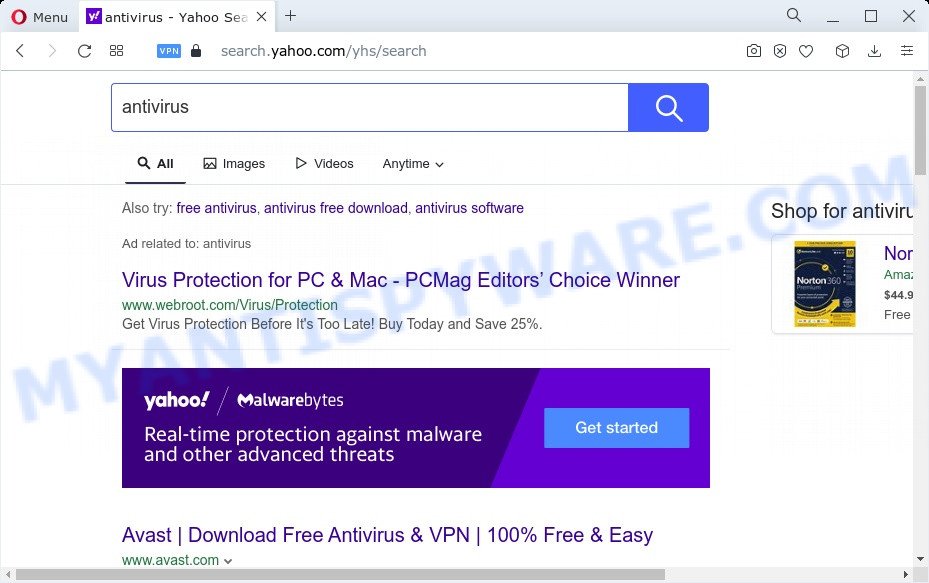
MixedFin changes browser settings to Searchnets.xyz
The MixedFin hijacker will alter your web browser’s search engine so that all searches are sent through Searchnets.xyz that redirects to Bing, Yahoo or Google Custom Search engine which displays the search results for your query. The devs behind this hijacker are using legitimate search provider as they may generate profit from the advertisements that are shown in the search results.
And finally, the MixedFin hijacker has the ability to collect privacy data about you like what web pages you’re opening, what you’re looking for the Internet and so on. This information, in the future, can be used for marketing purposes.
If you are unfortunate have browser hijacker, adware or malware running on your personal computer, you can follow the steps here to remove MixedFin from your web browser.
How can a browser hijacker get on your computer
Browser hijackers and PUPs commonly comes on a personal computer with other free software. In most cases, these unwanted programs comes without the user’s knowledge. Therefore, many users aren’t even aware that their PC system has been infected with PUPs. Please follow the easy rules in order to protect your device from any undesired software: don’t install any suspicious programs, read the user agreement and choose only the Custom, Manual or Advanced setup mode, don’t rush to click the Next button. Also, always try to find a review of the program on the Web. Be careful and attentive!
Threat Summary
| Name | MixedFin |
| Type | home page hijacker, browser hijacker, search provider hijacker, PUP, redirect virus |
| Associated domains | Searchnets.xyz |
| Affected Browser Settings | newtab URL, search provider, homepage |
| Distribution | shady popup advertisements, fake update tools, free software installation packages |
| Symptoms | Advertising banners appear on web-sites that you are visiting. Your internet browser is rerouted to websites you did not want. Your PC system starts automatically installing unwanted software. Unwanted internet browser plugins or toolbar keep coming back. Your browser homepage or search engine keeps changing or is not set to Google anymor. |
| Removal | MixedFin removal guide |
How to remove MixedFin from Chrome, Firefox, IE, Edge
There are exist several free malware removal tools. Also it is possible to remove MixedFin hijacker manually. But we advise to combine all these methods below into the one removal algorithm. Follow the steps of the guide. Read this manual carefully, bookmark it or open this page on your smartphone, because you may need to exit your web-browser or reboot your personal computer.
To remove MixedFin, complete the steps below:
- How to manually remove MixedFin
- Automatic Removal of MixedFin
- Run AdBlocker to block MixedFin and stay safe online
- To sum up
How to manually remove MixedFin
To get rid of MixedFin browser hijacker, adware and other unwanted apps you can try to do so manually. Unfortunately some of the hijackers won’t show up in your application list, but some hijackers may. In this case, you may be able to delete it through the uninstall function of your PC system. You can do this by completing the steps below.
Remove potentially unwanted software through the MS Windows Control Panel
One of the first things to attempt for removal of browser hijacker is to check your computer installed applications screen and look for unwanted and dubious programs. If there are any software you do not recognize or are no longer using, you should remove them. If that doesn’t work, then you may need to run malware removal utility such as Zemana Anti Malware.
|
|
|
|
Remove MixedFin hijacker from web-browsers
Browser redirects or other symptoms of browser hijacker in your internet browser is a good reason to find and delete malicious addons. This is an easy way to restore web-browsers settings and not lose any important information.
You can also try to remove MixedFin browser hijacker by reset Google Chrome settings. |
If you are still experiencing problems with MixedFin removal, you need to reset Mozilla Firefox browser. |
Another solution to delete MixedFin browser hijacker from Internet Explorer is reset Internet Explorer settings. |
|
Automatic Removal of MixedFin
Manual removal guidance may not be for an unskilled computer user. Each MixedFin removal step above, such as removing questionable programs, restoring browser settings, removing the browser hijacker from the system, must be performed very carefully. If you are unsure about the steps above, then we recommend that you use the automatic MixedFin removal instructions listed below.
Use Zemana Anti-Malware to delete MixedFin hijacker
Zemana Free is extremely fast and ultra light weight malicious software removal utility. It will help you remove MixedFin browser hijacker, adware, PUPs and other malware. This program gives real-time protection which never slow down your PC system. Zemana Free is created for experienced and beginner computer users. The interface of this tool is very easy to use, simple and minimalist.
Zemana Anti-Malware (ZAM) can be downloaded from the following link. Save it on your Microsoft Windows desktop or in any other place.
165086 downloads
Author: Zemana Ltd
Category: Security tools
Update: July 16, 2019
After the downloading process is complete, run it and follow the prompts. Once installed, the Zemana Free will try to update itself and when this process is complete, click the “Scan” button to perform a system scan for the MixedFin hijacker.

A system scan can take anywhere from 5 to 30 minutes, depending on your PC. While the Zemana AntiMalware (ZAM) application is scanning, you can see count of objects it has identified as threat. All found threats will be marked. You can delete them all by simply click “Next” button.

The Zemana will begin to delete MixedFin hijacker.
Remove MixedFin hijacker and malicious extensions with Hitman Pro
Hitman Pro is a free application that created to delete malicious software, potentially unwanted software, adware software and browser hijackers from your PC system running MS Windows 10, 8, 7, XP (32-bit and 64-bit). It will help to locate and remove MixedFin hijacker, including its files, folders and registry keys.

- Installing the Hitman Pro is simple. First you will need to download HitmanPro on your personal computer by clicking on the following link.
- After the downloading process is done, start the Hitman Pro, double-click the HitmanPro.exe file.
- If the “User Account Control” prompts, press Yes to continue.
- In the HitmanPro window, click the “Next” to detect MixedFin hijacker. A system scan can take anywhere from 5 to 30 minutes, depending on your PC. When a threat is detected, the number of the security threats will change accordingly.
- Once that process is finished, it will display the Scan Results. Review the report and then press “Next”. Now, click the “Activate free license” button to begin the free 30 days trial to remove all malicious software found.
Remove MixedFin hijacker with MalwareBytes
You can get rid of MixedFin hijacker automatically with a help of MalwareBytes. We suggest this free malicious software removal tool because it can easily delete hijacker, adware, potentially unwanted apps and toolbars with all their components such as files, folders and registry entries.

- First, click the link below, then click the ‘Download’ button in order to download the latest version of MalwareBytes Anti Malware.
Malwarebytes Anti-malware
327304 downloads
Author: Malwarebytes
Category: Security tools
Update: April 15, 2020
- At the download page, click on the Download button. Your web browser will show the “Save as” dialog box. Please save it onto your Windows desktop.
- Once the download is complete, please close all applications and open windows on your PC system. Double-click on the icon that’s called MBSetup.
- This will open the Setup wizard of MalwareBytes Anti Malware onto your device. Follow the prompts and do not make any changes to default settings.
- When the Setup wizard has finished installing, the MalwareBytes will start and display the main window.
- Further, click the “Scan” button . MalwareBytes Anti Malware program will scan through the whole PC system for the MixedFin hijacker. Depending on your device, the scan may take anywhere from a few minutes to close to an hour. While the MalwareBytes Anti-Malware application is checking, you may see how many objects it has identified as threat.
- When MalwareBytes Anti Malware (MBAM) completes the scan, MalwareBytes Free will show a screen which contains a list of malicious software that has been found.
- In order to remove all threats, simply click the “Quarantine” button. After finished, you may be prompted to reboot the PC.
- Close the Anti-Malware and continue with the next step.
Video instruction, which reveals in detail the steps above.
Run AdBlocker to stay safe online
Run ad blocker program like AdGuard in order to stop ads, malvertisements, pop-ups and online trackers, avoid having to install harmful and adware browser plug-ins and add-ons which affect your computer performance and impact your PC security. Browse the Web anonymously and stay safe online!
Please go to the following link to download AdGuard. Save it to your Desktop so that you can access the file easily.
26910 downloads
Version: 6.4
Author: © Adguard
Category: Security tools
Update: November 15, 2018
Once the download is finished, run the downloaded file. You will see the “Setup Wizard” screen as shown on the screen below.

Follow the prompts. Once the install is complete, you will see a window as displayed below.

You can click “Skip” to close the installation program and use the default settings, or click “Get Started” button to see an quick tutorial that will allow you get to know AdGuard better.
In most cases, the default settings are enough and you do not need to change anything. Each time, when you start your PC, AdGuard will start automatically and stop unwanted advertisements, block harmful and misleading web pages. For an overview of all the features of the program, or to change its settings you can simply double-click on the AdGuard icon, that is located on your desktop.
To sum up
Now your device should be clean of the MixedFin browser hijacker. We suggest that you keep Zemana Free (to periodically scan your computer for new browser hijackers and other malicious software) and AdGuard (to help you block unwanted popup advertisements and malicious web sites). Moreover, to prevent any hijacker, please stay clear of unknown and third party applications, make sure that your antivirus program, turn on the option to find PUPs.
If you need more help with MixedFin related issues, go to here.


















