Load3.biz pop up is a browser-based scam which forces unsuspecting users into registering for its spam notifications to send unwanted adverts directly to the web-browser. It will show the ‘Show notifications’ prompt claims that clicking ‘Allow’ button will let the user watch a video, enable Flash Player, download a file, access the content of the website, connect to the Internet, and so on.
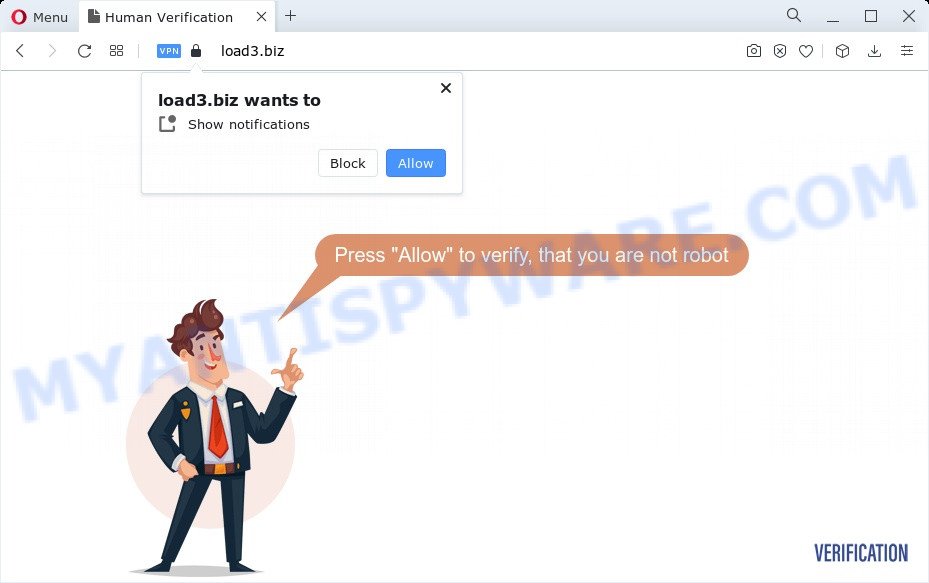
If click on the ‘Allow’ button, the Load3.biz web site gets your permission to send browser notification spam in form of popup adverts in the right bottom corner of your screen. Push notifications are originally designed to alert the user of newly published blog posts. Cybercriminals abuse ‘push notifications’ to avoid antivirus software and adblocker apps by presenting intrusive adverts. These ads are displayed in the lower right corner of the screen urges users to play online games, visit dubious web sites, install web browser addons & so on.

If you are getting spam notifications, you can remove Load3.biz subscription by going into your web-browser’s settings and completing the Load3.biz removal instructions below. Once you delete Load3.biz subscription, the spam notifications will no longer appear on your desktop.
Threat Summary
| Name | Load3.biz pop up |
| Type | push notifications ads, pop-ups, pop up virus, pop up ads |
| Distribution | adware software, potentially unwanted applications, social engineering attack, dubious pop up advertisements |
| Symptoms |
|
| Removal | Load3.biz removal guide |
How does your computer get infected with Load3.biz pop-ups
Some research has shown that users can be redirected to Load3.biz from dubious ads or by PUPs and adware. Many users consider adware, browser hijackers, spyware, trojans as the same thing. They are all forms of malware that each behave differently. The word ‘adware’ is a combination of two words ‘ad’ and ‘software’. Adware presents advertisements on an affected computer. Not very dangerous for users, but very profitable for the the software developers.
The most common way to get adware is a freeware installer. In many cases, a user have a chance to disable all bundled web browser extensions, but certain setup files are created to confuse the average users, in order to trick them into installing potentially unwanted programs and adware software. Anyway, easier to prevent adware rather than clean up your computer after one. So, keep your web browser updated (turn on automatic updates), run good antivirus apps, double check freeware before you launch it (do a google search, scan a downloaded file with VirusTotal), avoid dubious and unknown websites.
Take a deep breath. Learn everything you should know about Load3.biz pop up ads removal, how to remove adware from your web-browser and personal computer. Find the best free adware software and malware removal tools here!
How to remove Load3.biz ads from Chrome, Firefox, IE, Edge
In the steps below, we will try to cover the MS Edge, Internet Explorer, Firefox and Google Chrome and provide general advice to get rid of Load3.biz popups. You may find some minor differences in your Microsoft Windows install. No matter, you should be okay if you follow the steps outlined below: uninstall all suspicious and unknown applications, reset internet browsers settings, fix browsers shortcuts, delete malicious scheduled tasks, run free malicious software removal tools. Read this manual carefully, bookmark it or open this page on your smartphone, because you may need to close your web-browser or reboot your device.
To remove Load3.biz pop ups, use the following steps:
- Manual Load3.biz pop up ads removal
- Automatic Removal of Load3.biz pop ups
- Block Load3.biz and other undesired web-pages
- Finish words
Manual Load3.biz pop up ads removal
In this section of the post, we have posted the steps that will help to remove Load3.biz popup ads manually. Although compared to removal tools, this solution loses in time, but you don’t need to download anything on the computer. It will be enough for you to follow the detailed guidance with pictures. We tried to describe each step in detail, but if you realized that you might not be able to figure it out, or simply do not want to change the Windows and browser settings, then it’s better for you to use utilities from trusted developers, which are listed below.
Delete newly added adware software
One of the first things to attempt for removal of adware is to check your computer installed applications screen and look for unwanted and dubious programs. If there are any programs you do not recognize or are no longer using, you should delete them. If that doesn’t work, then you may need to use adware removal utility like Zemana.
Make sure you have closed all browsers and other applications. Next, remove any undesired and suspicious programs from your Control panel.
Windows 10, 8.1, 8
Now, click the Windows button, type “Control panel” in search and press Enter. Choose “Programs and Features”, then “Uninstall a program”.

Look around the entire list of applications installed on your PC system. Most probably, one of them is the adware software related to the Load3.biz ads. Select the suspicious application or the program that name is not familiar to you and remove it.
Windows Vista, 7
From the “Start” menu in MS Windows, select “Control Panel”. Under the “Programs” icon, choose “Uninstall a program”.

Choose the questionable or any unknown apps, then click “Uninstall/Change” button to uninstall this undesired application from your PC.
Windows XP
Click the “Start” button, select “Control Panel” option. Click on “Add/Remove Programs”.

Select an unwanted program, then press “Change/Remove” button. Follow the prompts.
Remove Load3.biz notifications from internet browsers
If you have allowed the Load3.biz site to send spam notifications to your web browser, then we’ll need to delete these permissions. Depending on web browser, you can complete the following steps to remove the Load3.biz permissions to send spam notifications.
|
|
|
|
|
|
Delete Load3.biz ads from Internet Explorer
The IE reset is great if your internet browser is hijacked or you have unwanted add-ons or toolbars on your web-browser, that installed by an malicious software.
First, launch the Internet Explorer, click ![]() ) button. Next, click “Internet Options” as displayed on the screen below.
) button. Next, click “Internet Options” as displayed on the screen below.

In the “Internet Options” screen select the Advanced tab. Next, click Reset button. The Microsoft Internet Explorer will display the Reset Internet Explorer settings dialog box. Select the “Delete personal settings” check box and press Reset button.

You will now need to restart your personal computer for the changes to take effect. It will delete adware that causes multiple annoying pop ups, disable malicious and ad-supported web-browser’s extensions and restore the Microsoft Internet Explorer’s settings like homepage, newtab and search engine to default state.
Remove Load3.biz pop-up ads from Google Chrome
In this step we are going to show you how to reset Google Chrome settings. PUPs like the adware can make changes to your browser settings, add toolbars and undesired extensions. By resetting Chrome settings you will remove Load3.biz pop-ups and reset unwanted changes caused by adware. However, your themes, bookmarks, history, passwords, and web form auto-fill information will not be deleted.
First open the Google Chrome. Next, click the button in the form of three horizontal dots (![]() ).
).
It will display the Chrome menu. Select More Tools, then click Extensions. Carefully browse through the list of installed add-ons. If the list has the extension signed with “Installed by enterprise policy” or “Installed by your administrator”, then complete the following guide: Remove Chrome extensions installed by enterprise policy.
Open the Google Chrome menu once again. Further, click the option named “Settings”.

The internet browser will open the settings screen. Another method to display the Chrome’s settings – type chrome://settings in the web-browser adress bar and press Enter
Scroll down to the bottom of the page and click the “Advanced” link. Now scroll down until the “Reset” section is visible, as displayed on the screen below and click the “Reset settings to their original defaults” button.

The Google Chrome will show the confirmation prompt as displayed on the image below.

You need to confirm your action, press the “Reset” button. The browser will start the process of cleaning. Once it is finished, the web browser’s settings including startpage, newtab and search engine by default back to the values which have been when the Google Chrome was first installed on your PC.
Get rid of Load3.biz ads from Firefox
This step will help you remove Load3.biz popups, third-party toolbars, disable harmful extensions and return your default home page, new tab page and search engine settings.
First, start the Firefox. Next, click the button in the form of three horizontal stripes (![]() ). It will show the drop-down menu. Next, click the Help button (
). It will show the drop-down menu. Next, click the Help button (![]() ).
).

In the Help menu press the “Troubleshooting Information”. In the upper-right corner of the “Troubleshooting Information” page click on “Refresh Firefox” button as shown below.

Confirm your action, click the “Refresh Firefox”.
Automatic Removal of Load3.biz pop ups
The adware software can hide its components which are difficult for you to find out and remove fully. This can lead to the fact that after some time, the adware which cause popups again infect your PC system. Moreover, We want to note that it is not always safe to remove adware manually, if you don’t have much experience in setting up and configuring the MS Windows operating system. The best method to detect and delete adware is to run free malicious software removal software.
How to remove Load3.biz pop-up ads with Zemana AntiMalware (ZAM)
Zemana Anti Malware is an ultra light weight utility to remove Load3.biz pop ups from the MS Edge, Firefox, Google Chrome and IE. It also removes malware and adware from your personal computer. It improves your system’s performance by uninstalling PUPs.
Download Zemana AntiMalware on your Windows Desktop by clicking on the link below.
165090 downloads
Author: Zemana Ltd
Category: Security tools
Update: July 16, 2019
After the download is complete, close all software and windows on your device. Double-click the install file called Zemana.AntiMalware.Setup. If the “User Account Control” prompt pops up as displayed below, click the “Yes” button.

It will open the “Setup wizard” which will help you install Zemana Anti Malware on your device. Follow the prompts and don’t make any changes to default settings.

Once installation is complete successfully, Zemana Free will automatically start and you can see its main screen as on the image below.

Now press the “Scan” button to perform a system scan with this tool for the adware that causes multiple undesired popups. This process can take quite a while, so please be patient. While the Zemana Anti Malware (ZAM) tool is checking, you can see number of objects it has identified as being infected by malware.

Once Zemana Anti Malware has completed scanning your PC, a list of all threats found is prepared. Make sure to check mark the items which are unsafe and then click “Next” button. The Zemana will remove adware software which causes intrusive Load3.biz pop-ups and move the selected threats to the Quarantine. After finished, you may be prompted to restart the personal computer.
Get rid of Load3.biz pop up advertisements and harmful extensions with HitmanPro
HitmanPro is a free utility which can locate adware that causes Load3.biz ads. It’s not always easy to locate all the junk software that your PC system might have picked up on the World Wide Web. Hitman Pro will locate the adware software, hijackers and other malware you need to erase.

- Download HitmanPro from the link below. Save it on your Desktop.
- After the download is complete, start the HitmanPro, double-click the HitmanPro.exe file.
- If the “User Account Control” prompts, press Yes to continue.
- In the HitmanPro window, click the “Next” . HitmanPro utility will begin scanning the whole computer to find out adware that causes multiple annoying popups. This procedure can take some time, so please be patient. When a threat is found, the number of the security threats will change accordingly.
- When finished, the results are displayed in the scan report. Review the scan results and then press “Next”. Now, press the “Activate free license” button to begin the free 30 days trial to delete all malware found.
Run MalwareBytes Free to remove Load3.biz popup advertisements
We recommend using the MalwareBytes Free that are completely clean your computer of the adware. The free tool is an advanced malicious software removal program developed by (c) Malwarebytes lab. This application uses the world’s most popular anti malware technology. It is able to help you remove intrusive Load3.biz advertisements from your browsers, PUPs, malware, browser hijackers, toolbars, ransomware and other security threats from your personal computer for free.

- Installing the MalwareBytes Anti-Malware (MBAM) is simple. First you will need to download MalwareBytes Anti-Malware on your MS Windows Desktop by clicking on the link below.
Malwarebytes Anti-malware
327309 downloads
Author: Malwarebytes
Category: Security tools
Update: April 15, 2020
- At the download page, click on the Download button. Your internet browser will display the “Save as” prompt. Please save it onto your Windows desktop.
- After the downloading process is complete, please close all applications and open windows on your PC system. Double-click on the icon that’s called MBSetup.
- This will run the Setup wizard of MalwareBytes Free onto your personal computer. Follow the prompts and do not make any changes to default settings.
- When the Setup wizard has finished installing, the MalwareBytes AntiMalware (MBAM) will open and display the main window.
- Further, click the “Scan” button to perform a system scan for the adware that cause intrusive Load3.biz pop-ups. Depending on your personal computer, the scan may take anywhere from a few minutes to close to an hour. When a malicious software, adware or potentially unwanted software are detected, the number of the security threats will change accordingly. Wait until the the scanning is complete.
- Once the system scan is complete, MalwareBytes AntiMalware (MBAM) will show a list of detected items.
- Make sure all items have ‘checkmark’ and press the “Quarantine” button. Once the process is done, you may be prompted to restart the computer.
- Close the Anti Malware and continue with the next step.
Video instruction, which reveals in detail the steps above.
Block Load3.biz and other undesired web-pages
The AdGuard is a very good adblocker program for the MS Edge, Mozilla Firefox, Google Chrome and Microsoft Internet Explorer, with active user support. It does a great job by removing certain types of undesired ads, popunders, pop ups, undesired new tab pages, and even full page advertisements and web page overlay layers. Of course, the AdGuard can block the Load3.biz advertisements automatically or by using a custom filter rule.
Installing the AdGuard is simple. First you will need to download AdGuard on your Microsoft Windows Desktop from the following link.
26910 downloads
Version: 6.4
Author: © Adguard
Category: Security tools
Update: November 15, 2018
After downloading it, double-click the downloaded file to run it. The “Setup Wizard” window will show up on the computer screen as shown on the screen below.

Follow the prompts. AdGuard will then be installed and an icon will be placed on your desktop. A window will show up asking you to confirm that you want to see a quick instructions as shown in the following example.

Click “Skip” button to close the window and use the default settings, or click “Get Started” to see an quick tutorial which will allow you get to know AdGuard better.
Each time, when you start your device, AdGuard will run automatically and stop unwanted ads, block Load3.biz, as well as other harmful or misleading web-pages. For an overview of all the features of the program, or to change its settings you can simply double-click on the AdGuard icon, that can be found on your desktop.
Finish words
Now your computer should be free of the adware software that causes Load3.biz pop-ups. We suggest that you keep Zemana AntiMalware (ZAM) (to periodically scan your device for new adwares and other malicious software) and AdGuard (to help you stop intrusive advertisements and malicious webpages). Moreover, to prevent any adware software, please stay clear of unknown and third party apps, make sure that your antivirus program, turn on the option to find potentially unwanted software.
If you need more help with Load3.biz popup ads related issues, go to here.




















