What is Search with Engine of your choice?
According to computer security researchers, Search with Engine of your choice is a PUP (potentially unwanted program) from the category of Browser hijackers. Typically, browser hijackers make changes to the default homepage and search engine of user web-browsers, making it difficult to change them back. Browser hijackers may also include unwanted advertisements and popups to show up in the affected internet browsers. Browser hijackers are usually installed with freeware or shareware download off from third-party websites; they can also be found inside legitimate web-sites and applications.
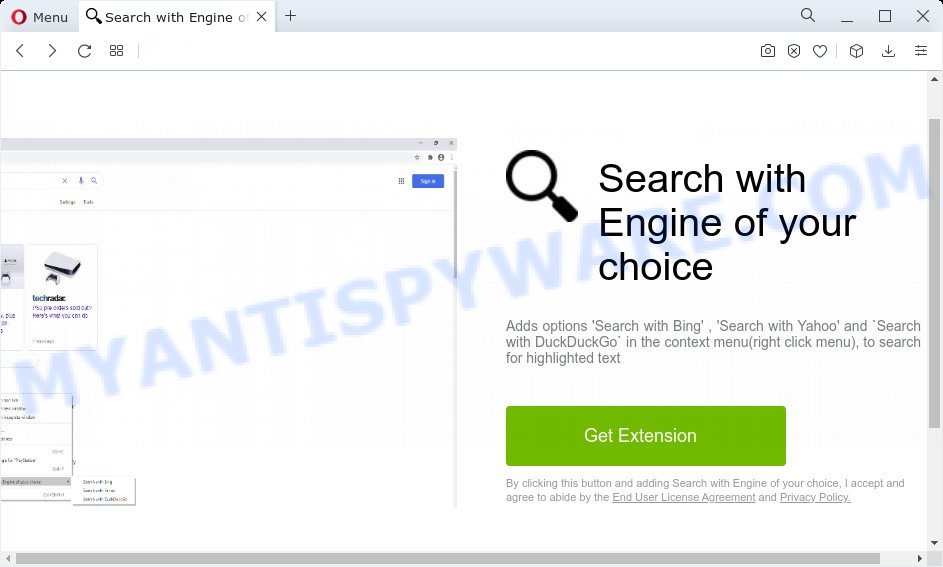
The “Search with Engine of your choice” hijacker will alter your internet browser’s search engine so that all searches are sent via Search-engin-ext.com that redirects to Bing, Yahoo or Google Custom Search engine which displays the search results for your query. The devs behind this hijacker are utilizing legitimate search provider as they may generate revenue from the ads that are shown in the search results.
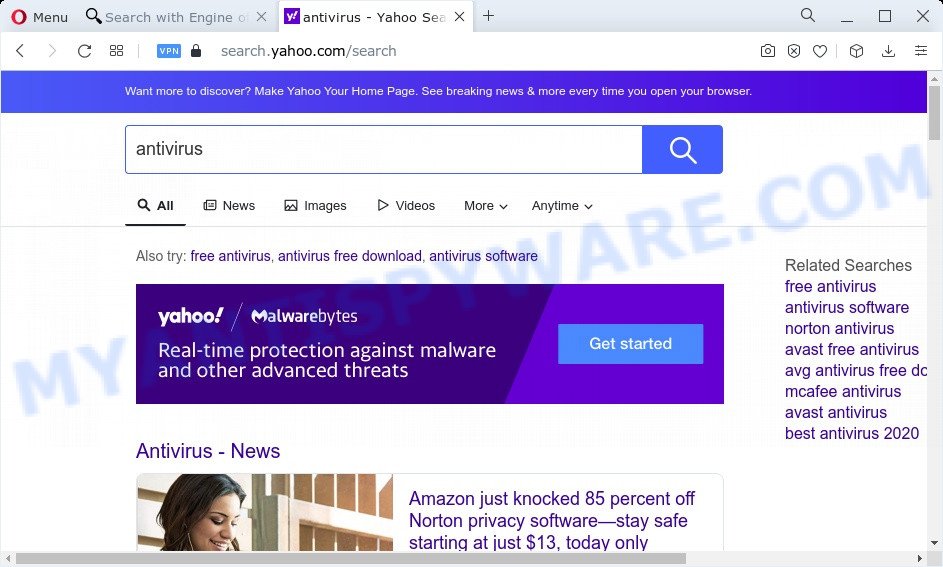
And finally, the “Search with Engine of your choice” hijacker can be used to gather a wide variety of user info like what web sites you are opening, what you’re looking for the Internet and so on. This information, in the future, may be transferred third party companies.
It is important, do not use “Search with Engine of your choice” and do not click on its advertisements and links. We strongly suggest you to complete the step-by-step guide which follow below. We will show you how to get rid of browser hijacker and thus delete “Search with Engine of your choice” from your web browser forever.
How can a browser hijacker get on your computer
Potentially unwanted programs and browser hijackers gets onto device by being attached to certain freeware. So always read carefully the setup screens, disclaimers, ‘Terms of Use’ and ‘Software license’ appearing during the install process. Additionally pay attention for additional software which are being installed along with the main program. Ensure that you unchecked all of them! Also, run an ad-blocker application that will help to block malicious, misleading, illegitimate or untrustworthy web sites.
Threat Summary
| Name | Search with Engine of your choice |
| Type | start page hijacker, search provider hijacker, PUP, browser hijacker, redirect virus |
| Affected Browser Settings | new tab page URL, start page, search provider |
| Distribution | fake software updaters, suspicious pop-up ads, freeware install packages |
| Symptoms | Advertising banners appear in places they shouldn’t be. When you go to a webpage, you’re occasionally rerouted to another web-site that you do not intend to visit. There is an unwanted program in the ‘Uninstall a program’ section of your Control Panel. New browser extensions suddenly added on your web browser. Your browser start page has replaced and you are unable to modify it back. |
| Removal | “Search with Engine of your choice” removal guide |
How to remove Search with Engine of your choice (removal instructions)
There are a simple manual steps below that will assist you to get rid of “Search with Engine of your choice” from your PC. The most effective solution to get rid of this hijacker is to complete the manual removal steps and then run Zemana, MalwareBytes AntiMalware (MBAM) or Hitman Pro automatic tools (all are free). The manual method will assist to weaken this hijacker and the free malware removal tools will completely delete browser hijackers and revert back the Google Chrome, Firefox, Microsoft Edge and Microsoft Internet Explorer settings to default.
To remove “Search with Engine of your choice”, complete the steps below:
- How to manually delete “Search with Engine of your choice”
- Automatic Removal of “Search with Engine of your choice”
- Use AdBlocker to stay safe online
- Finish words
How to manually delete “Search with Engine of your choice”
The useful removal guidance for the browser hijacker. The detailed procedure can be followed by anyone as it really does take you step-by-step. If you follow this process to get rid of “Search with Engine of your choice” hijacker let us know how you managed by sending us your comments please.
Uninstall “Search with Engine of your choice” associated software by using MS Windows Control Panel
First, you should try to identify and delete the program that causes the appearance of undesired advertisements or web-browser redirect, using the ‘Uninstall a program’ which is located in the ‘Control panel’.
Windows 10, 8.1, 8
Click the MS Windows logo, and then press Search ![]() . Type ‘Control panel’and press Enter as displayed on the screen below.
. Type ‘Control panel’and press Enter as displayed on the screen below.

Once the ‘Control Panel’ opens, click the ‘Uninstall a program’ link under Programs category as displayed on the image below.

Windows 7, Vista, XP
Open Start menu and choose the ‘Control Panel’ at right as on the image below.

Then go to ‘Add/Remove Programs’ or ‘Uninstall a program’ (Windows 7 or Vista) like below.

Carefully browse through the list of installed software and delete all dubious and unknown apps. We suggest to press ‘Installed programs’ and even sorts all installed applications by date. After you’ve found anything questionable that may be the “Search with Engine of your choice” hijacker or other potentially unwanted application, then choose this program and press ‘Uninstall’ in the upper part of the window. If the suspicious program blocked from removal, then use Revo Uninstaller Freeware to completely get rid of it from your personal computer.
Remove “Search with Engine of your choice” browser hijacker from browsers
Remove unwanted extensions is a simple method to remove “Search with Engine of your choice” browser hijacker and return web browser’s settings that have been changed by hijacker.
You can also try to remove “Search with Engine of your choice” browser hijacker by reset Chrome settings. |
If you are still experiencing problems with “Search with Engine of your choice” removal, you need to reset Mozilla Firefox browser. |
Another method to get rid of “Search with Engine of your choice” from Internet Explorer is reset Internet Explorer settings. |
|
Automatic Removal of “Search with Engine of your choice”
Is your MS Windows computer infected by browser hijacker? Then don’t worry, in the following guide, we’re sharing best malicious software removal tools that can be used to delete browser hijacker from the Mozilla Firefox, MS Edge, Internet Explorer and Chrome and your PC system.
How to remove “Search with Engine of your choice” with Zemana Anti Malware (ZAM)
Zemana Free is a free utility that performs a scan of your computer and displays if there are existing adware, browser hijackers, viruses, worms, spyware, trojans and other malicious software residing on your computer. If malware is found, Zemana Free can automatically remove it. Zemana does not conflict with other anti-malware and antivirus programs installed on your computer.

- Zemana Free can be downloaded from the following link. Save it on your Windows desktop or in any other place.
Zemana AntiMalware
165532 downloads
Author: Zemana Ltd
Category: Security tools
Update: July 16, 2019
- At the download page, click on the Download button. Your browser will open the “Save as” dialog box. Please save it onto your Windows desktop.
- When the downloading process is finished, please close all applications and open windows on your computer. Next, start a file called Zemana.AntiMalware.Setup.
- This will start the “Setup wizard” of Zemana onto your PC. Follow the prompts and do not make any changes to default settings.
- When the Setup wizard has finished installing, the Zemana Anti Malware (ZAM) will open and show the main window.
- Further, click the “Scan” button . Zemana Anti-Malware program will scan through the whole PC for the “Search with Engine of your choice” browser hijacker. A scan can take anywhere from 10 to 30 minutes, depending on the number of files on your device and the speed of your computer. When a malware, adware or potentially unwanted software are found, the number of the security threats will change accordingly. Wait until the the scanning is complete.
- After finished, Zemana AntiMalware (ZAM) will show a scan report.
- In order to delete all threats, simply press the “Next” button. The tool will delete “Search with Engine of your choice” hijacker and move the selected threats to the Quarantine. Once the task is complete, you may be prompted to restart the PC system.
- Close the Zemana Free and continue with the next step.
Run Hitman Pro to remove “Search with Engine of your choice” from the PC
HitmanPro is a free portable program that scans your computer for adware, potentially unwanted applications and browser hijackers like “Search with Engine of your choice” and helps remove them easily. Moreover, it’ll also help you remove any harmful web browser extensions and add-ons.

- Installing the HitmanPro is simple. First you will need to download HitmanPro on your computer from the link below.
- After downloading is finished, double click the HitmanPro icon. Once this utility is started, click “Next” button to start scanning your device for the “Search with Engine of your choice” hijacker. During the scan Hitman Pro will look for threats present on your personal computer.
- Once the system scan is finished, HitmanPro will display you the results. Review the report and then click “Next” button. Now press the “Activate free license” button to start the free 30 days trial to get rid of all malware found.
How to remove “Search with Engine of your choice” with MalwareBytes Free
We advise using the MalwareBytes which are fully clean your PC of the hijacker. The free utility is an advanced malware removal program developed by (c) Malwarebytes lab. This program uses the world’s most popular anti-malware technology. It is able to help you get rid of hijacker, PUPs, malicious software, adware software, toolbars, ransomware and other security threats from your computer for free.

- Visit the following page to download the latest version of MalwareBytes for Microsoft Windows. Save it to your Desktop.
Malwarebytes Anti-malware
327750 downloads
Author: Malwarebytes
Category: Security tools
Update: April 15, 2020
- After downloading is done, close all programs and windows on your device. Open a file location. Double-click on the icon that’s named MBsetup.
- Select “Personal computer” option and click Install button. Follow the prompts.
- Once setup is finished, press the “Scan” button to find the “Search with Engine of your choice” hijacker. Depending on your personal computer, the scan can take anywhere from a few minutes to close to an hour. While the MalwareBytes Free utility is scanning, you can see number of objects it has identified as being affected by malicious software.
- After MalwareBytes Free has finished scanning your device, the results are displayed in the scan report. You may delete threats (move to Quarantine) by simply click “Quarantine”. After disinfection is done, you can be prompted to reboot your PC.
The following video offers a tutorial on how to delete browser hijackers, adware software and other malicious software with MalwareBytes AntiMalware (MBAM).
Use AdBlocker to stay safe online
We suggest to install an ad blocker program that can block malicious and other intrusive web sites. The ad blocker tool like AdGuard is a program that basically removes advertising from the Internet and blocks access to malicious web-sites. Moreover, security experts says that using ad-blocker programs is necessary to stay safe when surfing the Internet.
- Download AdGuard by clicking on the link below.
Adguard download
27044 downloads
Version: 6.4
Author: © Adguard
Category: Security tools
Update: November 15, 2018
- After downloading it, launch the downloaded file. You will see the “Setup Wizard” program window. Follow the prompts.
- After the installation is finished, press “Skip” to close the installation program and use the default settings, or click “Get Started” to see an quick tutorial that will allow you get to know AdGuard better.
- In most cases, the default settings are enough and you don’t need to change anything. Each time, when you start your device, AdGuard will start automatically and stop unwanted advertisements, block malicious and misleading web pages. For an overview of all the features of the program, or to change its settings you can simply double-click on the icon called AdGuard, that can be found on your desktop.
Finish words
Now your PC system should be clean of the “Search with Engine of your choice” hijacker. We suggest that you keep AdGuard (to help you block unwanted pop ups and undesired malicious webpages) and Zemana Anti-Malware (ZAM) (to periodically scan your computer for new malware, hijackers and adware software). Make sure that you have all the Critical Updates recommended for MS Windows operating system. Without regular updates you WILL NOT be protected when new hijackers, harmful applications and adware are released.
If you are still having problems while trying to remove “Search with Engine of your choice” hijacker from your web-browser, then ask for help here.




















