According to cyber threat analysts, Liveplayingnow.com is a misleading web-site which uses social engineering to fool you into subscribing to browser notification spam from this or similar web-sites that will in turn bombard users with popup adverts usually related to adware, adult web-pages and other click fraud schemes. This webpage will show the message ‘Click Allow to’ (access the content of the web site, watch a video, download a file, connect to the Internet, enable Flash Player), asking you to subscribe to notifications.
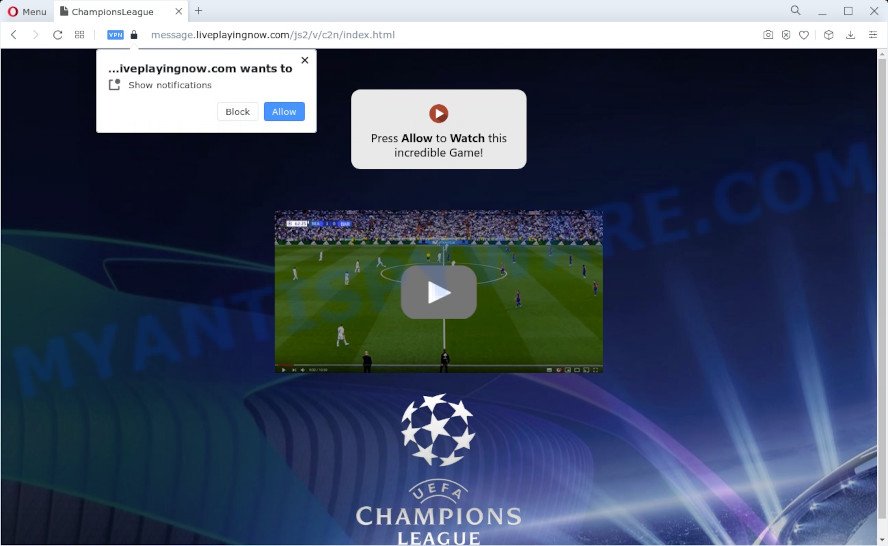
If you click on the ‘Allow’ button, then your browser will be configured to show unwanted adverts on your desktop, even when the browser is closed. Push notifications are originally designed to alert the user of newly published content. Cybercriminals abuse ‘browser notification feature’ to avoid anti-virus and ad blocking applications by showing intrusive ads. These ads are displayed in the lower right corner of the screen urges users to play online games, visit questionable webpages, install web browser extensions & so on.

If you are getting browser notification spam, you can delete Liveplayingnow.com subscription by going into your browser’s settings and completing the Liveplayingnow.com removal guidance below. Once you delete Liveplayingnow.com subscription, the browser notification spam will no longer appear on the screen.
Threat Summary
| Name | Liveplayingnow.com popup |
| Type | push notifications ads, pop-up virus, pop ups, popup ads |
| Distribution | suspicious pop-up advertisements, social engineering attack, adware, PUPs |
| Symptoms |
|
| Removal | Liveplayingnow.com removal guide |
How did you get infected with Liveplayingnow.com pop ups
These Liveplayingnow.com popups are caused by suspicious ads on the web-sites you visit or adware. Adware is software responsible for unwanted adverts. Some adware will bring up advertisements when you is browsing the World Wide Web, while other will build up a profile of your browsing habits in order to target advertising. In general, adware have to be installed on your computer, so it will tend to be bundled with other software in much the same way as PUPs.
Adware actively distributed with free software, along with the installer of these programs. Therefore, it’s very important, when installing an unknown program even downloaded from well-known or big hosting site, read the Terms of use and the Software license, as well as to choose the Manual, Advanced or Custom installation method. In this mode, you can disable the install of unwanted internet browser plugins and software and protect your computer from adware software.
The instructions below explaining steps to remove Liveplayingnow.com pop-ups problem. Feel free to use it for removal of the adware software that may attack IE, Edge, Mozilla Firefox and Chrome and other popular browsers. The few simple steps will help you remove adware and thereby clean your web browser from all intrusive ads.
How to remove Liveplayingnow.com ads (removal guide)
We can assist you delete Liveplayingnow.com from your browsers, without the need to take your device to a professional. Simply follow the removal instructions below if you currently have the undesired adware software on your PC and want to get rid of it. If you have any difficulty while trying to remove the adware that causes Liveplayingnow.com pop-ups in your web-browser, feel free to ask for our assist in the comment section below. Read this manual carefully, bookmark it or open this page on your smartphone, because you may need to shut down your web-browser or reboot your PC.
To remove Liveplayingnow.com pop ups, execute the following steps:
- How to manually delete Liveplayingnow.com
- Removing the Liveplayingnow.com, check the list of installed applications first
- Remove Liveplayingnow.com notifications from browsers
- Delete Liveplayingnow.com popups from Firefox
- Remove Liveplayingnow.com advertisements from Google Chrome
- Remove Liveplayingnow.com popup advertisements from Internet Explorer
- Automatic Removal of Liveplayingnow.com popup ads
- Block Liveplayingnow.com and other intrusive webpages
- Finish words
How to manually delete Liveplayingnow.com
This part of the post is a step-by-step guide that will show you how to remove Liveplayingnow.com popups manually. You just need to follow every step. In this case, you do not need to install any additional applications.
Removing the Liveplayingnow.com, check the list of installed applications first
When troubleshooting a device, one common step is go to Microsoft Windows Control Panel and remove questionable apps. The same approach will be used in the removal of Liveplayingnow.com pop ups. Please use instructions based on your Windows version.
Windows 8, 8.1, 10
First, click the Windows button
Windows XP, Vista, 7
First, press “Start” and select “Control Panel”.
It will open the Windows Control Panel as shown in the following example.

Next, click “Uninstall a program” ![]()
It will display a list of all applications installed on your computer. Scroll through the all list, and remove any dubious and unknown programs. To quickly find the latest installed programs, we recommend sort apps by date in the Control panel.
Remove Liveplayingnow.com notifications from browsers
Your web browser likely now allows the Liveplayingnow.com web site to send you push notifications, but you do not want the undesired advertisements from this web site and we understand that. We have put together this guide on how you can remove Liveplayingnow.com pop ups from Mozilla Firefox, MS Edge, Chrome, Android, Safari and Internet Explorer.
Google Chrome:
- Just copy and paste the following text into the address bar of Google Chrome.
- chrome://settings/content/notifications
- Press Enter.
- Delete the Liveplayingnow.com site and other questionable URLs by clicking three vertical dots button next to each and selecting ‘Remove’.

Android:
- Tap ‘Settings’.
- Tap ‘Notifications’.
- Find and tap the internet browser that shows Liveplayingnow.com browser notification spam ads.
- Locate Liveplayingnow.com site in the list and disable it.

Mozilla Firefox:
- Click on ‘three bars’ button at the top right corner of the browser window.
- Go to ‘Options’, and Select ‘Privacy & Security’ on the left side of the window.
- Scroll down to ‘Permissions’ and then to ‘Settings’ next to ‘Notifications’.
- Locate sites you down’t want to see notifications from (for example, Liveplayingnow.com), click on drop-down menu next to each and select ‘Block’.
- Click ‘Save Changes’ button.

Edge:
- Click the More button (three dots) in the right upper corner of the browser.
- Scroll down, locate and click ‘Settings’. In the left side select ‘Advanced’.
- In the ‘Website permissions’ section click ‘Manage permissions’.
- Right-click the Liveplayingnow.com URL. Click ‘Delete’.

Internet Explorer:
- Click ‘Tools’ button in the right upper corner of the screen.
- Select ‘Internet options’.
- Click on the ‘Privacy’ tab and select ‘Settings’ in the pop-up blockers section.
- Locate the Liveplayingnow.com URL and click the ‘Remove’ button to delete the domain.

Safari:
- On the top menu select ‘Safari’, then ‘Preferences’.
- Select the ‘Websites’ tab and then select ‘Notifications’ section on the left panel.
- Check for Liveplayingnow.com URL, other questionable sites and apply the ‘Deny’ option for each.
Delete Liveplayingnow.com popups from Firefox
If Firefox settings are hijacked by the adware, your browser displays unwanted popup advertisements, then ‘Reset Mozilla Firefox’ could solve these problems. It’ll save your personal information such as saved passwords, bookmarks, auto-fill data and open tabs.
Run the Firefox and click the menu button (it looks like three stacked lines) at the top right of the internet browser screen. Next, press the question-mark icon at the bottom of the drop-down menu. It will show the slide-out menu.

Select the “Troubleshooting information”. If you are unable to access the Help menu, then type “about:support” in your address bar and press Enter. It bring up the “Troubleshooting Information” page as displayed on the screen below.

Click the “Refresh Firefox” button at the top right of the Troubleshooting Information page. Select “Refresh Firefox” in the confirmation prompt. The Mozilla Firefox will begin a process to fix your problems that caused by the Liveplayingnow.com adware software. When, it’s finished, press the “Finish” button.
Remove Liveplayingnow.com advertisements from Google Chrome
Reset Google Chrome settings will allow you to completely reset your web-browser. The result of activating this function will bring Chrome settings back to its default state. This can remove Liveplayingnow.com pop-ups and disable malicious add-ons. When using the reset feature, your personal information like passwords, bookmarks, browsing history and web form auto-fill data will be saved.
Open the Chrome menu by clicking on the button in the form of three horizontal dotes (![]() ). It will show the drop-down menu. Choose More Tools, then press Extensions.
). It will show the drop-down menu. Choose More Tools, then press Extensions.
Carefully browse through the list of installed extensions. If the list has the extension labeled with “Installed by enterprise policy” or “Installed by your administrator”, then complete the following tutorial: Remove Google Chrome extensions installed by enterprise policy otherwise, just go to the step below.
Open the Google Chrome main menu again, click to “Settings” option.

Scroll down to the bottom of the page and click on the “Advanced” link. Now scroll down until the Reset settings section is visible, as displayed below and press the “Reset settings to their original defaults” button.

Confirm your action, click the “Reset” button.
Remove Liveplayingnow.com popup advertisements from Internet Explorer
The Internet Explorer reset is great if your internet browser is hijacked or you have unwanted add-ons or toolbars on your web browser, that installed by an malicious software.
First, open the IE, click ![]() ) button. Next, click “Internet Options” such as the one below.
) button. Next, click “Internet Options” such as the one below.

In the “Internet Options” screen select the Advanced tab. Next, click Reset button. The Internet Explorer will display the Reset Internet Explorer settings dialog box. Select the “Delete personal settings” check box and click Reset button.

You will now need to reboot your PC system for the changes to take effect. It will remove adware that causes multiple undesired pop-ups, disable malicious and ad-supported web-browser’s extensions and restore the Internet Explorer’s settings such as homepage, newtab and search engine to default state.
Automatic Removal of Liveplayingnow.com popup ads
It is not enough to get rid of Liveplayingnow.com popups from your web browser by following the manual steps above to solve all problems. Some the adware related files may remain on your PC system and they will recover the adware even after you remove it. For that reason we recommend to use free anti-malware utility such as Zemana AntiMalware, MalwareBytes Anti-Malware and Hitman Pro. Either of those programs should be able to search for and delete adware that causes Liveplayingnow.com popup advertisements in your web-browser.
How to remove Liveplayingnow.com advertisements with Zemana Anti-Malware (ZAM)
Does Zemana Anti Malware (ZAM) uninstall adware that causes Liveplayingnow.com ads? The adware software is often downloaded with malicious software that can cause you to install an program such as toolbars you don’t want. Therefore, advise using the Zemana Anti-Malware. It is a tool developed to scan and get rid of adware and other malware from your computer for free.
Download Zemana on your device by clicking on the following link.
165094 downloads
Author: Zemana Ltd
Category: Security tools
Update: July 16, 2019
Once the download is complete, run it and follow the prompts. Once installed, the Zemana Anti Malware will try to update itself and when this process is complete, click the “Scan” button to perform a system scan for the adware software responsible for Liveplayingnow.com advertisements.

All detected threats will be marked. You can delete them all by simply click “Next” button.

The Zemana Anti-Malware (ZAM) will get rid of adware software responsible for Liveplayingnow.com advertisements and move the selected threats to the Quarantine.
Delete Liveplayingnow.com advertisements from browsers with HitmanPro
If Zemana Anti-Malware cannot remove this adware, then we suggests to use the Hitman Pro. HitmanPro is a free removal tool for browser hijackers, potentially unwanted programs, toolbars and adware software that causes Liveplayingnow.com pop-ups in your web browser. It is specially designed to work as a second scanner for your PC.
Download HitmanPro on your PC by clicking on the following link.
Once the downloading process is complete, open the file location and double-click the Hitman Pro icon. It will run the HitmanPro tool. If the User Account Control prompt will ask you want to run the program, click Yes button to continue.

Next, click “Next” to perform a system scan for the adware software that causes Liveplayingnow.com pop ups in your web-browser. Depending on your device, the scan can take anywhere from a few minutes to close to an hour. While the HitmanPro program is scanning, you can see number of objects it has identified as threat.

When Hitman Pro completes the scan, HitmanPro will show a screen which contains a list of malicious software that has been detected like below.

In order to remove all threats, simply press “Next” button. It will show a prompt, press the “Activate free license” button. The HitmanPro will get rid of adware that causes Liveplayingnow.com ads and move the selected items to the program’s quarantine. When the procedure is finished, the utility may ask you to reboot your device.
Run MalwareBytes Anti Malware (MBAM) to delete Liveplayingnow.com pop-ups
Trying to remove Liveplayingnow.com pop up advertisements can become a battle of wills between the adware infection and you. MalwareBytes can be a powerful ally, uninstalling most of today’s adware, malicious software and potentially unwanted applications with ease. Here’s how to use MalwareBytes AntiMalware will help you win.

- MalwareBytes Anti-Malware can be downloaded from the following link. Save it directly to your MS Windows Desktop.
Malwarebytes Anti-malware
327319 downloads
Author: Malwarebytes
Category: Security tools
Update: April 15, 2020
- After the download is done, close all apps and windows on your personal computer. Open a file location. Double-click on the icon that’s named MBsetup.
- Choose “Personal computer” option and click Install button. Follow the prompts.
- Once setup is done, click the “Scan” button to perform a system scan for the adware which cause popups. A system scan can take anywhere from 5 to 30 minutes, depending on your computer. When a malicious software, adware or PUPs are detected, the number of the security threats will change accordingly. Wait until the the checking is done.
- Once that process is finished, the results are displayed in the scan report. All detected threats will be marked. You can remove them all by simply click “Quarantine”. Once that process is done, you can be prompted to restart your PC.
The following video offers a guide on how to get rid of hijackers, adware software and other malicious software with MalwareBytes.
Block Liveplayingnow.com and other intrusive webpages
The AdGuard is a very good ad blocking program for the Google Chrome, Firefox, Microsoft Edge and IE, with active user support. It does a great job by removing certain types of intrusive ads, popunders, pop-ups, annoying newtab pages, and even full page advertisements and web site overlay layers. Of course, the AdGuard can block the Liveplayingnow.com popups automatically or by using a custom filter rule.
Download AdGuard by clicking on the link below.
26913 downloads
Version: 6.4
Author: © Adguard
Category: Security tools
Update: November 15, 2018
When downloading is done, double-click the downloaded file to run it. The “Setup Wizard” window will show up on the computer screen as shown on the screen below.

Follow the prompts. AdGuard will then be installed and an icon will be placed on your desktop. A window will show up asking you to confirm that you want to see a quick tutorial as shown below.

Click “Skip” button to close the window and use the default settings, or click “Get Started” to see an quick instructions which will help you get to know AdGuard better.
Each time, when you launch your personal computer, AdGuard will launch automatically and stop unwanted ads, block Liveplayingnow.com, as well as other harmful or misleading web pages. For an overview of all the features of the program, or to change its settings you can simply double-click on the AdGuard icon, that is located on your desktop.
Finish words
After completing the step-by-step guidance shown above, your computer should be clean from this adware and other malware. The Microsoft Edge, Firefox, Chrome and Microsoft Internet Explorer will no longer show unwanted Liveplayingnow.com web-site when you browse the Web. Unfortunately, if the steps does not help you, then you have caught a new adware, and then the best way – ask for help.
Please create a new question by using the “Ask Question” button in the Questions and Answers. Try to give us some details about your problems, so we can try to help you more accurately. Wait for one of our trained “Security Team” or Site Administrator to provide you with knowledgeable assistance tailored to your problem with the undesired Liveplayingnow.com popup advertisements.



















