What is TheSearchAce?
According to experienced security experts, TheSearchAce is defined as a potentially unwanted program (PUP) from the family of Browser hijackers . It affects your device and alters web browser settings. TheSearchAce can take over your web-browser and force you to use an unwanted website as your homepage, search provider and new tab. When TheSearchAce in the computer, it can collect confidential info such as search queries as well as browsing history. so if you find this potentially unwanted program on the device you need to remove it. The detailed removal guidance will assist you remove TheSearchAce and protect your computer from more dangerous apps.
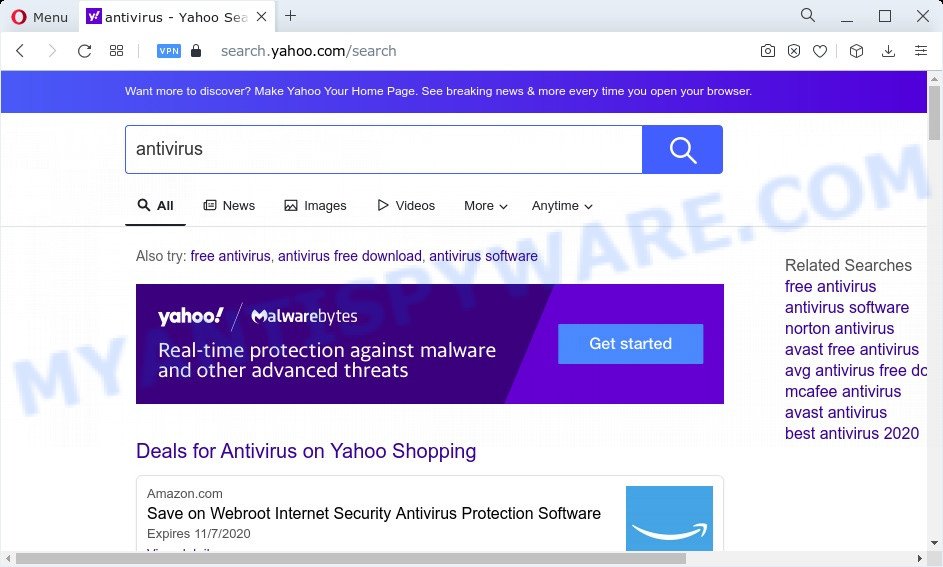
TheSearchAce redirects user seaches to Yahoo
When your device is affected by TheSearchAce browser hijacker you’ll be forced to use its own search engine. It could seem not to be dangerous, but you still should be very careful, since it may display intrusive and malicious advertisements created to mislead you into buying certain questionable programs or products, provide search results that may redirect your internet browser to some deceptive, misleading or harmful websites. We suggest that you use only the reliable search provider such as Google, Yahoo or Bing.
And finally, the TheSearchAce hijacker has the ability to collect user data such as what web pages you’re opening, what you are looking for the Net and so on. This information, in the future, can be sold to third parties.
To find out how to get rid of TheSearchAce, we recommend to read the few simple steps added to this article below. The guide was developed by computer security specialists who discovered a solution to remove the browser hijacker out of the computer.
How can a browser hijacker get on your device
Browser hijackers and PUPs such as TheSearchAce can get added to your internet browser or PC when you visit a web page and press an Install button, or when you download and run a dubious application, or when you install freeware that includes a potentially unwanted program (PUP). Be very attentive when installing any applications and make sure you deselect any options for optional applications that you do not want.
Threat Summary
| Name | TheSearchAce |
| Type | browser hijacker, search provider hijacker, redirect virus, PUP, start page hijacker |
| Affected Browser Settings | search provider, newtab URL, start page |
| Distribution | free applications installers, misleading pop-up advertisements, fake updaters |
| Symptoms | You experience a large amount of of unwanted pop up windows. Your internet browser is redirected to web-pages you did not want. New entries appear in your Programs folder. New browser extensions suddenly added on your internet browser. Unwanted changes in your internet browser like using a new default search engine. |
| Removal | TheSearchAce removal guide |
How to remove TheSearchAce from Windows 10 (8, 7, XP)
In order to remove TheSearchAce hijacker, start by closing any programs and pop-ups that are open. If a popup won’t close, then close your web-browser (MS Edge, Firefox, Google Chrome and Microsoft Internet Explorer). If a application won’t close then please reboot your PC. Next, follow the steps below.
To remove TheSearchAce, use the steps below:
- How to manually remove TheSearchAce
- Automatic Removal of TheSearchAce
- Use AdBlocker to block TheSearchAce and stay safe online
- To sum up
How to manually remove TheSearchAce
The following instructions is a step-by-step guide, which will help you manually remove TheSearchAce browser hijacker from the Firefox, IE, Microsoft Edge and Google Chrome.
Remove PUPs through the MS Windows Control Panel
When troubleshooting a personal computer, one common step is go to Microsoft Windows Control Panel and uninstall suspicious programs. The same approach will be used in the removal of TheSearchAce hijacker. Please use steps based on your Microsoft Windows version.
- If you are using Windows 8, 8.1 or 10 then press Windows button, next press Search. Type “Control panel”and press Enter.
- If you are using Windows XP, Vista, 7, then click “Start” button and click “Control Panel”.
- It will show the Windows Control Panel.
- Further, click “Uninstall a program” under Programs category.
- It will display a list of all applications installed on the PC.
- Scroll through the all list, and uninstall suspicious and unknown software. To quickly find the latest installed applications, we recommend sort programs by date.
See more details in the video tutorial below.
Remove TheSearchAce from Chrome
Like other modern web browsers, the Google Chrome has the ability to reset the settings to their default values and thereby restore the internet browser search provider, home page and newtab that have been replaced by the TheSearchAce hijacker.
Open the Chrome menu by clicking on the button in the form of three horizontal dotes (![]() ). It will display the drop-down menu. Choose More Tools, then click Extensions.
). It will display the drop-down menu. Choose More Tools, then click Extensions.
Carefully browse through the list of installed extensions. If the list has the plugin labeled with “Installed by enterprise policy” or “Installed by your administrator”, then complete the following guide: Remove Chrome extensions installed by enterprise policy otherwise, just go to the step below.
Open the Chrome main menu again, click to “Settings” option.

Scroll down to the bottom of the page and click on the “Advanced” link. Now scroll down until the Reset settings section is visible, like below and click the “Reset settings to their original defaults” button.

Confirm your action, press the “Reset” button.
Get rid of TheSearchAce hijacker from IE
The IE reset is great if your web browser is hijacked or you have unwanted addons or toolbars on your web-browser, that installed by a malicious software.
First, open the Microsoft Internet Explorer, click ![]() ) button. Next, click “Internet Options” as shown in the figure below.
) button. Next, click “Internet Options” as shown in the figure below.

In the “Internet Options” screen select the Advanced tab. Next, click Reset button. The IE will show the Reset Internet Explorer settings prompt. Select the “Delete personal settings” check box and click Reset button.

You will now need to reboot your device for the changes to take effect. It will delete TheSearchAce browser hijacker, disable malicious and ad-supported web browser’s extensions and restore the Internet Explorer’s settings like search engine, start page and new tab page to default state.
Delete TheSearchAce hijacker from Firefox
Resetting Firefox web browser will reset all the settings to their default state and will remove TheSearchAce, malicious add-ons and extensions. When using the reset feature, your personal information such as passwords, bookmarks, browsing history and web form auto-fill data will be saved.
Click the Menu button (looks like three horizontal lines), and press the blue Help icon located at the bottom of the drop down menu as displayed in the following example.

A small menu will appear, press the “Troubleshooting Information”. On this page, press “Refresh Firefox” button like below.

Follow the onscreen procedure to revert back your Firefox web-browser settings to their original settings.
Automatic Removal of TheSearchAce
The manual guide above is tedious to use and can not always help to delete TheSearchAce browser hijacker completely. Here I am telling you an automatic solution to delete this hijacker from your web browser easily. Zemana Anti Malware, MalwareBytes Anti Malware (MBAM) and Hitman Pro are antimalware utilities that can scan for and remove all kinds of malicious software including TheSearchAce hijacker.
Run Zemana Anti-Malware to remove TheSearchAce hijacker
Zemana is a lightweight tool that designed to run alongside your antivirus software, detecting and removing malicious software, adware and PUPs that other programs miss. Zemana Free is easy to use, fast, does not use many resources and have great detection and removal rates.
Download Zemana by clicking on the following link. Save it on your Desktop.
165094 downloads
Author: Zemana Ltd
Category: Security tools
Update: July 16, 2019
When downloading is complete, close all windows on your device. Further, run the install file called Zemana.AntiMalware.Setup. If the “User Account Control” prompt pops up as displayed on the screen below, click the “Yes” button.

It will display the “Setup wizard” that will assist you install Zemana Free on the computer. Follow the prompts and do not make any changes to default settings.

Once setup is finished successfully, Zemana Free will automatically launch and you may see its main window as displayed in the following example.

Next, press the “Scan” button to perform a system scan with this utility for the TheSearchAce browser hijacker. Depending on your computer, the scan can take anywhere from a few minutes to close to an hour. When a malicious software, adware or potentially unwanted applications are detected, the number of the security threats will change accordingly.

As the scanning ends, you can check all threats found on your computer. Next, you need to click “Next” button.

The Zemana will remove TheSearchAce hijacker and move the selected items to the program’s quarantine. After the clean up is finished, you can be prompted to restart your computer.
Remove TheSearchAce hijacker from web-browsers with Hitman Pro
HitmanPro is one of the most useful tools for removing browser hijackers, adware software, PUPs and other malicious software. It can search for hidden malware in your computer and remove all malicious folders and files linked to hijacker. Hitman Pro will help you to remove TheSearchAce from your PC system and Internet Explorer, Mozilla Firefox, MS Edge and Chrome. We strongly suggest you to download this tool as the authors are working hard to make it better.
Please go to the link below to download the latest version of HitmanPro for Microsoft Windows. Save it on your MS Windows desktop.
Download and run Hitman Pro on your personal computer. Once started, click “Next” button . HitmanPro utility will begin scanning the whole device to find out TheSearchAce browser hijacker. This procedure may take quite a while, so please be patient. While the Hitman Pro is checking, you can see number of objects it has identified either as being malware..

Once HitmanPro has finished scanning, you may check all items found on your PC.

In order to delete all items, simply click Next button.
It will display a dialog box, click the “Activate free license” button to begin the free 30 days trial to delete all malicious software found.
How to delete TheSearchAce with MalwareBytes Anti Malware
We suggest using the MalwareBytes Free. You may download and install MalwareBytes Free to detect and get rid of TheSearchAce hijacker from your computer. When installed and updated, this free malicious software remover automatically searches for and removes all threats exist on the PC.

- Download MalwareBytes Free on your PC system by clicking on the link below.
Malwarebytes Anti-malware
327319 downloads
Author: Malwarebytes
Category: Security tools
Update: April 15, 2020
- At the download page, click on the Download button. Your web browser will show the “Save as” dialog box. Please save it onto your Windows desktop.
- Once the download is done, please close all programs and open windows on your personal computer. Double-click on the icon that’s called MBSetup.
- This will open the Setup wizard of MalwareBytes Anti-Malware (MBAM) onto your device. Follow the prompts and do not make any changes to default settings.
- When the Setup wizard has finished installing, the MalwareBytes Anti-Malware will launch and display the main window.
- Further, click the “Scan” button . MalwareBytes Anti Malware program will scan through the whole computer for the TheSearchAce hijacker. A scan may take anywhere from 10 to 30 minutes, depending on the count of files on your computer and the speed of your computer. While the MalwareBytes tool is checking, you can see count of objects it has identified as being infected by malicious software.
- Once MalwareBytes AntiMalware has finished scanning your personal computer, MalwareBytes Anti Malware (MBAM) will open you the results.
- Next, you need to click the “Quarantine” button. Once that process is finished, you may be prompted to restart the PC.
- Close the Anti Malware and continue with the next step.
Video instruction, which reveals in detail the steps above.
Use AdBlocker to block TheSearchAce and stay safe online
To put it simply, you need to use an ad-blocking utility (AdGuard, for example). It will block and protect you from any unwanted web pages, stop advertisements and pop ups. To be able to do that, the adblocker application uses a list of filters. Each filter is a rule that describes a malicious web-page, an advertising content, a banner and others. The ad blocking program automatically uses these filters, depending on the web-sites you are visiting.
Click the following link to download the latest version of AdGuard for Windows. Save it on your Desktop.
26913 downloads
Version: 6.4
Author: © Adguard
Category: Security tools
Update: November 15, 2018
After the download is done, double-click the downloaded file to launch it. The “Setup Wizard” window will show up on the computer screen as shown in the figure below.

Follow the prompts. AdGuard will then be installed and an icon will be placed on your desktop. A window will show up asking you to confirm that you want to see a quick guidance like below.

Press “Skip” button to close the window and use the default settings, or press “Get Started” to see an quick guide which will help you get to know AdGuard better.
Each time, when you start your PC system, AdGuard will start automatically and stop undesired advertisements, block harmful and misleading web sites. For an overview of all the features of the program, or to change its settings you can simply double-click on the AdGuard icon, that is located on your desktop.
To sum up
After completing the step-by-step tutorial above, your device should be clean from this hijacker and other malware. The Google Chrome, Internet Explorer, Edge and Mozilla Firefox will no longer display an unwanted web site on startup. Unfortunately, if the step-by-step tutorial does not help you, then you have caught a new browser hijacker, and then the best way – ask for help.
Please create a new question by using the “Ask Question” button in the Questions and Answers. Try to give us some details about your problems, so we can try to help you more accurately. Wait for one of our trained “Security Team” or Site Administrator to provide you with knowledgeable assistance tailored to your problem with the TheSearchAce browser hijacker.



















