The cyber threat analysts have determined that Bestbettin.xyz pop up is a browser-based scam which uses social engineering methods to mislead you and other unsuspecting victims into signing up for its browser notification spam. This web site will display the ‘Show notifications’ pop-up states that clicking ‘Allow’ will let the user enable Flash Player, download a file, access the content of the web page, watch a video, connect to the Internet, and so on.
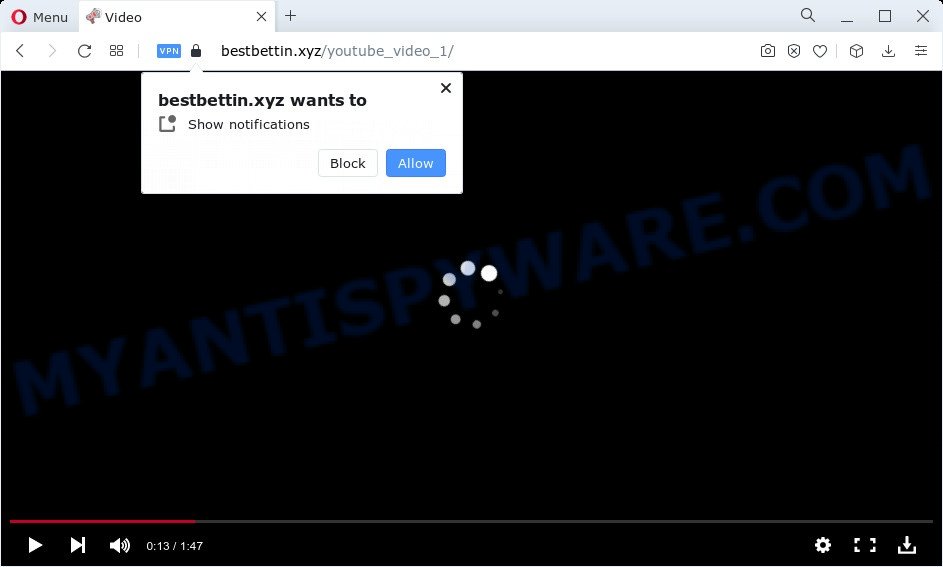
Once enabled, the Bestbettin.xyz push notifications will start popping up in the lower right corner of the desktop randomly and spam you with unwanted adverts. The makers of Bestbettin.xyz use these push notifications to bypass pop-up blocker and therefore show a ton of unwanted adverts. These advertisements are used to promote suspicious browser extensions, fake prizes scams, adware software bundles, and adult web sites.

The best method to unsubscribe from Bestbettin.xyz spam notifications open your internet browser’s settings and complete the Bestbettin.xyz removal guide below. Once you remove notifications subscription, the Bestbettin.xyz pop ups advertisements will no longer display on the screen.
Threat Summary
| Name | Bestbettin.xyz popup |
| Type | push notifications advertisements, popup virus, popup ads, pop-ups |
| Distribution | adware, potentially unwanted applications, shady pop-up ads, social engineering attack |
| Symptoms |
|
| Removal | Bestbettin.xyz removal guide |
How does your PC system get infected with Bestbettin.xyz pop ups
These Bestbettin.xyz pop ups are caused by misleading ads on the web-sites you visit or adware. Adware is something that you should be aware of even if you use Google Chrome or other modern web-browser. This is the name given to applications that have been developed to show intrusive advertisements and pop-up commercials onto your internet browser screen. The reason for adware’s existence is to make revenue for its author.
Adware software most likely to occur during the installation of free applications due the fact that potentially unwanted applications like this are usually hidden in the setup file. Thus, if you’ve installed some freeware using Quick(Standard) mode, you may have let adware get inside your device. Keep in mind that the Quick mode is unreliable because it do not warn about optional software. Thus, optional apps will be installed automatically unless you choose Advanced/Custom method and reject its installation.
If you noticed any of the symptoms mentioned above, we advise you to perform steps below to delete the adware and get rid of Bestbettin.xyz pop-up ads from your web browser.
How to remove Bestbettin.xyz pop up advertisements (removal steps)
The answer is right here on this page. We have put together simplicity and efficiency. It will help you easily to free your PC system of adware that causes multiple unwanted pop ups. Moreover, you can choose manual or automatic removal solution. If you are familiar with the device then use manual removal, otherwise use the free anti malware utility created specifically to remove adware software. Of course, you can combine both methods. Read this manual carefully, bookmark it or open this page on your smartphone, because you may need to close your internet browser or restart your personal computer.
To remove Bestbettin.xyz pop ups, perform the steps below:
- How to manually remove Bestbettin.xyz
- Automatic Removal of Bestbettin.xyz popup advertisements
- Run AdBlocker to stop Bestbettin.xyz pop up advertisements and stay safe online
- Finish words
How to manually remove Bestbettin.xyz
Looking for a method to remove Bestbettin.xyz pop ups manually without installing any programs? Then this section of the post is just for you. Below are some simple steps you can take. Performing these steps requires basic knowledge of web browser and MS Windows setup. If you doubt that you can follow them, it is better to use free software listed below that can help you get rid of Bestbettin.xyz popup advertisements.
Uninstalling the Bestbettin.xyz, check the list of installed software first
The best way to start the PC system cleanup is to uninstall unknown and questionable programs. Using the Microsoft Windows Control Panel you can do this quickly and easily. This step, in spite of its simplicity, should not be ignored, because the removing of unneeded programs can clean up the Microsoft Internet Explorer, Google Chrome, Mozilla Firefox and MS Edge from pop up ads, hijackers and so on.
- If you are using Windows 8, 8.1 or 10 then click Windows button, next press Search. Type “Control panel”and press Enter.
- If you are using Windows XP, Vista, 7, then click “Start” button and click “Control Panel”.
- It will show the Windows Control Panel.
- Further, click “Uninstall a program” under Programs category.
- It will display a list of all applications installed on the PC.
- Scroll through the all list, and uninstall suspicious and unknown apps. To quickly find the latest installed software, we recommend sort software by date.
See more details in the video guide below.
Remove Bestbettin.xyz notifications from browsers
If you’re in situation where you don’t want to see browser notification spam from the Bestbettin.xyz website. In this case, you can turn off web notifications for your web-browser in Windows/Apple Mac/Android. Find your web browser in the list below, follow instructions to get rid of web browser permissions to display push notifications.
Google Chrome:
- Just copy and paste the following text into the address bar of Chrome.
- chrome://settings/content/notifications
- Press Enter.
- Delete the Bestbettin.xyz site and other rogue notifications by clicking three vertical dots button next to each and selecting ‘Remove’.

Android:
- Tap ‘Settings’.
- Tap ‘Notifications’.
- Find and tap the internet browser which displays Bestbettin.xyz spam notifications ads.
- In the opened window, locate Bestbettin.xyz, other dubious sites and set the toggle button to ‘OFF’ on them one-by-one.

Mozilla Firefox:
- Click on ‘three bars’ button at the right upper corner.
- Select ‘Options’ and click on ‘Privacy & Security’ on the left hand side.
- Scroll down to the ‘Permissions’ section and click the ‘Settings’ button next to ‘Notifications’.
- Locate sites you down’t want to see notifications from (for example, Bestbettin.xyz), click on drop-down menu next to each and select ‘Block’.
- Click ‘Save Changes’ button.

Edge:
- Click the More button (three dots) in the top right hand corner.
- Click ‘Settings’. Click ‘Advanced’ on the left side of the window.
- Click ‘Manage permissions’ button below ‘Website permissions’.
- Disable the on switch for the Bestbettin.xyz domain.

Internet Explorer:
- In the top right hand corner of the Internet Explorer, click on the menu button (gear icon).
- Select ‘Internet options’.
- Click on the ‘Privacy’ tab and select ‘Settings’ in the pop-up blockers section.
- Select the Bestbettin.xyz domain and other dubious sites under and remove them one by one by clicking the ‘Remove’ button.

Safari:
- Click ‘Safari’ button on the top-left corner and select ‘Preferences’.
- Select the ‘Websites’ tab and then select ‘Notifications’ section on the left panel.
- Check for Bestbettin.xyz URL, other dubious URLs and apply the ‘Deny’ option for each.
Remove Bestbettin.xyz advertisements from Chrome
Reset Google Chrome will allow you to remove Bestbettin.xyz advertisements from your internet browser as well as to recover web browser settings hijacked by adware. All undesired, malicious and adware plugins will also be removed from the internet browser. However, your themes, bookmarks, history, passwords, and web form auto-fill information will not be deleted.

- First run the Google Chrome and click Menu button (small button in the form of three dots).
- It will open the Google Chrome main menu. Select More Tools, then click Extensions.
- You’ll see the list of installed add-ons. If the list has the addon labeled with “Installed by enterprise policy” or “Installed by your administrator”, then complete the following tutorial: Remove Chrome extensions installed by enterprise policy.
- Now open the Chrome menu once again, click the “Settings” menu.
- You will see the Chrome’s settings page. Scroll down and click “Advanced” link.
- Scroll down again and press the “Reset” button.
- The Chrome will display the reset profile settings page as on the image above.
- Next click the “Reset” button.
- Once this process is done, your web browser’s new tab page, default search provider and start page will be restored to their original defaults.
- To learn more, read the post How to reset Chrome settings to default.
Delete Bestbettin.xyz ads from IE
In order to recover all internet browser start page, search engine by default and new tab page you need to reset the Internet Explorer to the state, which was when the MS Windows was installed on your computer.
First, start the Internet Explorer. Next, click the button in the form of gear (![]() ). It will show the Tools drop-down menu, click the “Internet Options” as shown in the following example.
). It will show the Tools drop-down menu, click the “Internet Options” as shown in the following example.

In the “Internet Options” window click on the Advanced tab, then click the Reset button. The Microsoft Internet Explorer will open the “Reset Internet Explorer settings” window as shown below. Select the “Delete personal settings” check box, then press “Reset” button.

You will now need to reboot your computer for the changes to take effect.
Delete Bestbettin.xyz from Firefox by resetting web-browser settings
If the Mozilla Firefox internet browser is redirected to Bestbettin.xyz and you want to recover the Firefox settings back to their default values, then you should follow the steps below. However, your saved passwords and bookmarks will not be changed, deleted or cleared.
Click the Menu button (looks like three horizontal lines), and press the blue Help icon located at the bottom of the drop down menu as shown on the screen below.

A small menu will appear, click the “Troubleshooting Information”. On this page, click “Refresh Firefox” button as on the image below.

Follow the onscreen procedure to return your Mozilla Firefox web-browser settings to their original settings.
Automatic Removal of Bestbettin.xyz popup advertisements
The adware can hide its components which are difficult for you to find out and get rid of completely. This may lead to the fact that after some time, the adware that causes Bestbettin.xyz pop up ads in your internet browser again infect your PC system. Moreover, We want to note that it’s not always safe to remove adware manually, if you do not have much experience in setting up and configuring the Microsoft Windows operating system. The best method to locate and delete adware is to run free malware removal applications.
Get rid of Bestbettin.xyz popups with Zemana Free
Zemana Anti Malware is a free application for Microsoft Windows operating system to scan for and remove adware which cause unwanted Bestbettin.xyz pop-up ads, and other unwanted applications such as PUPs, harmful web browser extensions, browser toolbars.
- Click the following link to download the latest version of Zemana Free for MS Windows. Save it on your Windows desktop or in any other place.
Zemana AntiMalware
165044 downloads
Author: Zemana Ltd
Category: Security tools
Update: July 16, 2019
- Once you have downloaded the install file, make sure to double click on the Zemana.AntiMalware.Setup. This would start the Zemana AntiMalware setup on your computer.
- Select installation language and click ‘OK’ button.
- On the next screen ‘Setup Wizard’ simply click the ‘Next’ button and follow the prompts.

- Finally, once the setup is finished, Zemana Anti Malware (ZAM) will start automatically. Else, if does not then double-click on the Zemana Anti-Malware (ZAM) icon on your desktop.
- Now that you have successfully install Zemana, let’s see How to use Zemana Anti-Malware to delete Bestbettin.xyz popups from your computer.
- After you have started the Zemana, you’ll see a window as shown on the image below, just press ‘Scan’ button to start checking your computer for the adware.

- Now pay attention to the screen while Zemana Anti Malware scans your device.

- When Zemana Free has finished scanning your PC system, you will be displayed the list of all found threats on your PC system. All detected threats will be marked. You can remove them all by simply press ‘Next’ button.

- Zemana Free may require a reboot computer in order to complete the Bestbettin.xyz popups removal process.
- If you want to completely delete adware from your device, then click ‘Quarantine’ icon, select all malicious software, adware software, PUPs and other items and click Delete.
- Reboot your personal computer to complete the adware removal procedure.
Get rid of Bestbettin.xyz pop ups from browsers with Hitman Pro
The HitmanPro utility is free (30 day trial) and easy to use. It can scan and remove malicious software, potentially unwanted programs and adware in Internet Explorer, Microsoft Edge, Firefox and Chrome web browsers and thereby get rid of all intrusive Bestbettin.xyz popup advertisements. Hitman Pro is powerful enough to find and delete malicious registry entries and files that are hidden on the personal computer.
Download Hitman Pro on your MS Windows Desktop from the link below.
After downloading is complete, open the directory in which you saved it. You will see an icon like below.

Double click the Hitman Pro desktop icon. When the utility is started, you will see a screen as on the image below.

Further, click “Next” button to perform a system scan with this utility for the adware responsible for Bestbettin.xyz pop-up advertisements. A system scan may take anywhere from 5 to 30 minutes, depending on your PC system. Once the scan get finished, Hitman Pro will show you the results as shown on the screen below.

Once you’ve selected what you wish to delete from your device click “Next” button. It will open a dialog box, click the “Activate free license” button.
How to remove Bestbettin.xyz with MalwareBytes Anti-Malware (MBAM)
If you are having problems with Bestbettin.xyz pop-ups removal, then check out MalwareBytes. This is a utility that can help clean up your PC system and improve your speeds for free. Find out more below.

- Visit the following page to download MalwareBytes Free. Save it on your Windows desktop.
Malwarebytes Anti-malware
327273 downloads
Author: Malwarebytes
Category: Security tools
Update: April 15, 2020
- Once the download is done, close all apps and windows on your computer. Open a file location. Double-click on the icon that’s named MBsetup.
- Select “Personal computer” option and press Install button. Follow the prompts.
- Once install is finished, click the “Scan” button . MalwareBytes application will scan through the whole computer for the adware software which cause undesired Bestbettin.xyz pop up advertisements. During the scan MalwareBytes Free will find threats exist on your PC.
- When MalwareBytes has completed scanning, MalwareBytes Free will open a list of all threats found by the scan. You may remove items (move to Quarantine) by simply click “Quarantine”. After that process is done, you can be prompted to restart your computer.
The following video offers a few simple steps on how to get rid of hijackers, adware software and other malware with MalwareBytes AntiMalware.
Run AdBlocker to stop Bestbettin.xyz pop up advertisements and stay safe online
By installing an ad blocker program like AdGuard, you are able to block Bestbettin.xyz, autoplaying video ads and remove a large amount of distracting and undesired ads on webpages.
Installing the AdGuard is simple. First you’ll need to download AdGuard from the link below.
26902 downloads
Version: 6.4
Author: © Adguard
Category: Security tools
Update: November 15, 2018
After downloading it, start the downloaded file. You will see the “Setup Wizard” screen as shown below.

Follow the prompts. After the installation is done, you will see a window as displayed on the screen below.

You can press “Skip” to close the setup application and use the default settings, or press “Get Started” button to see an quick tutorial that will assist you get to know AdGuard better.
In most cases, the default settings are enough and you do not need to change anything. Each time, when you launch your personal computer, AdGuard will start automatically and stop undesired advertisements, block Bestbettin.xyz, as well as other harmful or misleading web-pages. For an overview of all the features of the application, or to change its settings you can simply double-click on the AdGuard icon, that is located on your desktop.
Finish words
After completing the steps outlined above, your personal computer should be free from adware that causes Bestbettin.xyz pop-ups and other malicious software. The Internet Explorer, Mozilla Firefox, Google Chrome and Microsoft Edge will no longer redirect you to various annoying websites such as Bestbettin.xyz. Unfortunately, if the guide does not help you, then you have caught a new adware, and then the best way – ask for help here.
























