Roboverify.vip is a dubious web-page that is used to force unsuspecting users into registering for its push notifications so that it can deliver unwanted ads to the screen. This webpage asks you to press on the ‘Allow’ button in order to to download a file, access the content of the web-site, connect to the Internet, watch a video, enable Flash Player, and so on.
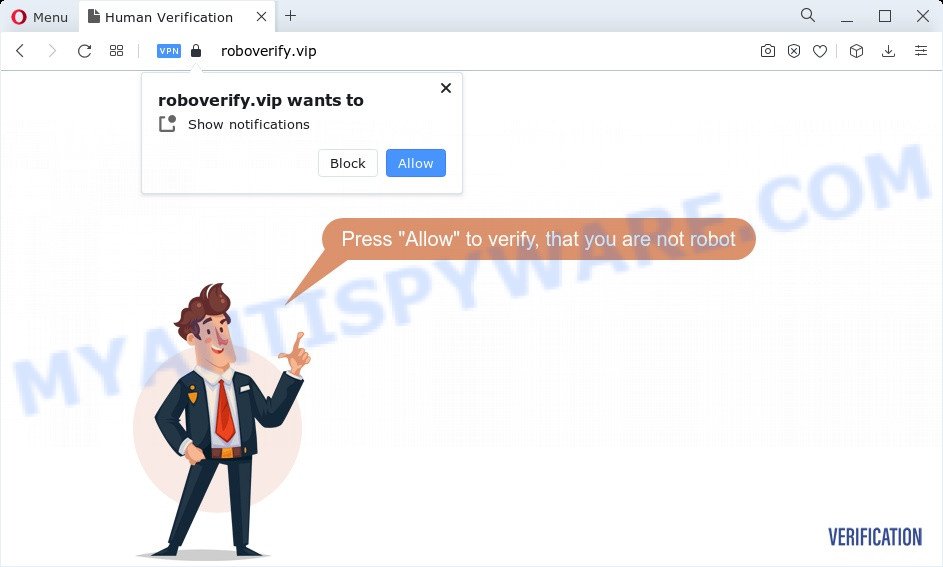
Once you click on the ‘Allow’ button, then your web browser will be configured to display intrusive ads on your desktop, even when the web browser is closed. The push notifications will essentially be ads for ‘free’ online games, giveaway scams, suspicious web-browser extensions, adult web-pages, and fake software like the one below.

In order to unsubscribe from Roboverify.vip spam notifications open your internet browser’s settings and complete the Roboverify.vip removal guide below. Once you delete Roboverify.vip subscription, the browser notification spam will no longer appear on the desktop.
Threat Summary
| Name | Roboverify.vip pop up |
| Type | push notifications ads, popup ads, pop-up virus, popups |
| Distribution | potentially unwanted software, social engineering attack, adware, dubious pop up advertisements |
| Symptoms |
|
| Removal | Roboverify.vip removal guide |
Where the Roboverify.vip popups comes from
Some research has shown that users can be redirected to Roboverify.vip from suspicious ads or by potentially unwanted applications and adware. Adware is type of malicious software which shows unwanted ads on a PC, redirects search requests to advertising web-pages and gathers privacy data for marketing purposes. Adware software can display banner advertisements, full-screen ads, pop ups, videos, or other varieties of online advertising. Adware can attack your PC’s web-browsers such as the Microsoft Edge, Google Chrome, Firefox and Microsoft Internet Explorer. Maybe you approve the idea that the ads or popups is just a small problem. But these intrusive advertisements eat personal computer resources and slow down your personal computer performance
Most often, adware spreads bundled with the setup files from file sharing web-sites. So, install a freeware is a a good chance that you will find a bundled adware software. If you don’t know how to avoid it, then use a simple trick. During the installation, select the Custom or Advanced install type. Next, click ‘Decline’ button and clear all checkboxes on offers that ask you to install optional applications. Moreover, please carefully read Term of use and User agreement before installing any apps or otherwise you can end up with another unwanted program on your PC like this adware software.
Take a deep breath. Learn everything you should know about Roboverify.vip pop up advertisements removal, how to delete adware from your web-browser and personal computer. Find the best free adware software and malware removal utilities here!
How to remove Roboverify.vip pop up ads (removal steps)
Fortunately, it is not hard to remove adware software that causes Roboverify.vip pop-ups. In the following instructions, we will provide two solutions to free your computer of this adware. One is the manual removal solution and the other is automatic removal solution. You can select the way that best fits you. Please follow the removal tutorial below to get rid of Roboverify.vip ads right now!
To remove Roboverify.vip pop ups, perform the steps below:
- Manual Roboverify.vip advertisements removal
- Automatic Removal of Roboverify.vip ads
- Run AdBlocker to block Roboverify.vip and stay safe online
- To sum up
Manual Roboverify.vip advertisements removal
The most common adware software can be removed manually, without the use of antivirus software or other removal utilities. The manual steps below will show you how to remove Roboverify.vip pop-up ads step by step. Although each of the steps is simple and does not require special knowledge, but you doubt that you can finish them, then use the free tools, a list of which is given below.
Delete unwanted or recently installed software
Some of PUPs, adware and hijackers can be removed using the Add/Remove programs utility that can be found in the Windows Control Panel. So, if you are using any version of MS Windows and you have noticed an unwanted program, then first try to get rid of it through Add/Remove programs.
Windows 10, 8.1, 8
Click the MS Windows logo, and then click Search ![]() . Type ‘Control panel’and press Enter as shown in the figure below.
. Type ‘Control panel’and press Enter as shown in the figure below.

When the ‘Control Panel’ opens, click the ‘Uninstall a program’ link under Programs category as displayed in the figure below.

Windows 7, Vista, XP
Open Start menu and choose the ‘Control Panel’ at right like below.

Then go to ‘Add/Remove Programs’ or ‘Uninstall a program’ (Windows 7 or Vista) as shown in the following example.

Carefully browse through the list of installed applications and remove all questionable and unknown apps. We suggest to press ‘Installed programs’ and even sorts all installed programs by date. After you have found anything questionable that may be the adware software related to the Roboverify.vip popups or other PUP (potentially unwanted program), then select this program and click ‘Uninstall’ in the upper part of the window. If the questionable application blocked from removal, then use Revo Uninstaller Freeware to completely get rid of it from your personal computer.
Remove Roboverify.vip notifications from browsers
If you have allowed the Roboverify.vip spam notifications, you might notice that this website sending requests, and it can become annoying. To better control your PC system, here’s how to get rid of Roboverify.vip browser notification spam from your browser.
Google Chrome:
- Just copy and paste the following text into the address bar of Google Chrome.
- chrome://settings/content/notifications
- Press Enter.
- Delete the Roboverify.vip URL and other dubious URLs by clicking three vertical dots button next to each and selecting ‘Remove’.

Android:
- Open Chrome.
- In the top right corner of the browser window, tap on Chrome’s main menu button, represented by three vertical dots.
- In the menu tap ‘Settings’, scroll down to ‘Advanced’.
- In the ‘Site Settings’, tap on ‘Notifications’, locate the Roboverify.vip site and tap on it.
- Tap the ‘Clean & Reset’ button and confirm.

Mozilla Firefox:
- In the top-right corner, click on the three bars to expand the Main menu.
- Go to ‘Options’, and Select ‘Privacy & Security’ on the left side of the window.
- Scroll down to the ‘Permissions’ section and click the ‘Settings’ button next to ‘Notifications’.
- Select the Roboverify.vip domain from the list and change the status to ‘Block’.
- Click ‘Save Changes’ button.

Edge:
- Click the More button (it looks like three dots) in the top right hand corner of the screen.
- Click ‘Settings’. Click ‘Advanced’ on the left side of the window.
- Click ‘Manage permissions’ button below ‘Website permissions’.
- Click the switch under the Roboverify.vip site and each dubious URL.

Internet Explorer:
- Click ‘Tools’ button in the top right corner of the window.
- Go to ‘Internet Options’ in the menu.
- Click on the ‘Privacy’ tab and select ‘Settings’ in the pop-up blockers section.
- Select the Roboverify.vip URL and other dubious sites under and delete them one by one by clicking the ‘Remove’ button.

Safari:
- Click ‘Safari’ button on the left-upper corner of the window and select ‘Preferences’.
- Open ‘Websites’ tab, then in the left menu click on ‘Notifications’.
- Find the Roboverify.vip site and select it, click the ‘Deny’ button.
Remove Roboverify.vip pop-ups from Google Chrome
Reset Google Chrome settings will help you to completely reset your browser. The result of activating this function will bring Chrome settings back to its default values. This can get rid of Roboverify.vip pop ups and disable harmful add-ons. It’ll keep your personal information like browsing history, bookmarks, passwords and web form auto-fill data.

- First run the Google Chrome and click Menu button (small button in the form of three dots).
- It will open the Chrome main menu. Choose More Tools, then click Extensions.
- You will see the list of installed extensions. If the list has the add-on labeled with “Installed by enterprise policy” or “Installed by your administrator”, then complete the following tutorial: Remove Chrome extensions installed by enterprise policy.
- Now open the Chrome menu once again, click the “Settings” menu.
- You will see the Google Chrome’s settings page. Scroll down and press “Advanced” link.
- Scroll down again and click the “Reset” button.
- The Chrome will open the reset profile settings page as shown on the image above.
- Next click the “Reset” button.
- Once this process is finished, your browser’s startpage, search provider and newtab page will be restored to their original defaults.
- To learn more, read the article How to reset Google Chrome settings to default.
Remove Roboverify.vip from Firefox by resetting internet browser settings
The Firefox reset will delete redirections to undesired Roboverify.vip web-page, modified preferences, extensions and security settings. It will keep your personal information like browsing history, bookmarks, passwords and web form auto-fill data.
Launch the Firefox and click the menu button (it looks like three stacked lines) at the top right of the web browser screen. Next, press the question-mark icon at the bottom of the drop-down menu. It will open the slide-out menu.

Select the “Troubleshooting information”. If you are unable to access the Help menu, then type “about:support” in your address bar and press Enter. It bring up the “Troubleshooting Information” page like below.

Click the “Refresh Firefox” button at the top right of the Troubleshooting Information page. Select “Refresh Firefox” in the confirmation dialog box. The Firefox will start a procedure to fix your problems that caused by the Roboverify.vip adware. Once, it is complete, press the “Finish” button.
Delete Roboverify.vip pop up advertisements from IE
The Microsoft Internet Explorer reset is great if your internet browser is hijacked or you have unwanted add-ons or toolbars on your web browser, which installed by an malware.
First, launch the Internet Explorer, then click ‘gear’ icon ![]() . It will display the Tools drop-down menu on the right part of the internet browser, then click the “Internet Options” as displayed in the figure below.
. It will display the Tools drop-down menu on the right part of the internet browser, then click the “Internet Options” as displayed in the figure below.

In the “Internet Options” screen, select the “Advanced” tab, then click the “Reset” button. The Microsoft Internet Explorer will open the “Reset Internet Explorer settings” dialog box. Further, click the “Delete personal settings” check box to select it. Next, click the “Reset” button as on the image below.

Once the procedure is finished, click “Close” button. Close the Internet Explorer and restart your device for the changes to take effect. This step will help you to restore your web browser’s home page, search provider by default and newtab to default state.
Automatic Removal of Roboverify.vip ads
The adware can hide its components which are difficult for you to find out and delete completely. This can lead to the fact that after some time, the adware that causes Roboverify.vip advertisements in your web browser again infect your computer. Moreover, We want to note that it’s not always safe to remove adware manually, if you do not have much experience in setting up and configuring the Microsoft Windows operating system. The best solution to locate and delete adware is to run free malware removal apps.
Remove Roboverify.vip popups with Zemana Anti-Malware (ZAM)
Zemana Free is free full featured malware removal tool. It can check your files and Microsoft Windows registry in real-time. Zemana Free can help to delete Roboverify.vip pop ups, other potentially unwanted software, malicious software and adware software. It uses 1% of your PC resources. This utility has got simple and beautiful interface and at the same time effective protection for your PC system.

- Zemana Anti-Malware (ZAM) can be downloaded from the following link. Save it on your Windows desktop.
Zemana AntiMalware
165086 downloads
Author: Zemana Ltd
Category: Security tools
Update: July 16, 2019
- At the download page, click on the Download button. Your browser will open the “Save as” prompt. Please save it onto your Windows desktop.
- When the download is done, please close all software and open windows on your computer. Next, start a file named Zemana.AntiMalware.Setup.
- This will run the “Setup wizard” of Zemana Anti Malware onto your computer. Follow the prompts and do not make any changes to default settings.
- When the Setup wizard has finished installing, the Zemana Free will launch and display the main window.
- Further, click the “Scan” button . Zemana Free utility will start scanning the whole computer to find out adware responsible for Roboverify.vip ads. This process can take some time, so please be patient. During the scan Zemana will look for threats exist on your PC.
- When Zemana Free completes the scan, Zemana AntiMalware will open you the results.
- Review the scan results and then click the “Next” button. The utility will begin to get rid of adware that causes Roboverify.vip advertisements. After the task is done, you may be prompted to reboot the personal computer.
- Close the Zemana and continue with the next step.
Use HitmanPro to get rid of Roboverify.vip popup ads
Hitman Pro will help delete adware that causes Roboverify.vip ads that slow down your PC. The browser hijackers, adware and other PUPs slow your web-browser down and try to force you into clicking on misleading ads and links. HitmanPro removes the adware and lets you enjoy your PC system without Roboverify.vip ads.
HitmanPro can be downloaded from the following link. Save it to your Desktop.
After downloading is complete, open the directory in which you saved it and double-click the HitmanPro icon. It will start the Hitman Pro utility. If the User Account Control dialog box will ask you want to run the program, click Yes button to continue.

Next, click “Next” to perform a system scan for the adware that causes multiple unwanted pop-ups. A system scan may take anywhere from 5 to 30 minutes, depending on your personal computer. When a malware, adware or potentially unwanted software are found, the count of the security threats will change accordingly.

Once the scan is complete, you can check all items found on your computer like the one below.

Review the scan results and then press “Next” button. It will show a dialog box, press the “Activate free license” button. The Hitman Pro will remove adware software related to the Roboverify.vip advertisements and move the selected items to the Quarantine. Once that process is done, the utility may ask you to reboot your personal computer.
Get rid of Roboverify.vip pop ups with MalwareBytes Free
We recommend using the MalwareBytes AntiMalware (MBAM) that are completely clean your computer of the adware. The free tool is an advanced malicious software removal program developed by (c) Malwarebytes lab. This program uses the world’s most popular anti-malware technology. It is able to help you delete undesired Roboverify.vip ads from your web browsers, PUPs, malicious software, browser hijackers, toolbars, ransomware and other security threats from your computer for free.
Installing the MalwareBytes is simple. First you will need to download MalwareBytes Free by clicking on the following link. Save it directly to your MS Windows Desktop.
327305 downloads
Author: Malwarebytes
Category: Security tools
Update: April 15, 2020
After the downloading process is complete, close all apps and windows on your PC system. Open a directory in which you saved it. Double-click on the icon that’s named MBSetup as shown on the screen below.
![]()
When the install begins, you will see the Setup wizard that will help you install Malwarebytes on your computer.

Once install is done, you’ll see window as on the image below.

Now click the “Scan” button to begin checking your personal computer for the adware software that cause intrusive Roboverify.vip ads. A system scan can take anywhere from 5 to 30 minutes, depending on your computer. During the scan MalwareBytes AntiMalware will look for threats exist on your device.

After the scan get completed, MalwareBytes Anti-Malware will open a scan report. You may remove threats (move to Quarantine) by simply click “Quarantine” button.

The Malwarebytes will now remove adware that causes Roboverify.vip advertisements in your web browser and move the selected threats to the program’s quarantine. Once the task is finished, you may be prompted to restart your PC.

The following video explains few simple steps on how to delete browser hijacker, adware and other malicious software with MalwareBytes.
Run AdBlocker to block Roboverify.vip and stay safe online
If you browse the Internet, you can’t avoid malicious advertising. But you can protect your web-browser against it. Download and use an ad-blocker program. AdGuard is an ad blocker that can filter out a lot of of the malicious advertising, stoping dynamic scripts from loading malicious content.
- Visit the following page to download the latest version of AdGuard for Windows. Save it on your Desktop.
Adguard download
26910 downloads
Version: 6.4
Author: © Adguard
Category: Security tools
Update: November 15, 2018
- After downloading it, start the downloaded file. You will see the “Setup Wizard” program window. Follow the prompts.
- After the install is complete, click “Skip” to close the installation program and use the default settings, or click “Get Started” to see an quick tutorial which will assist you get to know AdGuard better.
- In most cases, the default settings are enough and you don’t need to change anything. Each time, when you start your computer, AdGuard will start automatically and stop unwanted advertisements, block Roboverify.vip, as well as other harmful or misleading webpages. For an overview of all the features of the program, or to change its settings you can simply double-click on the icon called AdGuard, that is located on your desktop.
To sum up
Once you’ve finished the guidance shown above, your personal computer should be clean from adware that causes Roboverify.vip pop-ups in your internet browser and other malicious software. The Edge, Firefox, Internet Explorer and Google Chrome will no longer redirect you to various unwanted web pages such as Roboverify.vip. Unfortunately, if the steps does not help you, then you have caught a new adware, and then the best way – ask for help here.


















