What is Um-bredirect.com?
Um-bredirect.com is an web-site that is created to redirect users to various advertising webpages. Some of them can be dubious or misleading webpages. Security professionals have determined that the Um-bredirect.com pop ups are caused by shady advertisements on the web-sites the user visit or by a variety of potentially unwanted programs from the adware group. Adware is a form of malicious software. It is designed to bombard you with undesired advertisements and pop-up windows that could potentially be dangerous for your PC. If you get adware on your computer, it can alter internet browser settings and install harmful browser extensions.
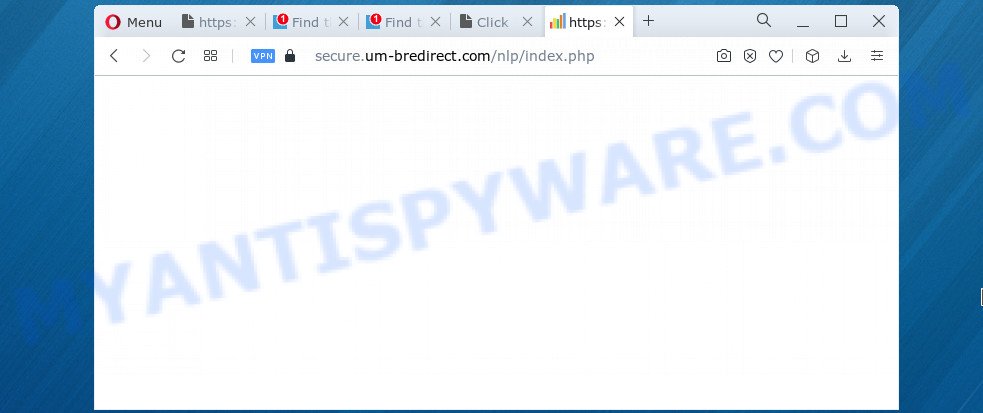
Does adware steal your privacy information? Adware software is often harmless, but sometimes the adware you inadvertently download can also be spyware. Spyware can sometimes seek out your privacy data stored on the computer, collect this information and use it to steal your identity.
Threat Summary
| Name | Um-bredirect.com |
| Type | adware, PUP (potentially unwanted program), popup virus, pop-up ads, popups |
| Symptoms |
|
| Removal | Um-bredirect.com removal guide |
How does Adware get on your computer
Adware usually spreads bundled with free applications . So, when you installing freeware, carefully read the disclaimers, choose the Custom or Advanced installation method to watch for additional programs that are being installed, because some of the software are PUPs and adware.
Therefore it is very important to follow the step-by-step tutorial below sooner. The step-by-step instructions will help you to remove adware as well as clean your computer from the Um-bredirect.com popup ads. What is more, the steps below will help you get rid of other harmful programs such as unwanted toolbars and browser hijackers, that can be installed onto computer along with the adware software.
How to remove Um-bredirect.com ads (removal tutorial)
Fortunately, we have an effective way that will help you manually or/and automatically delete Um-bredirect.com from your browser and bring your browser settings, including new tab page, search provider and home page, back to normal. Below you’ll find a removal guidance with all the steps you may need to successfully delete adware and its components. Read this manual carefully, bookmark it or open this page on your smartphone, because you may need to exit your web browser or restart your personal computer.
To remove Um-bredirect.com, execute the steps below:
- How to get rid of Um-bredirect.com advertisements without any software
- Automatic Removal of Um-bredirect.com pop-up advertisements
- Block Um-bredirect.com and other unwanted web sites
- To sum up
How to get rid of Um-bredirect.com advertisements without any software
Most adware software can be removed manually, without the use of antivirus software or other removal tools. The manual steps below will help you get rid of Um-bredirect.com popup ads step by step. Although each of the steps is very simple and does not require special knowledge, but you doubt that you can finish them, then use the free utilities, a list of which is given below.
Delete questionable applications using Microsoft Windows Control Panel
First, you should try to identify and delete the program that causes the appearance of intrusive ads or browser redirect, using the ‘Uninstall a program’ which is located in the ‘Control panel’.
Make sure you have closed all web-browsers and other apps. Next, uninstall any unknown and suspicious programs from your Control panel.
Windows 10, 8.1, 8
Now, click the Windows button, type “Control panel” in search and press Enter. Select “Programs and Features”, then “Uninstall a program”.

Look around the entire list of software installed on your device. Most probably, one of them is the adware software that causes multiple annoying pop ups. Choose the dubious program or the program that name is not familiar to you and uninstall it.
Windows Vista, 7
From the “Start” menu in MS Windows, choose “Control Panel”. Under the “Programs” icon, select “Uninstall a program”.

Select the suspicious or any unknown programs, then click “Uninstall/Change” button to delete this unwanted program from your personal computer.
Windows XP
Click the “Start” button, select “Control Panel” option. Click on “Add/Remove Programs”.

Select an undesired program, then click “Change/Remove” button. Follow the prompts.
Remove Um-bredirect.com pop up ads from Chrome
Annoying Um-bredirect.com popup advertisements or other symptom of having adware in your web browser is a good reason to reset Chrome. This is an easy way to recover the Google Chrome settings and not lose any important information.
First open the Chrome. Next, click the button in the form of three horizontal dots (![]() ).
).
It will open the Google Chrome menu. Select More Tools, then press Extensions. Carefully browse through the list of installed extensions. If the list has the extension signed with “Installed by enterprise policy” or “Installed by your administrator”, then complete the following guidance: Remove Chrome extensions installed by enterprise policy.
Open the Google Chrome menu once again. Further, press the option called “Settings”.

The web browser will show the settings screen. Another solution to show the Google Chrome’s settings – type chrome://settings in the browser adress bar and press Enter
Scroll down to the bottom of the page and click the “Advanced” link. Now scroll down until the “Reset” section is visible, like below and click the “Reset settings to their original defaults” button.

The Chrome will show the confirmation dialog box such as the one below.

You need to confirm your action, click the “Reset” button. The web-browser will launch the procedure of cleaning. Once it’s done, the web-browser’s settings including start page, new tab page and default search engine back to the values that have been when the Chrome was first installed on your device.
Get rid of Um-bredirect.com popup advertisements from Firefox
Resetting your Firefox is good initial troubleshooting step for any issues with your internet browser program, including the redirect to Um-bredirect.com web-site. However, your saved bookmarks and passwords will not be lost. This will not affect your history, passwords, bookmarks, and other saved data.
First, open the Mozilla Firefox. Next, click the button in the form of three horizontal stripes (![]() ). It will display the drop-down menu. Next, press the Help button (
). It will display the drop-down menu. Next, press the Help button (![]() ).
).

In the Help menu click the “Troubleshooting Information”. In the upper-right corner of the “Troubleshooting Information” page click on “Refresh Firefox” button as shown on the image below.

Confirm your action, click the “Refresh Firefox”.
Delete Um-bredirect.com popup advertisements from IE
If you find that Internet Explorer browser settings such as startpage, search engine and newtab had been modified by adware that causes the Um-bredirect.com pop ups, then you may return your settings, via the reset internet browser procedure.
First, start the IE, then press ‘gear’ icon ![]() . It will display the Tools drop-down menu on the right part of the internet browser, then click the “Internet Options” like the one below.
. It will display the Tools drop-down menu on the right part of the internet browser, then click the “Internet Options” like the one below.

In the “Internet Options” screen, select the “Advanced” tab, then click the “Reset” button. The Internet Explorer will show the “Reset Internet Explorer settings” prompt. Further, click the “Delete personal settings” check box to select it. Next, press the “Reset” button such as the one below.

When the procedure is finished, click “Close” button. Close the Internet Explorer and reboot your PC system for the changes to take effect. This step will help you to restore your browser’s homepage, search engine and newtab page to default state.
Automatic Removal of Um-bredirect.com pop-up advertisements
In order to fully remove Um-bredirect.com, you not only need to uninstall adware from your device, but also remove all its components in your computer including Windows registry entries. We recommend to download and use free removal utilities to automatically free your device of adware software associated with Um-bredirect.com popups.
Run Zemana AntiMalware (ZAM) to remove Um-bredirect.com redirect
You can download and use the Zemana AntiMalware for free. This antimalware utility will scan all the registry keys and files in your PC along with the system settings and web-browser extensions. If it finds any malicious software, adware or harmful extension that is responsible for Um-bredirect.com pop ups then the Zemana AntiMalware (ZAM) will delete them from your PC system completely.

- Visit the following page to download the latest version of Zemana Anti-Malware (ZAM) for Windows. Save it on your Microsoft Windows desktop or in any other place.
Zemana AntiMalware
165074 downloads
Author: Zemana Ltd
Category: Security tools
Update: July 16, 2019
- Once downloading is complete, close all software and windows on your personal computer. Open a folder in which you saved it. Double-click on the icon that’s named Zemana.AntiMalware.Setup.
- Further, click Next button and follow the prompts.
- Once install is finished, press the “Scan” button . Zemana AntiMalware application will scan through the whole computer for the adware software responsible for Um-bredirect.com pop up advertisements. This process can take some time, so please be patient. When a malware, adware or PUPs are detected, the number of the security threats will change accordingly.
- Once that process is finished, you’ll be shown the list of all found threats on your computer. In order to delete all items, simply click “Next”. Once that process is complete, you can be prompted to reboot your personal computer.
Use HitmanPro to remove Um-bredirect.com pop up advertisements
Hitman Pro is a free portable application that scans your device for adware that redirects your web browser to the undesired Um-bredirect.com web page, PUPs and hijackers and helps remove them easily. Moreover, it’ll also allow you remove any malicious web-browser extensions and add-ons.

- Installing the HitmanPro is simple. First you will need to download Hitman Pro on your Microsoft Windows Desktop by clicking on the following link.
- After downloading is complete, launch the HitmanPro, double-click the HitmanPro.exe file.
- If the “User Account Control” prompts, click Yes to continue.
- In the Hitman Pro window, press the “Next” . Hitman Pro program will scan through the whole computer for the adware software that causes Um-bredirect.com pop up ads in your web-browser. A system scan can take anywhere from 5 to 30 minutes, depending on your PC. While the Hitman Pro is scanning, you can see number of objects it has identified either as being malware.
- After Hitman Pro has completed scanning your computer, HitmanPro will produce a list of unwanted applications and adware software. Review the results once the tool has complete the system scan. If you think an entry should not be quarantined, then uncheck it. Otherwise, simply click “Next”. Now, press the “Activate free license” button to begin the free 30 days trial to remove all malicious software found.
How to remove Um-bredirect.com with MalwareBytes Free
Trying to delete Um-bredirect.com advertisements can become a battle of wills between the adware infection and you. MalwareBytes can be a powerful ally, deleting most of today’s adware, malicious software and potentially unwanted software with ease. Here’s how to use MalwareBytes Anti-Malware (MBAM) will help you win.

- Please go to the following link to download the latest version of MalwareBytes for Windows. Save it on your Windows desktop or in any other place.
Malwarebytes Anti-malware
327297 downloads
Author: Malwarebytes
Category: Security tools
Update: April 15, 2020
- When the download is complete, close all applications and windows on your device. Open a file location. Double-click on the icon that’s named MBsetup.
- Choose “Personal computer” option and click Install button. Follow the prompts.
- Once install is complete, press the “Scan” button to search for adware related to the Um-bredirect.com ads.
- When that process is done, MalwareBytes Anti Malware will show a list of found items. Make sure to check mark the threats which are unsafe and then press “Quarantine”. When finished, you may be prompted to restart your device.
The following video offers a instructions on how to remove browser hijackers, adware and other malware with MalwareBytes Free.
Block Um-bredirect.com and other unwanted web sites
Use ad blocking application like AdGuard in order to stop advertisements, malvertisements, pop-ups and online trackers, avoid having to install malicious and adware browser plug-ins and add-ons that affect your PC system performance and impact your computer security. Surf the Web anonymously and stay safe online!
First, visit the following page, then click the ‘Download’ button in order to download the latest version of AdGuard.
26905 downloads
Version: 6.4
Author: © Adguard
Category: Security tools
Update: November 15, 2018
When the download is complete, launch the downloaded file. You will see the “Setup Wizard” screen as shown in the following example.

Follow the prompts. When the installation is finished, you will see a window as shown on the screen below.

You can click “Skip” to close the installation program and use the default settings, or press “Get Started” button to see an quick tutorial which will help you get to know AdGuard better.
In most cases, the default settings are enough and you don’t need to change anything. Each time, when you run your PC system, AdGuard will run automatically and stop unwanted advertisements, block Um-bredirect.com, as well as other malicious or misleading websites. For an overview of all the features of the program, or to change its settings you can simply double-click on the AdGuard icon, that is located on your desktop.
To sum up
Now your PC should be free of the adware that causes the Um-bredirect.com redirect. We suggest that you keep AdGuard (to help you stop unwanted pop-up advertisements and intrusive malicious web pages) and Zemana Free (to periodically scan your PC for new adwares and other malicious software). Probably you are running an older version of Java or Adobe Flash Player. This can be a security risk, so download and install the latest version right now.
If you are still having problems while trying to delete Um-bredirect.com pop-ups from the Edge, Chrome, Mozilla Firefox and Internet Explorer, then ask for help here here.



















