Dfs-news1.club is a misleading web-page which lures people into allowing its push notifications. This web page states that you need to subscribe to its notifications in order to connect to the Internet, download a file, watch a video, enable Flash Player, access the content of the web page, and so on.
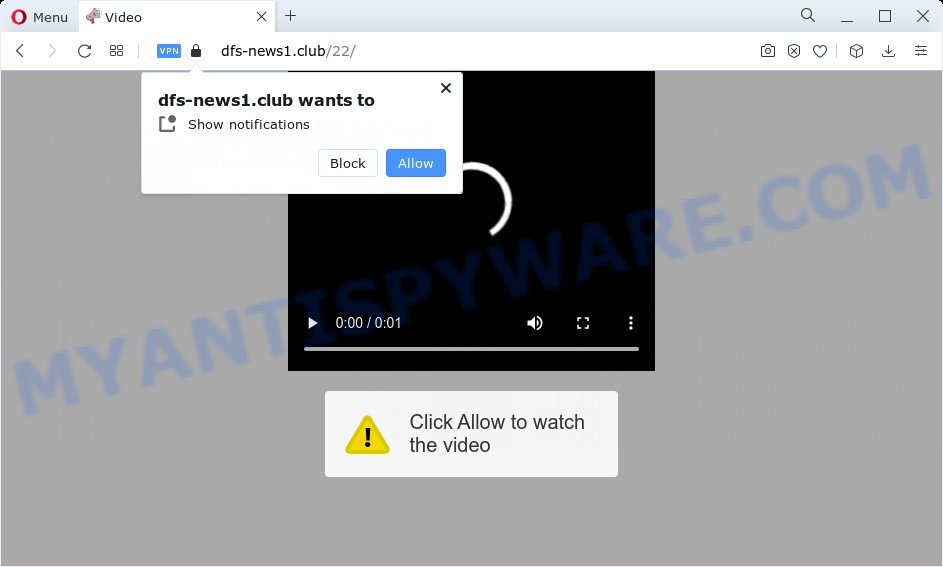
Once you click the ‘Allow’ button, then your web-browser will be configured to show pop up advertisements in the right bottom corner of the screen. Push notifications are originally developed to alert the user of newly published news. Cybercriminals abuse ‘push notifications’ to avoid antivirus software and ad blocking apps by presenting unwanted adverts. These ads are displayed in the lower right corner of the screen urges users to play online games, visit dubious webpages, install internet browser plugins & so on.

If you are getting browser notification spam, you can remove Dfs-news1.club subscription by going into your internet browser’s settings and following the Dfs-news1.club removal tutorial below. Once you delete notifications subscription, the Dfs-news1.club pop ups ads will no longer appear on the screen.
Threat Summary
| Name | Dfs-news1.club pop-up |
| Type | push notifications advertisements, pop up advertisements, popup virus, popups |
| Distribution | adware software, social engineering attack, potentially unwanted applications, suspicious popup advertisements |
| Symptoms |
|
| Removal | Dfs-news1.club removal guide |
Where the Dfs-news1.club popups comes from
IT security specialists have determined that users are rerouted to Dfs-news1.club by adware or from malicious ads. Many PC users consider adware, PUPs, keyloggers, trojans as the same thing. They are all forms of undesired programs that each behave differently. The word ‘adware’ is a combination of two words ‘ad’ and ‘software’. Adware presents ads on an affected PC. Not very dangerous for PC users, but very profitable for the the software producers.
Usually, adware gets into your PC system as part of a bundle with free programs, sharing files and other unsafe programs that you downloaded from the Internet. The authors of adware software pays software authors for distributing adware software within their programs. So, bundled software is often included as part of the setup package. In order to avoid the setup of any adware: choose only Manual, Custom or Advanced setup option and reject all bundled software in which you are unsure.
You need to perform the tutorial below to clean your computer from adware software, as adware can be a way to hijack your computer with more dangerous applications like viruses and trojans. The instructions which follow, I’ll show you how to remove adware and thereby remove Dfs-news1.club pop-ups from your PC forever.
How to remove Dfs-news1.club popups from Chrome, Firefox, IE, Edge
The answer is right here on this web-page. We have put together simplicity and efficiency. It will allow you easily to free your PC of adware that causes multiple unwanted pop ups. Moreover, you can select manual or automatic removal method. If you’re familiar with the computer then use manual removal, otherwise run the free anti-malware utility designed specifically to remove adware. Of course, you may combine both methods. Some of the steps will require you to reboot your device or close this website. So, read this tutorial carefully, then bookmark this page or open it on your smartphone for later reference.
To remove Dfs-news1.club pop ups, execute the steps below:
- How to remove Dfs-news1.club ads without any software
- Automatic Removal of Dfs-news1.club ads
- Block Dfs-news1.club and other undesired web-sites
- To sum up
How to remove Dfs-news1.club ads without any software
First of all, try to remove Dfs-news1.club pop-ups manually; to do this, follow the steps below. Of course, manual adware software removal requires more time and may not be suitable for those who are poorly versed in computer settings. In this case, we suggest that you scroll down to the section that describes how to delete Dfs-news1.club pop up ads using free utilities.
Delete newly added PUPs
Some applications are free only because their setup file contains an adware. This unwanted software generates profit for the authors when it is installed. More often this adware software can be deleted by simply uninstalling it from the ‘Uninstall a Program’ that is located in MS Windows control panel.
|
|
|
|
Remove Dfs-news1.club notifications from web browsers
Your web-browser likely now allows the Dfs-news1.club website to send you browser notification spam, but you do not want the unwanted advertisements from this web-site and we understand that. We’ve put together this guidance on how you can remove Dfs-news1.club advertisements from Edge, Internet Explorer, Safari, Android, Google Chrome and Mozilla Firefox.
|
|
|
|
|
|
Remove Dfs-news1.club ads from Chrome
Reset Chrome settings will remove Dfs-news1.club pop-ups from internet browser and disable harmful plugins. It will also clear cached and temporary data (cookies, site data and content). However, your saved passwords and bookmarks will not be changed, deleted or cleared.
First run the Chrome. Next, click the button in the form of three horizontal dots (![]() ).
).
It will open the Chrome menu. Choose More Tools, then press Extensions. Carefully browse through the list of installed addons. If the list has the addon signed with “Installed by enterprise policy” or “Installed by your administrator”, then complete the following guide: Remove Google Chrome extensions installed by enterprise policy.
Open the Chrome menu once again. Further, press the option named “Settings”.

The web browser will display the settings screen. Another solution to show the Google Chrome’s settings – type chrome://settings in the web browser adress bar and press Enter
Scroll down to the bottom of the page and press the “Advanced” link. Now scroll down until the “Reset” section is visible, as shown on the screen below and click the “Reset settings to their original defaults” button.

The Chrome will display the confirmation dialog box as shown on the screen below.

You need to confirm your action, press the “Reset” button. The web-browser will launch the procedure of cleaning. When it is complete, the web browser’s settings including startpage, new tab page and search engine by default back to the values which have been when the Chrome was first installed on your personal computer.
Remove Dfs-news1.club from Firefox by resetting internet browser settings
If the Firefox settings like default search engine, newtab and homepage have been replaced by the adware, then resetting it to the default state can help. However, your themes, bookmarks, history, passwords, and web form auto-fill information will not be deleted.
First, launch the Firefox and press ![]() button. It will show the drop-down menu on the right-part of the web browser. Further, click the Help button (
button. It will show the drop-down menu on the right-part of the web browser. Further, click the Help button (![]() ) as on the image below.
) as on the image below.

In the Help menu, select the “Troubleshooting Information” option. Another way to open the “Troubleshooting Information” screen – type “about:support” in the web-browser adress bar and press Enter. It will show the “Troubleshooting Information” page as displayed on the image below. In the upper-right corner of this screen, click the “Refresh Firefox” button.

It will display the confirmation dialog box. Further, click the “Refresh Firefox” button. The Firefox will begin a process to fix your problems that caused by the Dfs-news1.club adware. After, it’s complete, press the “Finish” button.
Remove Dfs-news1.club ads from Microsoft Internet Explorer
By resetting Microsoft Internet Explorer web-browser you revert back your browser settings to its default state. This is basic when troubleshooting problems that might have been caused by adware software that cause intrusive Dfs-news1.club popups.
First, launch the IE, press ![]() ) button. Next, press “Internet Options” as on the image below.
) button. Next, press “Internet Options” as on the image below.

In the “Internet Options” screen select the Advanced tab. Next, click Reset button. The Internet Explorer will show the Reset Internet Explorer settings dialog box. Select the “Delete personal settings” check box and click Reset button.

You will now need to reboot your device for the changes to take effect. It will get rid of adware that causes multiple unwanted pop-ups, disable malicious and ad-supported web-browser’s extensions and restore the Internet Explorer’s settings like default search provider, new tab page and homepage to default state.
Automatic Removal of Dfs-news1.club ads
It is not enough to remove Dfs-news1.club pop-up ads from your web browser by following the manual steps above to solve all problems. Some the adware software related files may remain on your computer and they will recover the adware even after you delete it. For that reason we suggest to use free antimalware tool like Zemana, MalwareBytes and HitmanPro. Either of those programs should can search for and get rid of adware software related to the Dfs-news1.club popup advertisements.
How to get rid of Dfs-news1.club pop-up ads with Zemana Anti Malware (ZAM)
Zemana AntiMalware is a free tool that performs a scan of your personal computer and displays if there are existing adware, browser hijackers, viruses, worms, spyware, trojans and other malicious software residing on your PC. If malware is detected, Zemana Free can automatically remove it. Zemana Free doesn’t conflict with other anti-malware and antivirus software installed on your PC.

- Visit the following page to download Zemana AntiMalware (ZAM). Save it on your Windows desktop or in any other place.
Zemana AntiMalware
165033 downloads
Author: Zemana Ltd
Category: Security tools
Update: July 16, 2019
- After the downloading process is finished, close all programs and windows on your PC. Open a folder in which you saved it. Double-click on the icon that’s named Zemana.AntiMalware.Setup.
- Further, press Next button and follow the prompts.
- Once setup is finished, press the “Scan” button for scanning your device for the adware software which cause unwanted Dfs-news1.club pop up advertisements. This process can take some time, so please be patient.
- After that process is done, it will open the Scan Results. Make sure to check mark the threats that are unsafe and then click “Next”. Once disinfection is finished, you can be prompted to restart your device.
Remove Dfs-news1.club popup advertisements and harmful extensions with Hitman Pro
Hitman Pro is a free removal utility that can check your personal computer for a wide range of security threats like malware, adware softwares, PUPs as well as adware which causes intrusive Dfs-news1.club advertisements. It will perform a deep scan of your computer including hard drives and MS Windows registry. When a malware is found, it will help you to delete all found threats from your personal computer with a simple click.
Installing the HitmanPro is simple. First you will need to download Hitman Pro from the link below.
Once the download is complete, open the directory in which you saved it. You will see an icon like below.

Double click the HitmanPro desktop icon. After the tool is launched, you will see a screen like the one below.

Further, click “Next” button . HitmanPro program will scan through the whole computer for the adware software that causes annoying Dfs-news1.club ads. This procedure can take quite a while, so please be patient. When HitmanPro is done scanning your computer, Hitman Pro will open a list of all threats found by the scan like below.

In order to delete all items, simply press “Next” button. It will display a prompt, click the “Activate free license” button.
Use MalwareBytes Anti-Malware to remove Dfs-news1.club popup advertisements
Trying to remove Dfs-news1.club pop up advertisements can become a battle of wills between the adware software infection and you. MalwareBytes can be a powerful ally, removing most of today’s adware, malware and potentially unwanted software with ease. Here’s how to use MalwareBytes AntiMalware will help you win.

- MalwareBytes Anti-Malware (MBAM) can be downloaded from the following link. Save it on your MS Windows desktop or in any other place.
Malwarebytes Anti-malware
327261 downloads
Author: Malwarebytes
Category: Security tools
Update: April 15, 2020
- After downloading is finished, close all programs and windows on your personal computer. Open a folder in which you saved it. Double-click on the icon that’s named MBsetup.
- Choose “Personal computer” option and click Install button. Follow the prompts.
- Once installation is finished, press the “Scan” button . MalwareBytes AntiMalware (MBAM) program will scan through the whole device for the adware that causes undesired Dfs-news1.club pop ups. This task can take quite a while, so please be patient. While the MalwareBytes Anti-Malware (MBAM) utility is scanning, you can see how many objects it has identified as being infected by malicious software.
- After MalwareBytes Anti Malware (MBAM) completes the scan, you may check all items detected on your device. Next, you need to press “Quarantine”. Once the task is done, you can be prompted to restart your computer.
The following video offers a few simple steps on how to delete browser hijackers, adware and other malicious software with MalwareBytes Free.
Block Dfs-news1.club and other undesired web-sites
It is important to use ad-blocker software like AdGuard to protect your computer from malicious websites. Most security experts says that it’s okay to stop ads. You should do so just to stay safe! And, of course, the AdGuard can to block Dfs-news1.club and other intrusive web pages.
AdGuard can be downloaded from the following link. Save it on your MS Windows desktop or in any other place.
26898 downloads
Version: 6.4
Author: © Adguard
Category: Security tools
Update: November 15, 2018
After the downloading process is finished, double-click the downloaded file to launch it. The “Setup Wizard” window will show up on the computer screen like below.

Follow the prompts. AdGuard will then be installed and an icon will be placed on your desktop. A window will show up asking you to confirm that you want to see a quick instructions as shown below.

Click “Skip” button to close the window and use the default settings, or click “Get Started” to see an quick guidance that will assist you get to know AdGuard better.
Each time, when you start your personal computer, AdGuard will launch automatically and stop undesired advertisements, block Dfs-news1.club, as well as other harmful or misleading webpages. For an overview of all the features of the application, or to change its settings you can simply double-click on the AdGuard icon, that is located on your desktop.
To sum up
Now your computer should be free of the adware software that causes Dfs-news1.club popup ads in your web-browser. We suggest that you keep Zemana Anti Malware (ZAM) (to periodically scan your personal computer for new adwares and other malicious software) and AdGuard (to help you block annoying advertisements and harmful web-pages). Moreover, to prevent any adware software, please stay clear of unknown and third party apps, make sure that your antivirus program, turn on the option to find PUPs.
If you need more help with Dfs-news1.club advertisements related issues, go to here.



















