Ladapter.work is a web-site that uses social engineering to deceive people into registering for its browser notification spam to deliver unwanted adverts directly to the screen. When you visit the Ladapter.work web-site that wants to send you push notifications, you will be greeted with a confirmation request which asks whether you want to agree to them or not. Your options will be ‘Block’ and ‘Allow’.
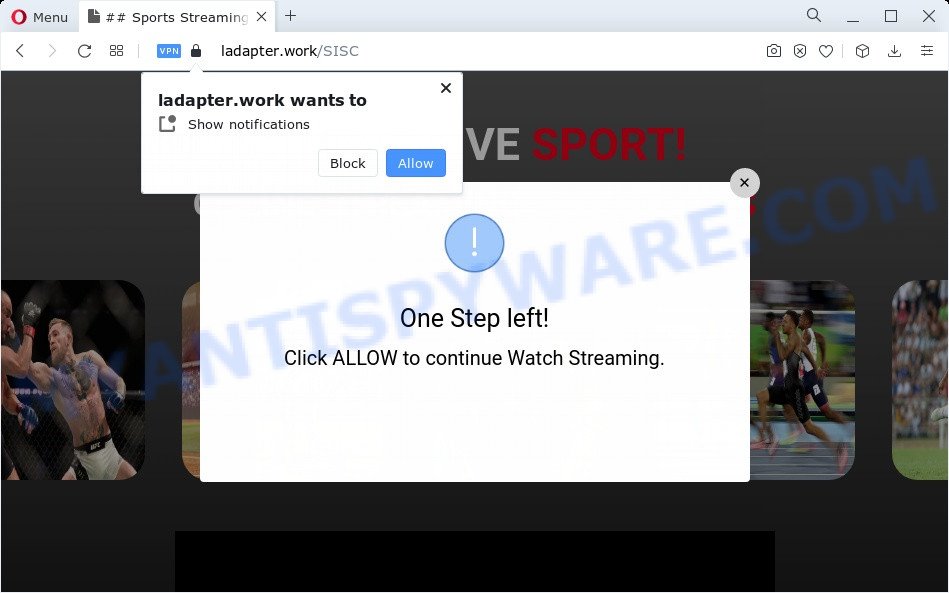
Once you click the ‘Allow’ button, then you will start seeing unwanted adverts in form of popup windows on the desktop. The spam notifications will promote ‘free’ online games, giveaway scams, questionable browser extensions, adult websites, and adware bundles as displayed below.

The best method to unsubscribe from Ladapter.work spam notifications open your internet browser’s settings and perform the Ladapter.work removal guidance below. Once you delete Ladapter.work subscription, the spam notifications will no longer appear on the desktop.
Threat Summary
| Name | Ladapter.work pop-up |
| Type | browser notification spam ads, pop-up advertisements, pop up virus, pop-ups |
| Distribution | social engineering attack, malicious popup advertisements, potentially unwanted applications, adware software |
| Symptoms |
|
| Removal | Ladapter.work removal guide |
How did you get infected with Ladapter.work pop-ups
Cyber threat analysts have determined that users are redirected to Ladapter.work by adware software or from misleading advertisements. Adware is form of software designed to inject ads into your Internet browsing or even desktop experience. Adware software can be created to modify your start page, search engine, search results, or even add toolbars to your internet browser. Adware software run in the background when you’re online, and adware software can slow down your PC system and affect its performance.
Adware is bundled with various freeware. This means that you need to be very careful when installing software downloaded from the Internet, even from a large proven hosting. Be sure to read the Terms of Use and the Software license, choose only the Manual, Advanced or Custom install mode, switch off all unneeded modules and programs are offered to install.
The best option is to use the guide posted below to clean your computer of adware and get rid of Ladapter.work popups.
How to remove Ladapter.work advertisements (removal instructions)
Even if you’ve the up-to-date classic antivirus installed, and you have checked your PC system for malware and removed anything found, you need to do the tutorial below. The Ladapter.work pop-ups removal is not simple as installing another antivirus. Classic antivirus applications are not designed to run together and will conflict with each other, or possibly crash MS Windows. Instead we suggest complete the manual steps below after that use Zemana Anti-Malware, MalwareBytes Free or HitmanPro, which are free programs dedicated to detect and remove adware software that cause unwanted Ladapter.work advertisements. Run these utilities to ensure the adware is removed.
To remove Ladapter.work pop ups, perform the following steps:
- How to remove Ladapter.work pop-up advertisements without any software
- Automatic Removal of Ladapter.work pop-ups
- How to stop Ladapter.work pop-ups
- To sum up
How to remove Ladapter.work pop-up advertisements without any software
In most cases, it is possible to manually remove Ladapter.work popups. This way does not involve the use of any tricks or removal utilities. You just need to recover the normal settings of the PC and web browser. This can be done by following a few simple steps below. If you want to quickly remove Ladapter.work pop ups, as well as perform a full scan of your personal computer, we recommend that you run adware software removal tools, which are listed below.
Delete unwanted or newly installed programs
It is of primary importance to first identify and delete all potentially unwanted apps, adware programs and hijackers through ‘Add/Remove Programs’ (Windows XP) or ‘Uninstall a program’ (Windows 10, 8, 7) section of your MS Windows Control Panel.
Windows 8, 8.1, 10
First, click Windows button

Once the ‘Control Panel’ opens, click the ‘Uninstall a program’ link under Programs category like the one below.

You will see the ‘Uninstall a program’ panel as displayed on the image below.

Very carefully look around the entire list of apps installed on your PC. Most probably, one of them is the adware software responsible for Ladapter.work pop-up advertisements. If you have many apps installed, you can help simplify the search of malicious applications by sort the list by date of installation. Once you’ve found a suspicious, unwanted or unused program, right click to it, after that click ‘Uninstall’.
Windows XP, Vista, 7
First, press ‘Start’ button and select ‘Control Panel’ at right panel similar to the one below.

Once the Windows ‘Control Panel’ opens, you need to click ‘Uninstall a program’ under ‘Programs’ as displayed in the following example.

You will see a list of programs installed on your PC. We recommend to sort the list by date of installation to quickly find the software that were installed last. Most likely, it is the adware that cause pop-ups. If you are in doubt, you can always check the program by doing a search for her name in Google, Yahoo or Bing. Once the program which you need to uninstall is found, simply press on its name, and then press ‘Uninstall’ as shown on the screen below.

Remove Ladapter.work notifications from browsers
If you are in situation where you don’t want to see spam notifications from the Ladapter.work web page. In this case, you can turn off web notifications for your browser in MS Windows/Mac OS/Android. Find your internet browser in the list below, follow steps to delete web-browser permissions to display push notifications.
|
|
|
|
|
|
Delete Ladapter.work pop-up ads from Microsoft Internet Explorer
The Internet Explorer reset is great if your browser is hijacked or you have unwanted add-ons or toolbars on your internet browser, which installed by an malicious software.
First, run the Internet Explorer. Next, click the button in the form of gear (![]() ). It will display the Tools drop-down menu, click the “Internet Options” as displayed in the following example.
). It will display the Tools drop-down menu, click the “Internet Options” as displayed in the following example.

In the “Internet Options” window click on the Advanced tab, then press the Reset button. The Internet Explorer will show the “Reset Internet Explorer settings” window like below. Select the “Delete personal settings” check box, then click “Reset” button.

You will now need to reboot your device for the changes to take effect.
Delete Ladapter.work pop-ups from Mozilla Firefox
If the Mozilla Firefox browser program is hijacked, then resetting its settings can help. The Reset feature is available on all modern version of Mozilla Firefox. A reset can fix many issues by restoring Mozilla Firefox settings like search engine by default, new tab and homepage to their default values. Your saved bookmarks, form auto-fill information and passwords won’t be cleared or changed.
Click the Menu button (looks like three horizontal lines), and click the blue Help icon located at the bottom of the drop down menu as displayed in the figure below.

A small menu will appear, click the “Troubleshooting Information”. On this page, click “Refresh Firefox” button as shown on the screen below.

Follow the onscreen procedure to restore your Firefox internet browser settings to their default state.
Remove Ladapter.work pop-ups from Chrome
Use the Reset web browser tool of the Chrome to reset all its settings like startpage, default search engine and new tab page to original defaults. This is a very useful tool to use, in the case of web browser redirects to annoying ad web-pages like Ladapter.work.
First launch the Google Chrome. Next, click the button in the form of three horizontal dots (![]() ).
).
It will show the Google Chrome menu. Choose More Tools, then click Extensions. Carefully browse through the list of installed extensions. If the list has the plugin signed with “Installed by enterprise policy” or “Installed by your administrator”, then complete the following instructions: Remove Google Chrome extensions installed by enterprise policy.
Open the Chrome menu once again. Further, click the option named “Settings”.

The browser will display the settings screen. Another solution to display the Chrome’s settings – type chrome://settings in the browser adress bar and press Enter
Scroll down to the bottom of the page and press the “Advanced” link. Now scroll down until the “Reset” section is visible, as on the image below and click the “Reset settings to their original defaults” button.

The Google Chrome will open the confirmation dialog box as displayed on the image below.

You need to confirm your action, click the “Reset” button. The browser will start the task of cleaning. Once it is complete, the browser’s settings including default search provider, homepage and new tab page back to the values which have been when the Chrome was first installed on your device.
Automatic Removal of Ladapter.work pop-ups
Anti-Malware software differ from each other by many features such as performance, scheduled scans, automatic updates, virus signature database, technical support, compatibility with other antivirus apps and so on. We suggest you run the following free applications: Zemana Anti Malware, MalwareBytes Free and Hitman Pro. Each of these applications has all of needed features, but most importantly, they can be used to find the adware software and delete Ladapter.work pop-ups from the Firefox, MS Edge, Chrome and Microsoft Internet Explorer.
Use Zemana Anti-Malware (ZAM) to remove Ladapter.work advertisements
Zemana is one of the best in its class, it can detect and get rid of lots of of different security threats, including adware, hijackers, spyware and trojans that masqueraded as legitimate computer programs. Also Zemana AntiMalware includes another tool called FRST – is a helpful program for manual removal of files and parts of the Windows registry created by malware.
- Installing the Zemana Free is simple. First you will need to download Zemana AntiMalware (ZAM) by clicking on the following link.
Zemana AntiMalware
165525 downloads
Author: Zemana Ltd
Category: Security tools
Update: July 16, 2019
- Once you have downloaded the setup file, make sure to double click on the Zemana.AntiMalware.Setup. This would start the Zemana installation on your computer.
- Select installation language and click ‘OK’ button.
- On the next screen ‘Setup Wizard’ simply click the ‘Next’ button and follow the prompts.

- Finally, once the installation is done, Zemana Anti Malware (ZAM) will open automatically. Else, if does not then double-click on the Zemana Free icon on your desktop.
- Now that you have successfully install Zemana Anti-Malware (ZAM), let’s see How to use Zemana Free to get rid of Ladapter.work popup advertisements from your computer.
- After you have started the Zemana Free, you’ll see a window like below, just press ‘Scan’ button to start scanning your PC for the adware.

- Now pay attention to the screen while Zemana scans your PC system.

- After finished, Zemana Free will display a list of all items detected by the scan. Review the scan results and then press ‘Next’ button.

- Zemana AntiMalware (ZAM) may require a restart PC in order to complete the Ladapter.work advertisements removal process.
- If you want to completely remove adware software from your PC system, then click ‘Quarantine’ icon, select all malicious software, adware software, PUPs and other items and press Delete.
- Reboot your computer to complete the adware removal process.
Use Hitman Pro to get rid of Ladapter.work pop-ups
The HitmanPro utility is free (30 day trial) and easy to use. It can scan and delete malware, PUPs and adware in Mozilla Firefox, Microsoft Internet Explorer, MS Edge and Chrome internet browsers and thereby get rid of all annoying Ladapter.work advertisements. HitmanPro is powerful enough to find and remove harmful registry entries and files that are hidden on the personal computer.

- Visit the following page to download the latest version of Hitman Pro for MS Windows. Save it to your Desktop.
- Once the download is complete, double click the HitmanPro icon. Once this utility is opened, click “Next” button to perform a system scan for the adware related to the Ladapter.work advertisements. While the HitmanPro is scanning, you can see how many objects it has identified either as being malware.
- Once HitmanPro has completed scanning, HitmanPro will produce a list of unwanted apps and adware. Make sure to check mark the threats that are unsafe and then press “Next” button. Now press the “Activate free license” button to begin the free 30 days trial to remove all malware found.
How to delete Ladapter.work with MalwareBytes
If you are still having issues with the Ladapter.work advertisements — or just wish to check your computer occasionally for adware software and other malware — download MalwareBytes Anti Malware. It is free for home use, and identifies and removes various unwanted applications that attacks your personal computer or degrades computer performance. MalwareBytes Free can remove adware, PUPs as well as malicious software, including ransomware and trojans.
Click the following link to download MalwareBytes Anti-Malware (MBAM). Save it to your Desktop so that you can access the file easily.
327744 downloads
Author: Malwarebytes
Category: Security tools
Update: April 15, 2020
When downloading is finished, close all windows on your computer. Further, run the file named MBSetup. If the “User Account Control” prompt pops up as shown on the image below, press the “Yes” button.

It will open the Setup wizard which will assist you install MalwareBytes AntiMalware (MBAM) on the personal computer. Follow the prompts and don’t make any changes to default settings.

Once installation is finished successfully, click “Get Started” button. Then MalwareBytes will automatically start and you can see its main window similar to the one below.

Next, click the “Scan” button for checking your computer for the adware related to the Ladapter.work ads. A system scan can take anywhere from 5 to 30 minutes, depending on your PC. When a malware, adware software or PUPs are detected, the count of the security threats will change accordingly.

When MalwareBytes Anti Malware has finished scanning your computer, MalwareBytes will display a scan report. Make sure all items have ‘checkmark’ and press “Quarantine” button.

The MalwareBytes Anti Malware (MBAM) will get rid of adware software that causes multiple intrusive pop-ups and move the selected threats to the program’s quarantine. After the procedure is finished, you can be prompted to restart your personal computer. We recommend you look at the following video, which completely explains the process of using the MalwareBytes Anti Malware (MBAM) to get rid of browser hijackers, adware software and other malware.
How to stop Ladapter.work pop-ups
In order to increase your security and protect your computer against new undesired advertisements and harmful web-sites, you need to use adblocker program that stops an access to harmful advertisements and webpages. Moreover, the application can stop the show of intrusive advertising, which also leads to faster loading of web sites and reduce the consumption of web traffic.
Installing the AdGuard is simple. First you’ll need to download AdGuard on your PC system by clicking on the link below.
27041 downloads
Version: 6.4
Author: © Adguard
Category: Security tools
Update: November 15, 2018
After downloading is finished, double-click the downloaded file to start it. The “Setup Wizard” window will show up on the computer screen like below.

Follow the prompts. AdGuard will then be installed and an icon will be placed on your desktop. A window will show up asking you to confirm that you want to see a quick guide as displayed in the figure below.

Press “Skip” button to close the window and use the default settings, or press “Get Started” to see an quick instructions which will allow you get to know AdGuard better.
Each time, when you launch your device, AdGuard will start automatically and stop unwanted advertisements, block Ladapter.work, as well as other harmful or misleading websites. For an overview of all the features of the application, or to change its settings you can simply double-click on the AdGuard icon, that can be found on your desktop.
To sum up
Now your computer should be clean of the adware software which cause undesired Ladapter.work ads. We suggest that you keep Zemana Free (to periodically scan your computer for new adwares and other malware) and AdGuard (to help you block unwanted popup ads and malicious web-sites). Moreover, to prevent any adware software, please stay clear of unknown and third party applications, make sure that your antivirus program, turn on the option to search for PUPs.
If you need more help with Ladapter.work popups related issues, go to here.
























