Fastklick.biz is a web-site which uses the browser notification feature to deceive people into signing up for its spam notifications that go directly to the desktop or the browser. It claims that clicking ‘Allow’ button is necessary to connect to the Internet, download a file, access the content of the webpage, enable Flash Player, watch a video, and so on.
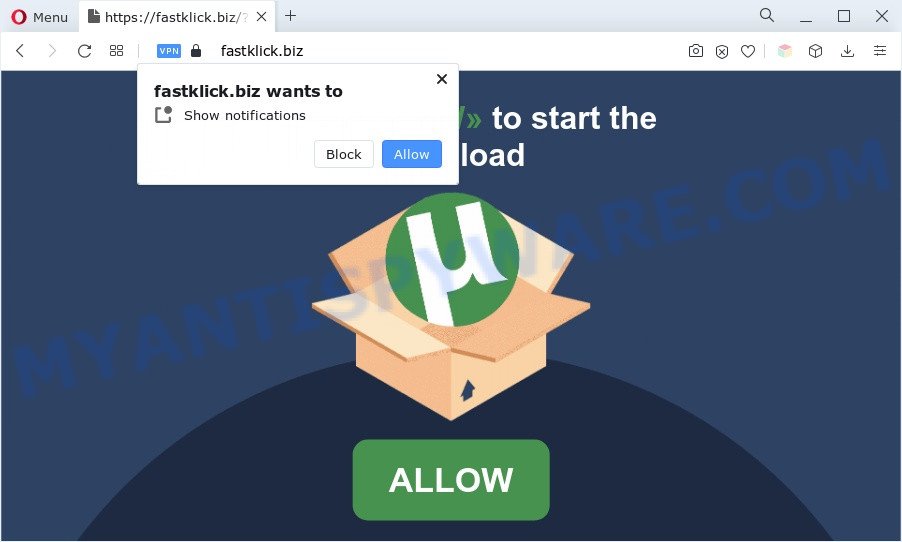
Once enabled, the Fastklick.biz spam notifications will start popping up in the right bottom corner of Windows or Mac randomly and spam you with unwanted advertisements. Push notifications are originally designed to alert the user of recently published content. Cybercriminals abuse ‘browser notification feature’ to avoid antivirus and ad-blocker applications by presenting intrusive advertisements. These advertisements are displayed in the lower right corner of the screen urges users to play online games, visit suspicious web-sites, install web browser addons & so on.

The best method to unsubscribe from Fastklick.biz browser notification spam open your internet browser’s settings and perform the Fastklick.biz removal tutorial below. Once you delete Fastklick.biz subscription, the spam notifications will no longer appear on your internet browser.
Threat Summary
| Name | Fastklick.biz popup |
| Type | push notifications advertisements, pop up advertisements, pop-up virus, pop-ups |
| Distribution | PUPs, social engineering attack, suspicious pop-up advertisements, adwares |
| Symptoms |
|
| Removal | Fastklick.biz removal guide |
How does your computer get infected with Fastklick.biz popups
These Fastklick.biz popups are caused by misleading ads on the web-sites you visit or adware software. Most commonly, adware installs on the computer in a bundle with free programs that you downloaded and installed from the Web. Once it gets inside your system, it will configure itself to run automatically when the system run. Adware can change machine settings, reroute your browser to unwanted websites, display intrusive pop-up ads from various third-party ad networks and these intrusive ads is hard to close.
Adware most likely to occur during the installation of free applications due the fact that PUPs like this are commonly hidden in the setup file. Thus, if you’ve installed some free software using Quick(Standard) mode, you may have let adware software get inside your machine. Keep in mind that the Quick mode is unreliable because it do not warn about third-party applications. Thus, bundled software will be installed automatically unless you choose Advanced/Custom mode and uncheck its installation.
It’s important, don’t use Fastklick.biz web page and do not click on links and buttons placed on it, as they can lead you to a more harmful or misleading web pages. The best option is to use the step-by-step tutorial posted below to clean your computer of adware and thereby remove Fastklick.biz pop-up advertisements.
How to remove Fastklick.biz pop-ups from Chrome, Firefox, IE, Edge
In the steps below, we’ll try to cover the Firefox, MS Edge, Google Chrome and Internet Explorer and provide general advice to get rid of Fastklick.biz pop up ads. You may find some minor differences in your Windows install. No matter, you should be okay if you follow the steps outlined below: delete all suspicious and unknown software, reset web browsers settings, fix web-browsers shortcuts, get rid of malicious scheduled tasks, use free malicious software removal tools. Read it once, after doing so, please bookmark this page (or open it on your smartphone) as you may need to shut down your browser or reboot your PC.
To remove Fastklick.biz pop ups, perform the following steps:
- Manual Fastklick.biz pop ups removal
- Automatic Removal of Fastklick.biz advertisements
- Run AdBlocker to block Fastklick.biz and stay safe online
- To sum up
Manual Fastklick.biz pop ups removal
Most adware can be uninstalled manually, without the use of antivirus or other removal utilities. The manual steps below will guide you through how to remove Fastklick.biz popups step by step. Although each of the steps is very easy and does not require special knowledge, but you doubt that you can finish them, then use the free utilities, a list of which is given below.
Removing the Fastklick.biz, check the list of installed applications first
Check out the Windows Control Panel (Programs and Features section) to see all installed programs. We recommend to click on the “Date Installed” in order to sort the list of software by the date you installed them. If you see any unknown and dubious applications, they are the ones you need to uninstall.
Windows 8, 8.1, 10
First, press Windows button

When the ‘Control Panel’ opens, press the ‘Uninstall a program’ link under Programs category similar to the one below.

You will see the ‘Uninstall a program’ panel as displayed on the image below.

Very carefully look around the entire list of applications installed on your PC system. Most likely, one of them is the adware software which cause undesired Fastklick.biz advertisements. If you have many applications installed, you can help simplify the search of malicious applications by sort the list by date of installation. Once you’ve found a dubious, unwanted or unused application, right click to it, after that click ‘Uninstall’.
Windows XP, Vista, 7
First, click ‘Start’ button and select ‘Control Panel’ at right panel as displayed on the screen below.

Once the Windows ‘Control Panel’ opens, you need to click ‘Uninstall a program’ under ‘Programs’ similar to the one below.

You will see a list of software installed on your computer. We recommend to sort the list by date of installation to quickly find the apps that were installed last. Most probably, it’s the adware that causes Fastklick.biz pop ups. If you’re in doubt, you can always check the program by doing a search for her name in Google, Yahoo or Bing. When the application which you need to delete is found, simply press on its name, and then click ‘Uninstall’ as displayed on the screen below.

Remove Fastklick.biz notifications from web browsers
If you’re getting browser notification spam from the Fastklick.biz or another intrusive web-site, you will have previously pressed the ‘Allow’ button. Below we will teach you how to turn them off.
Google Chrome:
- Just copy and paste the following text into the address bar of Chrome.
- chrome://settings/content/notifications
- Press Enter.
- Delete the Fastklick.biz site and other rogue notifications by clicking three vertical dots button next to each and selecting ‘Remove’.

Android:
- Tap ‘Settings’.
- Tap ‘Notifications’.
- Find and tap the web browser which displays Fastklick.biz spam notifications advertisements.
- Locate Fastklick.biz URL, other questionable sites and set the toggle button to ‘OFF’ on them one-by-one.

Mozilla Firefox:
- In the top right corner of the browser window, click the Menu button, represented by three bars.
- In the menu go to ‘Options’, in the menu on the left go to ‘Privacy & Security’.
- Scroll down to ‘Permissions’ and then to ‘Settings’ next to ‘Notifications’.
- Select the Fastklick.biz domain from the list and change the status to ‘Block’.
- Click ‘Save Changes’ button.

Edge:
- Click the More button (three dots) in the top-right corner of the screen.
- Scroll down, find and click ‘Settings’. In the left side select ‘Advanced’.
- In the ‘Website permissions’ section click ‘Manage permissions’.
- Click the switch below the Fastklick.biz so that it turns off.

Internet Explorer:
- Click ‘Tools’ button in the top-right corner.
- Select ‘Internet options’.
- Select the ‘Privacy’ tab and click ‘Settings below ‘Pop-up Blocker’ section.
- Select the Fastklick.biz domain and other questionable sites under and delete them one by one by clicking the ‘Remove’ button.

Safari:
- Click ‘Safari’ button on the left upper corner of the browser and select ‘Preferences’.
- Select the ‘Websites’ tab and then select ‘Notifications’ section on the left panel.
- Check for Fastklick.biz domain, other questionable URLs and apply the ‘Deny’ option for each.
Remove Fastklick.biz advertisements from Firefox
If Firefox settings are hijacked by the adware software, your browser shows annoying popup advertisements, then ‘Reset Firefox’ could solve these problems. It will save your personal information like saved passwords, bookmarks, auto-fill data and open tabs.
First, launch the Firefox and press ![]() button. It will show the drop-down menu on the right-part of the web browser. Further, press the Help button (
button. It will show the drop-down menu on the right-part of the web browser. Further, press the Help button (![]() ) as shown in the figure below.
) as shown in the figure below.

In the Help menu, select the “Troubleshooting Information” option. Another way to open the “Troubleshooting Information” screen – type “about:support” in the internet browser adress bar and press Enter. It will open the “Troubleshooting Information” page like below. In the upper-right corner of this screen, click the “Refresh Firefox” button.

It will display the confirmation dialog box. Further, press the “Refresh Firefox” button. The Firefox will start a task to fix your problems that caused by the Fastklick.biz adware. When, it’s complete, click the “Finish” button.
Remove Fastklick.biz pop up advertisements from Chrome
Run the Reset web-browser tool of the Google Chrome to reset all its settings like new tab page, homepage and search provider by default to original defaults. This is a very useful tool to use, in the case of web browser redirects to unwanted ad web sites like Fastklick.biz.
Open the Chrome menu by clicking on the button in the form of three horizontal dotes (![]() ). It will open the drop-down menu. Choose More Tools, then press Extensions.
). It will open the drop-down menu. Choose More Tools, then press Extensions.
Carefully browse through the list of installed extensions. If the list has the extension labeled with “Installed by enterprise policy” or “Installed by your administrator”, then complete the following instructions: Remove Chrome extensions installed by enterprise policy otherwise, just go to the step below.
Open the Chrome main menu again, click to “Settings” option.

Scroll down to the bottom of the page and click on the “Advanced” link. Now scroll down until the Reset settings section is visible, as shown below and click the “Reset settings to their original defaults” button.

Confirm your action, click the “Reset” button.
Remove Fastklick.biz ads from Internet Explorer
If you find that Internet Explorer web browser settings such as homepage, search provider and new tab page had been replaced by adware software that causes Fastklick.biz advertisements in your web browser, then you may return your settings, via the reset web-browser procedure.
First, start the IE, click ![]() ) button. Next, click “Internet Options” as shown in the following example.
) button. Next, click “Internet Options” as shown in the following example.

In the “Internet Options” screen select the Advanced tab. Next, click Reset button. The Internet Explorer will show the Reset Internet Explorer settings dialog box. Select the “Delete personal settings” check box and click Reset button.

You will now need to reboot your computer for the changes to take effect. It will delete adware related to the Fastklick.biz ads, disable malicious and ad-supported internet browser’s extensions and restore the Internet Explorer’s settings such as search provider by default, newtab and homepage to default state.
Automatic Removal of Fastklick.biz advertisements
The simplest way to get rid of Fastklick.biz advertisements is to use an antimalware program capable of detecting adware software. We suggest try Zemana AntiMalware or another free malicious software remover that listed below. It has excellent detection rate when it comes to adware, browser hijackers and other potentially unwanted programs.
Get rid of Fastklick.biz popups with Zemana Anti Malware
Thinking about remove Fastklick.biz pop up ads from your web browser? Then pay attention to Zemana AntiMalware (ZAM). This is a well-known tool, originally created just to detect and remove malicious software, adware and PUPs. But by now it has seriously changed and can not only rid you of malicious software, but also protect your computer from malware and adware, as well as identify and remove common viruses and trojans.

- First, please go to the link below, then click the ‘Download’ button in order to download the latest version of Zemana Free.
Zemana AntiMalware
165054 downloads
Author: Zemana Ltd
Category: Security tools
Update: July 16, 2019
- At the download page, click on the Download button. Your internet browser will open the “Save as” prompt. Please save it onto your Windows desktop.
- Once the download is complete, please close all software and open windows on your system. Next, start a file named Zemana.AntiMalware.Setup.
- This will open the “Setup wizard” of Zemana Free onto your computer. Follow the prompts and do not make any changes to default settings.
- When the Setup wizard has finished installing, the Zemana Anti Malware (ZAM) will launch and open the main window.
- Further, click the “Scan” button to start checking your machine for the adware related to the Fastklick.biz pop-up advertisements. When a malicious software, adware or PUPs are found, the number of the security threats will change accordingly. Wait until the the scanning is done.
- When Zemana is complete scanning your personal computer, a list of all threats detected is prepared.
- Make sure all items have ‘checkmark’ and click the “Next” button. The utility will begin to delete adware that causes Fastklick.biz ads. When disinfection is done, you may be prompted to restart the machine.
- Close the Zemana Anti Malware and continue with the next step.
Remove Fastklick.biz ads from internet browsers with Hitman Pro
Hitman Pro is a free removal tool that can check your PC system for a wide range of security threats such as malicious software, adware softwares, PUPs as well as adware which cause pop ups. It will perform a deep scan of your PC including hard drives and Microsoft Windows registry. When a malware is detected, it will allow you to remove all detected threats from your computer by a simple click.
Visit the following page to download the latest version of Hitman Pro for Microsoft Windows. Save it on your MS Windows desktop.
Download and use Hitman Pro on your computer. Once started, click “Next” button to perform a system scan for the adware which cause unwanted Fastklick.biz pop-up ads. A system scan may take anywhere from 5 to 30 minutes, depending on your computer. When a threat is detected, the number of the security threats will change accordingly. Wait until the the scanning is finished..

After the scanning is complete, Hitman Pro will open a screen which contains a list of malicious software that has been found.

Make sure all items have ‘checkmark’ and press Next button.
It will display a prompt, click the “Activate free license” button to begin the free 30 days trial to delete all malicious software found.
How to remove Fastklick.biz with MalwareBytes Anti-Malware (MBAM)
Get rid of Fastklick.biz ads manually is difficult and often the adware is not completely removed. Therefore, we recommend you to run the MalwareBytes Anti Malware (MBAM) that are fully clean your PC. Moreover, this free application will help you to remove malware, potentially unwanted applications, toolbars and hijackers that your system can be infected too.
MalwareBytes can be downloaded from the following link. Save it to your Desktop so that you can access the file easily.
327280 downloads
Author: Malwarebytes
Category: Security tools
Update: April 15, 2020
When downloading is done, close all software and windows on your computer. Open a directory in which you saved it. Double-click on the icon that’s named MBSetup such as the one below.
![]()
When the install begins, you will see the Setup wizard which will help you install Malwarebytes on your personal computer.

Once install is done, you will see window as shown below.

Now press the “Scan” button to perform a system scan with this utility for the adware that causes undesired Fastklick.biz ads. Depending on your PC, the scan can take anywhere from a few minutes to close to an hour. During the scan MalwareBytes Free will search for threats present on your PC system.

Once MalwareBytes Anti-Malware (MBAM) has finished scanning, you’ll be displayed the list of all found items on your PC system. You may remove threats (move to Quarantine) by simply click “Quarantine” button.

The Malwarebytes will now remove adware software that causes Fastklick.biz pop up advertisements in your web-browser and move the selected items to the program’s quarantine. Once disinfection is done, you may be prompted to reboot your computer.

The following video explains steps on how to remove hijacker infection, adware software and other malicious software with MalwareBytes Free.
Run AdBlocker to block Fastklick.biz and stay safe online
Use ad blocker application like AdGuard in order to block ads, malvertisements, pop-ups and online trackers, avoid having to install harmful and adware browser plug-ins and add-ons that affect your computer performance and impact your PC security. Browse the Internet anonymously and stay safe online!
- Visit the following page to download the latest version of AdGuard for Windows. Save it to your Desktop.
Adguard download
26903 downloads
Version: 6.4
Author: © Adguard
Category: Security tools
Update: November 15, 2018
- Once the download is complete, start the downloaded file. You will see the “Setup Wizard” program window. Follow the prompts.
- When the setup is finished, press “Skip” to close the setup program and use the default settings, or click “Get Started” to see an quick tutorial which will help you get to know AdGuard better.
- In most cases, the default settings are enough and you don’t need to change anything. Each time, when you run your machine, AdGuard will start automatically and stop undesired advertisements, block Fastklick.biz, as well as other harmful or misleading web-sites. For an overview of all the features of the program, or to change its settings you can simply double-click on the icon called AdGuard, that is located on your desktop.
To sum up
After completing the few simple steps shown above, your computer should be clean from adware software that causes Fastklick.biz advertisements and other malicious software. The Chrome, IE, Microsoft Edge and Mozilla Firefox will no longer redirect you to various undesired web pages such as Fastklick.biz. Unfortunately, if the tutorial does not help you, then you have caught a new adware, and then the best way – ask for help here.




















