According to security researchers, HDSportSearchs is a potentially unwanted program (PUP) belonging to the category of browser hijackers. Browser hijacker is an one type of unwanted software that alters some settings of typical browsers without user’s permission to reroute the user into unwanted web pages. Browser hijackers mostly changes the Chrome, Firefox, Internet Explorer and Edge current search engine, startpage and newtab with its own.
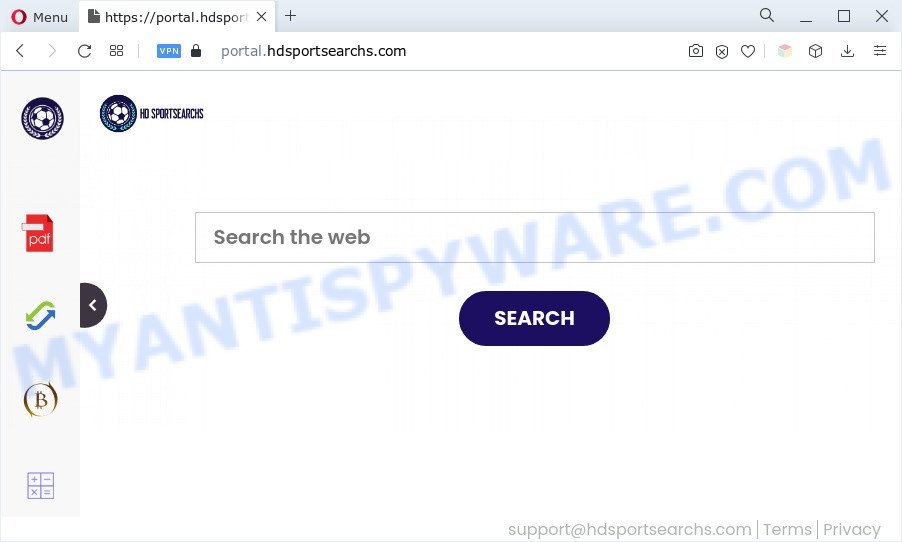
HDSportSearchs takes over your internet browser’s default search provider and controls what will be displayed to you whenever you do a searching. Other than the search results, it also provides annoying advertisements on the search page. The developers of this browser hijacker do so in order to generate revenue via Yahoo, Google AdSense or another third-party ad network. Thus every your click on ads which placed on the HDSportSearchs earns profit for them.
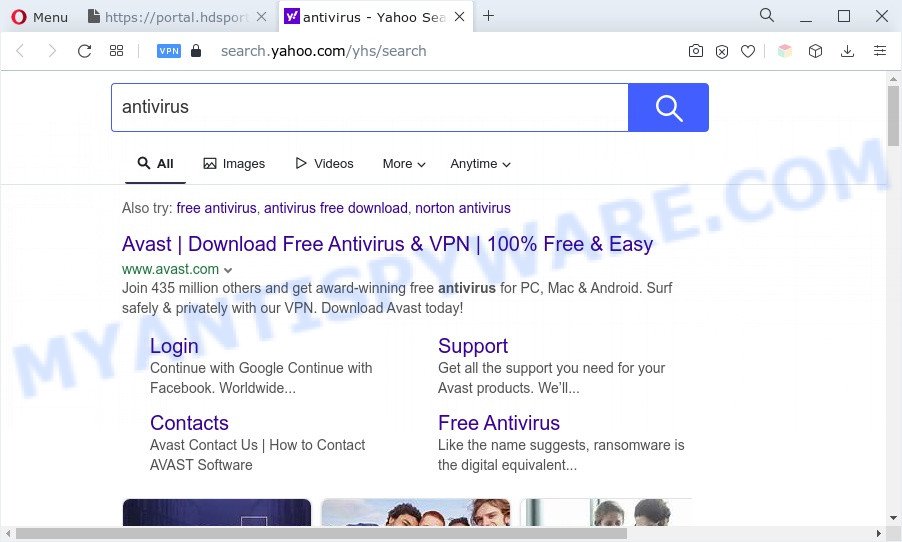
It’s not a good idea to have an unwanted program like HDSportSearchs on your PC. The reason for this is simple, it doing things you do not know about. It can gather a wide variety of marketing-type data about you that can be later used for marketing purposes. You don’t know if your home address, account names and passwords are safe. And of course you completely do not know what will happen when you click on any ads on the HDSportSearchs website.
How can HDSportSearchs get on your computer
Browser hijackers and PUPs usually are bundled with some free applications that you download off of the Internet. Once started, it will infect your PC and change web browser’s settings such as new tab, search engine and start page without your permission. To avoid infection, in the Setup wizard, you should be be proactive and carefully read the ‘Terms of use’, the ‘license agreement’ and other installation screens, as well as to always choose the ‘Manual’ or ‘Advanced’ install type, when installing anything downloaded from the Net.
Threat Summary
| Name | HDSportSearchs |
| Type | search provider hijacker, PUP, browser hijacker, startpage hijacker, redirect virus |
| Asscoiated domains | portal.hdsportsearchs.com, feed.hdsportsearchs.com |
| Affected Browser Settings | search provider, new tab page URL, homepage |
| Symptoms |
|
| Removal | HDSportSearchs removal guide |
How to remove HDSportSearchs from computer
According to cyber security professionals, HDSportSearchs removal can be complete manually and/or automatically. The free malware removal tools which are listed below will allow you delete browser hijacker, malicious web browser add-ons, adware and potentially unwanted programs . However, if you are not willing to install other apps to get rid of HDSportSearchs hijacker, then use instructions listed below to restore web browser newtab page, start page and search engine by default to their previous states.
To remove HDSportSearchs, perform the following steps:
- Get rid of HDSportSearchs hijacker without any tools
- Automatic Removal of HDSportSearchs hijacker
- How to stop HDSportSearchs redirect
- Finish words
Get rid of HDSportSearchs hijacker infection without any tools
The following instructions is a step-by-step guide, which will help you manually remove HDSportSearchs browser hijacker from the Chrome, Microsoft Internet Explorer, Edge and Firefox.
Uninstall PUPs through the MS Windows Control Panel
First, go to Microsoft Windows Control Panel and remove dubious software, all applications you do not remember installing. It’s important to pay the most attention to applications you installed just before HDSportSearchs hijacker appeared on your browser. If you don’t know what a program does, look for the answer on the Internet.
Windows 8, 8.1, 10
First, click Windows button

Once the ‘Control Panel’ opens, click the ‘Uninstall a program’ link under Programs category as shown below.

You will see the ‘Uninstall a program’ panel as shown in the following example.

Very carefully look around the entire list of software installed on your system. Most probably, one of them is the HDSportSearchs hijacker. If you’ve many apps installed, you can help simplify the search of harmful programs by sort the list by date of installation. Once you’ve found a questionable, unwanted or unused application, right click to it, after that click ‘Uninstall’.
Windows XP, Vista, 7
First, click ‘Start’ button and select ‘Control Panel’ at right panel as displayed in the following example.

After the Windows ‘Control Panel’ opens, you need to click ‘Uninstall a program’ under ‘Programs’ as displayed below.

You will see a list of programs installed on your personal computer. We recommend to sort the list by date of installation to quickly find the apps that were installed last. Most likely, it is the HDSportSearchs hijacker. If you are in doubt, you can always check the application by doing a search for her name in Google, Yahoo or Bing. After the application which you need to remove is found, simply click on its name, and then press ‘Uninstall’ as on the image below.

Remove HDSportSearchs hijacker from browsers
If you’re still seeing HDSportSearchs that won’t go away, you might have harmful addons installed on your browser. Check your browser for unwanted extensions using the steps below.
You can also try to remove HDSportSearchs browser hijacker by reset Google Chrome settings. |
If you are still experiencing problems with HDSportSearchs removal, you need to reset Firefox browser. |
Another way to remove HDSportSearchs browser hijacker from Internet Explorer is reset Internet Explorer settings. |
|
Automatic Removal of HDSportSearchs hijacker
It is not enough to remove HDSportSearchs from your web-browser by following the manual steps above to solve all problems. Some HDSportSearchs hijacker related files may remain on your PC and they will recover the browser hijacker even after you delete it. For that reason we suggest to use free anti-malware tool like Zemana Free, MalwareBytes Free and HitmanPro. Either of those programs should has the ability to locate and remove HDSportSearchs hijacker.
How to remove HDSportSearchs with Zemana Anti-Malware
Zemana Free is a lightweight utility which created to run alongside your antivirus software, detecting and uninstalling malicious software, adware and potentially unwanted apps that other applications miss. Zemana Anti-Malware is easy to use, fast, does not use many resources and have great detection and removal rates.
Download Zemana AntiMalware (ZAM) from the following link.
165508 downloads
Author: Zemana Ltd
Category: Security tools
Update: July 16, 2019
When the download is done, run it and follow the prompts. Once installed, the Zemana will try to update itself and when this process is finished, click the “Scan” button . Zemana Anti Malware application will scan through the whole PC for the HDSportSearchs browser hijacker.

A system scan can take anywhere from 5 to 30 minutes, depending on your personal computer. During the scan Zemana will scan for threats present on your personal computer. All found threats will be marked. You can remove them all by simply press “Next” button.

The Zemana Anti Malware (ZAM) will delete HDSportSearchs browser hijacker and move the selected threats to the Quarantine.
Run HitmanPro to delete HDSportSearchs browser hijacker
Hitman Pro is a portable utility that detects and removes unwanted apps such as hijackers, adware, toolbars, other web-browser plugins and other malware. It scans your personal computer for HDSportSearchs hijacker and prepares a list of threats marked for removal. Hitman Pro will only erase those undesired software that you wish to be removed.

- Visit the page linked below to download the latest version of HitmanPro for MS Windows. Save it to your Desktop so that you can access the file easily.
- When downloading is finished, double click the Hitman Pro icon. Once this utility is started, click “Next” button . HitmanPro utility will start scanning the whole computer to find out HDSportSearchs browser hijacker. When a malware, adware or PUPs are detected, the number of the security threats will change accordingly.
- Once Hitman Pro has completed scanning, you will be displayed the list of all detected threats on your PC system. Make sure to check mark the items which are unsafe and then press “Next” button. Now click the “Activate free license” button to begin the free 30 days trial to get rid of all malware found.
How to delete HDSportSearchs with MalwareBytes Free
We recommend using the MalwareBytes Free. You can download and install MalwareBytes Free to detect and get rid of HDSportSearchs browser hijacker from your machine. When installed and updated, this free malicious software remover automatically scans for and removes all threats exist on the computer.
Visit the page linked below to download the latest version of MalwareBytes for MS Windows. Save it directly to your Windows Desktop.
327729 downloads
Author: Malwarebytes
Category: Security tools
Update: April 15, 2020
When downloading is complete, close all windows on your computer. Further, open the file named MBSetup. If the “User Account Control” dialog box pops up like below, press the “Yes” button.

It will show the Setup wizard which will assist you setup MalwareBytes AntiMalware on the PC. Follow the prompts and do not make any changes to default settings.

Once install is finished successfully, click “Get Started” button. Then MalwareBytes AntiMalware will automatically start and you can see its main window as shown in the following example.

Next, press the “Scan” button for scanning your PC system for the HDSportSearchs hijacker. This procedure may take some time, so please be patient. While the MalwareBytes Anti-Malware program is checking, you can see how many objects it has identified as threat.

When MalwareBytes Anti-Malware has finished scanning your computer, MalwareBytes Free will create a list of unwanted programs and browser hijacker. Review the scan results and then click “Quarantine” button.

The MalwareBytes Free will begin to delete HDSportSearchs browser hijacker. After finished, you can be prompted to restart your computer. We advise you look at the following video, which completely explains the procedure of using the MalwareBytes Anti Malware to get rid of hijackers, adware and other malicious software.
How to stop HDSportSearchs redirect
If you want to delete annoying ads, internet browser redirects and popups, then install an ad blocking program like AdGuard. It can block HDSportSearchs redirect, ads, pop ups and block web pages from tracking your online activities when using the Microsoft Edge, Chrome, IE and Firefox. So, if you like browse the World Wide Web, but you do not like unwanted ads and want to protect your personal computer from malicious web-sites, then the AdGuard is your best choice.
AdGuard can be downloaded from the following link. Save it on your Windows desktop.
27037 downloads
Version: 6.4
Author: © Adguard
Category: Security tools
Update: November 15, 2018
After downloading it, start the downloaded file. You will see the “Setup Wizard” screen like the one below.

Follow the prompts. After the installation is finished, you will see a window as on the image below.

You can click “Skip” to close the install application and use the default settings, or click “Get Started” button to see an quick tutorial which will help you get to know AdGuard better.
In most cases, the default settings are enough and you do not need to change anything. Each time, when you start your PC, AdGuard will run automatically and stop undesired advertisements, block HDSportSearchs, as well as other harmful or misleading web sites. For an overview of all the features of the program, or to change its settings you can simply double-click on the AdGuard icon, that can be found on your desktop.
Finish words
Once you have finished the steps outlined above, your system should be clean from HDSportSearchs hijacker and other malicious software. The Chrome, Internet Explorer, Microsoft Edge and Firefox will no longer show the HDSportSearchs website on startup. Unfortunately, if the steps does not help you, then you have caught a new hijacker infection, and then the best way – ask for help here.



















