Evantageinbe.club is a web site that is used to fool computer users into allowing its browser notification spam from this or similar web sites that will in turn bombard users with popup adverts usually related to adware software, adult websites and other click fraud schemes. It delivers the message stating that the user should click ‘Allow’ in order to access the content of the web site, download a file, connect to the Internet, enable Flash Player, watch a video, and so on.
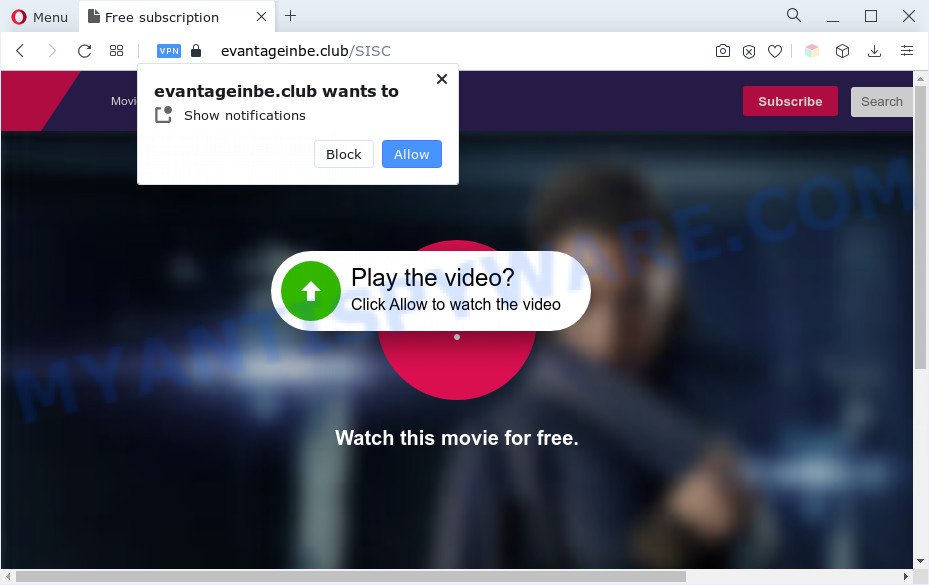
If click on the ‘Allow’ button, the Evantageinbe.club web-site gets your permission to send push notifications in form of pop-up adverts in the right bottom corner of your desktop. The push notifications will essentially be advertisements for ‘free’ online games, prize & lottery scams, dubious internet browser addons, adult web-sites, and fake software as shown below.

If you’re receiving spam notifications, you can remove Evantageinbe.club subscription by going into your internet browser’s settings and following the Evantageinbe.club removal steps below. Once you delete notifications subscription, the Evantageinbe.club popups advertisements will no longer show on your screen.
Threat Summary
| Name | Evantageinbe.club popup |
| Type | browser notification spam advertisements, popups, pop up advertisements, pop up virus |
| Distribution | adware softwares, potentially unwanted apps, social engineering attack, suspicious pop-up advertisements |
| Symptoms |
|
| Removal | Evantageinbe.club removal guide |
Where the Evantageinbe.club pop ups comes from
These Evantageinbe.club pop-ups are caused by suspicious ads on the web-pages you visit or adware. Adware is undesired software developed to throw ads up on your browser screen. Adware software generates revenue for its developer by automatically displaying a lot of advertisements and pop up deals. You might experience a change in your start page or search engine, new tabs opening or even a redirect to shady web sites.
Adware is usually come as a part of freeware. So, when you installing free software, carefully read the disclaimers, select the Custom or Advanced installation mode to watch for additional apps that are being installed, because some of the apps are potentially unwanted applications and adware software.
How to remove Evantageinbe.club popups from Chrome, Firefox, IE, Edge
Evantageinbe.club popup ads in the Microsoft Edge, Microsoft Internet Explorer, Chrome and Firefox can be permanently removed by deleting undesired applications, resetting the web browser to its original state, and reversing any changes to the personal computer by malware. Free removal tools which listed below can help in uninstalling adware which shows constant pop-up windows and undesired advertisements.
To remove Evantageinbe.club pop ups, use the following steps:
- Manual Evantageinbe.club popups removal
- Automatic Removal of Evantageinbe.club ads
- How to stop Evantageinbe.club pop ups
- To sum up
Manual Evantageinbe.club popups removal
The most common adware can be removed manually, without the use of antivirus software or other removal tools. The manual steps below will guide you through how to get rid of Evantageinbe.club pop ups step by step. Although each of the steps is easy and does not require special knowledge, but you are not sure that you can complete them, then use the free utilities, a list of which is given below.
Remove unwanted or newly installed programs
First method for manual adware removal is to go into the Windows “Control Panel”, then “Uninstall a program” console. Take a look at the list of software on your PC system and see if there are any questionable and unknown apps. If you see any, you need to uninstall them. Of course, before doing so, you can do an Web search to find details on the program. If it is a potentially unwanted application, adware or malware, you will likely find information that says so.
|
|
|
|
Remove Evantageinbe.club notifications from internet browsers
If you have allowed the Evantageinbe.club spam notifications, you might notice that this web site sending requests, and it can become annoying. To better control your personal computer, here’s how to get rid of Evantageinbe.club browser notification spam from your internet browser.
Google Chrome:
- In the top-right corner, click on ‘three vertical dots’, and this will open up the main menu on Chrome.
- When the drop-down menu appears, click on ‘Settings’. Scroll to the bottom of the page and click on ‘Advanced’.
- In the ‘Privacy and Security’ section, click on ‘Site settings’.
- Click on ‘Notifications’.
- Locate the Evantageinbe.club URL and remove it by clicking the three vertical dots on the right to the URL and select ‘Remove’.

Android:
- Tap ‘Settings’.
- Tap ‘Notifications’.
- Find and tap the internet browser which shows Evantageinbe.club browser notification spam ads.
- Locate Evantageinbe.club in the list and disable it.

Mozilla Firefox:
- In the top-right corner of the Firefox, click the Menu button, represented by three horizontal stripes.
- In the drop-down menu select ‘Options’. In the left side select ‘Privacy & Security’.
- Scroll down to ‘Permissions’ and then to ‘Settings’ next to ‘Notifications’.
- Select the Evantageinbe.club domain from the list and change the status to ‘Block’.
- Click ‘Save Changes’ button.

Edge:
- Click the More button (three dots) in the top right corner of the browser.
- Click ‘Settings’. Click ‘Advanced’ on the left side of the window.
- Click ‘Manage permissions’ button, located beneath ‘Website permissions’.
- Click the switch under the Evantageinbe.club site and each questionable site.

Internet Explorer:
- In the top right hand corner of the window, click on the gear icon (menu button).
- Go to ‘Internet Options’ in the menu.
- Select the ‘Privacy’ tab and click ‘Settings below ‘Pop-up Blocker’ section.
- Locate the Evantageinbe.club and click the ‘Remove’ button to remove the site.

Safari:
- Click ‘Safari’ button on the top left hand corner of the screen and select ‘Preferences’.
- Select the ‘Websites’ tab and then select ‘Notifications’ section on the left panel.
- Check for Evantageinbe.club domain, other suspicious sites and apply the ‘Deny’ option for each.
Get rid of Evantageinbe.club from Firefox by resetting web browser settings
If the Firefox settings such as default search engine, newtab and start page have been replaced by the adware, then resetting it to the default state can help. However, your saved passwords and bookmarks will not be changed, deleted or cleared.
Press the Menu button (looks like three horizontal lines), and click the blue Help icon located at the bottom of the drop down menu as on the image below.

A small menu will appear, click the “Troubleshooting Information”. On this page, press “Refresh Firefox” button as displayed on the screen below.

Follow the onscreen procedure to revert back your Mozilla Firefox web browser settings to their original state.
Delete Evantageinbe.club ads from Microsoft Internet Explorer
If you find that Internet Explorer browser settings like search engine, homepage and new tab page had been changed by adware which cause unwanted Evantageinbe.club pop-up ads, then you may revert back your settings, via the reset web-browser procedure.
First, launch the Internet Explorer, then click ‘gear’ icon ![]() . It will display the Tools drop-down menu on the right part of the browser, then click the “Internet Options” as on the image below.
. It will display the Tools drop-down menu on the right part of the browser, then click the “Internet Options” as on the image below.

In the “Internet Options” screen, select the “Advanced” tab, then click the “Reset” button. The IE will show the “Reset Internet Explorer settings” prompt. Further, click the “Delete personal settings” check box to select it. Next, click the “Reset” button as shown in the figure below.

When the process is complete, click “Close” button. Close the IE and reboot your system for the changes to take effect. This step will help you to restore your web browser’s newtab page, homepage and search engine by default to default state.
Remove Evantageinbe.club pop-ups from Google Chrome
Another way to delete Evantageinbe.club popups from Google Chrome is Reset Google Chrome settings. This will disable malicious extensions and reset Google Chrome settings to original state. It will keep your personal information such as browsing history, bookmarks, passwords and web form auto-fill data.
First start the Google Chrome. Next, press the button in the form of three horizontal dots (![]() ).
).
It will show the Google Chrome menu. Select More Tools, then click Extensions. Carefully browse through the list of installed plugins. If the list has the extension signed with “Installed by enterprise policy” or “Installed by your administrator”, then complete the following instructions: Remove Chrome extensions installed by enterprise policy.
Open the Google Chrome menu once again. Further, click the option called “Settings”.

The browser will show the settings screen. Another solution to show the Chrome’s settings – type chrome://settings in the web browser adress bar and press Enter
Scroll down to the bottom of the page and click the “Advanced” link. Now scroll down until the “Reset” section is visible, such as the one below and press the “Reset settings to their original defaults” button.

The Google Chrome will show the confirmation dialog box as shown below.

You need to confirm your action, click the “Reset” button. The web-browser will launch the task of cleaning. Once it’s complete, the internet browser’s settings including default search engine, newtab page and homepage back to the values which have been when the Chrome was first installed on your system.
Automatic Removal of Evantageinbe.club ads
Manual removal is not always as effective as you might think. Often, even the most experienced users may not fully delete adware responsible for Evantageinbe.club ads. So, we advise to scan your machine for any remaining harmful components with free adware removal programs below.
Delete Evantageinbe.club pop-up ads with Zemana Free
Zemana highly recommended, because it can locate security threats such adware and malware which most ‘classic’ antivirus programs fail to pick up on. Moreover, if you have any Evantageinbe.club ads removal problems which cannot be fixed by this tool automatically, then Zemana provides 24X7 online assistance from the highly experienced support staff.

- Visit the page linked below to download the latest version of Zemana AntiMalware for Microsoft Windows. Save it on your MS Windows desktop or in any other place.
Zemana AntiMalware
165041 downloads
Author: Zemana Ltd
Category: Security tools
Update: July 16, 2019
- When the downloading process is complete, close all programs and windows on your system. Open a file location. Double-click on the icon that’s named Zemana.AntiMalware.Setup.
- Further, click Next button and follow the prompts.
- Once setup is done, click the “Scan” button to perform a system scan with this utility for the adware that causes Evantageinbe.club pop up advertisements in your browser. Depending on your PC system, the scan can take anywhere from a few minutes to close to an hour. While the Zemana AntiMalware (ZAM) is checking, you can see count of objects it has identified either as being malicious software.
- When Zemana Anti Malware (ZAM) has completed scanning your PC, you can check all threats found on your PC system. Make sure to check mark the items which are unsafe and then click “Next”. When finished, you can be prompted to restart your PC system.
Remove Evantageinbe.club pop ups and malicious extensions with HitmanPro
HitmanPro is a malicious software removal tool that is designed to scan for and terminate hijackers, PUPs, adware and suspicious processes from the computer that has been hijacked by malicious software. It is a portable program which can be run instantly from Flash Drive. Hitman Pro have an advanced system monitoring tool that uses a whitelist database to block questionable processes and programs.

- HitmanPro can be downloaded from the following link. Save it on your Desktop.
- When downloading is finished, double click the HitmanPro icon. Once this utility is opened, click “Next” button to begin checking your PC for the adware software responsible for Evantageinbe.club pop ups. This procedure can take some time, so please be patient. While the Hitman Pro is checking, you can see how many objects it has identified either as being malware.
- When HitmanPro is finished scanning your PC, the results are displayed in the scan report. Once you have selected what you want to delete from your computer click “Next” button. Now click the “Activate free license” button to begin the free 30 days trial to remove all malware found.
How to get rid of Evantageinbe.club with MalwareBytes Anti Malware (MBAM)
Delete Evantageinbe.club pop-ups manually is difficult and often the adware is not fully removed. Therefore, we advise you to run the MalwareBytes that are completely clean your computer. Moreover, this free application will help you to remove malware, PUPs, toolbars and hijacker infections that your personal computer may be infected too.

Download MalwareBytes Free from the link below.
327268 downloads
Author: Malwarebytes
Category: Security tools
Update: April 15, 2020
Once downloading is done, run it and follow the prompts. Once installed, the MalwareBytes will try to update itself and when this procedure is complete, press the “Scan” button for checking your computer for the adware that causes Evantageinbe.club popups in your browser. A scan may take anywhere from 10 to 30 minutes, depending on the number of files on your PC and the speed of your personal computer. While the MalwareBytes utility is checking, you can see number of objects it has identified as being infected by malicious software. Make sure all items have ‘checkmark’ and click “Quarantine” button.
The MalwareBytes Free is a free program that you can use to delete all detected folders, files, services, registry entries and so on. To learn more about this malware removal tool, we advise you to read and follow the steps or the video guide below.
How to stop Evantageinbe.club pop ups
It is also critical to protect your web-browsers from harmful webpages and advertisements by using an adblocker application such as AdGuard. Security experts says that it’ll greatly reduce the risk of malware, and potentially save lots of money. Additionally, the AdGuard can also protect your privacy by blocking almost all trackers.
Please go to the link below to download the latest version of AdGuard for MS Windows. Save it on your Windows desktop.
26901 downloads
Version: 6.4
Author: © Adguard
Category: Security tools
Update: November 15, 2018
After the downloading process is complete, run the downloaded file. You will see the “Setup Wizard” screen similar to the one below.

Follow the prompts. When the installation is done, you will see a window as shown below.

You can press “Skip” to close the installation program and use the default settings, or click “Get Started” button to see an quick tutorial that will assist you get to know AdGuard better.
In most cases, the default settings are enough and you don’t need to change anything. Each time, when you start your computer, AdGuard will start automatically and stop unwanted ads, block Evantageinbe.club, as well as other harmful or misleading websites. For an overview of all the features of the program, or to change its settings you can simply double-click on the AdGuard icon, which can be found on your desktop.
To sum up
After completing the few simple steps shown above, your PC system should be clean from adware which causes unwanted Evantageinbe.club pop ups and other malware. The Chrome, Microsoft Edge, Mozilla Firefox and IE will no longer redirect you to various unwanted web-pages such as Evantageinbe.club. Unfortunately, if the few simple steps does not help you, then you have caught a new adware software, and then the best way – ask for help here.




















