Towardstice.club is a dubious web page which uses the browser notification feature to fool computer users into allowing its push notifications so that it can send unwanted advertisements to the desktop. It will display the ‘Show notifications’ confirmation request that attempts to get you to press the ‘Allow’ to subscribe to its notifications.
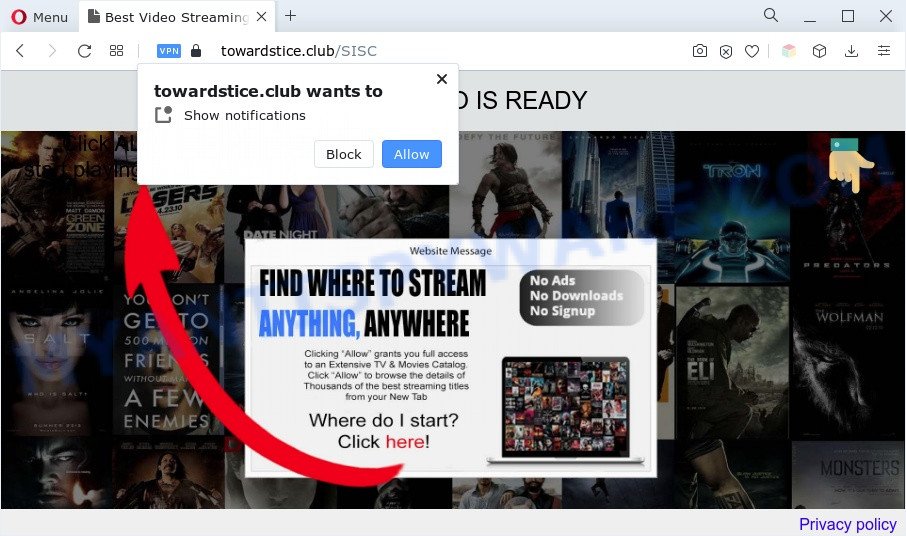
If click on the ‘Allow’ button, the Towardstice.club webpage gets your permission to send browser notification spam in form of pop-up adverts in the right bottom corner of the desktop. The devs behind Towardstice.club use these push notifications to bypass protection against popups in the internet browser and therefore display a ton of unwanted adverts. These advertisements are used to promote dubious internet browser add-ons, prize & lottery scams, fake downloads, and adult web sites.

If you’re getting spam notifications, you can delete Towardstice.club subscription by going into your browser’s settings and following the Towardstice.club removal instructions below. Once you remove notifications subscription, the Towardstice.club pop-ups advertisements will no longer display on the desktop.
Threat Summary
| Name | Towardstice.club pop up |
| Type | browser notification spam advertisements, popups, popup advertisements, popup virus |
| Distribution | adwares, PUPs, social engineering attack, suspicious pop-up ads |
| Symptoms |
|
| Removal | Towardstice.club removal guide |
Where the Towardstice.club pop-ups comes from
Computer security experts have determined that users are rerouted to Towardstice.club by adware or from shady advertisements. Adware software is form of malware which displays unwanted ads on a computer, redirects search requests to advertising web sites and gathers personal information for marketing purposes. Adware can display banner advertisements, full-screen advertisements, popups, videos, or other varieties of online advertising. Adware software can attack your PC’s browsers like the Microsoft Internet Explorer, Google Chrome, Edge and Firefox. Maybe you approve the idea that the advertisements or pop-ups is just a small problem. But these annoying advertisements eat personal computer resources and slow down your PC performance
Most often, the free applications installation package includes optional applications such as this adware. So, be very careful when you agree to install anything. The best way – is to choose a Custom, Advanced or Manual install method. Here uncheck all optional apps in which you are unsure or that causes even a slightest suspicion.
Perform the steps below to clean your system from adware, as adware can be a way to affect your PC with more malicious applications like viruses and trojans. The steps which follow, I’ll show you how to remove adware and thereby remove Towardstice.club popups from your browser forever.
How to remove Towardstice.club pop-ups from Chrome, Firefox, IE, Edge
In order to remove Towardstice.club pop up ads, start by closing any applications and pop-ups that are open. If a popup won’t close, then close your browser (MS Edge, Mozilla Firefox, Chrome and Internet Explorer). If a program won’t close then please restart your machine. Next, follow the steps below.
To remove Towardstice.club pop ups, perform the steps below:
- How to get rid of Towardstice.club ads without any software
- Removing the Towardstice.club, check the list of installed programs first
- Remove Towardstice.club notifications from browsers
- Remove Towardstice.club popup advertisements from Internet Explorer
- Remove Towardstice.club pop ups from Google Chrome
- Remove Towardstice.club from Mozilla Firefox by resetting internet browser settings
- Automatic Removal of Towardstice.club ads
- Run AdBlocker to block Towardstice.club and stay safe online
- To sum up
How to get rid of Towardstice.club ads without any software
The step-by-step guide created by our team will help you manually delete Towardstice.club pop-ups from your PC. If you are not good at computers, we recommend that you use the free utilities listed below.
Removing the Towardstice.club, check the list of installed programs first
You can manually remove most nonaggressive adware by uninstalling the program that it came with or removing the adware software itself using ‘Add/Remove programs’ or ‘Uninstall a program’ option in Windows Control Panel.
Press Windows button ![]() , then click Search
, then click Search ![]() . Type “Control panel”and press Enter. If you using Windows XP or Windows 7, then click “Start” and select “Control Panel”. It will show the Windows Control Panel as on the image below.
. Type “Control panel”and press Enter. If you using Windows XP or Windows 7, then click “Start” and select “Control Panel”. It will show the Windows Control Panel as on the image below.

Further, click “Uninstall a program” ![]()
It will open a list of all apps installed on your PC system. Scroll through the all list, and delete any questionable and unknown apps.
Remove Towardstice.club notifications from browsers
If you have clicked the “Allow” button in the Towardstice.club pop up and gave a notification permission, you should remove this notification permission first from your web-browser settings. To remove the Towardstice.club permission to send push notifications to your PC, use the following steps. These steps are for Windows, Mac and Android.
|
|
|
|
|
|
Remove Towardstice.club popup advertisements from Internet Explorer
If you find that IE internet browser settings like new tab, home page and search provider by default had been modified by adware software which causes unwanted Towardstice.club advertisements, then you may restore your settings, via the reset internet browser procedure.
First, launch the Internet Explorer, then click ‘gear’ icon ![]() . It will open the Tools drop-down menu on the right part of the internet browser, then click the “Internet Options” as displayed on the image below.
. It will open the Tools drop-down menu on the right part of the internet browser, then click the “Internet Options” as displayed on the image below.

In the “Internet Options” screen, select the “Advanced” tab, then press the “Reset” button. The IE will open the “Reset Internet Explorer settings” prompt. Further, click the “Delete personal settings” check box to select it. Next, click the “Reset” button as displayed in the following example.

Once the process is finished, press “Close” button. Close the Internet Explorer and reboot your personal computer for the changes to take effect. This step will help you to restore your web browser’s new tab page, homepage and search engine to default state.
Remove Towardstice.club pop ups from Google Chrome
In this step we are going to show you how to reset Chrome settings. PUPs such as the adware software can make changes to your browser settings, add toolbars and undesired extensions. By resetting Chrome settings you will remove Towardstice.club popups and reset unwanted changes caused by adware. However, your saved bookmarks and passwords will not be lost. This will not affect your history, passwords, bookmarks, and other saved data.
Open the Google Chrome menu by clicking on the button in the form of three horizontal dotes (![]() ). It will display the drop-down menu. Choose More Tools, then press Extensions.
). It will display the drop-down menu. Choose More Tools, then press Extensions.
Carefully browse through the list of installed extensions. If the list has the add-on labeled with “Installed by enterprise policy” or “Installed by your administrator”, then complete the following steps: Remove Google Chrome extensions installed by enterprise policy otherwise, just go to the step below.
Open the Google Chrome main menu again, click to “Settings” option.

Scroll down to the bottom of the page and click on the “Advanced” link. Now scroll down until the Reset settings section is visible, as on the image below and click the “Reset settings to their original defaults” button.

Confirm your action, press the “Reset” button.
Remove Towardstice.club from Mozilla Firefox by resetting internet browser settings
If Mozilla Firefox settings are hijacked by the adware, your browser shows intrusive pop up advertisements, then ‘Reset Mozilla Firefox’ could solve these problems. However, your saved passwords and bookmarks will not be changed, deleted or cleared.
First, open the Mozilla Firefox. Next, click the button in the form of three horizontal stripes (![]() ). It will show the drop-down menu. Next, click the Help button (
). It will show the drop-down menu. Next, click the Help button (![]() ).
).

In the Help menu click the “Troubleshooting Information”. In the upper-right corner of the “Troubleshooting Information” page click on “Refresh Firefox” button as displayed below.

Confirm your action, click the “Refresh Firefox”.
Automatic Removal of Towardstice.club ads
Using a malicious software removal tool to search for and remove adware software hiding on your PC is probably the easiest way to get rid of the Towardstice.club ads. We suggests the Zemana Free program for MS Windows PC systems. HitmanPro and MalwareBytes AntiMalware are other anti-malware utilities for Windows that offers a free malware removal.
Remove Towardstice.club pop ups with Zemana
Does Zemana delete adware software that causes multiple annoying pop-ups? The adware software is often installed with malware which can cause you to install an program such as browser hijackers you don’t want. Therefore, recommend using the Zemana Anti-Malware. It is a utility created to scan and get rid of adware and other malware from your PC for free.
Visit the following page to download the latest version of Zemana for MS Windows. Save it to your Desktop.
165053 downloads
Author: Zemana Ltd
Category: Security tools
Update: July 16, 2019
When the downloading process is complete, close all software and windows on your computer. Open a directory in which you saved it. Double-click on the icon that’s named Zemana.AntiMalware.Setup as shown on the screen below.
![]()
When the installation begins, you will see the “Setup wizard” which will allow you set up Zemana Free on your PC system.

Once installation is done, you will see window as displayed in the figure below.

Now click the “Scan” button to detect adware that causes Towardstice.club pop-ups. While the Zemana Anti-Malware (ZAM) tool is scanning, you can see how many objects it has identified as being affected by malicious software.

Once the scan is complete, Zemana Anti Malware will open a scan report. Next, you need to click “Next” button.

The Zemana will begin to remove adware that causes Towardstice.club pop-up ads in your internet browser.
Delete Towardstice.club pop-ups from web-browsers with Hitman Pro
HitmanPro is a free program that developed to remove malware, potentially unwanted applications, browser hijackers and adware software from your PC system running Windows 10, 8, 7, XP (32-bit and 64-bit). It will allow to identify and remove adware that causes multiple unwanted popups, including its files, folders and registry keys.
Visit the following page to download HitmanPro. Save it on your Desktop.
Download and use HitmanPro on your computer. Once started, click “Next” button to start checking your computer for the adware related to the Towardstice.club popup advertisements. Depending on your computer, the scan can take anywhere from a few minutes to close to an hour. When a threat is detected, the number of the security threats will change accordingly. Wait until the the scanning is complete..

When HitmanPro has finished scanning your computer, HitmanPro will display a list of found items.

Review the report and then click Next button.
It will show a prompt, click the “Activate free license” button to begin the free 30 days trial to get rid of all malware found.
How to remove Towardstice.club with MalwareBytes AntiMalware
If you’re having problems with Towardstice.club advertisements removal, then check out MalwareBytes. This is a tool that can help clean up your system and improve your speeds for free. Find out more below.
First, please go to the link below, then click the ‘Download’ button in order to download the latest version of MalwareBytes Free.
327277 downloads
Author: Malwarebytes
Category: Security tools
Update: April 15, 2020
After the download is finished, close all windows on your PC. Further, run the file called MBSetup. If the “User Account Control” dialog box pops up as displayed in the following example, click the “Yes” button.

It will open the Setup wizard that will assist you set up MalwareBytes AntiMalware (MBAM) on the computer. Follow the prompts and do not make any changes to default settings.

Once install is complete successfully, press “Get Started” button. Then MalwareBytes Anti-Malware (MBAM) will automatically start and you can see its main window as shown below.

Next, click the “Scan” button for checking your computer for the adware which cause intrusive Towardstice.club pop-ups. This procedure can take some time, so please be patient. When a threat is found, the number of the security threats will change accordingly. Wait until the the checking is finished.

Once that process is complete, MalwareBytes will show a list of all threats detected by the scan. Review the report and then click “Quarantine” button.

The MalwareBytes Anti Malware (MBAM) will delete adware that cause unwanted Towardstice.club pop up ads and move the selected items to the Quarantine. Once finished, you can be prompted to restart your machine. We recommend you look at the following video, which completely explains the procedure of using the MalwareBytes Anti-Malware (MBAM) to get rid of browser hijackers, adware software and other malware.
Run AdBlocker to block Towardstice.club and stay safe online
If you surf the Internet, you cannot avoid malicious advertising. But you can protect your internet browser against it. Download and use an ad-blocking program. AdGuard is an ad-blocker which can filter out a lot of of the malicious advertising, blocking dynamic scripts from loading harmful content.
AdGuard can be downloaded from the following link. Save it to your Desktop so that you can access the file easily.
26903 downloads
Version: 6.4
Author: © Adguard
Category: Security tools
Update: November 15, 2018
Once the downloading process is done, start the downloaded file. You will see the “Setup Wizard” screen as shown on the screen below.

Follow the prompts. After the installation is done, you will see a window as shown in the figure below.

You can click “Skip” to close the installation application and use the default settings, or click “Get Started” button to see an quick tutorial which will help you get to know AdGuard better.
In most cases, the default settings are enough and you don’t need to change anything. Each time, when you launch your PC system, AdGuard will launch automatically and stop undesired ads, block Towardstice.club, as well as other harmful or misleading websites. For an overview of all the features of the program, or to change its settings you can simply double-click on the AdGuard icon, which is located on your desktop.
To sum up
Now your computer should be clean of the adware that cause intrusive Towardstice.club ads. We suggest that you keep AdGuard (to help you block unwanted advertisements and intrusive malicious web sites) and Zemana Anti Malware (ZAM) (to periodically scan your personal computer for new malware, hijacker infections and adware). Make sure that you have all the Critical Updates recommended for Windows OS. Without regular updates you WILL NOT be protected when new browser hijackers, malicious apps and adware are released.
If you are still having problems while trying to remove Towardstice.club pop-ups from your web-browser, then ask for help here.




















