Readnewmessage.com is a dubious web-site that uses the browser notification feature to trick you and other unsuspecting users into signing up for its browser notification spam that go directly to the desktop or the internet browser. When you visit the Readnewmessage.com web-site which wants to send you push notifications, you will be greeted with a prompt which asks whether you want to agree to them or not. Your options will be ‘Block’ and ‘Allow’.
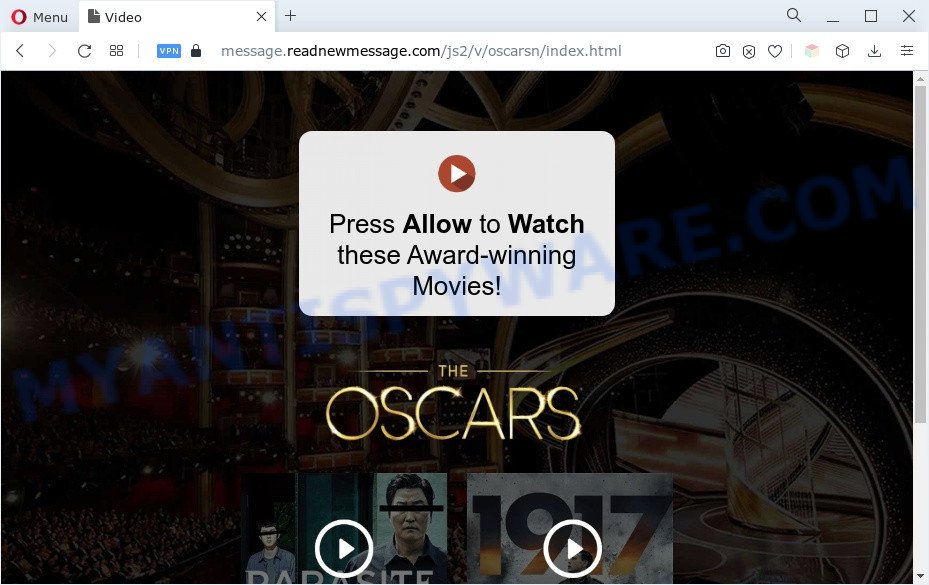
If you press the ‘Allow’ button, then you will start seeing unwanted ads in form of pop ups on the screen. Push notifications are originally created to alert the user of newly published news. Cyber criminals abuse ‘browser notification feature’ to avoid antivirus and adblocker applications by showing annoying advertisements. These advertisements are displayed in the lower right corner of the screen urges users to play online games, visit questionable webpages, install internet browser addons & so on.

If you’re receiving push notifications, you can remove Readnewmessage.com subscription by going into your web-browser’s settings and completing the Readnewmessage.com removal guidance below. Once you remove notifications subscription, the Readnewmessage.com popups ads will no longer show on the desktop.
Threat Summary
| Name | Readnewmessage.com pop up |
| Type | browser notification spam advertisements, pop-up advertisements, pop ups, popup virus |
| Distribution | malicious pop up ads, social engineering attack, adwares, PUPs |
| Symptoms |
|
| Removal | Readnewmessage.com removal guide |
How did you get infected with Readnewmessage.com pop-ups
Some research has shown that users can be redirected to Readnewmessage.com from shady ads or by PUPs and adware. Adware is a type of PUPs whose motive is to earn profit for its creator. It have different methods of earning by displaying the advertisements forcibly to its victims. Adware can open pop ups, display unwanted advertisements, modify the victim’s web browser settings, or redirect the victim’s web-browser to unknown web pages. Aside from causing unwanted advertisements and internet browser redirections, it also can slow down the computer.
Adware usually comes on the computer with free software. Most often, it comes without the user’s knowledge. Therefore, many users aren’t even aware that their computer has been affected with PUPs and adware. Please follow the easy rules in order to protect your system from adware and potentially unwanted apps: don’t install any suspicious apps, read the user agreement and choose only the Custom, Manual or Advanced install method, don’t rush to click the Next button. Also, always try to find a review of the program on the Internet. Be careful and attentive!
The best option is to use the steps posted below to free your computer of adware and thus delete Readnewmessage.com pop up advertisements.
How to remove Readnewmessage.com popups (removal tutorial)
When the adware gets installed on your computer without your knowledge, it is not easy to uninstall. Most commonly, there is no Uninstall program which simply remove the adware that cause intrusive Readnewmessage.com pop-ups from your computer. So, we recommend using several well-proven free specialized utilities such as Zemana Free, MalwareBytes Anti-Malware or HitmanPro. But the best solution to remove Readnewmessage.com ads will be to perform several manual steps, after that additionally use antimalware utilities.
To remove Readnewmessage.com pop ups, execute the following steps:
- How to delete Readnewmessage.com ads without any software
- Remove unwanted or newly added applications
- Remove Readnewmessage.com notifications from web browsers
- Get rid of Readnewmessage.com from Mozilla Firefox by resetting web browser settings
- Remove Readnewmessage.com pop up ads from Google Chrome
- Remove Readnewmessage.com pop up advertisements from Internet Explorer
- Automatic Removal of Readnewmessage.com pop-up ads
- Use AdBlocker to stop Readnewmessage.com pop ups and stay safe online
- Finish words
How to delete Readnewmessage.com ads without any software
In this section of the post, we have posted the steps that will allow to remove Readnewmessage.com pop ups manually. Although compared to removal utilities, this solution loses in time, but you don’t need to install anything on the PC system. It will be enough for you to follow the detailed instructions with pictures. We tried to describe each step in detail, but if you realized that you might not be able to figure it out, or simply do not want to change the MS Windows and browser settings, then it’s better for you to use tools from trusted developers, which are listed below.
Remove unwanted or newly added applications
You can manually delete most nonaggressive adware by removing the program that it came with or removing the adware itself using ‘Add/Remove programs’ or ‘Uninstall a program’ option in Microsoft Windows Control Panel.
Windows 10, 8.1, 8
Click the Microsoft Windows logo, and then press Search ![]() . Type ‘Control panel’and press Enter as displayed in the figure below.
. Type ‘Control panel’and press Enter as displayed in the figure below.

When the ‘Control Panel’ opens, press the ‘Uninstall a program’ link under Programs category such as the one below.

Windows 7, Vista, XP
Open Start menu and choose the ‘Control Panel’ at right as shown in the following example.

Then go to ‘Add/Remove Programs’ or ‘Uninstall a program’ (Microsoft Windows 7 or Vista) as shown in the following example.

Carefully browse through the list of installed software and remove all dubious and unknown applications. We suggest to click ‘Installed programs’ and even sorts all installed apps by date. When you’ve found anything questionable that may be the adware software related to the Readnewmessage.com popups or other potentially unwanted application (PUA), then select this program and click ‘Uninstall’ in the upper part of the window. If the suspicious program blocked from removal, then use Revo Uninstaller Freeware to completely remove it from your PC system.
Remove Readnewmessage.com notifications from web browsers
If you have allowed the Readnewmessage.com browser notification spam, you might notice that this web page sending requests, and it can become annoying. To better control your system, here’s how to get rid of Readnewmessage.com push notifications from your web-browser.
Google Chrome:
- In the top right corner of the screen, click on Google Chrome’s main menu button, represented by three vertical dots.
- Select ‘Settings’, scroll down to the bottom and click ‘Advanced’.
- In the ‘Privacy and Security’ section, click on ‘Site settings’.
- Go to Notifications settings.
- Locate the Readnewmessage.com URL and remove it by clicking the three vertical dots on the right to the URL and select ‘Remove’.

Android:
- Open Chrome.
- Tap on the Menu button (three dots) on the top-right corner of the Chrome window.
- In the menu tap ‘Settings’, scroll down to ‘Advanced’.
- Tap on ‘Site settings’ and then ‘Notifications’. In the opened window, find the Readnewmessage.com site, other rogue notifications and tap on them one-by-one.
- Tap the ‘Clean & Reset’ button and confirm.

Mozilla Firefox:
- Click the Menu button (three bars) on the top-right corner of the Firefox window.
- Go to ‘Options’, and Select ‘Privacy & Security’ on the left side of the window.
- Scroll down to the ‘Permissions’ section and click the ‘Settings’ button next to ‘Notifications’.
- Locate sites you down’t want to see notifications from (for example, Readnewmessage.com), click on drop-down menu next to each and select ‘Block’.
- Click ‘Save Changes’ button.

Edge:
- Click the More button (it looks like three dots) in the top-right corner of the browser.
- Scroll down, find and click ‘Settings’. In the left side select ‘Advanced’.
- Click ‘Manage permissions’ button under ‘Website permissions’.
- Click the switch below the Readnewmessage.com so that it turns off.

Internet Explorer:
- Click the Gear button on the right upper corner.
- Select ‘Internet options’.
- Select the ‘Privacy’ tab and click ‘Settings under ‘Pop-up Blocker’ section.
- Locate the Readnewmessage.com URL and click the ‘Remove’ button to remove the domain.

Safari:
- On the top menu select ‘Safari’, then ‘Preferences’.
- Open ‘Websites’ tab, then in the left menu click on ‘Notifications’.
- Locate the Readnewmessage.com URL and select it, click the ‘Deny’ button.
Get rid of Readnewmessage.com from Mozilla Firefox by resetting web browser settings
Resetting Firefox browser will reset all the settings to their default state and will remove Readnewmessage.com popups, malicious add-ons and extensions. However, your saved passwords and bookmarks will not be changed, deleted or cleared.
First, run the Mozilla Firefox and click ![]() button. It will show the drop-down menu on the right-part of the browser. Further, press the Help button (
button. It will show the drop-down menu on the right-part of the browser. Further, press the Help button (![]() ) as displayed in the figure below.
) as displayed in the figure below.

In the Help menu, select the “Troubleshooting Information” option. Another way to open the “Troubleshooting Information” screen – type “about:support” in the internet browser adress bar and press Enter. It will display the “Troubleshooting Information” page as on the image below. In the upper-right corner of this screen, press the “Refresh Firefox” button.

It will show the confirmation dialog box. Further, click the “Refresh Firefox” button. The Mozilla Firefox will start a task to fix your problems that caused by the Readnewmessage.com adware. When, it is complete, click the “Finish” button.
Remove Readnewmessage.com pop up ads from Google Chrome
Use the Reset web-browser tool of the Chrome to reset all its settings such as default search provider, newtab page and home page to original defaults. This is a very useful utility to use, in the case of web-browser redirects to undesired ad websites such as Readnewmessage.com.
First open the Chrome. Next, click the button in the form of three horizontal dots (![]() ).
).
It will show the Google Chrome menu. Choose More Tools, then click Extensions. Carefully browse through the list of installed plugins. If the list has the extension signed with “Installed by enterprise policy” or “Installed by your administrator”, then complete the following guidance: Remove Google Chrome extensions installed by enterprise policy.
Open the Chrome menu once again. Further, click the option called “Settings”.

The web-browser will show the settings screen. Another solution to open the Chrome’s settings – type chrome://settings in the internet browser adress bar and press Enter
Scroll down to the bottom of the page and click the “Advanced” link. Now scroll down until the “Reset” section is visible, as shown in the following example and press the “Reset settings to their original defaults” button.

The Chrome will open the confirmation dialog box as displayed on the screen below.

You need to confirm your action, click the “Reset” button. The internet browser will start the task of cleaning. When it’s finished, the web-browser’s settings including new tab, default search provider and start page back to the values which have been when the Google Chrome was first installed on your computer.
Remove Readnewmessage.com pop up advertisements from Internet Explorer
If you find that Microsoft Internet Explorer web browser settings such as new tab, search provider by default and startpage had been replaced by adware related to the Readnewmessage.com popup ads, then you may return your settings, via the reset internet browser procedure.
First, open the Internet Explorer. Next, press the button in the form of gear (![]() ). It will show the Tools drop-down menu, press the “Internet Options” as on the image below.
). It will show the Tools drop-down menu, press the “Internet Options” as on the image below.

In the “Internet Options” window click on the Advanced tab, then click the Reset button. The Internet Explorer will display the “Reset Internet Explorer settings” window as displayed in the figure below. Select the “Delete personal settings” check box, then press “Reset” button.

You will now need to restart your machine for the changes to take effect.
Automatic Removal of Readnewmessage.com pop-up ads
Cyber security experts have built efficient adware removal tools to aid users in removing unexpected popups and annoying advertisements. Below we will share with you the best malicious software removal tools that can scan for and remove adware related to the Readnewmessage.com ads.
How to remove Readnewmessage.com popups with Zemana
Zemana AntiMalware is extremely fast and ultra light weight malware removal utility. It will allow you remove Readnewmessage.com ads, adware, potentially unwanted applications and other malicious software. This application gives real-time protection that never slow down your PC system. Zemana Free is developed for experienced and beginner computer users. The interface of this utility is very easy to use, simple and minimalist.
Installing the Zemana Free is simple. First you will need to download Zemana Free from the following link. Save it on your Desktop.
165041 downloads
Author: Zemana Ltd
Category: Security tools
Update: July 16, 2019
When the downloading process is done, close all programs and windows on your PC. Double-click the install file named Zemana.AntiMalware.Setup. If the “User Account Control” dialog box pops up as shown below, click the “Yes” button.

It will open the “Setup wizard” which will help you install Zemana AntiMalware on your PC. Follow the prompts and do not make any changes to default settings.

Once installation is finished successfully, Zemana Free will automatically start and you can see its main screen as displayed in the following example.

Now press the “Scan” button to start checking your system for the adware software that causes Readnewmessage.com pop ups. A scan can take anywhere from 10 to 30 minutes, depending on the number of files on your computer and the speed of your computer. While the tool is scanning, you can see count of objects and files has already scanned.

As the scanning ends, Zemana Free will open a scan report. Review the scan results and then press “Next” button. The Zemana AntiMalware will remove adware that causes Readnewmessage.com advertisements in your web browser and move the selected items to the program’s quarantine. After the clean up is done, you may be prompted to reboot the computer.
Remove Readnewmessage.com ads and harmful extensions with HitmanPro
Hitman Pro will help get rid of adware that causes unwanted Readnewmessage.com pop up advertisements that slow down your PC system. The browser hijackers, adware software and other PUPs slow your web browser down and try to force you into clicking on malicious ads and links. HitmanPro removes the adware and lets you enjoy your computer without Readnewmessage.com popups.

- Please go to the following link to download the latest version of Hitman Pro for Windows. Save it on your Desktop.
- When downloading is finished, run the HitmanPro, double-click the HitmanPro.exe file.
- If the “User Account Control” prompts, press Yes to continue.
- In the Hitman Pro window, click the “Next” to perform a system scan for the adware software which cause pop ups. A scan can take anywhere from 10 to 30 minutes, depending on the count of files on your PC and the speed of your computer.
- After Hitman Pro has completed scanning your PC, HitmanPro will display a list of all items detected by the scan. All found items will be marked. You can delete them all by simply click “Next”. Now, press the “Activate free license” button to start the free 30 days trial to delete all malware found.
Remove Readnewmessage.com ads with MalwareBytes Free
If you’re having problems with Readnewmessage.com popups removal, then check out MalwareBytes. This is a tool that can help clean up your PC system and improve your speeds for free. Find out more below.

- Download MalwareBytes Anti Malware (MBAM) on your Microsoft Windows Desktop by clicking on the following link.
Malwarebytes Anti-malware
327267 downloads
Author: Malwarebytes
Category: Security tools
Update: April 15, 2020
- At the download page, click on the Download button. Your browser will display the “Save as” dialog box. Please save it onto your Windows desktop.
- After downloading is complete, please close all applications and open windows on your computer. Double-click on the icon that’s called MBSetup.
- This will open the Setup wizard of MalwareBytes Free onto your computer. Follow the prompts and do not make any changes to default settings.
- When the Setup wizard has finished installing, the MalwareBytes Anti Malware (MBAM) will launch and open the main window.
- Further, press the “Scan” button for checking your machine for the adware which causes intrusive Readnewmessage.com pop ups. Depending on your computer, the scan can take anywhere from a few minutes to close to an hour. While the MalwareBytes Anti Malware utility is checking, you can see count of objects it has identified as being infected by malware.
- After the system scan is complete, it will display the Scan Results.
- Review the report and then click the “Quarantine” button. When disinfection is finished, you may be prompted to restart the machine.
- Close the AntiMalware and continue with the next step.
Video instruction, which reveals in detail the steps above.
Use AdBlocker to stop Readnewmessage.com pop ups and stay safe online
Use ad-blocking application like AdGuard in order to block ads, malvertisements, pop-ups and online trackers, avoid having to install harmful and adware browser plug-ins and add-ons that affect your computer performance and impact your computer security. Surf the Internet anonymously and stay safe online!
Please go to the following link to download AdGuard. Save it directly to your Windows Desktop.
26901 downloads
Version: 6.4
Author: © Adguard
Category: Security tools
Update: November 15, 2018
After downloading it, launch the downloaded file. You will see the “Setup Wizard” screen as displayed on the image below.

Follow the prompts. Once the installation is done, you will see a window like below.

You can press “Skip” to close the install application and use the default settings, or click “Get Started” button to see an quick tutorial which will assist you get to know AdGuard better.
In most cases, the default settings are enough and you do not need to change anything. Each time, when you launch your computer, AdGuard will start automatically and stop undesired ads, block Readnewmessage.com, as well as other harmful or misleading web pages. For an overview of all the features of the application, or to change its settings you can simply double-click on the AdGuard icon, that may be found on your desktop.
Finish words
Once you’ve finished the steps outlined above, your PC should be clean from this adware and other malicious software. The Edge, Firefox, Internet Explorer and Google Chrome will no longer open unwanted Readnewmessage.com web site when you browse the World Wide Web. Unfortunately, if the step-by-step guide does not help you, then you have caught a new adware, and then the best way – ask for help.
Please create a new question by using the “Ask Question” button in the Questions and Answers. Try to give us some details about your problems, so we can try to help you more accurately. Wait for one of our trained “Security Team” or Site Administrator to provide you with knowledgeable assistance tailored to your problem with the annoying Readnewmessage.com ads.




















