ERROR # 0x6a4-0xf9fx3999 popup is a browser-based scam that uses social engineering to deceive users into believing that the PC has been infected with a Storm Worm and Riskware. This popup informs the user not to ignore this message, but to immediately call technical support to prevent further damage.
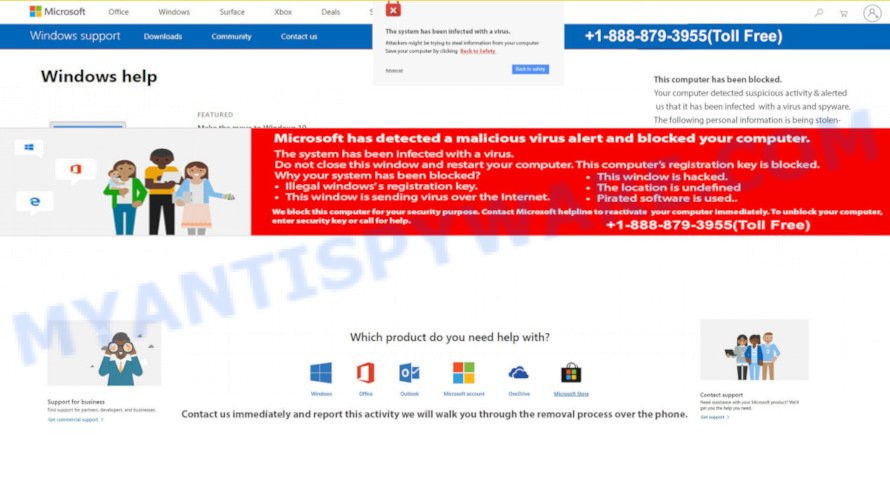
Scammers use the “ERROR # 0x6a4-0xf9fx3999” popups to encourage you and other unsuspecting users to call the phone number listed on the website. When calling this number, the user will be asked to buy a technical support service. The scam authors are trying to trick unsuspecting users into paying money to remove spyware and viruses that does not exist on the computer. Scammers may require users to give them remote access to a computer, which can lead to the installation of malicious software on the computer or the theft of user data. In any case, such websites should always be ignored, you do not need to call the numbers that fraudsters give on the “ERROR # 0x6a4-0xf9fx3999” pop-up.
Text presented in the ERROR # 0x6a4-0xf9fx3999 pop-up:
** MicroSoft Alert **
ERROR # 0x6a4-0xf9fx3999(3)
Please call us immediately at:
+1-844-311-7591 ( Toll Free)
Do not ignore this critical alert.
If you close this page, your computer login will be disabled to prevent further damage to our Internet.
Your computer has warned us that it has been infected with a Storm Worm and Riskware. The following information is being stolen…1.Social Media Logins
2.Bank Account Details
3.Email Account Login
4.Images stored on this computerYou must contact us now so that our engineers can walk you through the removal process over the phone or via Remote Access to protect your identity and computer.
Call Windows: +1-844-311-7591 (Toll Free)
These “ERROR # 0x6a4-0xf9fx3999” pop ups are caused by dubious ads on the web-pages you visit or adware. Adware is short for ‘ad supported’ software. Additionally, some malware has adware embedded into it. Adware shows unwanted advertisements that appear in unclosable windows or advertising banners on computer. In order to show unwanted adverts as often as possible adware software can hijack your browser settings. You may even find that your computer settings are changed without your conscious permission. The creators of adware do so in order to generate revenue via third-party ad network. Thus every your click on the ads generates money for them.
Threat Summary
| Name | “ERROR # 0x6a4-0xf9fx3999” |
| Type | scam, phishing, fake alerts, tech support scam |
| Symptoms |
|
| Removal | “ERROR # 0x6a4-0xf9fx3999” removal guide |
How does Adware get on your system
Adware software most likely to occur during the install of freeware due the fact that PUPs like this are mostly hidden in the setup package. Thus, if you’ve installed some free software using Quick(Standard) mode, you may have let adware get inside your computer. Keep in mind that the Quick mode is unreliable because it do not warn about additional programs. Thus, optional applications will be installed automatically unless you choose Advanced/Custom method and disable its installation.
Therefore, the adware software is quite dangerous. So, we recommend you remove it from your PC system ASAP. Follow the tutorial presented below to remove adware and get rid of the “ERROR # 0x6a4-0xf9fx3999” pop up scam from the Firefox, Microsoft Edge, Internet Explorer and Google Chrome.
How to remove “ERROR # 0x6a4-0xf9fx3999” pop-up scam from Chrome, Firefox, IE, Edge
In order to delete “ERROR # 0x6a4-0xf9fx3999” popup scam, start by closing any applications and pop-ups that are open. If a pop up won’t close, then close your web-browser (Google Chrome, IE, MS Edge and Mozilla Firefox). If a program won’t close then please restart your machine. Next, follow the steps below.
To remove “ERROR # 0x6a4-0xf9fx3999”, complete the following steps:
- Manual “ERROR # 0x6a4-0xf9fx3999” pop-up removal
- Automatic Removal of “ERROR # 0x6a4-0xf9fx3999” scam
- How to stop “ERROR # 0x6a4-0xf9fx3999” pop ups
- Finish words
Manual “ERROR # 0x6a4-0xf9fx3999” pop-up removal
The step-by-step guide created by our team will help you manually remove “ERROR # 0x6a4-0xf9fx3999” pop-ups from a computer. If you have little experience in using computers, we suggest that you use the free utilities listed below.
Uninstall recently installed PUPs
It is of primary importance to first identify and delete all potentially unwanted applications, adware apps and hijacker infections through ‘Add/Remove Programs’ (Windows XP) or ‘Uninstall a program’ (Windows 10, 8, 7) section of your Windows Control Panel.
Windows 8, 8.1, 10
First, click the Windows button
Windows XP, Vista, 7
First, click “Start” and select “Control Panel”.
It will open the Windows Control Panel as shown in the following example.

Next, press “Uninstall a program” ![]()
It will show a list of all applications installed on your PC. Scroll through the all list, and remove any dubious and unknown software. To quickly find the latest installed software, we recommend sort software by date in the Control panel.
Delete “ERROR # 0x6a4-0xf9fx3999” pop up from Mozilla Firefox
Resetting Firefox web browser will reset all the settings to their original state and will remove “ERROR # 0x6a4-0xf9fx3999” pop-ups, malicious add-ons and extensions. It will keep your personal information such as browsing history, bookmarks, passwords and web form auto-fill data.
First, start the Firefox. Next, click the button in the form of three horizontal stripes (![]() ). It will display the drop-down menu. Next, press the Help button (
). It will display the drop-down menu. Next, press the Help button (![]() ).
).

In the Help menu click the “Troubleshooting Information”. In the upper-right corner of the “Troubleshooting Information” page click on “Refresh Firefox” button as shown in the following example.

Confirm your action, click the “Refresh Firefox”.
Get rid of “ERROR # 0x6a4-0xf9fx3999” scam from Internet Explorer
In order to recover all web-browser new tab, default search provider and homepage you need to reset the Microsoft Internet Explorer to the state, which was when the Microsoft Windows was installed on your computer.
First, start the Internet Explorer, press ![]() ) button. Next, click “Internet Options” as shown in the following example.
) button. Next, click “Internet Options” as shown in the following example.

In the “Internet Options” screen select the Advanced tab. Next, click Reset button. The Microsoft Internet Explorer will open the Reset Internet Explorer settings prompt. Select the “Delete personal settings” check box and click Reset button.

You will now need to restart your machine for the changes to take effect. It will delete adware which cause the “ERROR # 0x6a4-0xf9fx3999” scam, disable malicious and ad-supported web browser’s extensions and restore the Microsoft Internet Explorer’s settings such as default search provider, new tab page and startpage to default state.
Remove “ERROR # 0x6a4-0xf9fx3999” popup from Chrome
If you have adware problem or the Google Chrome is running slow, then reset Chrome settings can help you. In the steps below we will show you a solution to reset your Chrome settings to default state without reinstall. This will also help to remove “ERROR # 0x6a4-0xf9fx3999” scam from your web browser.

- First, start the Google Chrome and click the Menu icon (icon in the form of three dots).
- It will open the Google Chrome main menu. Choose More Tools, then click Extensions.
- You’ll see the list of installed addons. If the list has the plugin labeled with “Installed by enterprise policy” or “Installed by your administrator”, then complete the following guide: Remove Chrome extensions installed by enterprise policy.
- Now open the Chrome menu once again, click the “Settings” menu.
- Next, click “Advanced” link, that located at the bottom of the Settings page.
- On the bottom of the “Advanced settings” page, press the “Reset settings to their original defaults” button.
- The Chrome will show the reset settings dialog box as on the image above.
- Confirm the web-browser’s reset by clicking on the “Reset” button.
- To learn more, read the blog post How to reset Chrome settings to default.
Automatic Removal of “ERROR # 0x6a4-0xf9fx3999” scam
Anti Malware programs differ from each other by many features like performance, scheduled scans, automatic updates, virus signature database, technical support, compatibility with other antivirus software and so on. We recommend you run the following free apps: Zemana, MalwareBytes Anti Malware and HitmanPro. Each of these programs has all of needed features, but most importantly, they can identify the adware and get rid of “ERROR # 0x6a4-0xf9fx3999” scam from the Google Chrome, Edge, Firefox and Microsoft Internet Explorer.
Get rid of “ERROR # 0x6a4-0xf9fx3999” scam with Zemana AntiMalware
You can download and use the Zemana Anti-Malware for free. This anti-malware utility will scan all the MS Windows registry items and files in your PC along with the system settings and browser addons. If it finds any malware, adware or harmful plugin that is causing multiple unwanted pop-up advertisements then the Zemana Free will remove them from your computer completely.
Zemana Free can be downloaded from the following link. Save it to your Desktop so that you can access the file easily.
164114 downloads
Author: Zemana Ltd
Category: Security tools
Update: July 16, 2019
Once the download is finished, close all software and windows on your machine. Open a directory in which you saved it. Double-click on the icon that’s called Zemana.AntiMalware.Setup as shown on the screen below.
![]()
When the setup begins, you will see the “Setup wizard” which will help you install Zemana on your computer.

Once installation is finished, you will see window as displayed in the figure below.

Now press the “Scan” button . Zemana Anti Malware (ZAM) program will scan through the whole PC for the adware which causes the “ERROR # 0x6a4-0xf9fx3999” pop-up scam. Depending on your system, the scan can take anywhere from a few minutes to close to an hour. When a malware, adware or potentially unwanted programs are detected, the count of the security threats will change accordingly.

After Zemana Free has completed scanning your computer, a list of all items detected is produced. All detected items will be marked. You can delete them all by simply click “Next” button.

The Zemana will delete adware that causes theERROR # 0x6a4-0xf9fx3999″ pop-ups and move the selected items to the Quarantine.
Get rid of “ERROR # 0x6a4-0xf9fx3999” scam and malicious extensions with HitmanPro
HitmanPro is a free utility which can search for adware responsible for “ERROR # 0x6a4-0xf9fx3999” pop-up. It’s not always easy to locate all the undesired programs that your computer might have picked up on the Internet. HitmanPro will scan for the adware, browser hijackers and other malware you need to erase.

- Please go to the following link to download Hitman Pro. Save it on your Desktop.
- When downloading is complete, start the HitmanPro, double-click the HitmanPro.exe file.
- If the “User Account Control” prompts, press Yes to continue.
- In the HitmanPro window, press the “Next” to perform a system scan for the adware which cause the “ERROR # 0x6a4-0xf9fx3999” pop up scam. While the HitmanPro utility is checking, you can see how many objects it has identified as being infected by malicious software.
- When HitmanPro is finished scanning your personal computer, HitmanPro will show a list of detected threats. In order to delete all items, simply click “Next”. Now, click the “Activate free license” button to start the free 30 days trial to remove all malicious software found.
Get rid of “ERROR # 0x6a4-0xf9fx3999” popups with MalwareBytes Anti Malware (MBAM)
If you’re still having problems with the “ERROR # 0x6a4-0xf9fx3999” pop-up scam — or just wish to check your computer occasionally for adware software and other malicious software — download MalwareBytes Free. It’s free for home use, and detects and removes various undesired programs that attacks your system or degrades PC performance. MalwareBytes Free can remove adware, potentially unwanted programs as well as malware, including ransomware and trojans.

Please go to the link below to download MalwareBytes. Save it on your Desktop.
326466 downloads
Author: Malwarebytes
Category: Security tools
Update: April 15, 2020
Once the downloading process is done, run it and follow the prompts. Once installed, the MalwareBytes Anti Malware (MBAM) will try to update itself and when this procedure is done, press the “Scan” button for checking your system for the adware which cause the “ERROR # 0x6a4-0xf9fx3999” popup scam. Depending on your personal computer, the scan can take anywhere from a few minutes to close to an hour. While the MalwareBytes utility is scanning, you may see number of objects it has identified as being affected by malicious software. In order to delete all threats, simply press “Quarantine” button.
The MalwareBytes Free is a free program that you can use to delete all detected folders, files, services, registry entries and so on. To learn more about this malware removal utility, we recommend you to read and follow the step-by-step guide or the video guide below.
How to stop “ERROR # 0x6a4-0xf9fx3999” pop ups
In order to increase your security and protect your computer against new unwanted ads and malicious web pages, you need to use ad-blocking program that stops an access to harmful ads and web pages. Moreover, the program can stop the show of intrusive advertising, that also leads to faster loading of web pages and reduce the consumption of web traffic.
- Visit the page linked below to download the latest version of AdGuard for MS Windows. Save it to your Desktop so that you can access the file easily.
Adguard download
26660 downloads
Version: 6.4
Author: © Adguard
Category: Security tools
Update: November 15, 2018
- Once the download is done, launch the downloaded file. You will see the “Setup Wizard” program window. Follow the prompts.
- After the install is finished, press “Skip” to close the install program and use the default settings, or click “Get Started” to see an quick tutorial which will allow you get to know AdGuard better.
- In most cases, the default settings are enough and you don’t need to change anything. Each time, when you start your personal computer, AdGuard will run automatically and stop undesired advertisements, block “ERROR # 0x6a4-0xf9fx3999” scam, as well as other harmful or misleading web pages. For an overview of all the features of the program, or to change its settings you can simply double-click on the icon named AdGuard, that is located on your desktop.
Finish words
Once you have complete the few simple steps above, your PC system should be clean from adware software which cause popup scam and other malicious software. The MS Edge, Microsoft Internet Explorer, Google Chrome and Firefox will no longer redirect you to various scam web-pages similar to “ERROR # 0x6a4-0xf9fx3999”. Unfortunately, if the few simple steps does not help you, then you have caught a new adware, and then the best way – ask for help here.




















