According to security experts, Vomitting.club is a website that uses social engineering methods to deceive you and other users into allowing push notifications from this or similar web pages that will in turn bombard the users with popup ads usually related to adware, adult web-sites and other click fraud schemes. It delivers the message stating that you should click ‘Allow’ in order to enable Flash Player, watch a video, access the content of the web site, connect to the Internet, download a file, and so on.
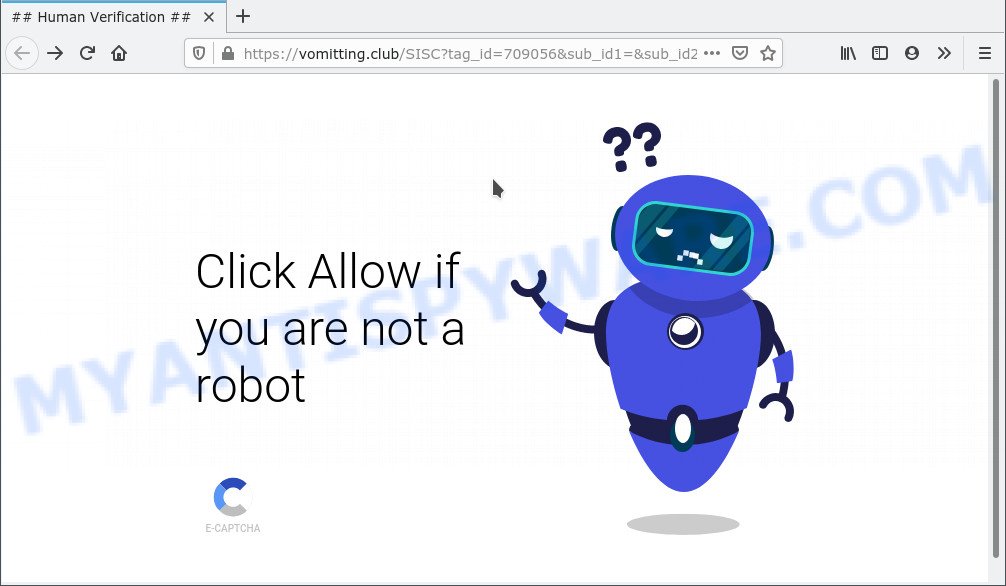
If you click on the ‘Allow’ button, the Vomitting.club web-site starts sending a huge count of push notifications on your your screen. You will see the popup ads even when you are not using the browser. Push notifications are originally developed to alert the user of newly published content. Cyber criminals abuse ‘push notifications’ to avoid antivirus and ad-blocker programs by showing annoying ads. These advertisements are displayed in the lower right corner of the screen urges users to play online games, visit questionable web pages, install internet browser plugins & so on.

In order to remove Vomitting.club push notifications open the web-browser’s settings and complete the Vomitting.club removal guide below. Once you remove Vomitting.club subscription, the browser notification spam will no longer appear on the screen.
Threat Summary
| Name | Vomitting.club popup |
| Type | push notifications advertisements, popup ads, popups, pop-up virus |
| Distribution | social engineering attack, malicious pop-up advertisements, adwares, potentially unwanted applications |
| Symptoms |
|
| Removal | Vomitting.club removal guide |
Where the Vomitting.club pop-ups comes from
IT security experts have determined that users are re-directed to Vomitting.club by adware software or from suspicious ads. Adware can make big problem to your machine. Adware sometimes called ‘ad-supported’ software is harmful program which shows lots of advertisements in form of pop ups, discount offers, promos or even fake alerts on the PC. Adware can seriously affect your privacy, your computer’s performance and security. Adware can be installed onto your machine without a full disclosure.
Adware software most likely to occur during the install of free programs due the fact that PUPs like this are usually hidden in the installer. Thus, if you have installed some free applications using Quick(Standard) method, you may have let adware software get inside your system. Keep in mind that the Quick mode is unreliable because it do not warn about optional applications. Thus, bundled applications will be installed automatically unless you select Advanced/Custom method and uncheck its installation.
Therefore it is very important to follow the instructions below without a wait. The steps will help you to get rid of adware as well as clean your system from the Vomitting.club ads. What is more, the few simple steps below will help you get rid of other harmful programs like unwanted toolbars and browser hijackers, that can be installed onto PC system along with the adware.
How to remove Vomitting.club pop-ups (removal guide)
There are a few ways which can be used to get rid of Vomitting.club pop-up ads. But, not all potentially unwanted apps such as this adware can be completely removed utilizing only manual solutions. In most cases you are not able to remove any adware using standard MS Windows options. In order to delete Vomitting.club pop-up advertisements you need complete a few manual steps and use reliable removal utilities. Most IT security professionals states that Zemana, MalwareBytes AntiMalware (MBAM) or HitmanPro utilities are a right choice. These free programs are able to search for and remove Vomitting.club advertisements from your system and return your web browser settings to defaults.
To remove Vomitting.club pop ups, follow the steps below:
- How to manually delete Vomitting.club
- Automatic Removal of Vomitting.club popups
- How to block Vomitting.club
- To sum up
How to manually delete Vomitting.club
In most cases, it’s possible to manually get rid of Vomitting.club advertisements. This way does not involve the use of any tricks or removal tools. You just need to restore the normal settings of the system and browser. This can be done by following a few simple steps below. If you want to quickly remove Vomitting.club pop ups, as well as perform a full scan of your system, we recommend that you use adware removal utilities, which are listed below.
Deleting the Vomitting.club, check the list of installed applications first
Some of potentially unwanted programs, adware and browser hijackers can be deleted using the Add/Remove programs utility that is located in the Windows Control Panel. So, if you are using any version of MS Windows and you have noticed an unwanted program, then first try to remove it through Add/Remove programs.
Windows 8, 8.1, 10
First, press Windows button

When the ‘Control Panel’ opens, click the ‘Uninstall a program’ link under Programs category like below.

You will see the ‘Uninstall a program’ panel as displayed on the image below.

Very carefully look around the entire list of software installed on your machine. Most likely, one of them is the adware that causes Vomitting.club pop-up ads in your web browser. If you have many programs installed, you can help simplify the search of malicious programs by sort the list by date of installation. Once you have found a questionable, unwanted or unused program, right click to it, after that click ‘Uninstall’.
Windows XP, Vista, 7
First, click ‘Start’ button and select ‘Control Panel’ at right panel as displayed on the screen below.

After the Windows ‘Control Panel’ opens, you need to press ‘Uninstall a program’ under ‘Programs’ as shown in the following example.

You will see a list of programs installed on your system. We recommend to sort the list by date of installation to quickly find the programs that were installed last. Most probably, it is the adware software that causes annoying Vomitting.club advertisements. If you are in doubt, you can always check the program by doing a search for her name in Google, Yahoo or Bing. After the application which you need to remove is found, simply click on its name, and then press ‘Uninstall’ as shown on the screen below.

Remove Vomitting.club notifications from web-browsers
If you have allowed the Vomitting.club spam notifications, you might notice that this web site sending requests, and it can become annoying. To better control your computer, here’s how to get rid of Vomitting.club spam notifications from your web-browser.
Google Chrome:
- In the top right corner of the Google Chrome window, expand the Google Chrome menu.
- In the menu go to ‘Settings’, scroll down to ‘Advanced’ settings.
- In the ‘Privacy and Security’ section, click on ‘Site settings’.
- Go to Notifications settings.
- Find the Vomitting.club URL and click the three vertical dots button next to it, then click on ‘Remove’.

Android:
- Open Chrome.
- Tap on the Menu button (three dots) on the top right corner of the screen.
- In the menu tap ‘Settings’, scroll down to ‘Advanced’.
- Tap on ‘Site settings’ and then ‘Notifications’. In the opened window, find the Vomitting.club site, other rogue notifications and tap on them one-by-one.
- Tap the ‘Clean & Reset’ button and confirm.

Mozilla Firefox:
- Click on ‘three bars’ button at the top-right corner of the Firefox window.
- Choose ‘Options’ and click on ‘Privacy & Security’ on the left hand side of the browser window.
- Scroll down to the ‘Permissions’ section and click the ‘Settings’ button next to ‘Notifications’.
- Select the Vomitting.club domain from the list and change the status to ‘Block’.
- Save changes.

Edge:
- In the top-right corner, click on the three dots to expand the Edge menu.
- Click ‘Settings’. Click ‘Advanced’ on the left side of the window.
- In the ‘Website permissions’ section click ‘Manage permissions’.
- Disable the on switch for the Vomitting.club.

Internet Explorer:
- Click ‘Tools’ button in the right upper corner of the window.
- Select ‘Internet options’.
- Click on the ‘Privacy’ tab and select ‘Settings’ in the pop-up blockers section.
- Locate the Vomitting.club site and click the ‘Remove’ button to remove the domain.

Safari:
- Go to ‘Preferences’ in the Safari menu.
- Select the ‘Websites’ tab and then select ‘Notifications’ section on the left panel.
- Find the Vomitting.club and select it, click the ‘Deny’ button.
Remove Vomitting.club from Firefox by resetting browser settings
If Mozilla Firefox settings are hijacked by the adware, your browser displays intrusive popup ads, then ‘Reset Firefox’ could solve these problems. Essential information such as bookmarks, browsing history, passwords, cookies, auto-fill data and personal dictionaries will not be removed.
Run the Mozilla Firefox and click the menu button (it looks like three stacked lines) at the top right of the web-browser screen. Next, click the question-mark icon at the bottom of the drop-down menu. It will show the slide-out menu.

Select the “Troubleshooting information”. If you’re unable to access the Help menu, then type “about:support” in your address bar and press Enter. It bring up the “Troubleshooting Information” page as displayed on the image below.

Click the “Refresh Firefox” button at the top right of the Troubleshooting Information page. Select “Refresh Firefox” in the confirmation prompt. The Firefox will start a process to fix your problems that caused by the Vomitting.club adware. Once, it’s done, press the “Finish” button.
Remove Vomitting.club pop-ups from IE
The Internet Explorer reset is great if your internet browser is hijacked or you have unwanted add-ons or toolbars on your browser, that installed by an malicious software.
First, launch the Internet Explorer. Next, click the button in the form of gear (![]() ). It will open the Tools drop-down menu, press the “Internet Options” as displayed on the screen below.
). It will open the Tools drop-down menu, press the “Internet Options” as displayed on the screen below.

In the “Internet Options” window click on the Advanced tab, then click the Reset button. The Microsoft Internet Explorer will display the “Reset Internet Explorer settings” window as on the image below. Select the “Delete personal settings” check box, then press “Reset” button.

You will now need to restart your machine for the changes to take effect.
Remove Vomitting.club pop ups from Google Chrome
This step will show you how to reset Chrome browser settings to original state. This can remove Vomitting.club advertisements and fix some surfing problems, especially after adware software infection. However, your saved passwords and bookmarks will not be changed, deleted or cleared.
Open the Chrome menu by clicking on the button in the form of three horizontal dotes (![]() ). It will open the drop-down menu. Choose More Tools, then click Extensions.
). It will open the drop-down menu. Choose More Tools, then click Extensions.
Carefully browse through the list of installed plugins. If the list has the extension labeled with “Installed by enterprise policy” or “Installed by your administrator”, then complete the following guidance: Remove Google Chrome extensions installed by enterprise policy otherwise, just go to the step below.
Open the Google Chrome main menu again, click to “Settings” option.

Scroll down to the bottom of the page and click on the “Advanced” link. Now scroll down until the Reset settings section is visible, as displayed on the image below and click the “Reset settings to their original defaults” button.

Confirm your action, click the “Reset” button.
Automatic Removal of Vomitting.club popups
Best Vomitting.club popup advertisements removal utility should scan for and remove adware, malicious software, PUPs, toolbars, keyloggers, browser hijackers, worms, Trojans, and advertisements generators. The key is locating one with a good reputation and these features. Most quality programs listed below offer a free scan and malware removal so you can search for and uninstall undesired programs without having to pay.
Remove Vomitting.club pop up advertisements with Zemana Anti-Malware
Zemana Free is a free program for Windows OS to detect and delete adware that causes annoying Vomitting.club pop up ads, and other unwanted programs such as PUPs, malicious browser extensions, browser toolbars.
Now you can install and use Zemana to remove Vomitting.club popup advertisements from your web browser by following the steps below:
Visit the following page to download Zemana Anti Malware setup file called Zemana.AntiMalware.Setup on your machine. Save it directly to your Microsoft Windows Desktop.
165044 downloads
Author: Zemana Ltd
Category: Security tools
Update: July 16, 2019
Launch the installer after it has been downloaded successfully and then follow the prompts to set up this tool on your personal computer.

During installation you can change some settings, but we recommend you do not make any changes to default settings.
When installation is complete, this malware removal utility will automatically launch and update itself. You will see its main window as displayed on the screen below.

Now press the “Scan” button to perform a system scan for the adware that cause intrusive Vomitting.club ads. This task can take quite a while, so please be patient. While the Zemana Anti Malware (ZAM) program is checking, you can see number of objects it has identified as threat.

Once the scan is finished, Zemana AntiMalware will open a list of detected items. All found items will be marked. You can delete them all by simply click “Next” button.

The Zemana Free will remove adware related to the Vomitting.club pop-ups and move the selected items to the Quarantine. When the task is finished, you can be prompted to reboot your computer to make the change take effect.
Remove Vomitting.club ads and harmful extensions with Hitman Pro
HitmanPro is a free portable program that scans your computer for adware that causes multiple undesired pop-ups, PUPs and browser hijackers and helps remove them easily. Moreover, it’ll also help you remove any harmful web-browser extensions and add-ons.
Hitman Pro can be downloaded from the following link. Save it on your Windows desktop.
After the download is complete, open the directory in which you saved it. You will see an icon like below.

Double click the Hitman Pro desktop icon. Once the tool is started, you will see a screen as on the image below.

Further, click “Next” button to start scanning your PC system for the adware that causes Vomitting.club advertisements. A scan may take anywhere from 10 to 30 minutes, depending on the number of files on your machine and the speed of your computer. As the scanning ends, HitmanPro will create a list of unwanted software and adware as shown in the figure below.

Make sure to check mark the threats that are unsafe and then click “Next” button. It will display a dialog box, click the “Activate free license” button.
How to remove Vomitting.club with MalwareBytes Anti-Malware (MBAM)
Remove Vomitting.club pop-up advertisements manually is difficult and often the adware is not fully removed. Therefore, we suggest you to use the MalwareBytes Anti Malware which are fully clean your computer. Moreover, this free application will allow you to remove malicious software, PUPs, toolbars and hijackers that your computer may be infected too.
First, visit the page linked below, then press the ‘Download’ button in order to download the latest version of MalwareBytes Anti-Malware (MBAM).
327273 downloads
Author: Malwarebytes
Category: Security tools
Update: April 15, 2020
When the download is finished, close all software and windows on your PC. Double-click the install file called MBSetup. If the “User Account Control” prompt pops up like below, click the “Yes” button.

It will open the Setup wizard that will help you install MalwareBytes Anti Malware (MBAM) on your personal computer. Follow the prompts and don’t make any changes to default settings.

Once setup is done successfully, press “Get Started” button. MalwareBytes Free will automatically start and you can see its main screen as shown in the following example.

Now press the “Scan” button for scanning your PC for the adware that causes Vomitting.club pop-up advertisements in your web-browser. A scan may take anywhere from 10 to 30 minutes, depending on the count of files on your machine and the speed of your computer. While the utility is scanning, you can see how many objects and files has already scanned.

After the scan get finished, MalwareBytes Anti Malware will open a screen that contains a list of malicious software that has been found. You may remove items (move to Quarantine) by simply click “Quarantine” button. The MalwareBytes Free will delete adware software related to the Vomitting.club pop ups and move the selected threats to the program’s quarantine. After finished, you may be prompted to restart the system.

We recommend you look at the following video, which completely explains the process of using the MalwareBytes to get rid of adware, browser hijacker and other malicious software.
How to block Vomitting.club
One of the worst things is the fact that you cannot stop all those annoying websites such as Vomitting.club using only built-in Windows capabilities. However, there is a application out that you can use to stop undesired web-browser redirects, advertisements and popups in any modern web browsers including Internet Explorer, Microsoft Edge, Google Chrome and Firefox. It is named Adguard and it works very well.
Download AdGuard by clicking on the following link. Save it to your Desktop.
26902 downloads
Version: 6.4
Author: © Adguard
Category: Security tools
Update: November 15, 2018
Once the downloading process is complete, double-click the downloaded file to start it. The “Setup Wizard” window will show up on the computer screen as shown in the figure below.

Follow the prompts. AdGuard will then be installed and an icon will be placed on your desktop. A window will show up asking you to confirm that you want to see a quick guide as shown below.

Click “Skip” button to close the window and use the default settings, or click “Get Started” to see an quick instructions which will assist you get to know AdGuard better.
Each time, when you run your PC, AdGuard will run automatically and stop unwanted advertisements, block Vomitting.club, as well as other malicious or misleading web-sites. For an overview of all the features of the program, or to change its settings you can simply double-click on the AdGuard icon, that is located on your desktop.
To sum up
Now your personal computer should be clean of the adware software that cause intrusive Vomitting.club pop ups. We suggest that you keep AdGuard (to help you block unwanted pop up ads and unwanted harmful web-sites) and Zemana (to periodically scan your system for new adware softwares and other malware). Probably you are running an older version of Java or Adobe Flash Player. This can be a security risk, so download and install the latest version right now.
If you are still having problems while trying to remove Vomitting.club popup ads from the Microsoft Internet Explorer, Chrome, Firefox and Microsoft Edge, then ask for help here here.




















