What is Best-prizes-here.live?
Best-prizes-here.live is a web site that redirects users to a variety of advertising web sites. Some of them are suspicious or misleading web sites. Cyber security experts have determined that the users are redirected to Best-prizes-here.live by various potentially unwanted programs from the adware (also known as ‘adware software’) family.
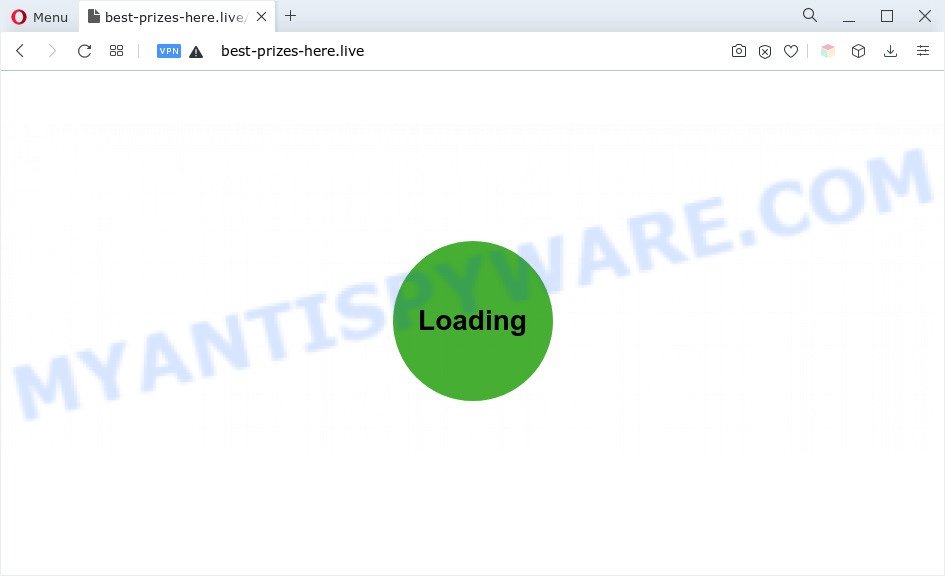
What does Adware do? Adware installed without the user’s conscious permission is a type of malicious software. Once adware software get installed in your computer then it start showing unwanted advertisements and popups. In some cases, adware can promote p*rn web-sites and adult products.
Does adware steal your privacy data? Adware software is often harmless, but sometimes the adware software you inadvertently download can also be spyware. Spyware can sometimes seek out your privacy information stored on the system, collect this information and use it to steal your identity.
How does Adware get on your PC system
Usually, adware gets into your computer as part of a bundle with free applications, sharing files and other unsafe apps which you downloaded from the Internet. The developers of adware software pays software creators for distributing adware software within their apps. So, bundled apps is often included as part of the setup file. In order to avoid the installation of any adware software: select only Manual, Custom or Advanced installation method and uncheck all third-party applications in which you are unsure.
Threat Summary
| Name | Best-prizes-here.live |
| Type | adware, potentially unwanted application (PUA), pop-up virus, pop up ads, pop ups |
| Symptoms |
|
| Removal | Best-prizes-here.live removal guide |
How to remove Best-prizes-here.live redirect from Chrome, Firefox, IE, Edge
To delete Best-prizes-here.live redirect from your PC, you must remove all suspicious software and every file that could be related to the adware. Besides, to fix your web browser search provider by default, homepage and new tab, you should reset the hijacked browsers. As soon as you’re done with Best-prizes-here.live redirect removal process, we recommend you scan your computer with malware removal utilities listed below. It will complete the removal procedure on your system.
To remove Best-prizes-here.live, perform the following steps:
- How to manually delete Best-prizes-here.live
- Automatic Removal of Best-prizes-here.live popups
- Stop Best-prizes-here.live pop-up advertisements
- To sum up
How to manually delete Best-prizes-here.live
Looking for a method to delete Best-prizes-here.live pop-up advertisements manually without installing any apps? Then this section of the post is just for you. Below are some simple steps you can take. Performing these steps requires basic knowledge of web browser and Windows setup. If you doubt that you can follow them, it is better to use free tools listed below that can help you get rid of Best-prizes-here.live pop-up advertisements.
Remove recently installed PUPs
One of the first things to attempt for removal of adware software is to check your computer installed programs screen and look for undesired and dubious applications. If there are any software you do not recognize or are no longer using, you should delete them. If that doesn’t work, then you may need to use adware removal tool like Zemana Anti Malware (ZAM).
- If you are using Windows 8, 8.1 or 10 then press Windows button, next press Search. Type “Control panel”and press Enter.
- If you are using Windows XP, Vista, 7, then click “Start” button and click “Control Panel”.
- It will display the Windows Control Panel.
- Further, press “Uninstall a program” under Programs category.
- It will show a list of all programs installed on the machine.
- Scroll through the all list, and delete questionable and unknown applications. To quickly find the latest installed applications, we recommend sort programs by date.
See more details in the video guide below.
Remove Best-prizes-here.live redirect from Google Chrome
If adware, other application or extensions replaced your Google Chrome settings without your knowledge, then you can get rid of Best-prizes-here.live popups and restore your web browser settings in Google Chrome at any time. Essential information such as bookmarks, browsing history, passwords, cookies, auto-fill data and personal dictionaries will not be removed.

- First, start the Chrome and press the Menu icon (icon in the form of three dots).
- It will show the Google Chrome main menu. Select More Tools, then press Extensions.
- You’ll see the list of installed add-ons. If the list has the addon labeled with “Installed by enterprise policy” or “Installed by your administrator”, then complete the following guidance: Remove Chrome extensions installed by enterprise policy.
- Now open the Chrome menu once again, click the “Settings” menu.
- Next, click “Advanced” link, which located at the bottom of the Settings page.
- On the bottom of the “Advanced settings” page, click the “Reset settings to their original defaults” button.
- The Google Chrome will show the reset settings dialog box as on the image above.
- Confirm the web-browser’s reset by clicking on the “Reset” button.
- To learn more, read the post How to reset Google Chrome settings to default.
Remove Best-prizes-here.live pop up ads from Mozilla Firefox
If Mozilla Firefox settings are hijacked by the adware, your web browser shows undesired pop-up ads, then ‘Reset Mozilla Firefox’ could solve these problems. It’ll save your personal information like saved passwords, bookmarks, auto-fill data and open tabs.
First, open the Mozilla Firefox and click ![]() button. It will display the drop-down menu on the right-part of the web-browser. Further, click the Help button (
button. It will display the drop-down menu on the right-part of the web-browser. Further, click the Help button (![]() ) as shown in the figure below.
) as shown in the figure below.

In the Help menu, select the “Troubleshooting Information” option. Another way to open the “Troubleshooting Information” screen – type “about:support” in the web-browser adress bar and press Enter. It will open the “Troubleshooting Information” page as displayed below. In the upper-right corner of this screen, press the “Refresh Firefox” button.

It will open the confirmation dialog box. Further, click the “Refresh Firefox” button. The Firefox will start a procedure to fix your problems that caused by the Best-prizes-here.live adware software. When, it is done, click the “Finish” button.
Get rid of Best-prizes-here.live ads from Internet Explorer
By resetting Internet Explorer browser you return your web browser settings to its default state. This is good initial when troubleshooting problems that might have been caused by adware which redirects your browser to the annoying Best-prizes-here.live webpage.
First, run the Internet Explorer. Next, click the button in the form of gear (![]() ). It will open the Tools drop-down menu, click the “Internet Options” as on the image below.
). It will open the Tools drop-down menu, click the “Internet Options” as on the image below.

In the “Internet Options” window click on the Advanced tab, then press the Reset button. The IE will open the “Reset Internet Explorer settings” window as displayed in the figure below. Select the “Delete personal settings” check box, then press “Reset” button.

You will now need to reboot your computer for the changes to take effect.
Automatic Removal of Best-prizes-here.live popups
It is not enough to get rid of Best-prizes-here.live popups from your web-browser by completing the manual steps above to solve all problems. Some the adware related files may remain on your personal computer and they will restore the adware even after you remove it. For that reason we suggest to run free antimalware utility such as Zemana Anti-Malware (ZAM), MalwareBytes and Hitman Pro. Either of those programs should be able to search for and delete adware which redirects your web browser to the undesired Best-prizes-here.live web site.
Remove Best-prizes-here.live pop-up advertisements with Zemana Free
Zemana Anti Malware (ZAM) is a malicious software scanner that is very effective for detecting and removing adware related to the Best-prizes-here.live popup ads. The steps below will explain how to download, install, and use Zemana Free to scan and remove malicious software, spyware, adware, PUPs, hijackers from your personal computer for free.

- First, please go to the following link, then click the ‘Download’ button in order to download the latest version of Zemana Anti Malware.
Zemana AntiMalware
165036 downloads
Author: Zemana Ltd
Category: Security tools
Update: July 16, 2019
- At the download page, click on the Download button. Your web-browser will show the “Save as” prompt. Please save it onto your Windows desktop.
- After downloading is done, please close all apps and open windows on your system. Next, start a file named Zemana.AntiMalware.Setup.
- This will open the “Setup wizard” of Zemana onto your machine. Follow the prompts and don’t make any changes to default settings.
- When the Setup wizard has finished installing, the Zemana Free will start and display the main window.
- Further, click the “Scan” button for scanning your PC system for the adware associated with Best-prizes-here.live pop ups. A system scan may take anywhere from 5 to 30 minutes, depending on your personal computer.
- When the system scan is finished, Zemana Anti-Malware (ZAM) will show a list of found threats.
- In order to delete all threats, simply click the “Next” button. The utility will get rid of adware responsible for Best-prizes-here.live popup ads and move the selected threats to the Quarantine. After the cleaning procedure is finished, you may be prompted to reboot the computer.
- Close the Zemana AntiMalware (ZAM) and continue with the next step.
Use Hitman Pro to remove Best-prizes-here.live redirect
HitmanPro is a portable program which requires no hard setup to identify and get rid of adware software that causes intrusive Best-prizes-here.live redirect. The program itself is small in size (only a few Mb). Hitman Pro does not need any drivers and special dlls. It’s probably easier to use than any alternative malicious software removal utilities you have ever tried. Hitman Pro works on 64 and 32-bit versions of Windows 10, 8, 7 and XP. It proves that removal tool can be just as effective as the widely known antivirus programs.

- Download Hitman Pro from the following link. Save it on your Desktop.
- Once the download is finished, start the HitmanPro, double-click the HitmanPro.exe file.
- If the “User Account Control” prompts, click Yes to continue.
- In the Hitman Pro window, click the “Next” to perform a system scan with this tool for the adware related to the Best-prizes-here.live popups. A scan may take anywhere from 10 to 30 minutes, depending on the number of files on your system and the speed of your machine. While the Hitman Pro is checking, you can see count of objects it has identified either as being malicious software.
- When HitmanPro is done scanning your PC system, it will show the Scan Results. Review the results once the tool has done the system scan. If you think an entry should not be quarantined, then uncheck it. Otherwise, simply press “Next”. Now, click the “Activate free license” button to start the free 30 days trial to remove all malicious software found.
Use MalwareBytes Anti Malware to remove Best-prizes-here.live pop up ads
Trying to remove Best-prizes-here.live redirect can become a battle of wills between the adware software infection and you. MalwareBytes Free can be a powerful ally, deleting most of today’s adware, malware and potentially unwanted apps with ease. Here’s how to use MalwareBytes will help you win.

- Installing the MalwareBytes Anti-Malware is simple. First you’ll need to download MalwareBytes by clicking on the following link. Save it on your Desktop.
Malwarebytes Anti-malware
327265 downloads
Author: Malwarebytes
Category: Security tools
Update: April 15, 2020
- At the download page, click on the Download button. Your internet browser will open the “Save as” prompt. Please save it onto your Windows desktop.
- Once the downloading process is complete, please close all programs and open windows on your personal computer. Double-click on the icon that’s named MBSetup.
- This will run the Setup wizard of MalwareBytes Anti-Malware onto your machine. Follow the prompts and don’t make any changes to default settings.
- When the Setup wizard has finished installing, the MalwareBytes Anti-Malware will run and show the main window.
- Further, click the “Scan” button to perform a system scan with this tool for the adware which causes pop ups.
- When the system scan is finished, MalwareBytes Anti-Malware (MBAM) will open a screen which contains a list of malicious software that has been found.
- In order to delete all threats, simply click the “Quarantine” button. When the cleaning process is complete, you may be prompted to reboot the computer.
- Close the AntiMalware and continue with the next step.
Video instruction, which reveals in detail the steps above.
Stop Best-prizes-here.live pop-up advertisements
The AdGuard is a very good ad-blocker program for the Firefox, Chrome, Internet Explorer and Microsoft Edge, with active user support. It does a great job by removing certain types of annoying advertisements, popunders, pop ups, undesired newtab pages, and even full page advertisements and web-site overlay layers. Of course, the AdGuard can stop the Best-prizes-here.live popup advertisements automatically or by using a custom filter rule.
- Installing the AdGuard is simple. First you’ll need to download AdGuard from the following link.
Adguard download
26898 downloads
Version: 6.4
Author: © Adguard
Category: Security tools
Update: November 15, 2018
- When downloading is done, run the downloaded file. You will see the “Setup Wizard” program window. Follow the prompts.
- When the installation is complete, press “Skip” to close the installation program and use the default settings, or press “Get Started” to see an quick tutorial which will allow you get to know AdGuard better.
- In most cases, the default settings are enough and you don’t need to change anything. Each time, when you start your PC system, AdGuard will start automatically and stop undesired advertisements, block Best-prizes-here.live, as well as other malicious or misleading webpages. For an overview of all the features of the application, or to change its settings you can simply double-click on the icon called AdGuard, that is located on your desktop.
To sum up
Now your system should be free of the adware that redirects your browser to the undesired Best-prizes-here.live web site. We suggest that you keep Zemana Anti Malware (ZAM) (to periodically scan your PC for new adwares and other malicious software) and AdGuard (to help you stop undesired pop up ads and harmful web sites). Moreover, to prevent any adware, please stay clear of unknown and third party apps, make sure that your antivirus application, turn on the option to search for potentially unwanted applications.
If you need more help with Best-prizes-here.live pop-up advertisements related issues, go to here.


















