Detaingler.club pop-ups are a social engineering attack that forces you and other unsuspecting victims into subscribing to browser notification spam that go directly to the desktop or the web-browser. This web site displays the ‘Show notifications’ confirmation request that attempts to get the user to click the ‘Allow’ to subscribe to its notifications.
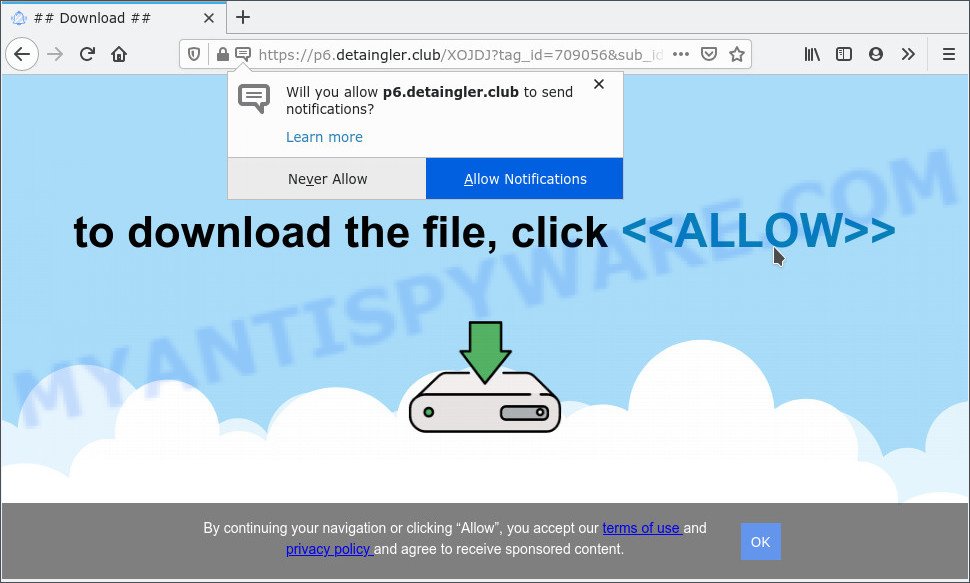
Once enabled, the Detaingler.club browser notification spam will start popping up in the right bottom corner of Windows or Mac occasionally and spam you with unwanted adverts. The push notifications will promote ‘free’ online games, giveaway scams, suspicious web browser add-ons, adult web sites, and fake software as on the image below.

If you are getting spam notifications, you can remove Detaingler.club subscription by going into your web-browser’s settings and completing the Detaingler.club removal guidance below. Once you delete Detaingler.club subscription, the spam notifications will no longer show on your desktop.
Threat Summary
| Name | Detaingler.club pop up |
| Type | spam notifications ads, pop-ups, pop-up virus, popup ads |
| Distribution | adware softwares, PUPs, misleading popup ads, social engineering attack |
| Symptoms |
|
| Removal | Detaingler.club removal guide |
How does your system get infected with Detaingler.club pop ups
These Detaingler.club pop-ups are caused by suspicious ads on the webpages you visit or adware. Adware is ‘advertising supported’ software which tries to generate revenue by redirecting you to annoying websites or online advertising. It has different ways of earning profit including displaying up advertising on the browser forcefully. Most of adware gets installed when you are downloading free applications or browser extensions.
In many cases, adware spreads as a part of the installers from file sharing websites. So, install a free applications is a a good chance that you will find a bundled adware. If you don’t know how to avoid it, then use a simple trick. During the installation, select the Custom or Advanced install type. Next, click ‘Decline’ button and clear all checkboxes on offers that ask you to install optional software. Moreover, please carefully read Term of use and User agreement before installing any apps or otherwise you can end up with another unwanted application on your machine such as this adware.
The instructions below explaining steps to get rid of Detaingler.club popups problem. Feel free to use it for removal of the adware that may attack Chrome, Edge, IE and Firefox and other popular web browsers. The few simple steps will help you remove adware software and thereby clean your web-browser from all intrusive ads.
How to remove Detaingler.club pop up ads (removal steps)
There are a simple manual guide below that will help you to get rid of Detaingler.club pop up advertisements from your MS Windows machine. The most effective solution to remove this adware software is to complete the manual removal guide and then use Zemana AntiMalware, MalwareBytes AntiMalware (MBAM) or Hitman Pro automatic tools (all are free). The manual method will help to weaken this adware and these malicious software removal tools will completely remove Detaingler.club popup ads and restore the Internet Explorer, MS Edge, Chrome and Mozilla Firefox settings to default.
To remove Detaingler.club pop ups, execute the following steps:
- Manual Detaingler.club pop up advertisements removal
- Automatic Removal of Detaingler.club popup ads
- Block Detaingler.club and other undesired web-pages
- To sum up
Manual Detaingler.club pop up advertisements removal
This part of the blog post is a step-by-step tutorial that will help you to get rid of Detaingler.club popup ads manually. You just need to follow every step. In this case, you do not need to install any additional programs.
Uninstall newly added potentially unwanted software
The main cause of Detaingler.club pop up ads could be potentially unwanted software, adware software or other undesired applications that you may have accidentally installed on the computer. You need to identify and delete all dubious apps.
|
|
|
|
Remove Detaingler.club notifications from web-browsers
If you have allowed the Detaingler.club site to send push notifications to your web-browser, then we will need to remove these permissions. Depending on browser, you can perform the following steps to delete the Detaingler.club permissions to send push notifications.
|
|
|
|
|
|
Remove Detaingler.club popups from Firefox
This step will allow you remove Detaingler.club advertisements, third-party toolbars, disable harmful extensions and return your default startpage, newtab page and search engine settings.
Click the Menu button (looks like three horizontal lines), and click the blue Help icon located at the bottom of the drop down menu as displayed on the screen below.

A small menu will appear, click the “Troubleshooting Information”. On this page, click “Refresh Firefox” button as displayed in the figure below.

Follow the onscreen procedure to revert back your Firefox web-browser settings to their default values.
Remove Detaingler.club ads from IE
By resetting Internet Explorer web-browser you return your internet browser settings to its default state. This is basic when troubleshooting problems that might have been caused by adware that cause pop-ups.
First, start the Internet Explorer, click ![]() ) button. Next, click “Internet Options” as displayed below.
) button. Next, click “Internet Options” as displayed below.

In the “Internet Options” screen select the Advanced tab. Next, click Reset button. The Internet Explorer will open the Reset Internet Explorer settings prompt. Select the “Delete personal settings” check box and click Reset button.

You will now need to restart your personal computer for the changes to take effect. It will delete adware that causes Detaingler.club pop-ups, disable malicious and ad-supported web-browser’s extensions and restore the Internet Explorer’s settings such as default search engine, homepage and newtab to default state.
Remove Detaingler.club popups from Google Chrome
Reset Google Chrome settings is a easy solution to remove Detaingler.club popups, harmful and adware addons, browser’s newtab, startpage and search engine by default that have been replaced by adware.

- First run the Chrome and press Menu button (small button in the form of three dots).
- It will open the Google Chrome main menu. Select More Tools, then click Extensions.
- You will see the list of installed addons. If the list has the plugin labeled with “Installed by enterprise policy” or “Installed by your administrator”, then complete the following steps: Remove Chrome extensions installed by enterprise policy.
- Now open the Chrome menu once again, click the “Settings” menu.
- You will see the Chrome’s settings page. Scroll down and click “Advanced” link.
- Scroll down again and click the “Reset” button.
- The Chrome will display the reset profile settings page as on the image above.
- Next click the “Reset” button.
- Once this task is done, your web-browser’s start page, new tab page and search engine will be restored to their original defaults.
- To learn more, read the blog post How to reset Google Chrome settings to default.
Automatic Removal of Detaingler.club popup ads
Anti-Malware software differ from each other by many features such as performance, scheduled scans, automatic updates, virus signature database, technical support, compatibility with other antivirus apps and so on. We suggest you use the following free software: Zemana AntiMalware, MalwareBytes AntiMalware and HitmanPro. Each of these programs has all of needed features, but most importantly, they can be used to look for the adware and get rid of Detaingler.club pop ups from the MS Edge, Mozilla Firefox, IE and Google Chrome.
Use Zemana AntiMalware (ZAM) to remove Detaingler.club pop up ads
Zemana Free is a malicious software scanner that is very effective for detecting and removing adware related to the Detaingler.club advertisements. The steps below will explain how to download, install, and use Zemana to scan and remove malicious software, spyware, adware, potentially unwanted software, hijackers from your PC for free.
First, click the link below, then click the ‘Download’ button in order to download the latest version of Zemana.
165086 downloads
Author: Zemana Ltd
Category: Security tools
Update: July 16, 2019
After the downloading process is finished, close all windows on your machine. Further, launch the install file named Zemana.AntiMalware.Setup. If the “User Account Control” prompt pops up as shown on the screen below, click the “Yes” button.

It will display the “Setup wizard” that will allow you install Zemana on the PC. Follow the prompts and do not make any changes to default settings.

Once installation is complete successfully, Zemana Anti Malware will automatically run and you can see its main window as shown on the screen below.

Next, press the “Scan” button to start scanning your machine for the adware software that causes Detaingler.club advertisements in your browser. A scan can take anywhere from 10 to 30 minutes, depending on the count of files on your PC system and the speed of your personal computer. While the utility is scanning, you can see how many objects and files has already scanned.

When Zemana AntiMalware (ZAM) is complete scanning your machine, Zemana Anti-Malware will show a list of all threats detected by the scan. You may delete threats (move to Quarantine) by simply click “Next” button.

The Zemana Free will start to delete adware which cause popups. When the cleaning process is complete, you may be prompted to restart your computer.
Remove Detaingler.club popup ads from web browsers with HitmanPro
Hitman Pro frees your machine from hijacker infections, PUPs, unwanted toolbars, web browser add-ons and other unwanted apps like adware responsible for Detaingler.club popup advertisements. The free removal utility will help you enjoy your PC to its fullest. Hitman Pro uses advanced behavioral detection technologies to detect if there are undesired applications in your computer. You can review the scan results, and select the items you want to erase.
Please go to the link below to download the latest version of Hitman Pro for Windows. Save it on your Windows desktop or in any other place.
Once the downloading process is finished, open the folder in which you saved it and double-click the Hitman Pro icon. It will run the HitmanPro tool. If the User Account Control prompt will ask you want to run the program, click Yes button to continue.

Next, press “Next” for checking your system for the adware software that causes Detaingler.club advertisements in your web-browser. This task can take quite a while, so please be patient. When a threat is found, the number of the security threats will change accordingly. Wait until the the scanning is done.

After HitmanPro has completed scanning, Hitman Pro will open a list of all items detected by the scan as displayed in the figure below.

When you’re ready, click “Next” button. It will display a prompt, press the “Activate free license” button. The HitmanPro will begin to delete adware software that causes Detaingler.club popup advertisements. Once the task is done, the utility may ask you to reboot your personal computer.
Use MalwareBytes AntiMalware to delete Detaingler.club pop up ads
Trying to get rid of Detaingler.club pop up ads can become a battle of wills between the adware software infection and you. MalwareBytes can be a powerful ally, removing most of today’s adware software, malicious software and potentially unwanted applications with ease. Here’s how to use MalwareBytes Free will help you win.

- First, visit the following page, then press the ‘Download’ button in order to download the latest version of MalwareBytes.
Malwarebytes Anti-malware
327305 downloads
Author: Malwarebytes
Category: Security tools
Update: April 15, 2020
- After downloading is done, close all software and windows on your machine. Open a file location. Double-click on the icon that’s named MBsetup.
- Choose “Personal computer” option and click Install button. Follow the prompts.
- Once install is done, press the “Scan” button to perform a system scan for the adware software responsible for Detaingler.club pop-up ads. This process may take quite a while, so please be patient.
- As the scanning ends, the results are displayed in the scan report. Review the scan results and then click “Quarantine”. After the cleaning procedure is done, you can be prompted to restart your machine.
The following video offers a guide on how to remove hijacker infections, adware and other malicious software with MalwareBytes Anti-Malware.
Block Detaingler.club and other undesired web-pages
Using an ad blocker program like AdGuard is an effective way to alleviate the risks. Additionally, ad-blocking programs will also protect you from malicious advertisements and websites, and, of course, block redirection chain to Detaingler.club and similar web pages.
Visit the following page to download AdGuard. Save it on your Desktop.
26910 downloads
Version: 6.4
Author: © Adguard
Category: Security tools
Update: November 15, 2018
After downloading it, start the downloaded file. You will see the “Setup Wizard” screen as shown in the figure below.

Follow the prompts. When the installation is finished, you will see a window like below.

You can click “Skip” to close the setup program and use the default settings, or press “Get Started” button to see an quick tutorial that will allow you get to know AdGuard better.
In most cases, the default settings are enough and you do not need to change anything. Each time, when you start your PC system, AdGuard will start automatically and stop unwanted advertisements, block Detaingler.club, as well as other harmful or misleading websites. For an overview of all the features of the program, or to change its settings you can simply double-click on the AdGuard icon, which is located on your desktop.
To sum up
Once you have done the steps above, your computer should be free from adware that cause undesired Detaingler.club popup advertisements and other malware. The Firefox, IE, Edge and Chrome will no longer redirect you to various annoying web-pages similar to Detaingler.club. Unfortunately, if the step-by-step guide does not help you, then you have caught a new adware, and then the best way – ask for help here.


















