What is TheConverterSearch
TheConverterSearch is supposed to be an application (browser extension) that will improve the browsing experience, but according to security researchers, this program is an adware. Adware is part of software developed to throw ads up on your web browser screen. Adware software generates revenue for its author by often displaying tons of ads and pop-up deals. You might experience a change in your startpage or search engine, new tabs opening or even a redirect to malicious web-pages.
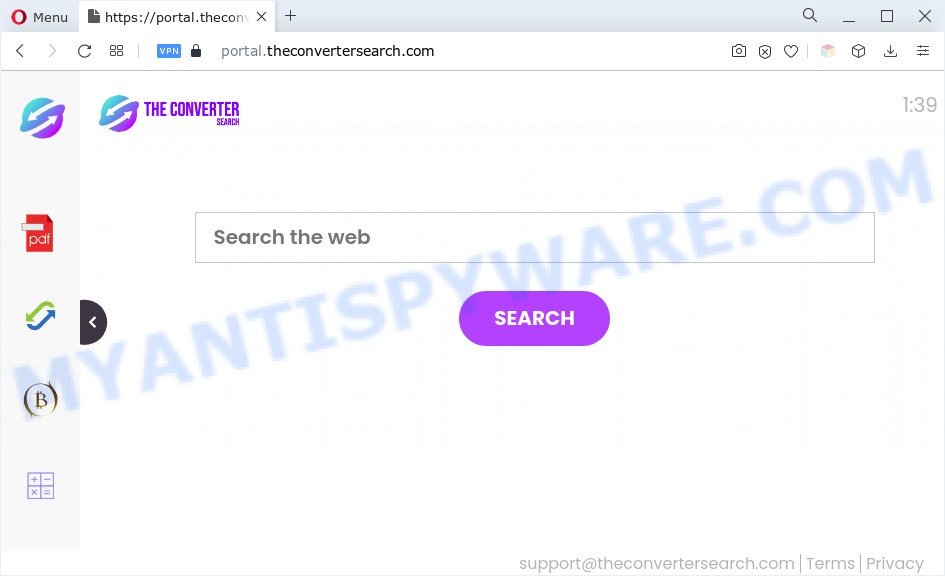
Another reason why you need to remove adware software is its online data-tracking activity. Adware software can gather lots of confidential info such as what web sites you are opening, what you are looking for the Web and so on. This user info, later, may be transferred third party companies.
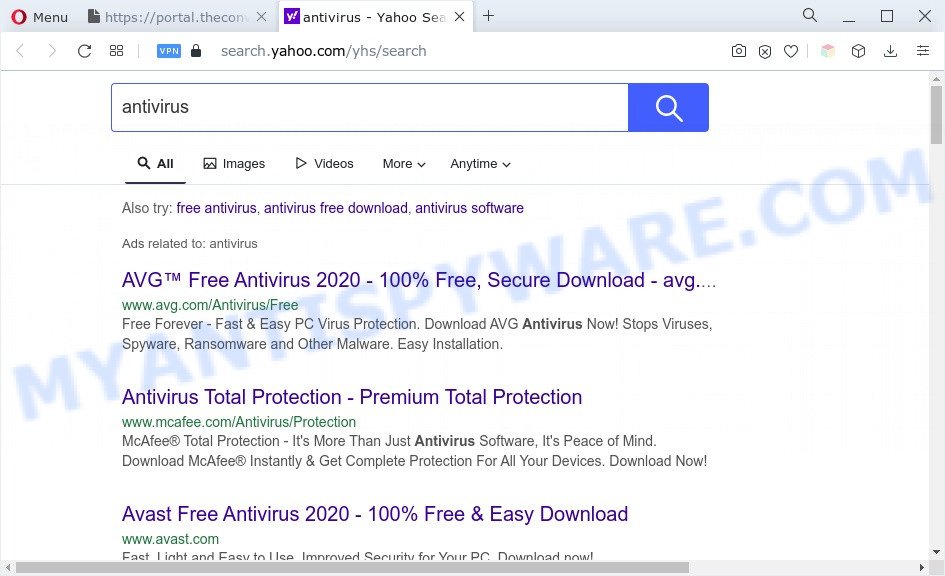
TheConverterSearch redirects user searches to Yahoo
In this post we will discuss how can you remove TheConverterSearch adware from the personal computer manually or with free adware removal utilities compatible with compatible with modern operating systems.
How does TheConverterSearch get on your system
Adware usually is bundled within another program in the same installer. The risk of this is especially high for the various free applications downloaded from the Internet. The makers of the applications are hoping that users will use the quick install mode, that is simply to click the Next button, without paying attention to the information on the screen and don’t carefully considering every step of the installation procedure. Thus, adware software can infiltrate your PC without your knowledge. Therefore, it is very important to read all the information that tells the program during install, including the ‘Terms of Use’ and ‘Software license’. Use only the Manual, Custom or Advanced setup method. This method will help you to disable all optional and unwanted programs and components.
Threat Summary
| Name | TheConverterSearch |
| Related domains | portal.theconvertersearch.com, feed.theconvertersearch.com |
| Type | adware, potentially unwanted program (PUP), pop-ups, pop up virus, popup advertisements |
| Symptoms |
|
| Removal | TheConverterSearch removal guide |
How to remove TheConverterSearch adware software (removal instructions)
According to security researchers, TheConverterSearch removal can be complete manually and/or automatically. These tools that are listed below will allow you remove adware software, harmful web browser extensions, malicious software and potentially unwanted applications . However, if you’re not willing to install other apps to remove TheConverterSearch , then use guidance below to return your machine settings to defaults.
To remove TheConverterSearch, use the steps below:
- How to remove TheConverterSearch adware without any software
- Automatic Removal of TheConverterSearch adware
- How to stay safe online
- To sum up
How to remove TheConverterSearch adware without any software
First try to remove TheConverterSearch manually; to do this, follow the steps below. Of course, manual removal of adware requires more time and may not be suitable for those who are poorly versed in system settings. In this case, we advise that you scroll down to the section that describes how to get rid of TheConverterSearch using free utilities.
Uninstalling the TheConverterSearch, check the list of installed applications first
It is of primary importance to first identify and remove all potentially unwanted programs, adware software software and hijackers through ‘Add/Remove Programs’ (Windows XP) or ‘Uninstall a program’ (Windows 10, 8, 7) section of your Windows Control Panel.
- If you are using Windows 8, 8.1 or 10 then click Windows button, next press Search. Type “Control panel”and press Enter.
- If you are using Windows XP, Vista, 7, then press “Start” button and press “Control Panel”.
- It will open the Windows Control Panel.
- Further, click “Uninstall a program” under Programs category.
- It will display a list of all applications installed on the PC system.
- Scroll through the all list, and remove questionable and unknown programs. To quickly find the latest installed apps, we recommend sort programs by date.
See more details in the video instructions below.
Get rid of TheConverterSearch adware software from Microsoft Internet Explorer
The Internet Explorer reset is great if your web-browser is hijacked or you have unwanted add-ons or toolbars on your browser, that installed by an malware.
First, run the IE, then click ‘gear’ icon ![]() . It will display the Tools drop-down menu on the right part of the internet browser, then click the “Internet Options” as shown below.
. It will display the Tools drop-down menu on the right part of the internet browser, then click the “Internet Options” as shown below.

In the “Internet Options” screen, select the “Advanced” tab, then click the “Reset” button. The Internet Explorer will display the “Reset Internet Explorer settings” dialog box. Further, click the “Delete personal settings” check box to select it. Next, click the “Reset” button as shown on the image below.

When the procedure is complete, click “Close” button. Close the Microsoft Internet Explorer and restart your personal computer for the changes to take effect. This step will help you to restore your browser’s start page, search provider and new tab page to default state.
Remove TheConverterSearch adware from Chrome
Reset Chrome settings is a simple method to remove TheConverterSearch , harmful and adware addons, browser’s search provider, homepage and newtab page which have been replaced by adware.

- First, run the Google Chrome and click the Menu icon (icon in the form of three dots).
- It will display the Chrome main menu. Choose More Tools, then click Extensions.
- You will see the list of installed extensions. If the list has the extension labeled with “Installed by enterprise policy” or “Installed by your administrator”, then complete the following steps: Remove Chrome extensions installed by enterprise policy.
- Now open the Chrome menu once again, press the “Settings” menu.
- Next, click “Advanced” link, which located at the bottom of the Settings page.
- On the bottom of the “Advanced settings” page, press the “Reset settings to their original defaults” button.
- The Google Chrome will show the reset settings dialog box as shown on the screen above.
- Confirm the browser’s reset by clicking on the “Reset” button.
- To learn more, read the blog post How to reset Chrome settings to default.
Remove TheConverterSearch adware from Firefox
If the Mozilla Firefox web-browser is redirected to TheConverterSearch and you want to restore the Mozilla Firefox settings back to their original settings, then you should follow the instructions below. Your saved bookmarks, form auto-fill information and passwords won’t be cleared or changed.
First, start the Mozilla Firefox and click ![]() button. It will show the drop-down menu on the right-part of the web browser. Further, click the Help button (
button. It will show the drop-down menu on the right-part of the web browser. Further, click the Help button (![]() ) as displayed in the following example.
) as displayed in the following example.

In the Help menu, select the “Troubleshooting Information” option. Another way to open the “Troubleshooting Information” screen – type “about:support” in the web browser adress bar and press Enter. It will show the “Troubleshooting Information” page as displayed on the image below. In the upper-right corner of this screen, click the “Refresh Firefox” button.

It will display the confirmation dialog box. Further, click the “Refresh Firefox” button. The Mozilla Firefox will begin a task to fix your problems that caused by the TheConverterSearch adware. After, it’s finished, click the “Finish” button.
Automatic Removal of TheConverterSearch adware
We have compiled some of the best adware software removing utilities which can be used to detect and delete TheConverterSearch adware , undesired web-browser extensions and potentially unwanted apps.
Run Zemana to delete TheConverterSearch
Zemana Free is a free utility that performs a scan of your personal computer and displays if there are existing adware, browser hijackers, viruses, worms, spyware, trojans and other malicious software residing on your personal computer. If malicious software is detected, Zemana can automatically remove it. Zemana Anti-Malware (ZAM) does not conflict with other antimalware and antivirus programs installed on your PC system.
Zemana can be downloaded from the following link. Save it on your Desktop.
165079 downloads
Author: Zemana Ltd
Category: Security tools
Update: July 16, 2019
After the download is finished, launch it and follow the prompts. Once installed, the Zemana will try to update itself and when this process is finished, press the “Scan” button to perform a system scan for the TheConverterSearch adware.

This procedure may take quite a while, so please be patient. When a threat is detected, the count of the security threats will change accordingly. Make sure all threats have ‘checkmark’ and click “Next” button.

The Zemana Anti-Malware (ZAM) will get rid of TheConverterSearch adware and move the selected items to the Quarantine.
Use Hitman Pro to remove TheConverterSearch adware
HitmanPro is a free removal tool. It deletes potentially unwanted software, adware software, hijacker infections and unwanted browser extensions. It will detect and get rid of TheConverterSearch . Hitman Pro uses very small PC resources and is a portable application. Moreover, HitmanPro does add another layer of malware protection.
Visit the page linked below to download the latest version of HitmanPro for Microsoft Windows. Save it on your MS Windows desktop or in any other place.
Download and use Hitman Pro on your PC system. Once started, click “Next” button to perform a system scan with this utility for the TheConverterSearch adware. A system scan can take anywhere from 5 to 30 minutes, depending on your PC. When a threat is found, the count of the security threats will change accordingly. .

When Hitman Pro is done scanning your machine, Hitman Pro will display a scan report.

Make sure all items have ‘checkmark’ and press Next button.
It will display a dialog box, press the “Activate free license” button to start the free 30 days trial to delete all malicious software found.
How to remove TheConverterSearch with MalwareBytes
Manual TheConverterSearch adware removal requires some computer skills. Some files and registry entries that created by the adware software can be not completely removed. We suggest that run the MalwareBytes AntiMalware (MBAM) that are fully clean your machine of adware software. Moreover, the free program will help you to delete malicious software, potentially unwanted software, browser hijackers and toolbars that your personal computer can be infected too.

- Visit the page linked below to download the latest version of MalwareBytes Anti-Malware for Windows. Save it on your Desktop.
Malwarebytes Anti-malware
327299 downloads
Author: Malwarebytes
Category: Security tools
Update: April 15, 2020
- At the download page, click on the Download button. Your web browser will show the “Save as” prompt. Please save it onto your Windows desktop.
- When the downloading process is complete, please close all programs and open windows on your computer. Double-click on the icon that’s called MBSetup.
- This will open the Setup wizard of MalwareBytes Anti Malware (MBAM) onto your personal computer. Follow the prompts and don’t make any changes to default settings.
- When the Setup wizard has finished installing, the MalwareBytes Anti Malware will start and show the main window.
- Further, press the “Scan” button for scanning your PC system for the TheConverterSearch adware. While the MalwareBytes Free program is checking, you can see number of objects it has identified as threat.
- After finished, MalwareBytes Anti-Malware (MBAM) will show a list of all items found by the scan.
- Make sure all threats have ‘checkmark’ and click the “Quarantine” button. After finished, you may be prompted to restart the machine.
- Close the Anti-Malware and continue with the next step.
Video instruction, which reveals in detail the steps above.
How to stay safe online
If you surf the World Wide Web, you cannot avoid malicious advertising. But you can protect your internet browser against it. Download and run an ad-blocker application. AdGuard is an ad-blocking that can filter out tons of of the malicious advertising, blocking dynamic scripts from loading harmful content.
- Installing the AdGuard is simple. First you will need to download AdGuard on your personal computer by clicking on the following link.
Adguard download
26906 downloads
Version: 6.4
Author: © Adguard
Category: Security tools
Update: November 15, 2018
- After downloading it, start the downloaded file. You will see the “Setup Wizard” program window. Follow the prompts.
- After the installation is complete, click “Skip” to close the installation program and use the default settings, or press “Get Started” to see an quick tutorial that will allow you get to know AdGuard better.
- In most cases, the default settings are enough and you do not need to change anything. Each time, when you start your PC system, AdGuard will run automatically and stop undesired ads, block TheConverterSearch, as well as other malicious or misleading web pages. For an overview of all the features of the application, or to change its settings you can simply double-click on the icon called AdGuard, which can be found on your desktop.
To sum up
Now your personal computer should be clean of the TheConverterSearch adware. We suggest that you keep AdGuard (to help you stop unwanted ads and annoying malicious web pages) and Zemana AntiMalware (to periodically scan your personal computer for new malicious software, browser hijackers and adware). Make sure that you have all the Critical Updates recommended for MS Windows OS. Without regular updates you WILL NOT be protected when new hijackers, harmful apps and adware are released.
If you are still having problems while trying to remove TheConverterSearch from your browser, then ask for help here.


















